View Purchase of Reverse Charge Supplies Report in TallyPrime – GST
You can view purchase of reverse charge supplies report in TallyPrime, which displays transactions of purchases and journal vouchers recorded under reverse charge. At the bottom of the report, the Summary of Tax Liability is displayed with columns for:
- Total liability and the amount which can be claimed as tax credit.
- Liability and tax credit booked.
- Pending tax liability to be booked and tax credit to be claimed.
This report gives you a quick overview of the tax liability created due to purchases under reverse charge and enables you to record the required adjustment transaction to bring liability and input tax credit into your books of accounts.
The purchases recorded under reverse charge (Is reverse charge applicable? set to Yes in GST Details screen of accounts/inventory masters) using the following nature of transactions are captured in this report:
- Purchase Taxable
- Interstate Purchase Taxable
To view the Purchase of Reverse Charge Supplies – Reverse Charge Liability report
- Gateway of Tally > Display More Reports > Statutory Reports > GST > GSTR-3B.
Alternatively, press Alt+G (Go To) > type or search GSTR-3B > press Enter. - Press Enter on Reverse Charge Inward Supplies. The report appears as shown below:
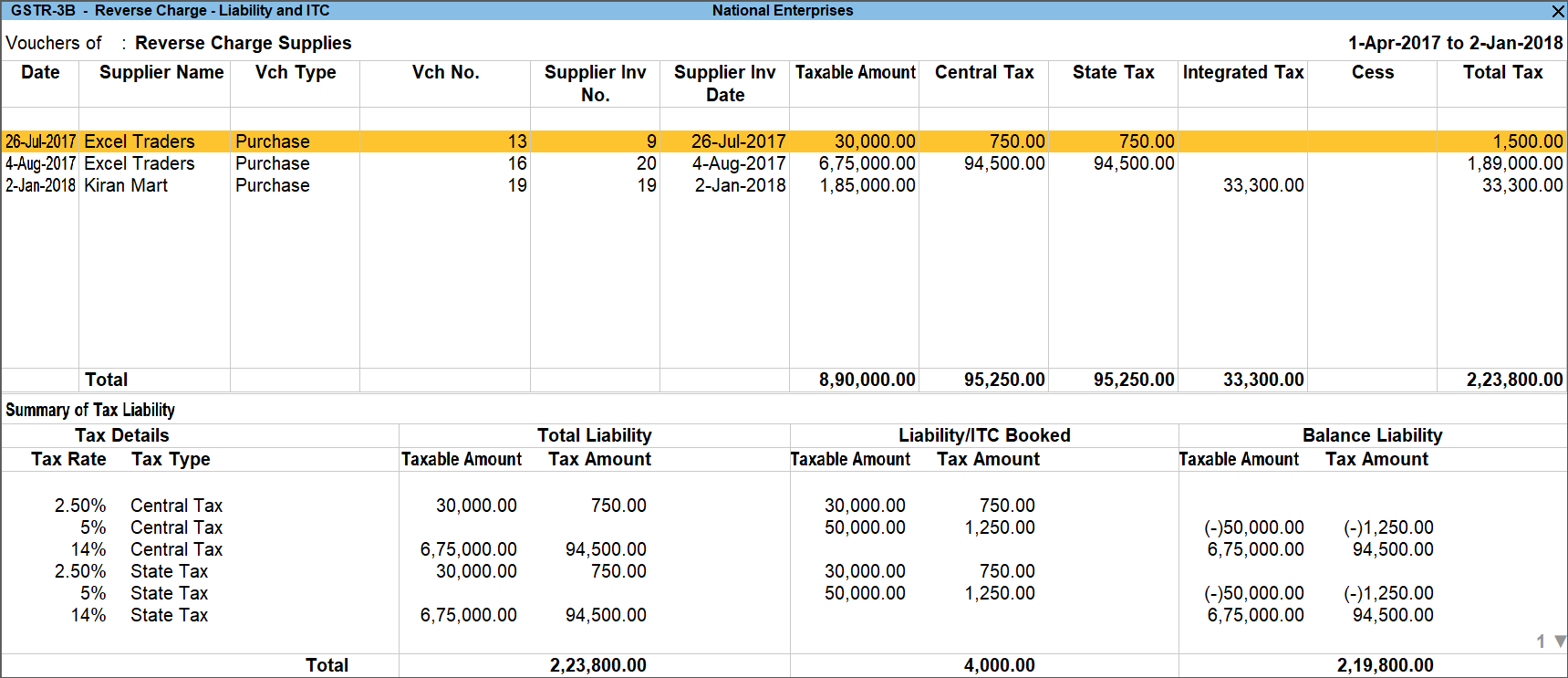
- Press Ctrl+H (Liability/ITC Booked) to view the journal vouchers recorded with the following details:
- Nature of Adjustment – Increase of Tax Liability with Additional Details – Purchase under Reverse Charge
- Nature of Adjustment – Increase of Tax Liability & Input Tax Credit with Additional Details – Purchase under Reverse Charge
- Nature of Adjustment – Increase of Input Tax Credit with Additional Details – Purchase under Reverse Charge
J: Stat Adjustment – Click this button to record journal transactions for booking the pending liability and for updating the liability in books of accounts. Click here for detailed information on recording a journal transaction for creating tax liability for purchases under reverse charge.
F12: Configure – Click this button to configure the options for the report.

- Show Tax types in separate columns: Enable this column to view Integrated Tax, Central Tax, State Tax, and Cess in separate columns. When this option is set to No, a single column is displayed with total Tax Amount.
- Show eligible Input Tax Credit: Enable this option to view additional columns with details of tax value eligible for input tax credit out of the liability booked for purchases under reverse charge.