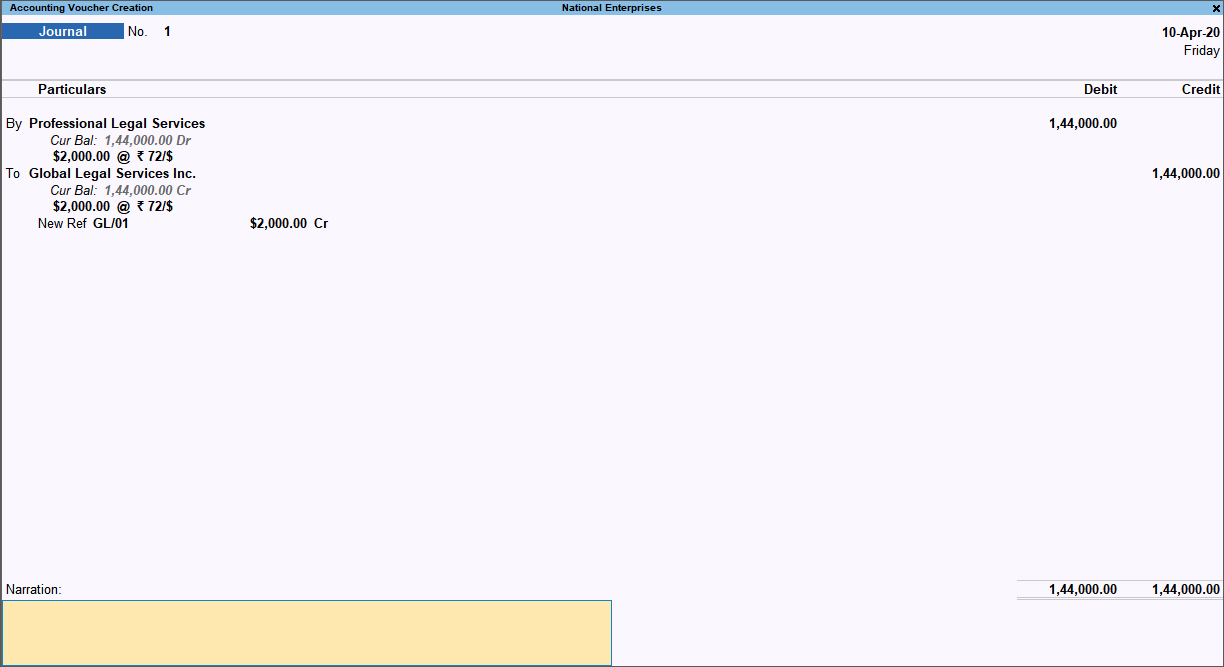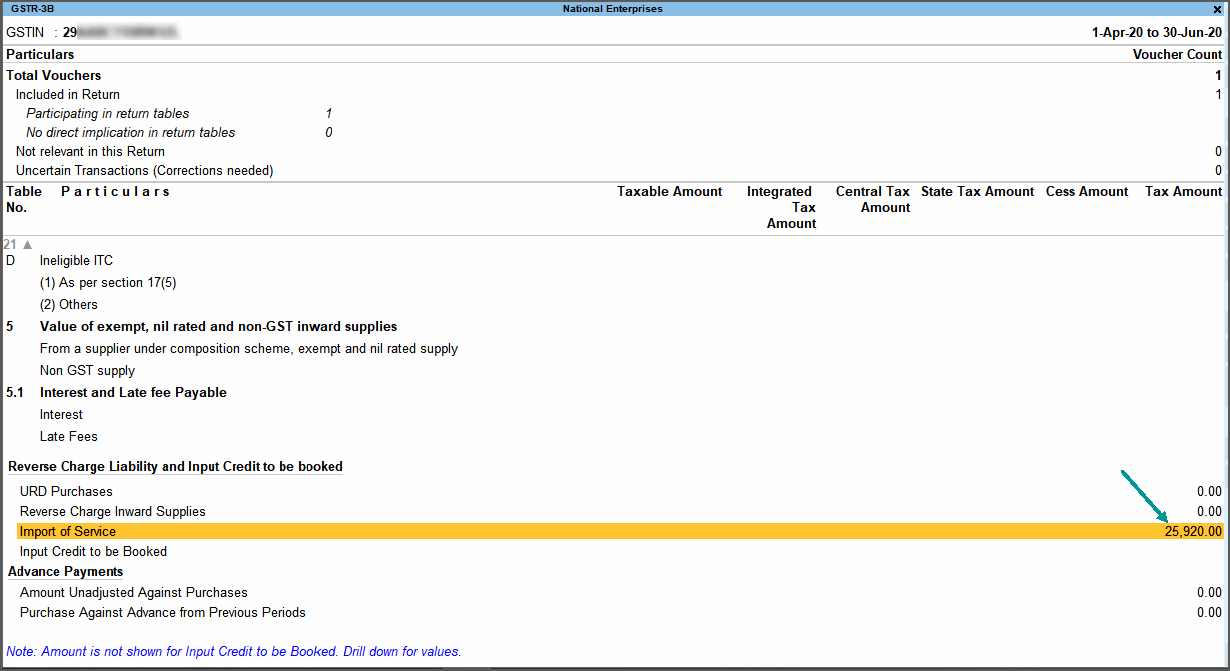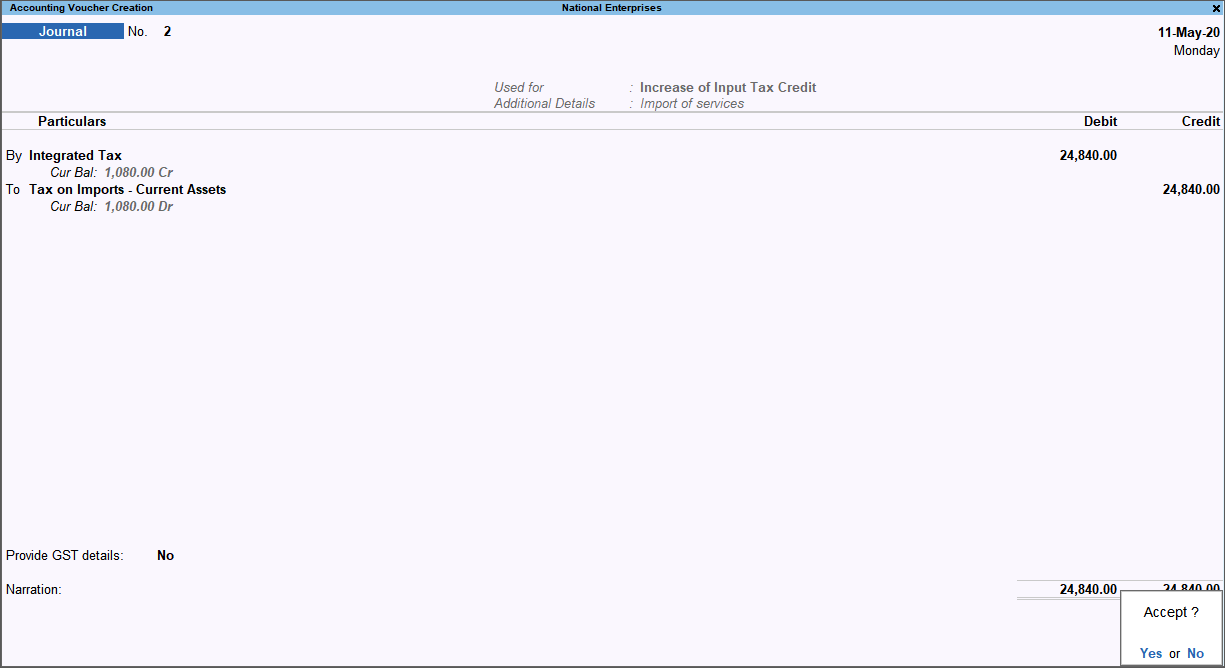Record Import of Services | GST Reverse Charge (RCM)
Importer of taxable services is liable to pay reverse charge under GST, and can claim input credit. In TallyPrime you can record import of services, raise liability of the tax payable in your books, and claim tax credit. The purchase details with the tax credit claimed on the purchase is shown in GSTR-3B.
Record Imports
- Gateway of Tally > Vouchers > press F9 (Purchase).
Alternatively, press Alt+G (Go To) > Create Voucher > press F9 (Purchase). - Press Ctrl+H (Change Mode) to select the required voucher mode (Accounting Invoice, in this case).
- For the Party A/c name, select the supplier ledger predefined with a Country other than India.
- Select the service ledger grouped under Purchase Accounts with:
- Nature of transaction set to Import Taxable
- The option Is reverse charge applicable set to Yes.
- Enter the amount.
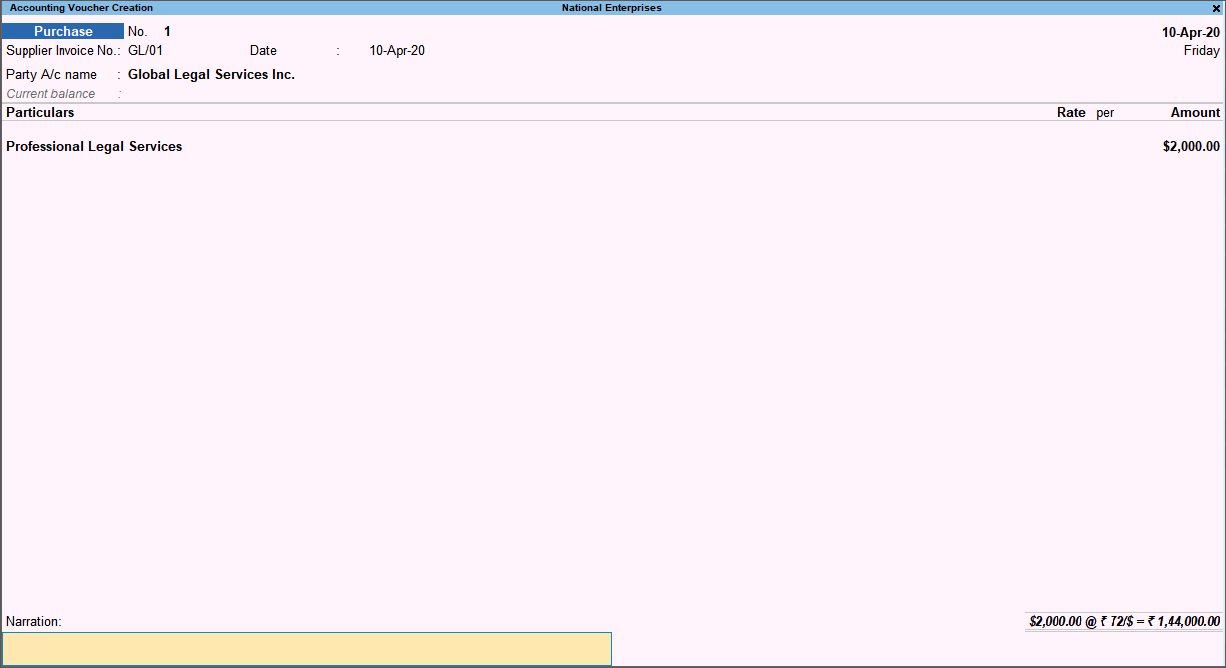
- Press Ctrl+A to save.
You can also record the purchase of services in a journal voucher as shown below:
View Tax Liability and Input Credit Claim
Gateway of Tally > Display More Reports > GST Reports > GSTR-3B.
Alternatively, press Alt+G (Go To) > type or select GSTR-3B > and press Enter.
Raise Tax Liability
- Gateway of Tally > Vouchers > press F7 (Journal).
Alternatively, press Alt+G (Go To) > Create Voucher > press F7 (Journal). - Press Alt+J (Stat Adjustment).
- Select the options as shown below:
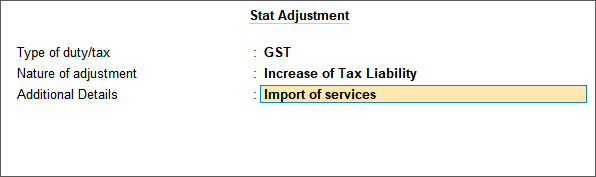
- Debit the ledger grouped under Current Assets and credit the integrated tax ledger.
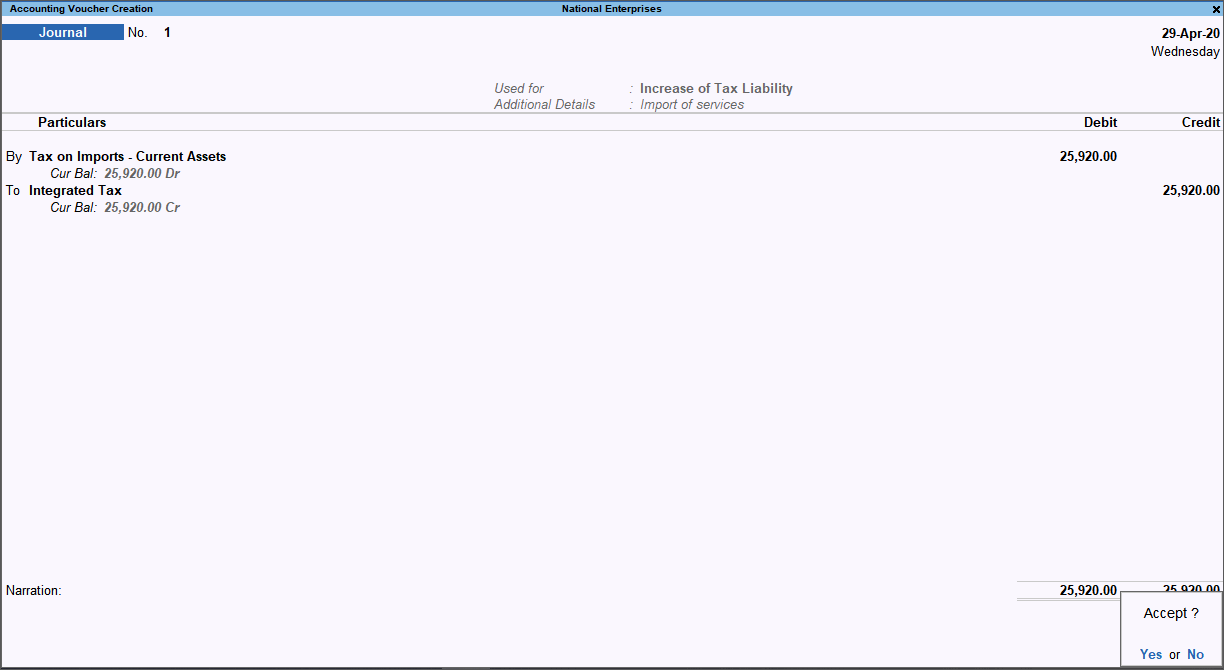
- Press Enter to save.
You do not have to account for integrated tax liability for the purchases recorded with the nature of transactions Imports Exempt and Imports Nil Rated.
Claim Tax Credit
- Gateway of Tally > Vouchers > press F7 (Journal).
Alternatively, press Alt+G (Go To) > Create Voucher > press F7 (Journal). - Press Alt+J (Stat Adjustment).
- Select the options as shown below:
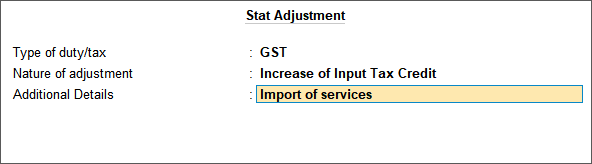
- Debit the integrated tax ledger and credit the ledger grouped under Current Assets.
- Enter the period for availing tax credit on reverse charge.
- Press Enter to save.