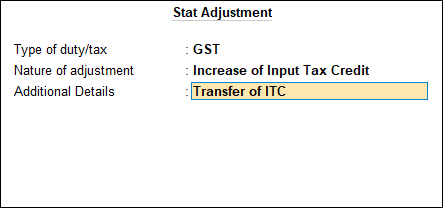Transfer Tax Credit of SGST to UTGST for Ladakh
As UT Tax is applicable for Ladakh from 1-Jan-2020, you can transfer the tax credit of SGST ledgers to UTGST ledger using the new journal adjustment Transfer of ITC.
Transfer the SGST credit to Current Assets
- Gateway of Tally > Vouchers > press F7 (Journal).
Alternatively, press Alt+G (Go To) > Create Voucher > press F7 (Journal). - Ensure the voucher date is on or before -Dec-.
- Press Alt+J (Stat Adjustment), select the:
- Type of duty/tax – GST.
- Nature of Adjustment – Reversal of Input Tax Credit.
- Additional Details – Others.
- Debit the Current assets ledger.
- Credit the SGST ledger. If you are using:
As always, press Alt+C, to create a master on the fly. Alternatively, press Alt+G (Go To) > Create Master > type or select Ledger > press Enter.
A common ledger for all tax rates of SGST, select it and enter the ledger balance in the Amount column.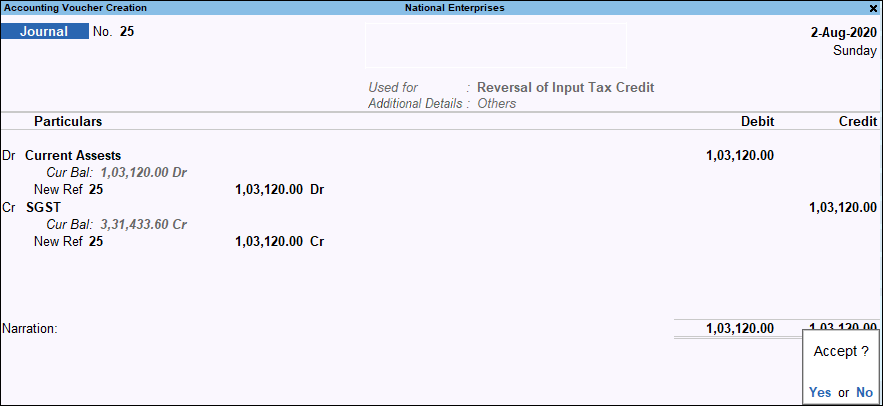
- Separate ledgers for each tax rate, select each of the SGST ledgers and enter the corresponding ledger balances in the Amount column.
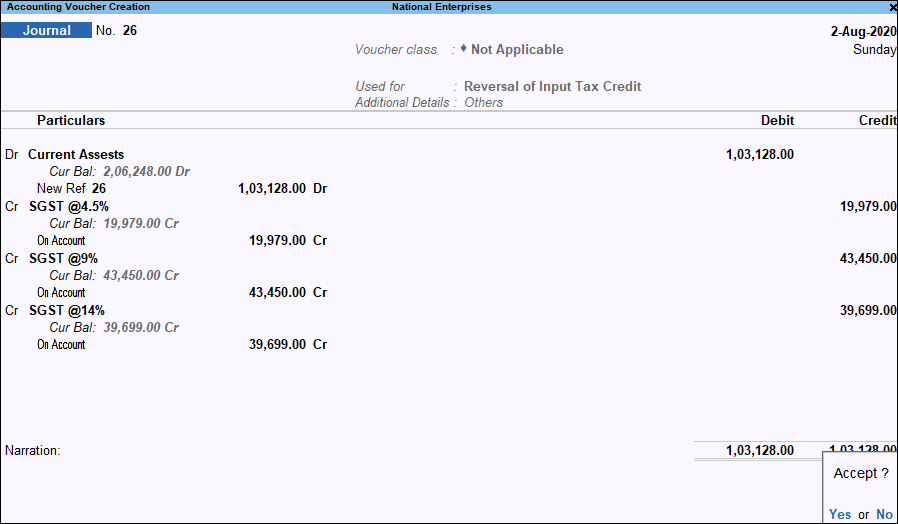
In GST Details screen, you can leave the Rate and Assessable Value fields blank. - Accept the screen. As always, you can press Ctrl+A to save.
As per GST law, this transaction needs to be recorded on or before 31-Dec-2019. This transaction will appear in GSTR-3B under Participating in return tables and table 4 Eligible ITC as (B) ITC Reversed under (2) Others.
If this transaction is recorded on or after 1-Jan-2020, it will appear under Participating in return tables but will not display the transaction. Currently we are working on this, and a resolution will be made available in our upcoming releases.
Transfer the SGST Credit from Current Assets to UTGST Ledger
- Gateway of Tally > Vouchers > press F7 (Journal).
Alternatively, press Alt+G (Go To) > Create Voucher > press F7 (Journal). - Ensure the voucher date is on or after Jan-.
- Press Alt+J (Stat Adjustment), select the:
- Debit the UTGST/UT Tax ledger. If you are using:
- A common ledger for all rates of UTGST, select it and enter the ledger balance in the Amount column.
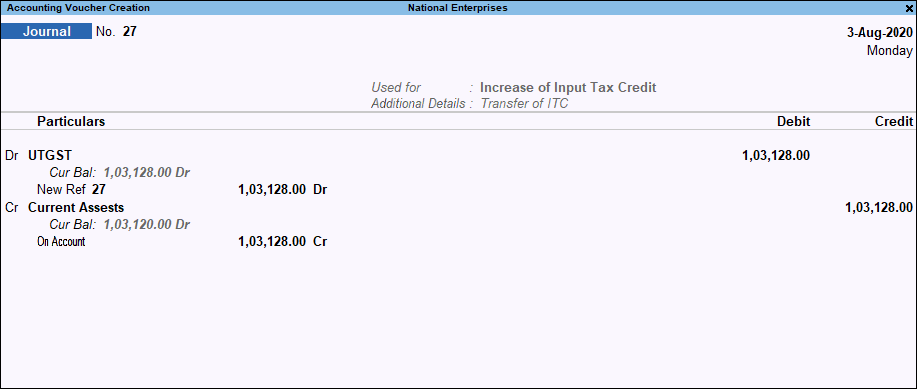
- Separate ledgers for each tax rate, select each of the UTGST ledgers, and enter the ledger balances of SGST ledgers that need to be transferred in the Amount column.
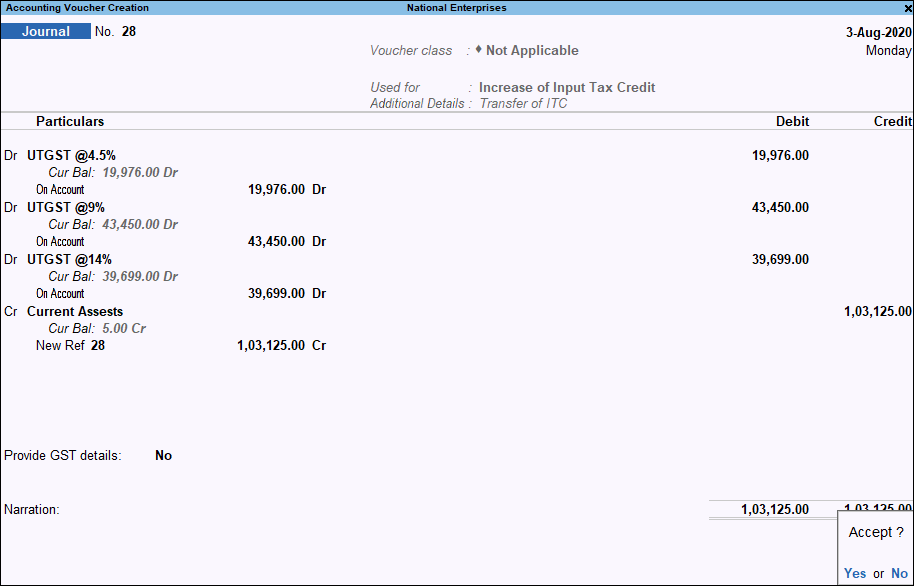
In GST Details screen, you can leave the Rate and Assessable Value fields blank.
- A common ledger for all rates of UTGST, select it and enter the ledger balance in the Amount column.
- Credit the Current Assets ledger. The amount appears automatically.
- Set Provide GST details to Yes and select the Type of Input.
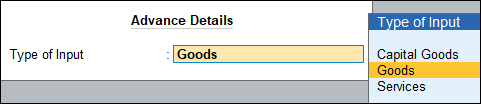
- Based on the Type of Input, the values will appear in the relevant tables of GST Annual Computation.
- Accept the screen. As always, you can press Ctrl+A to save.
The GST values will appear in the relevant tables of GSTR-3B, GST CMP-08, and GST Annual Computation reports.
As per GST law, this transaction needs to be recorded on or after 1-Jan-2020. This transaction will appear in GSTR-3B under Participating in return tables and table 4 Eligible ITC as (A) ITC Available (whether in full or part) under (5) All other ITC.
If this transaction is recorded on or before 31-Dec-2019, it will appear under Participating in return tables, but will not display the transaction. Currently we are working on this, and a resolution will be made available in our upcoming releases.