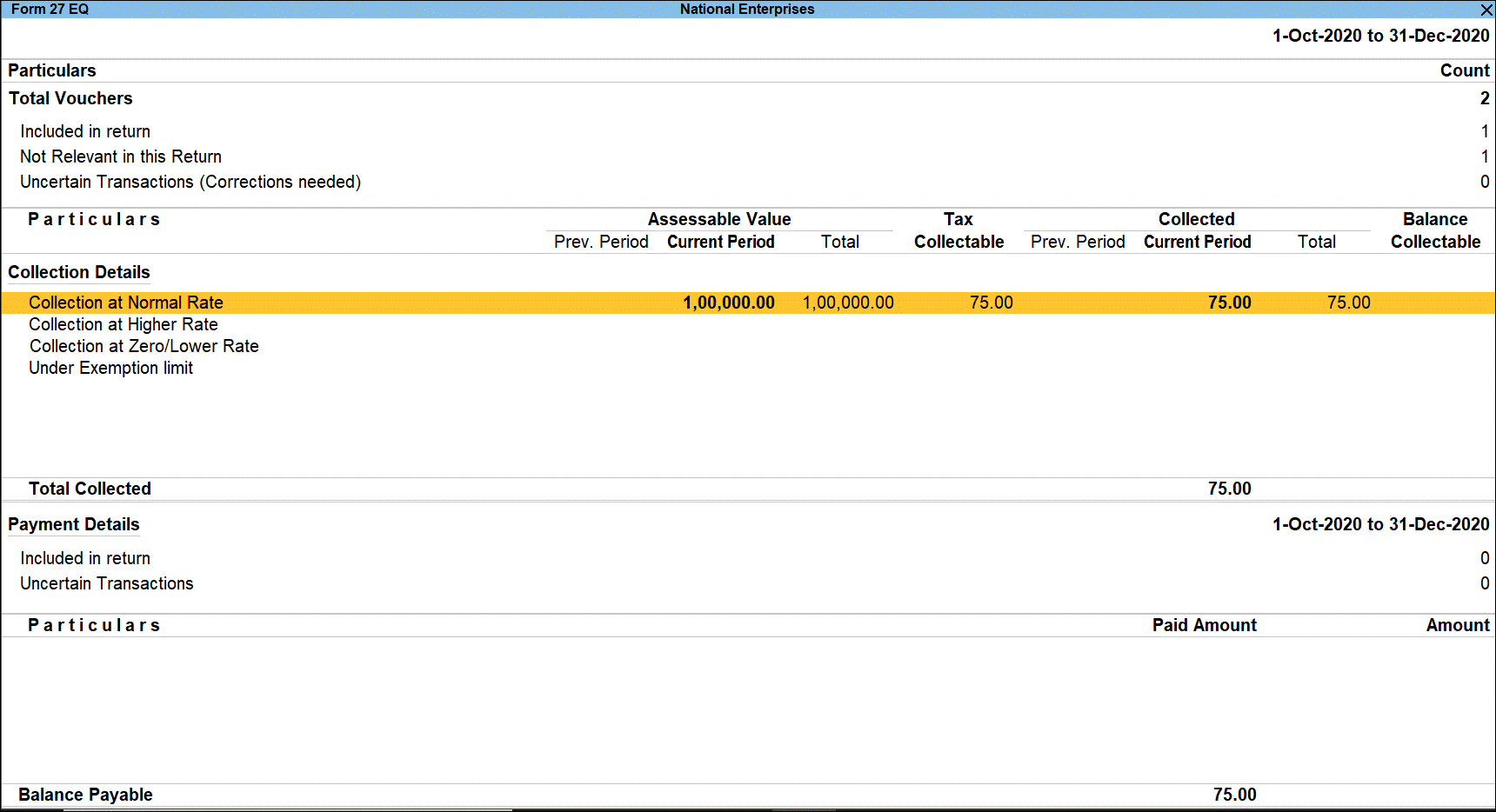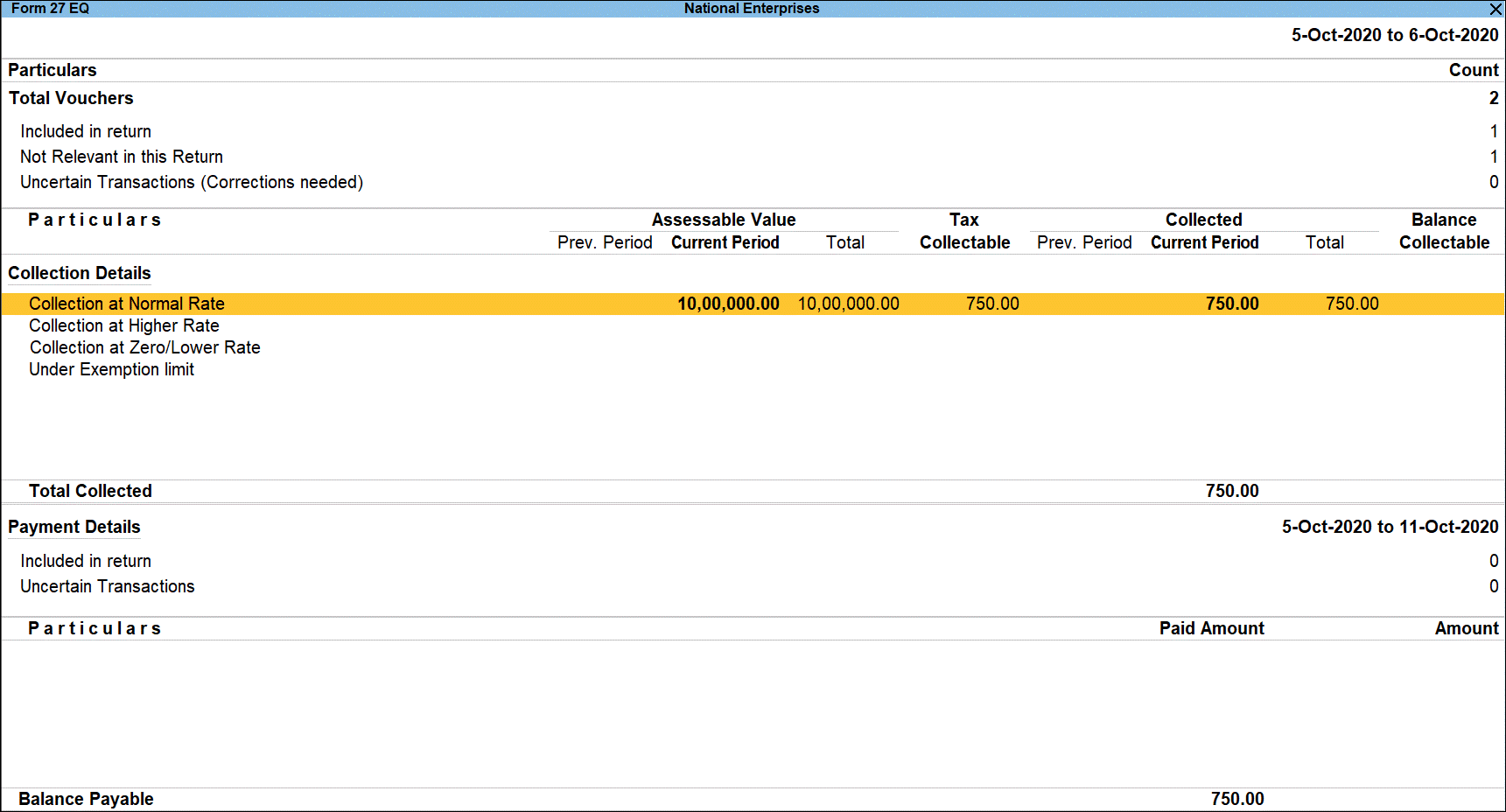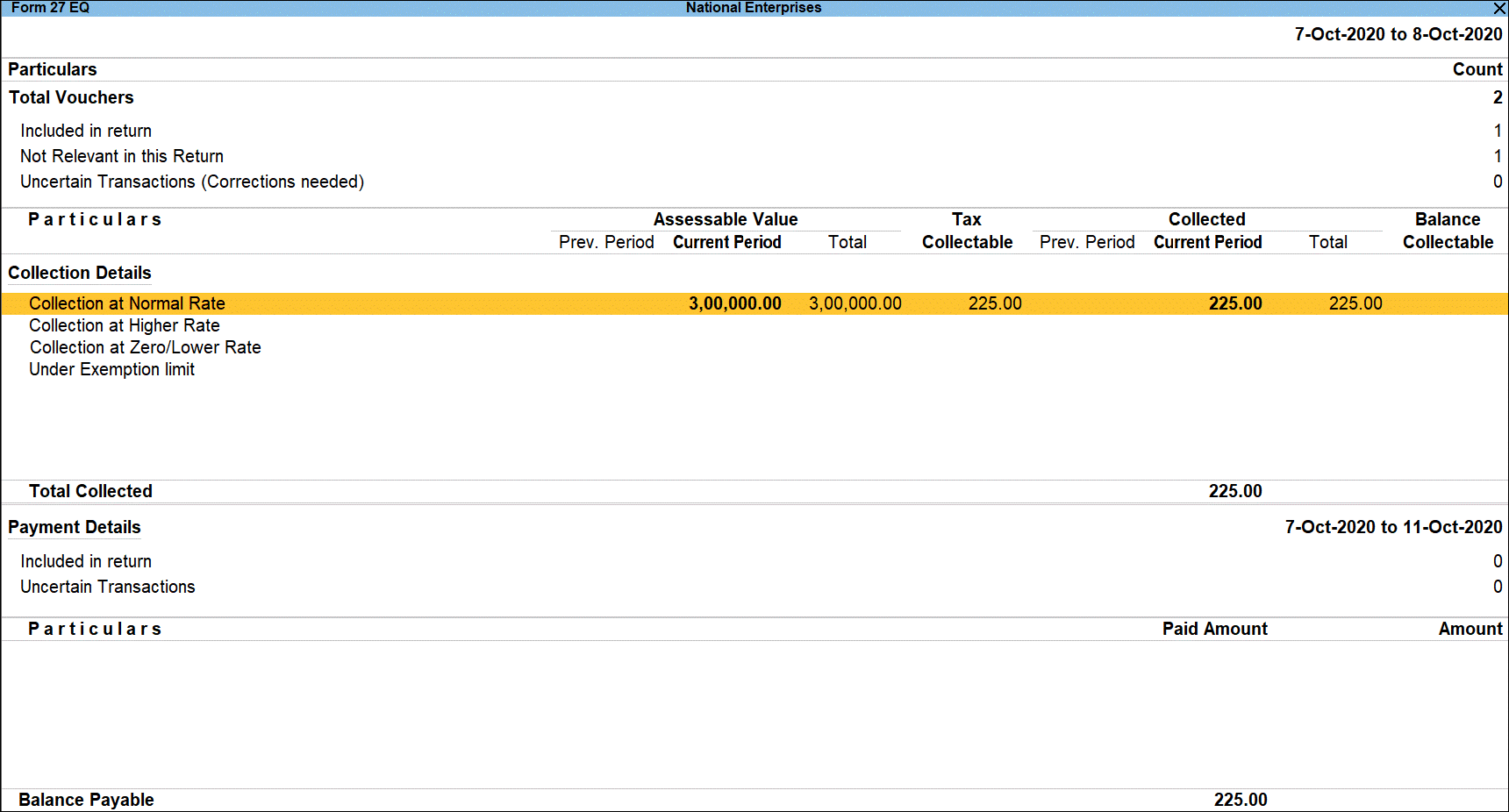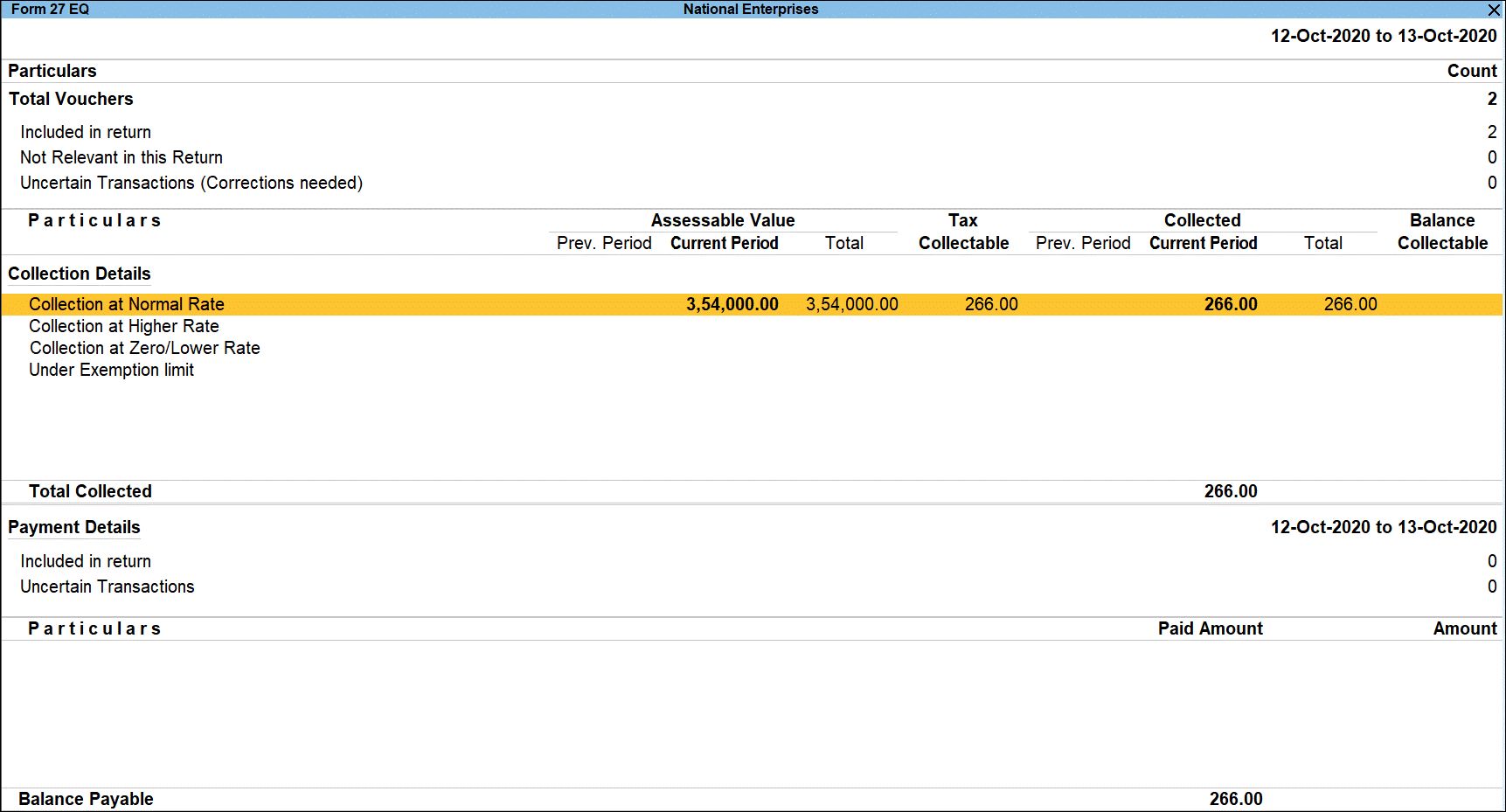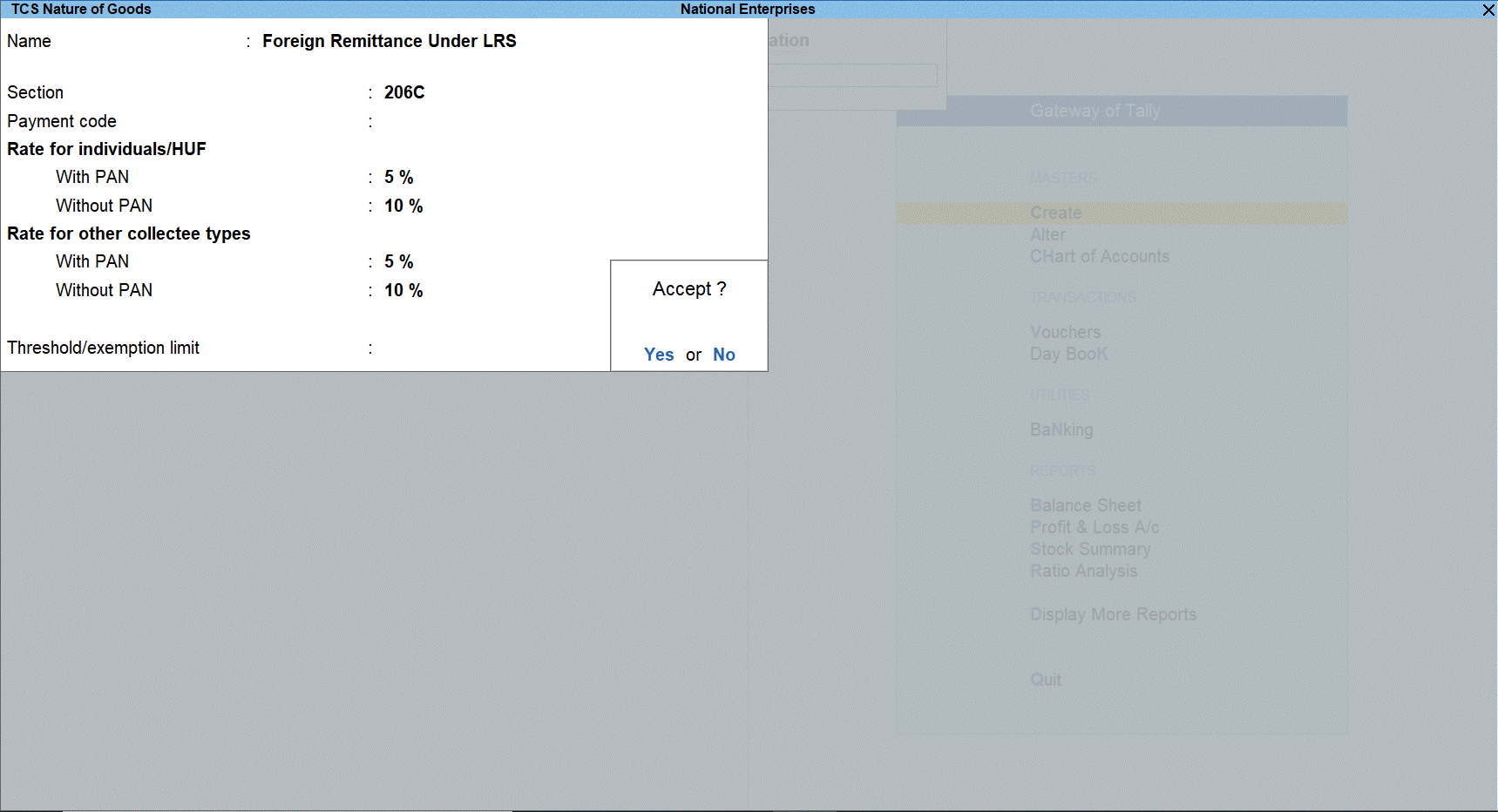TCS Changes in Budget 2020
Finance Bill 2020 has amended Tax collection at Source (TCS) provisions in order to widen and deepen its tax base by including remittance under liberalised remittance scheme, sale of overseas tour packages and sale of goods. This change shall come in force from 1st October 2020. Under this new changes TCS is required to be collected at the time of receipt OR debiting the amount whichever is earlier.
Note: This is to update that a revised notification has been received from GSTN as on 7th May, 2019 vide Circular No. 76/50/2018-GST, for the purpose of determination of value of supply under GST, Tax collected at source (GST) under provision of Income Tax Act, 1961, would not be includible as it is not an interim levy tax. Hence TCS value need not to be considered as part of Assessable value for GST calculation.
New TCS Provisions
|
Sl. No. |
Section |
TCS Nature of Goods |
|
1 |
Section 206C(1G)(a) |
Foreign Remittance through Liberalised Remittance Scheme |
|
2 |
Education loan taken under 80E and Remitted out of India |
|
|
3 |
Section 206C(1G)(b) |
Sale of overseas tour package |
|
4 |
Section 206C(1H) |
TCS on receiving an amount as consideration for sale of any goods as per section 206C(1), 206C(1F) and 206C(1G)] |
TCS on receiving an amount as consideration for sale of any goods
Every seller, whose total sales, gross receipts or turnover from the business carried on by him exceed Rs. 10 Crores during the FY 2019-20 & onwards, and if the seller receiving an amount as consideration for sale of any goods of the value or aggregate of such value exceeding fifty lakh rupees during the FY 2020-21 & onwards to collect tax from the buyer. Sale consideration includes advance received for sale.
Note: No such TCS is to be collected, if the seller is liable to collect TCS under other provision of section 206C such as Section 206C (1), 206C (1F) and 206C (1G) or the buyer is liable to deduct TDS under any provision of the Act and has deducted such amount or export outside India.
The table below will give you all the information related to TCS on Sale of Any Goods.
|
Name |
TCS on receiving an amount as consideration for sale of any goods |
||||
|
Section Code |
206C |
||||
|
Payment Code |
Yet to be provided by the department Note: As the Payment Code is not yet notified by the department this field will be left blank and the same will not be printed on ITNS Challan 281. |
||||
|
Rate of Tax |
Note: As per Finance Bill 2020, the TCS rate for this category with PAN is 0.1% and No PAN will be 1%. Due to COVID 19 outbreak, department has reduced the rate by 25% for PAN holders. Therefore, PAN rate is reduced to 0.075% and No PAN remains as 1%.
|
||||
|
Threshold Limit |
Rs. 50,00,000.00 |
||||
|
Effective From |
01-10-2020 |
Note: Standardized terms with explanation
Buyer: A person who purchases any goods
Seller: Every seller, whose total sales, gross receipts or turnover from the business carried on by him exceed Rs. 10 Crores during the FY 2019-20 & onwards.
In TallyPrime, if you mention threshold limit in TCS category master then on crossing the set limit tax is computed from Re. 1. But, for this category tax should be computed on excess value (over and above threshold limit). Hence, we need to follow below steps:
You may have to manually keep track of sales made to each party in order to apply TCS when the threshold limit is crossed.
Setting up company for TCS
To Enable TCS for your company,
- Gateway of Tally > Press Alt+K (Company) > Features.
- Set the option Show more features to Yes.
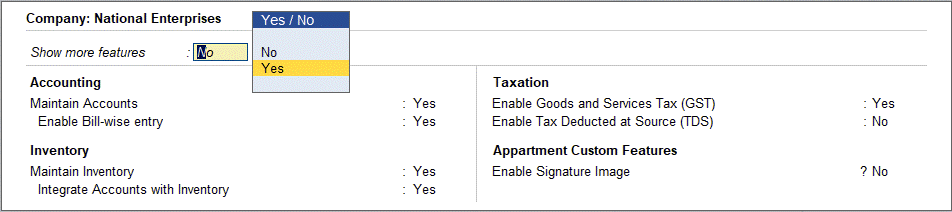
- Set the option Enable Tax Collected at Source (TCS) to Yes.
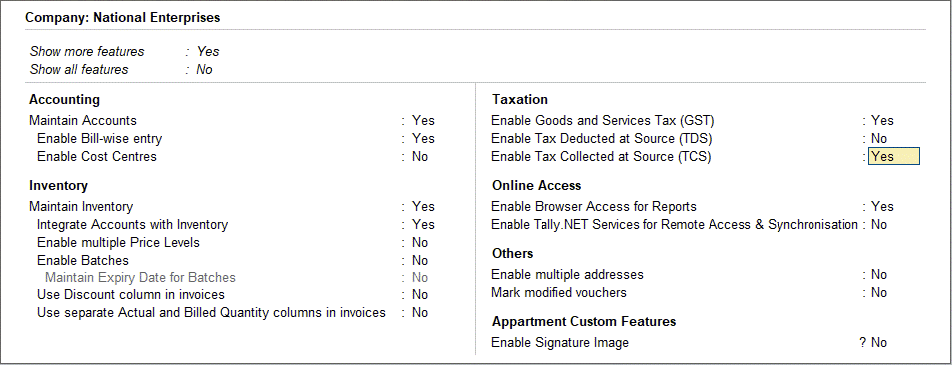
- Press Enter or Press Ctrl+I (More Details) to provide TCS details.
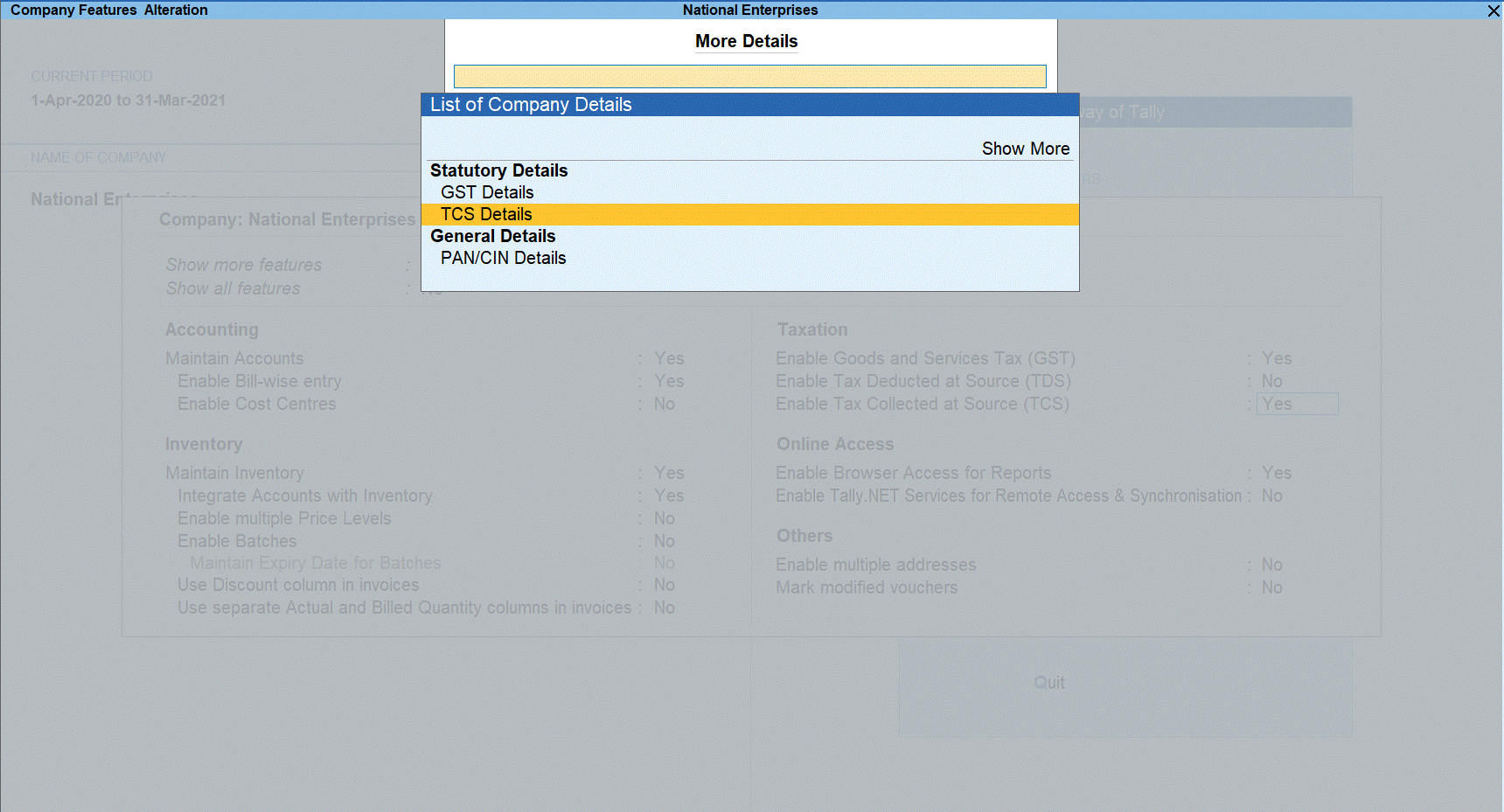
- Select TCS Details option to display TCS Collector Detail screen.
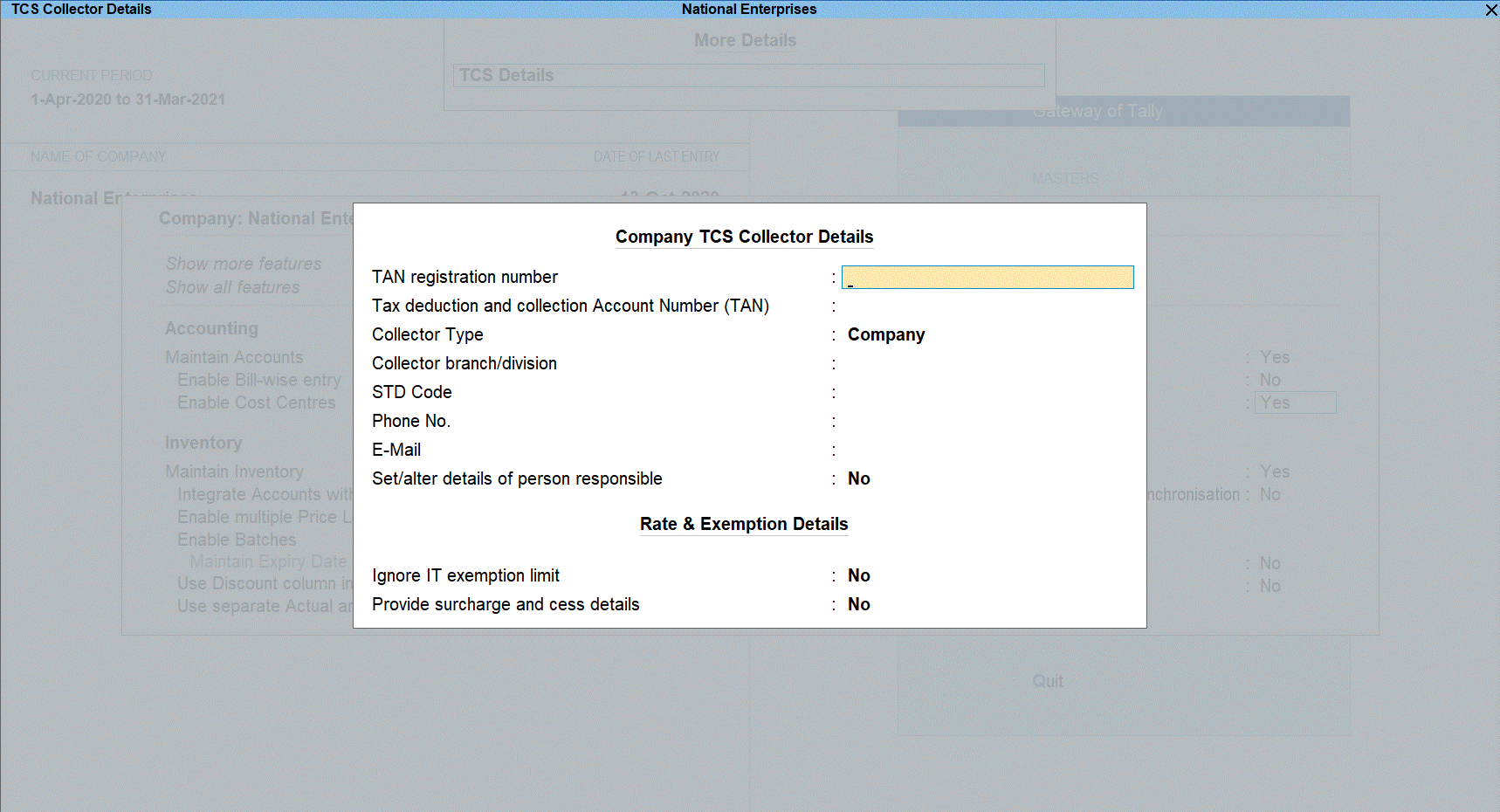
- In Company TCS Collector Details screen, fill the required registration details such as TAN, Tax deduction and collection Account Number (TAN), Collector Type and so on.
Create TCS Category Master
Create new TCS Nature of Goods without mentioning threshold limit as shown below:
- Go to Gateway of Tally > Create > Ledgers > TCS Nature of Goods.
- Specify the name.
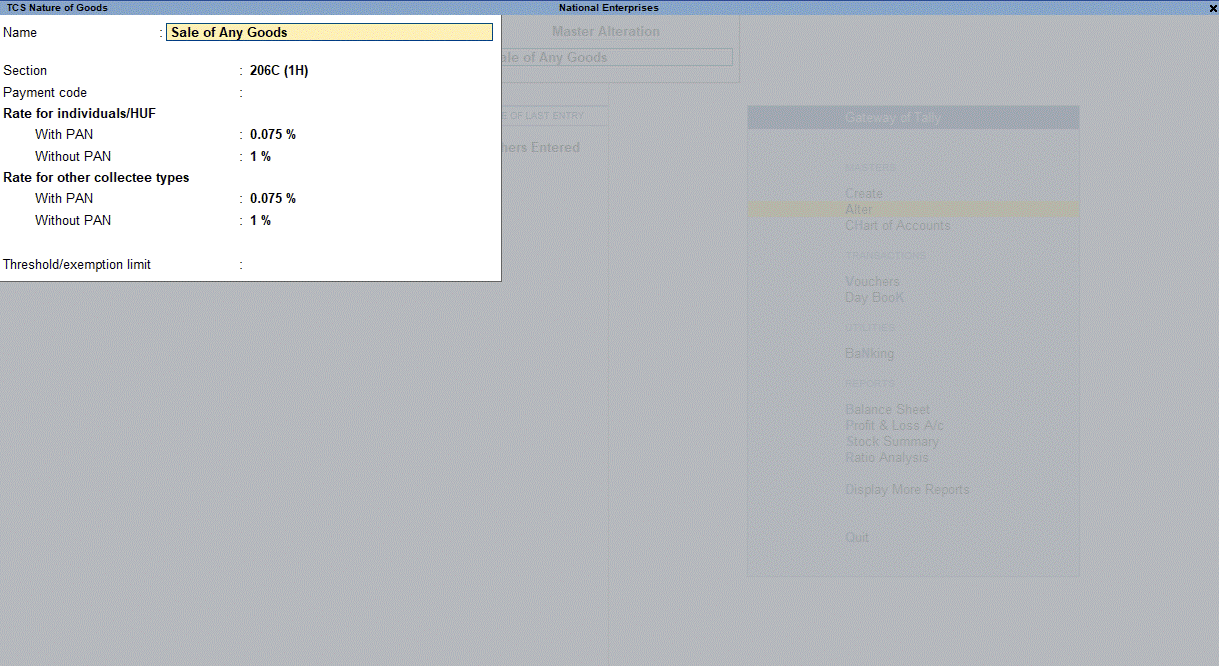
- Press Ctrl+I (More Details) and select TCS Details (History) to display Rate and Exemption Limit Details screen.
- In the Rate and Exemption Limit Details change Applicable from to 1-10-2020 and provide details as given below and press Ctrl+A to accept these details.
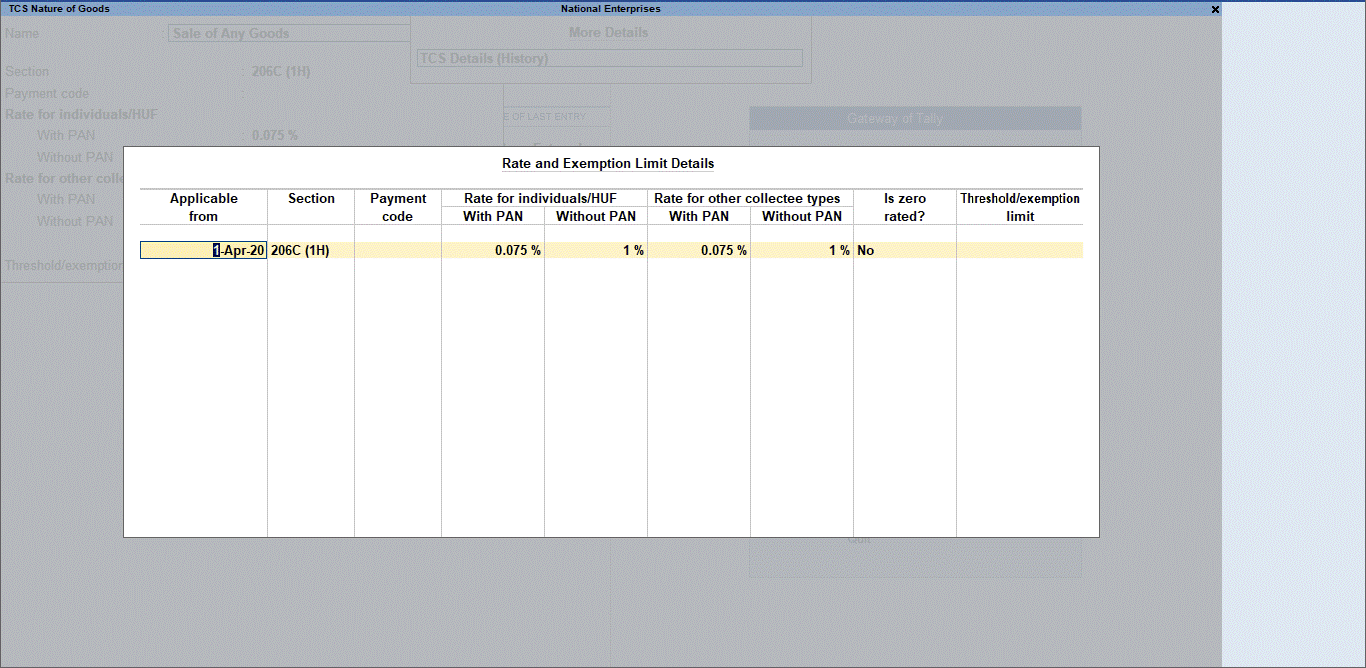
- Save TCS Nature of Goods.
Setting TCS for Party whose total receipts have crossed threshold limit
- Gateway of Tally > Create/Alter > Ledger > (In case of Alter select the item as next step).
- Set the option Is TCS Applicable? to Yes.
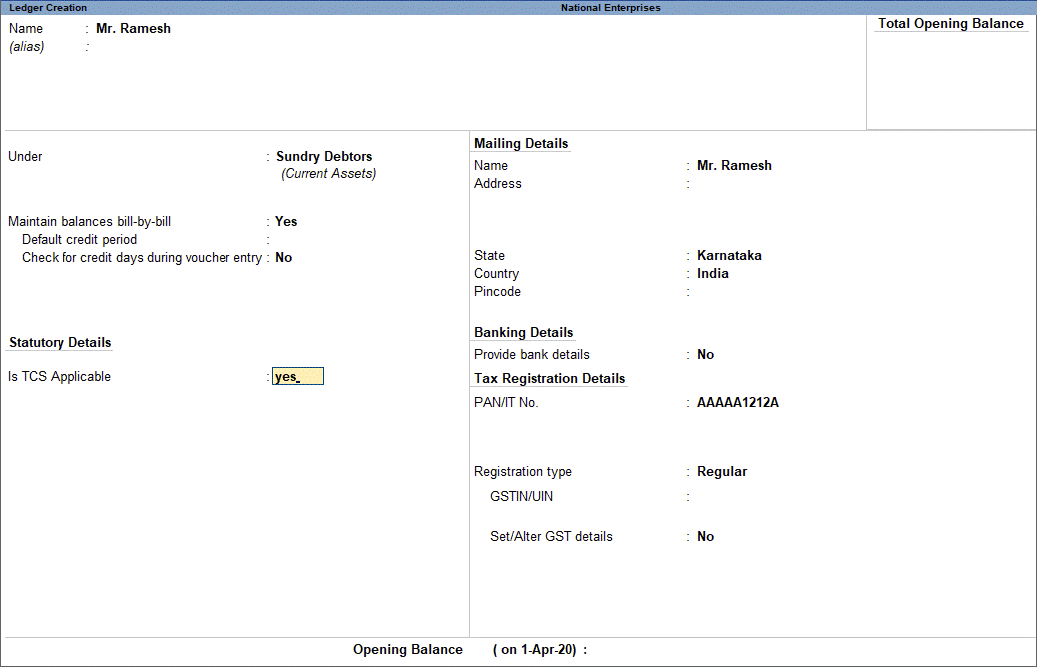
- In Buyer/Lessee type field, select the type of collectee from the list available for the party.
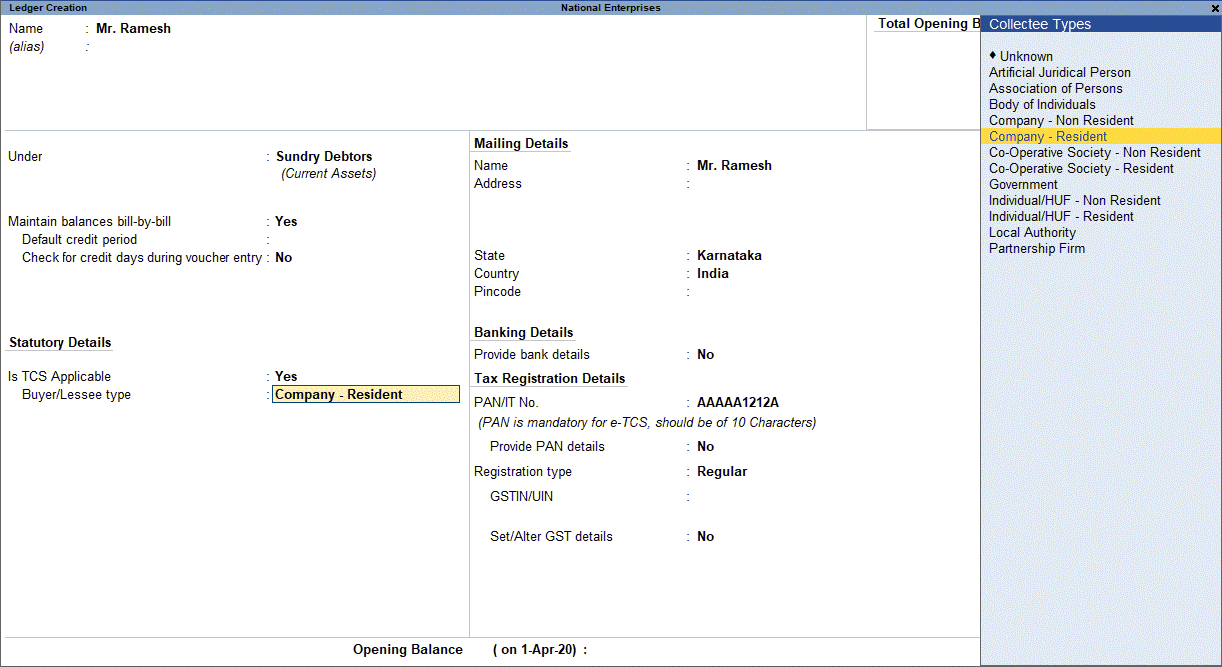
- Provide PAN no. of party in PAN/IT No. field, else TCS will be calculated at higher rate. You need to do similar settings for party who have crossed such threshold limit or will cross the threshold in future.
Setting up TCS Duty Ledger
- Gateway of Tally > Create > Ledger.
- Specify the name as TCS on Sale of Any Goods under Duties & Taxes.
- Select type of duty/tax as TCS.
- Select Nature of goods/contract/license/lease as Sale of Any Goods.
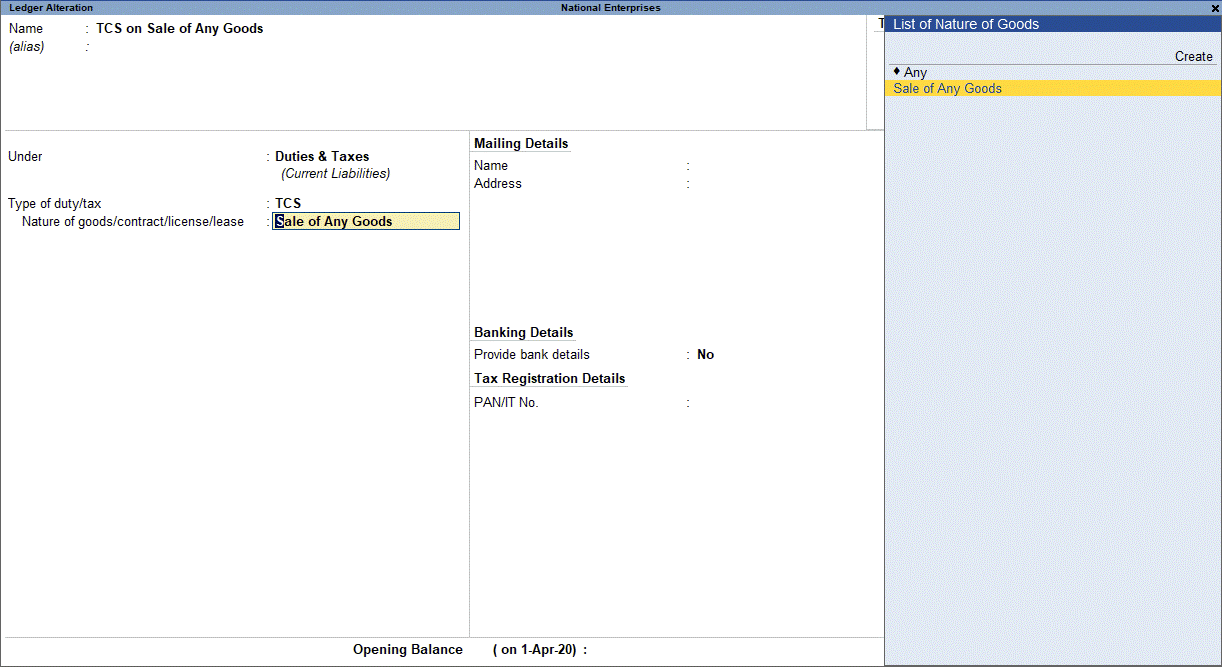
- Save the duty ledger.
Advance Receipt
Record TCS Advance Receipt
On 1st Oct 2020, National Enterprises received TCS advance amount from Mr. Ramesh worth Rs 48,00,000.00 which is below threshold limit and TCS is not required to be collected on this. Let see the transaction in the books of National Enterprises.
You can record TCS advance receipt transaction using receipt voucher for the amount which is below threshold limit.
- Go to Gateway of Tally > Vouchers > F6: Receipt.
- Select the bank account into which the sales amount was received in the Account field.
- Under Particulars, select the party ledger.
- Specify the amount and press Enter. The amount is under the threshold limit.

The Bill-wise Details screen is displayed.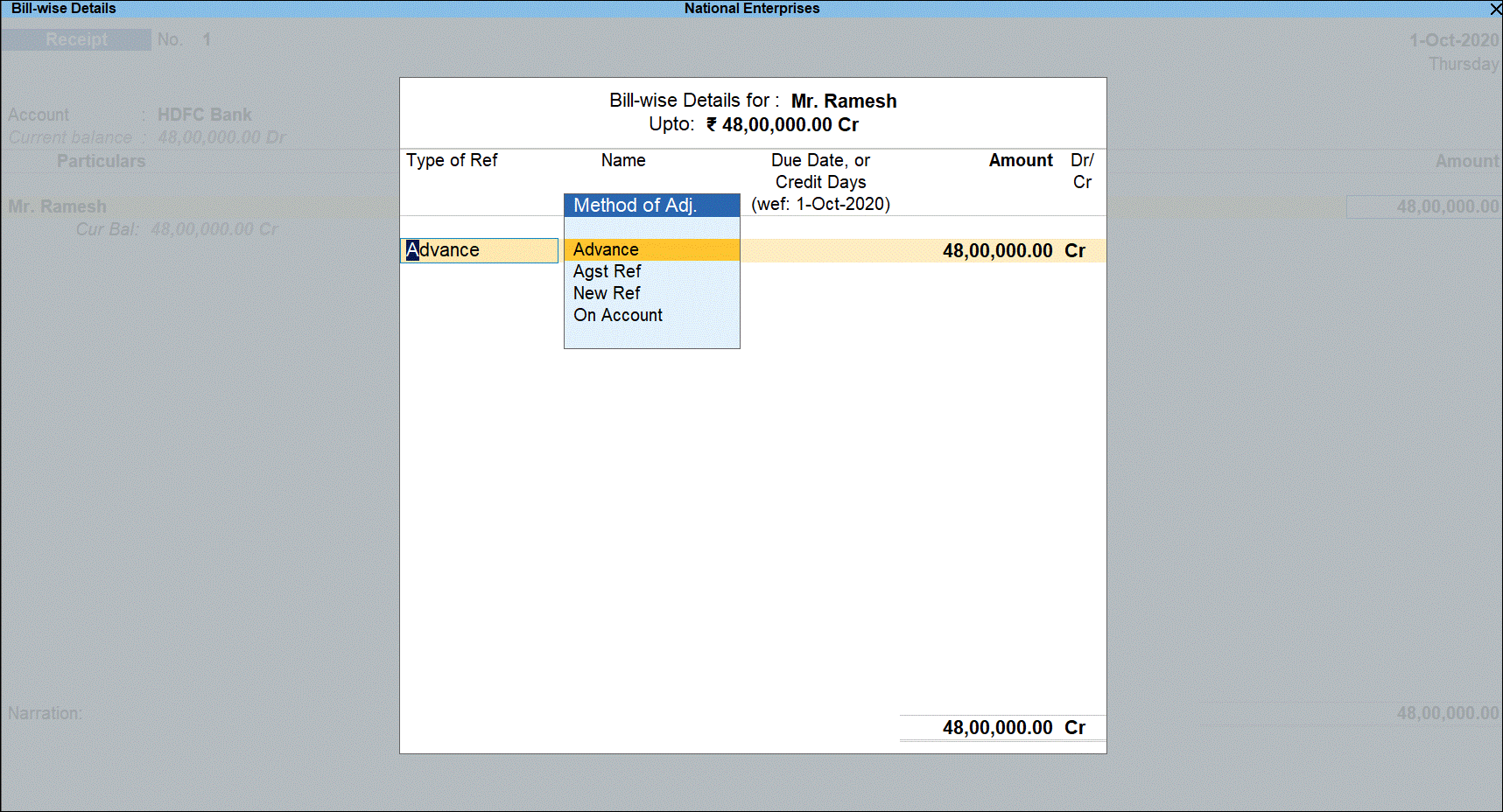
- Under Type of Ref, select Advance and under Name specify the reference number.
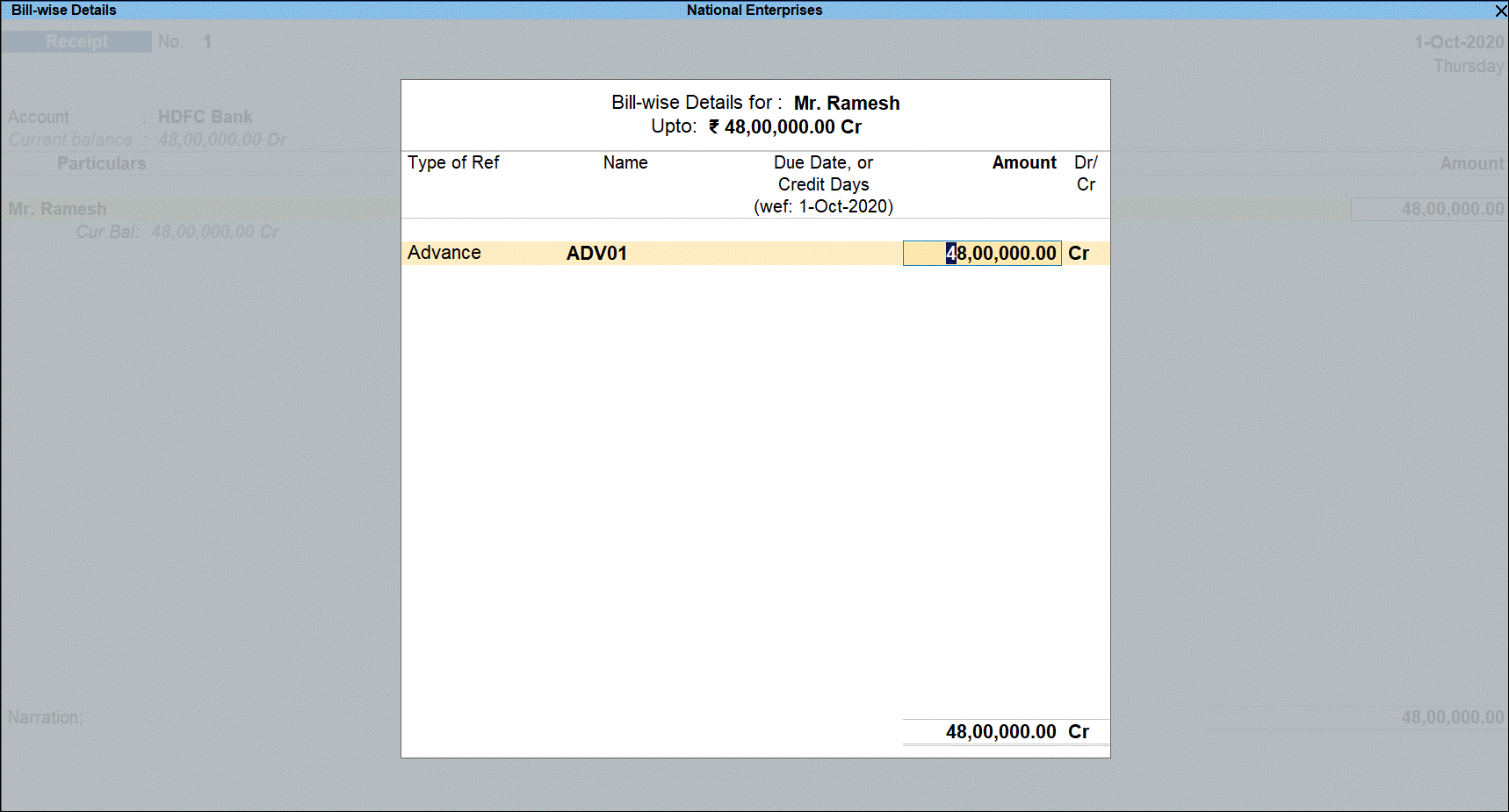
- Press Enter to return to voucher screen and display voucher save options.
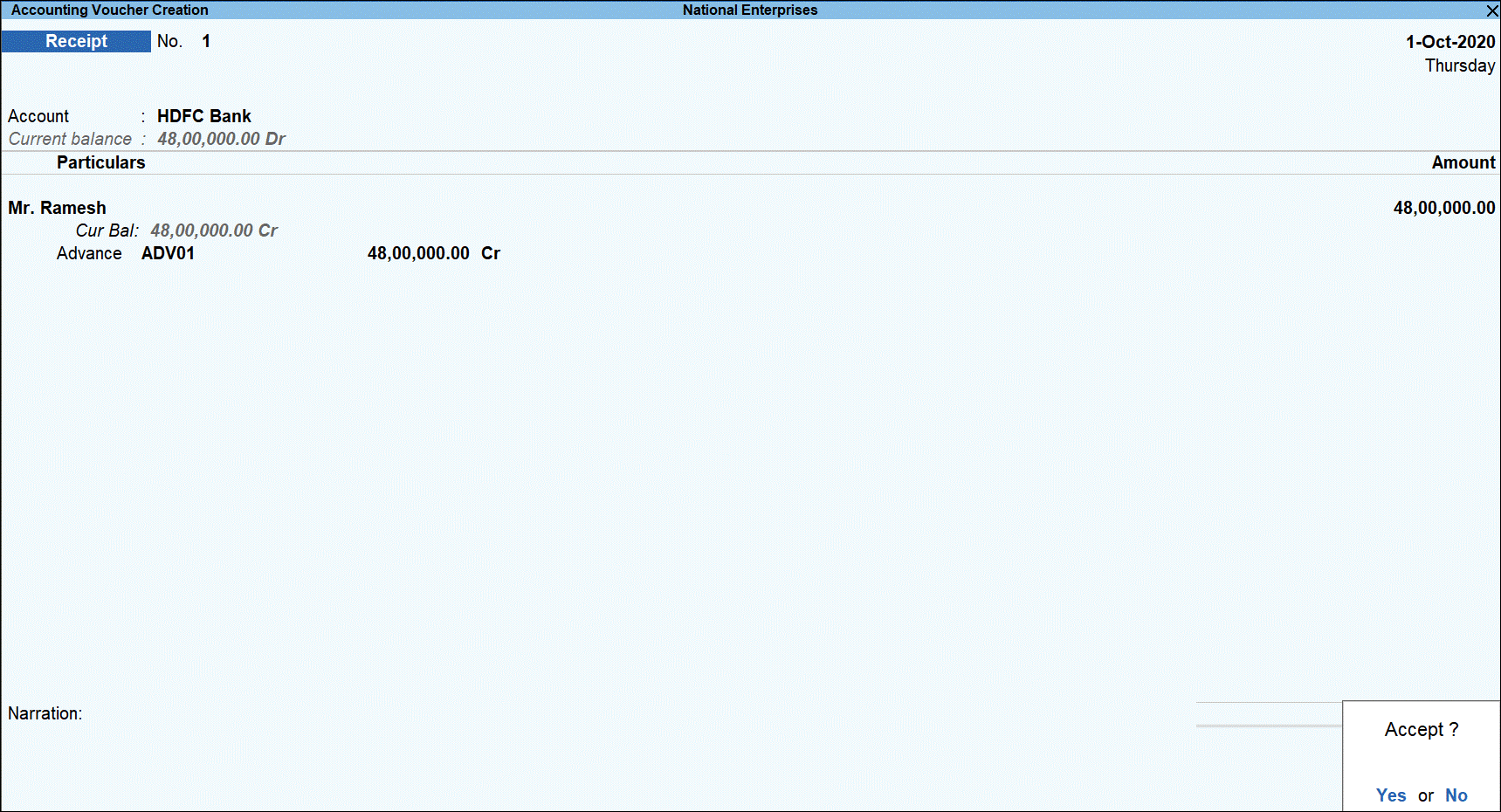
- Press Y to save the transaction.
Advance Receipt with TCS
Advance receipt with TCS where threshold limit crossed
You can record TCS advance receipt transaction using receipt voucher when the threshold is crossed. When the same party makes further transactions in the financial year where total aggregate receipt exceeds the threshold limit, you must charge TCS for excess amount by selecting the appropriate TCS category in the transaction.
Record the second receipt voucher for the same party and TCS category for Rs 3,00,000 as below:
- Go to Gateway of Tally > Vouchers > F6: Receipt.
- Select the bank account into which the sales amount was received in the Account field.
- Under Particulars, select the party ledger.
- Specify the amount. The amount is under the threshold limit.
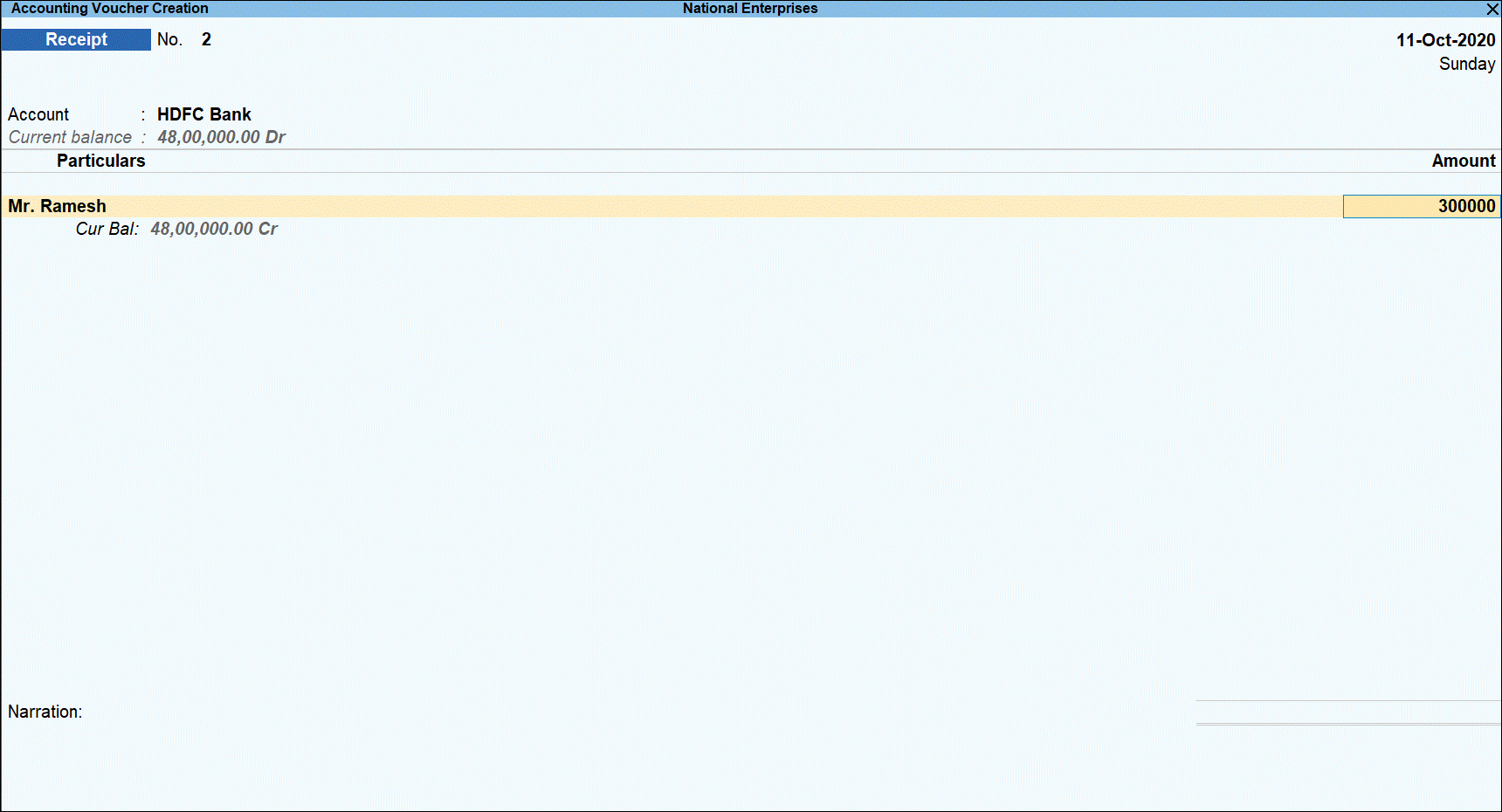
- Press Enter to open Bill-wise Details screen.

- Under Type of Ref, select Advance and under Name specify the reference number.
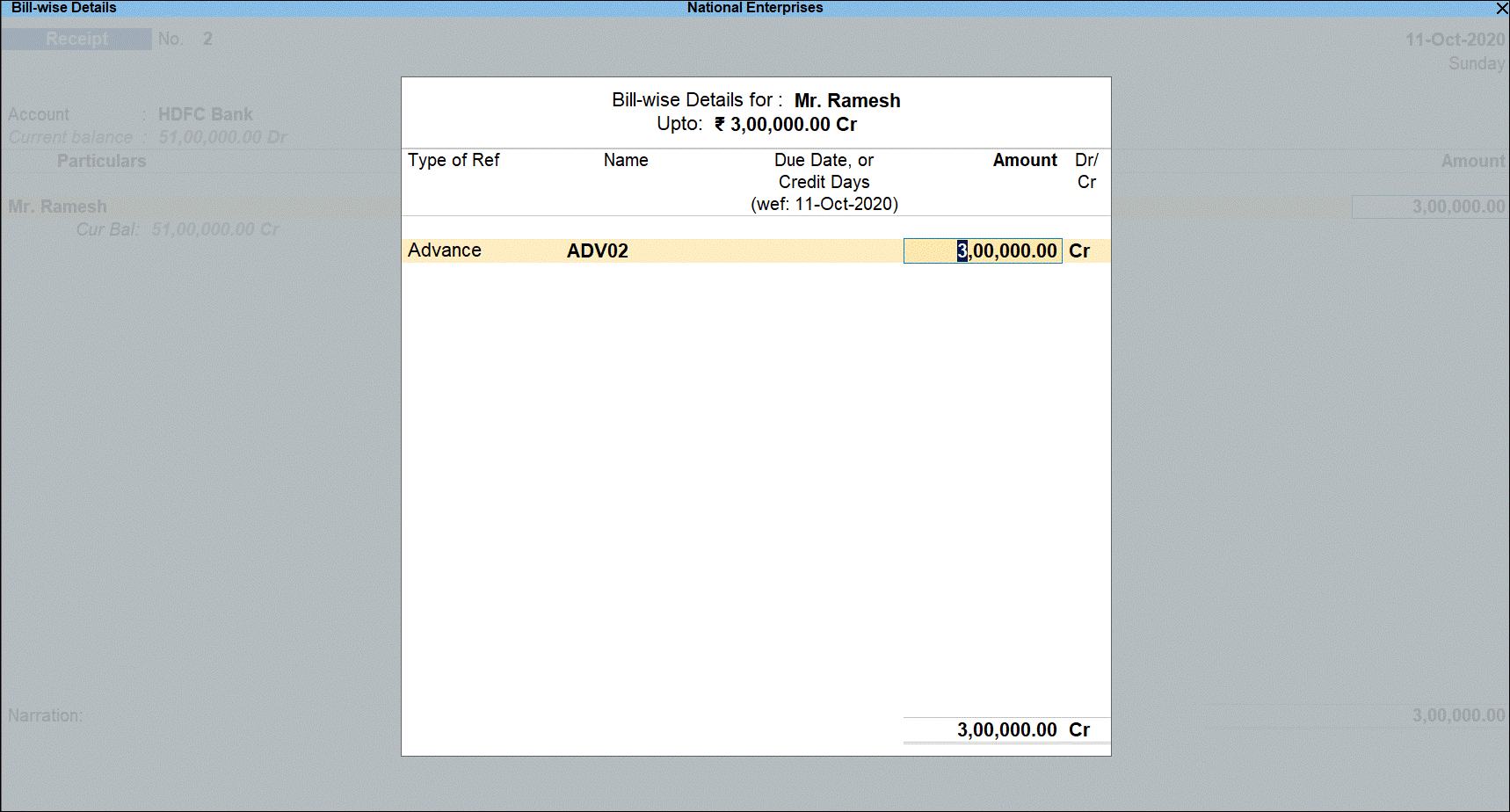
- Press Enter to return to voucher screen.
- Select TCS duty ledger.
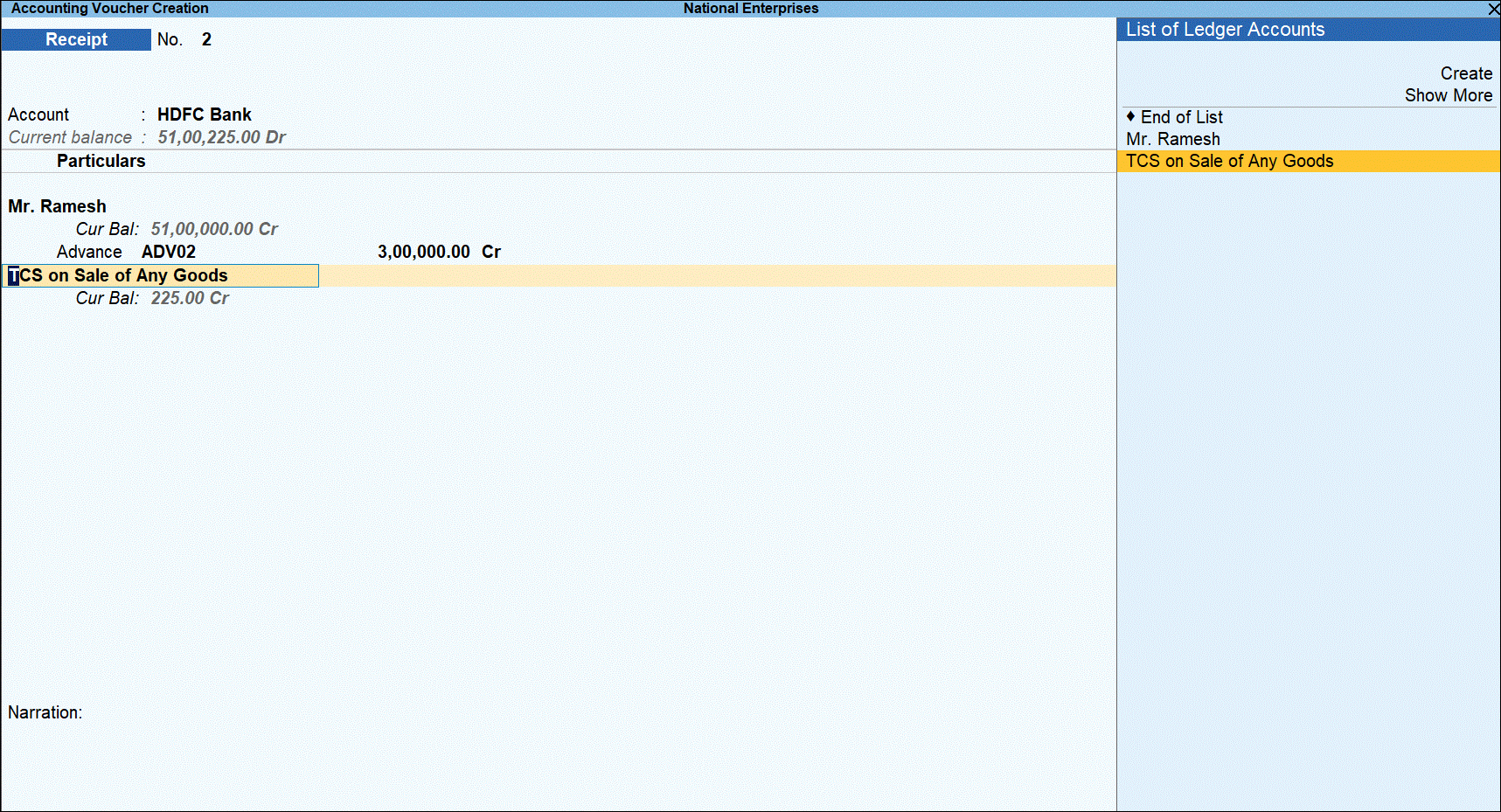
- Press Enter to display the TCS Collection Allocations screen.
- Under Nature of Goods, select the TCS category and enter the value of amount received that is over the threshold limit under Assessable Value.
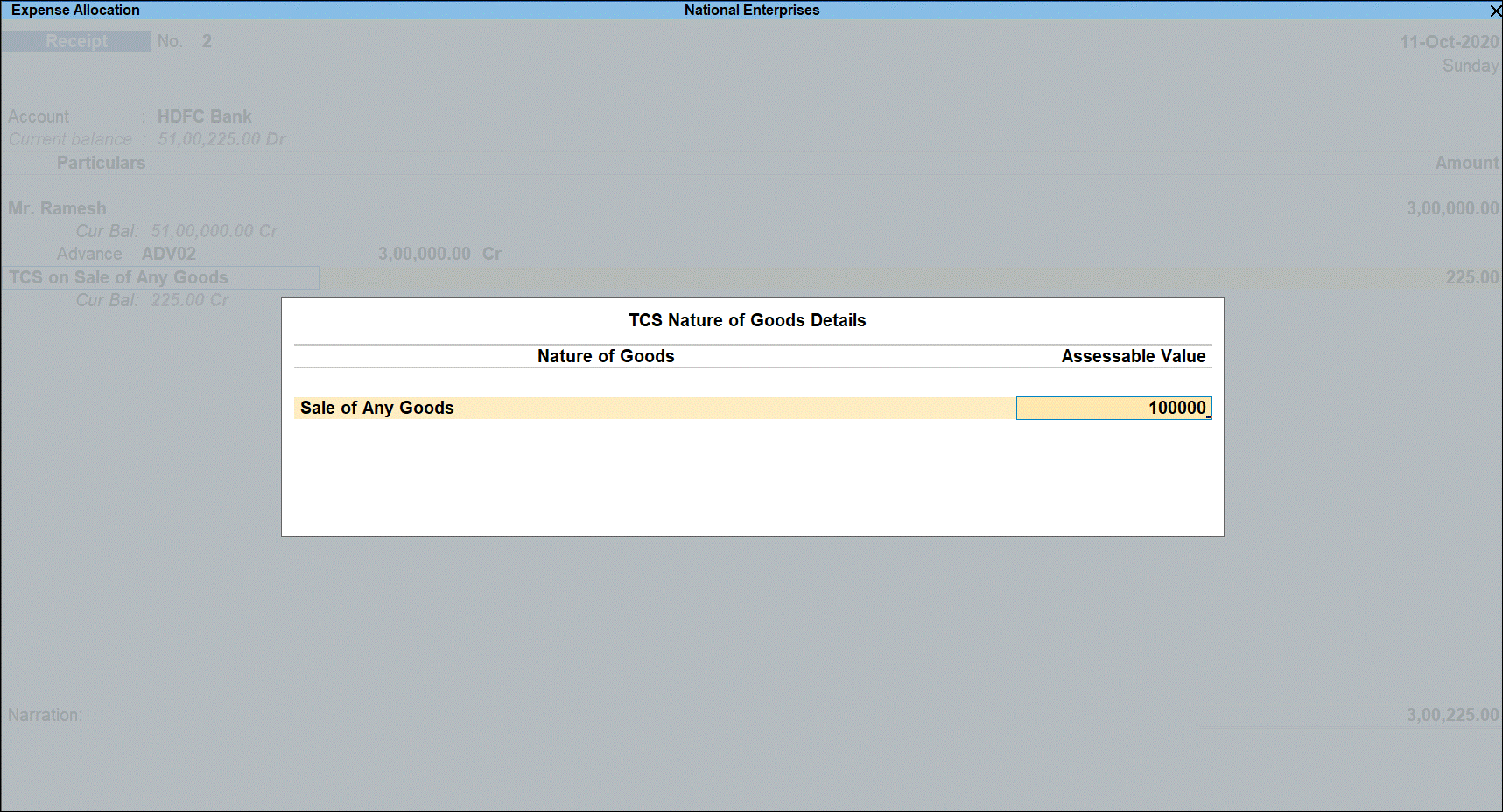
- Press Enter and select Not Applicable under Nature of Goods in TCS Collection Allocations screen.
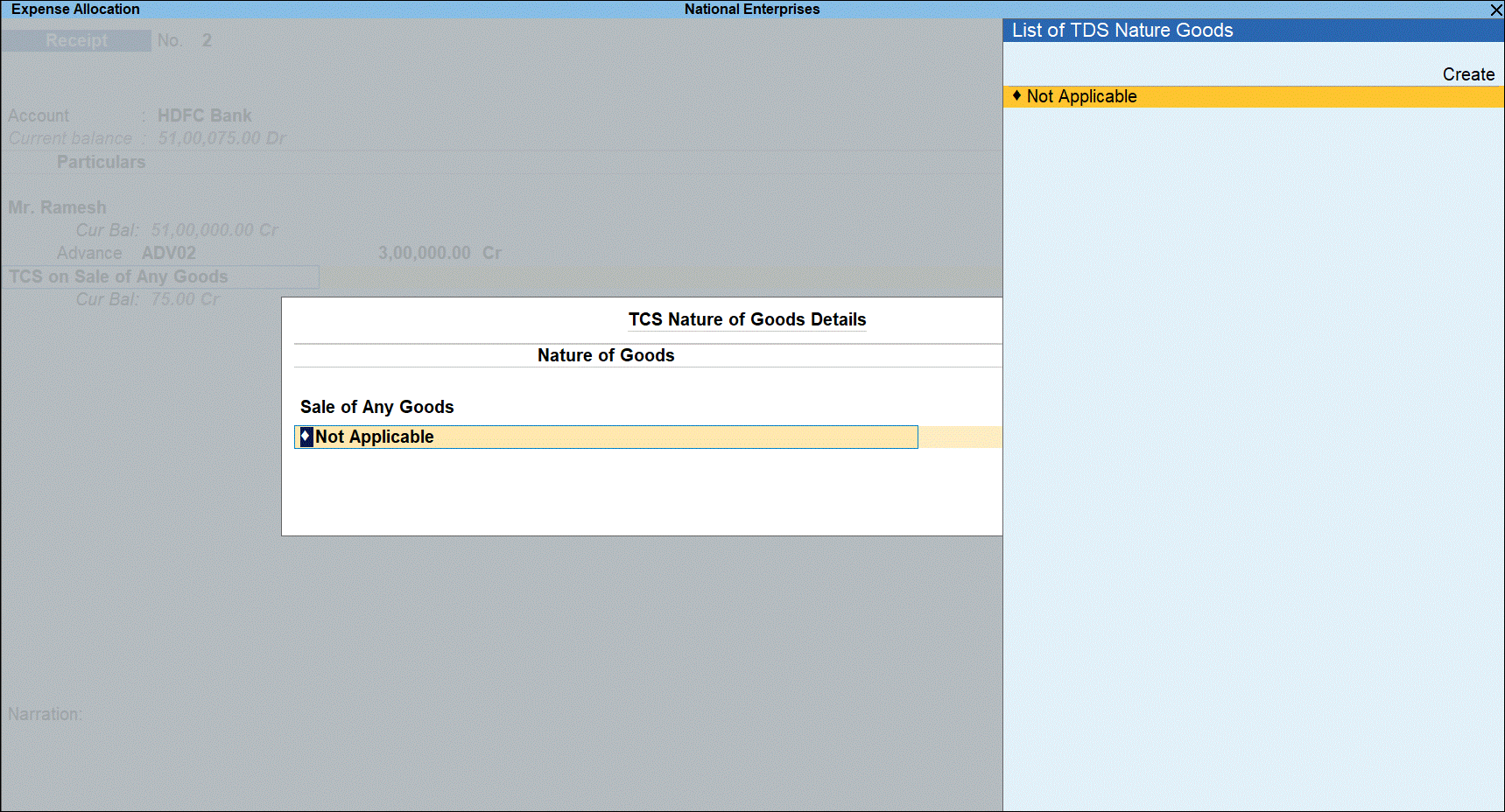
- Press Enter to return to voucher. TCS is calculated for the Assessable Value based on availability of PAN.
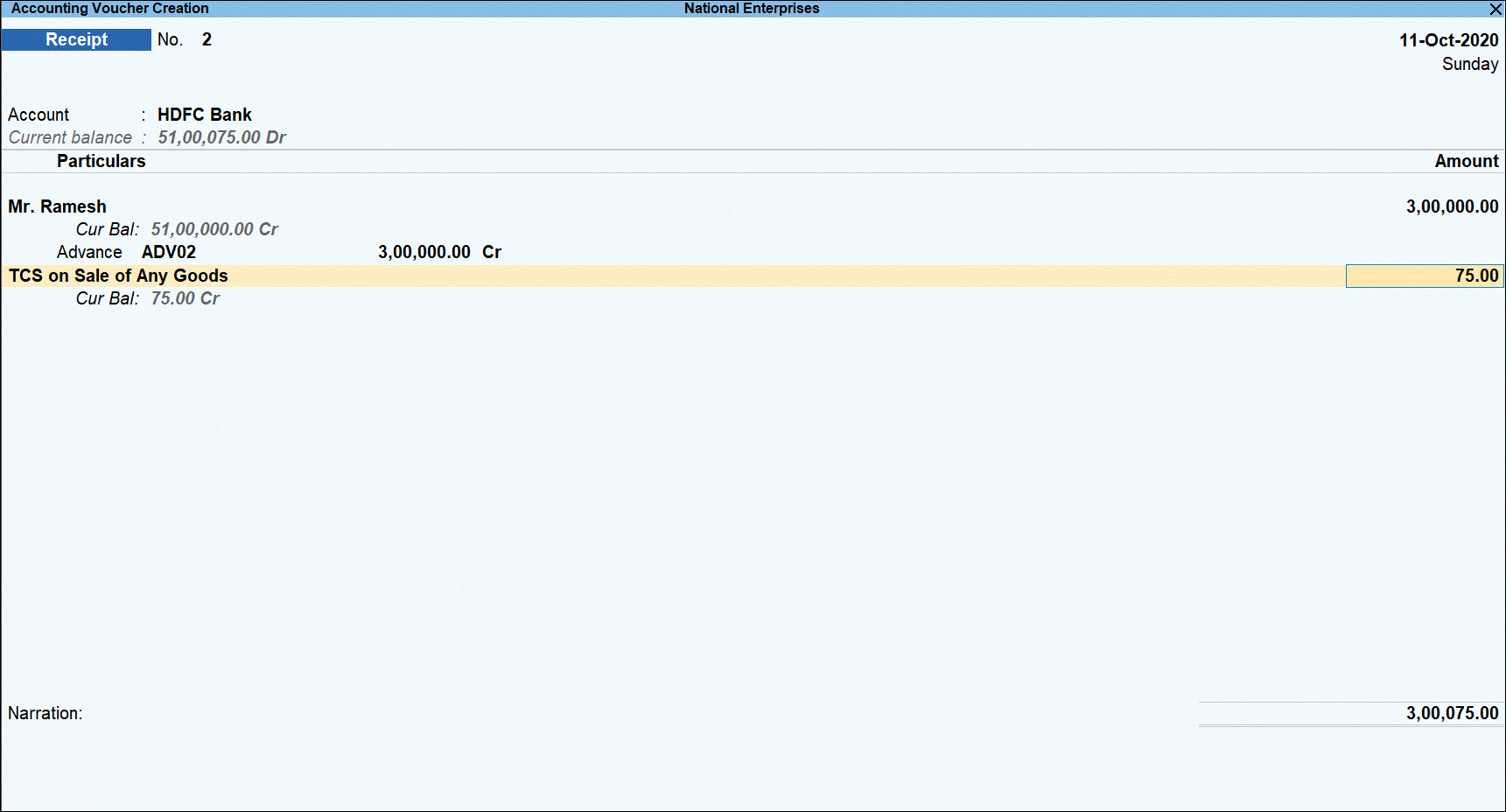
- Press Enter.

- Press O save the voucher with overridden details.
- Press Page Up key to view the saved voucher.
- Press Alt+P (P :Print) to print the invoice. The receipt voucher will display the TCS details as shown below:
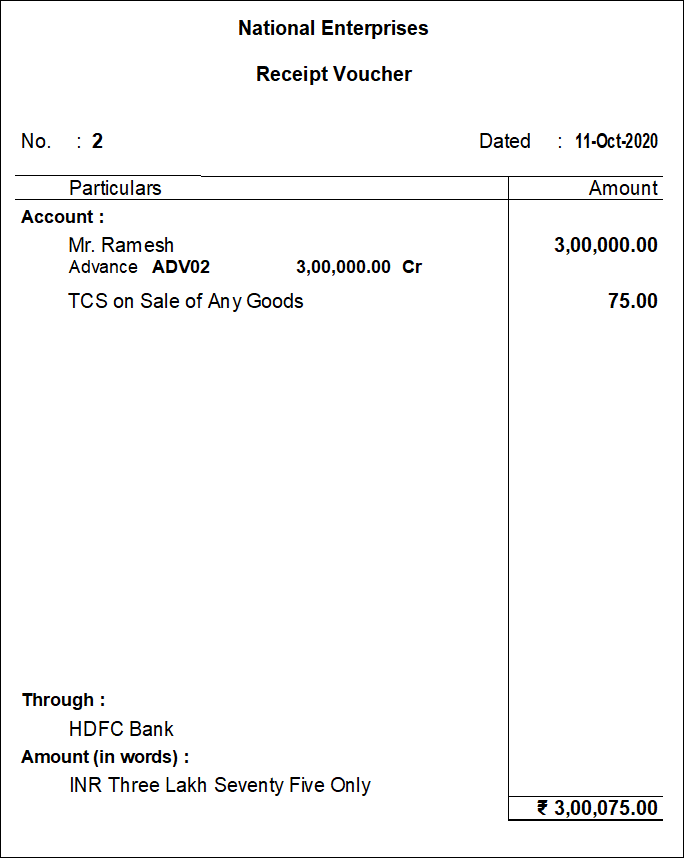
TCS Duty Payment
The TCS duty payment to be made to department by on or before 7th of next month. You can record TCS duty payment transaction and see its effect in ITNS Challan 281 print.
Impact in Form 27EQ Report
The transactions where the amount does not cross the threshold and marked as Not applicable in TCS Collection Allocations are treated as Excluded Transactions in returns. The transaction tagged with TCS category are treated as Included Transactions in returns.
Receipt for sales consideration below threshold limit
You have to manually keep track of sales made to each party in order to apply TCS when the threshold limit is crossed. You have to select TCS category in the transaction to charge tax. However, when the threshold limit is not crossed you can select Not Applicable as TCS category while recording the transaction.
For example: On 20th September 2020, TCS Sales transaction worth for Rs 60,00,000 already taken place and against which two receipts are going to take place in the month of October 2020. Since the threshold limit of Rs 60,00,000 is crossed, you have to manually keep track of amount received while making the transaction for below and over & above threshold crossed.
- Go to Gateway of Tally > Vouchers > F8: Sales.
- Click F12: Configure and enable the option Allow modification of Tax Details for TCS? to be able to manually select the TCS category.
- Select the ledger of the party in the Party A/c name field.
- Under Name of Item, select the item(s) sold, enter the quantity and rate.
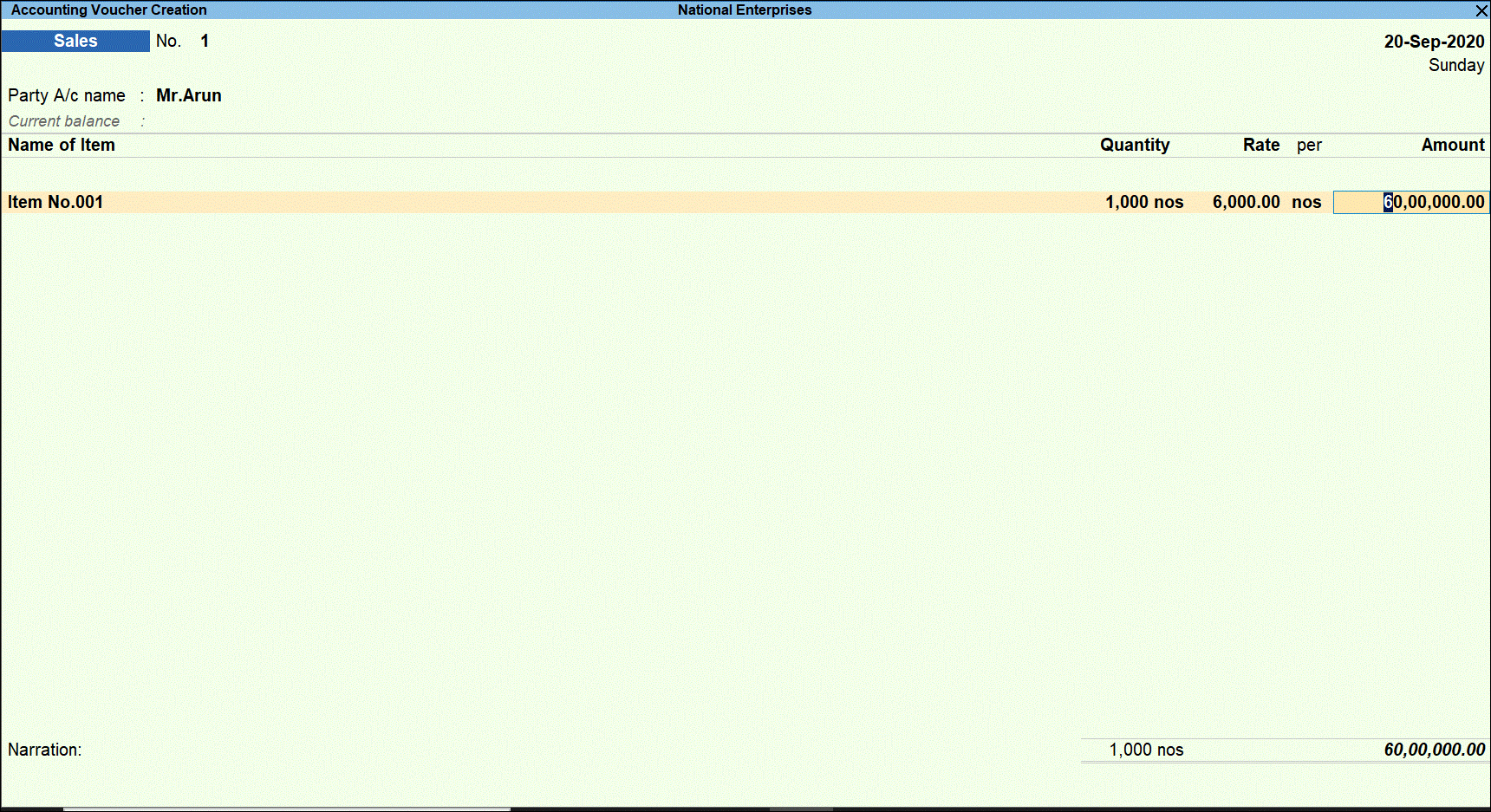
- Press Enter to display Accounting Details screen.
- Select the TCS sales ledger created for sale of any goods.
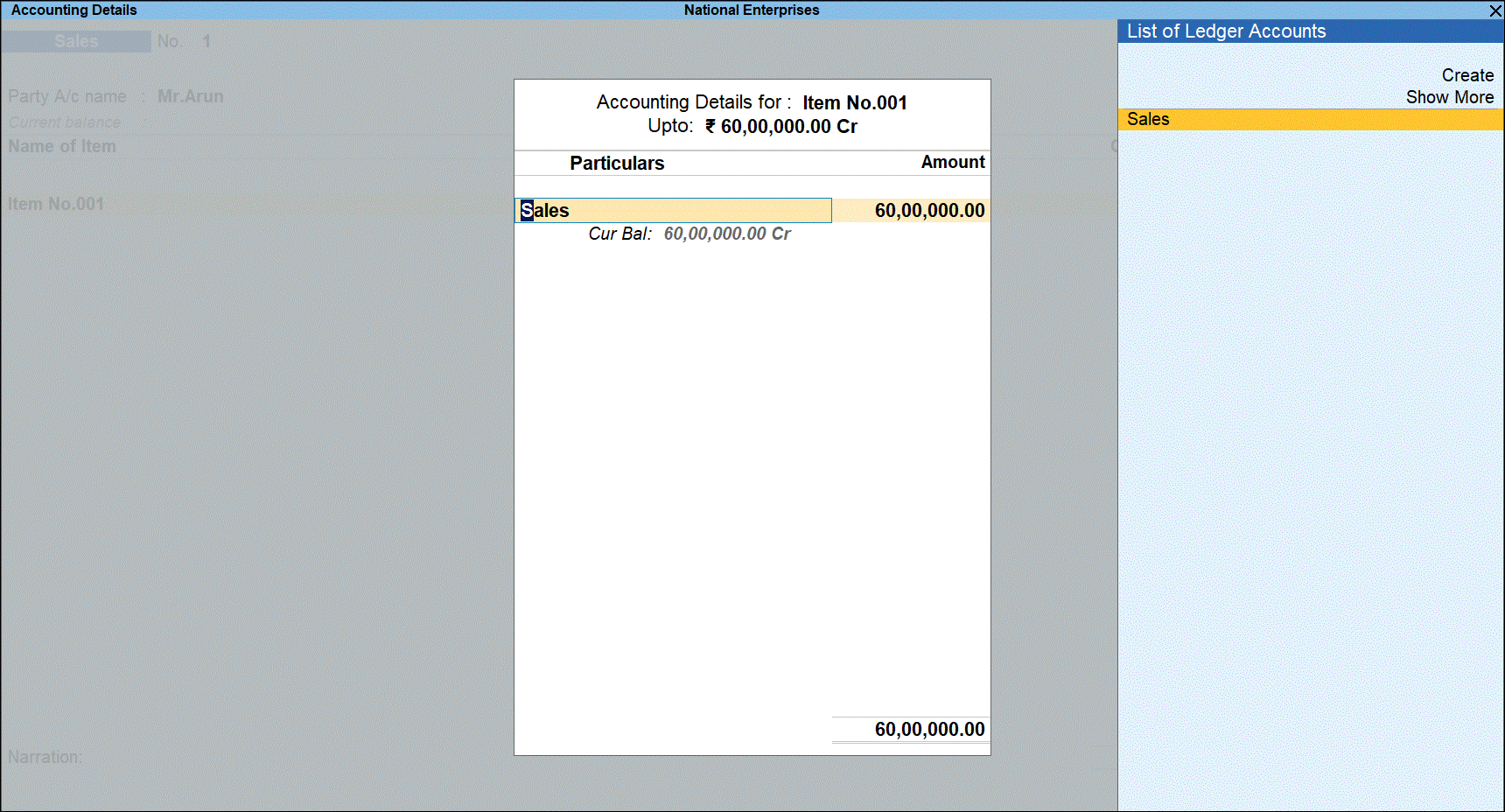
- Press Enter to display the Bill-wise Details screen, select New Ref and provide the reference number.
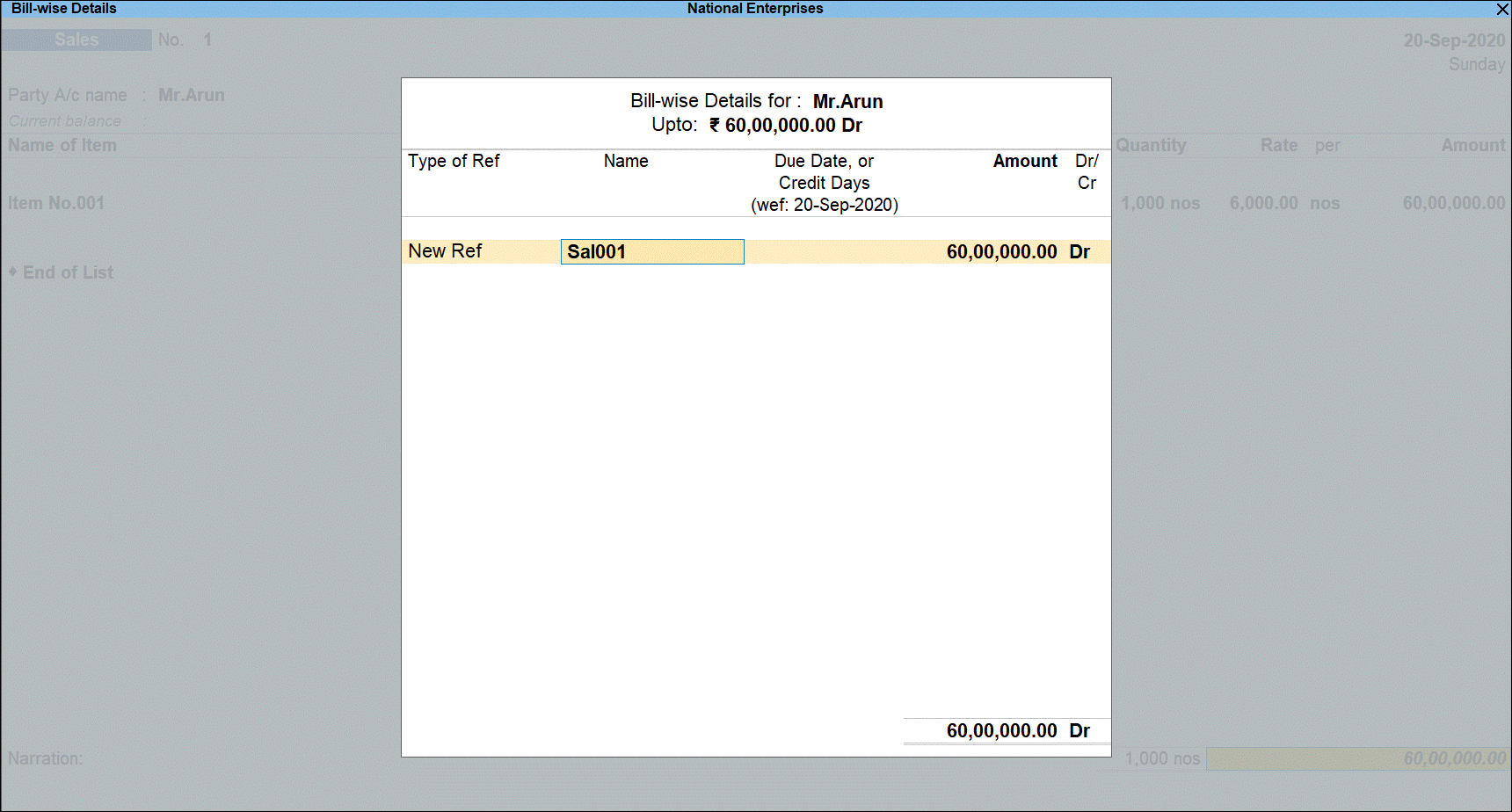
- Press Enter to return to voucher screen and display the voucher save options.
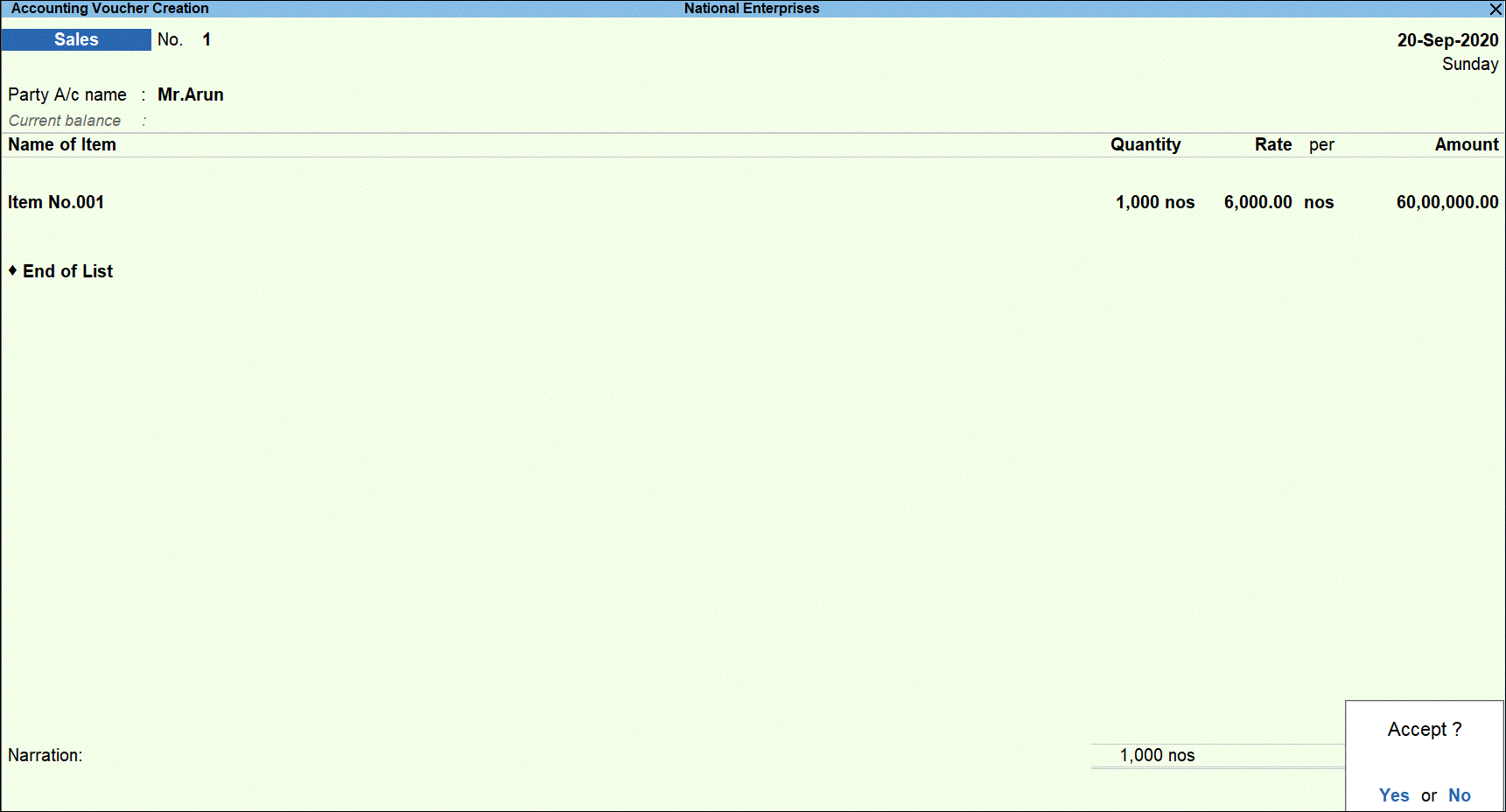
- Press Y to save the transaction.
Recording the first receipt transaction against sales transaction for below threshold limit.
- Go to Gateway of Tally > Vouchers > F6: Receipt.
- Select the bank account into which the sales amount was received in the Account field.
- Under Particulars, select the party ledger.
- Specify the amount. The amount is under the threshold limit.
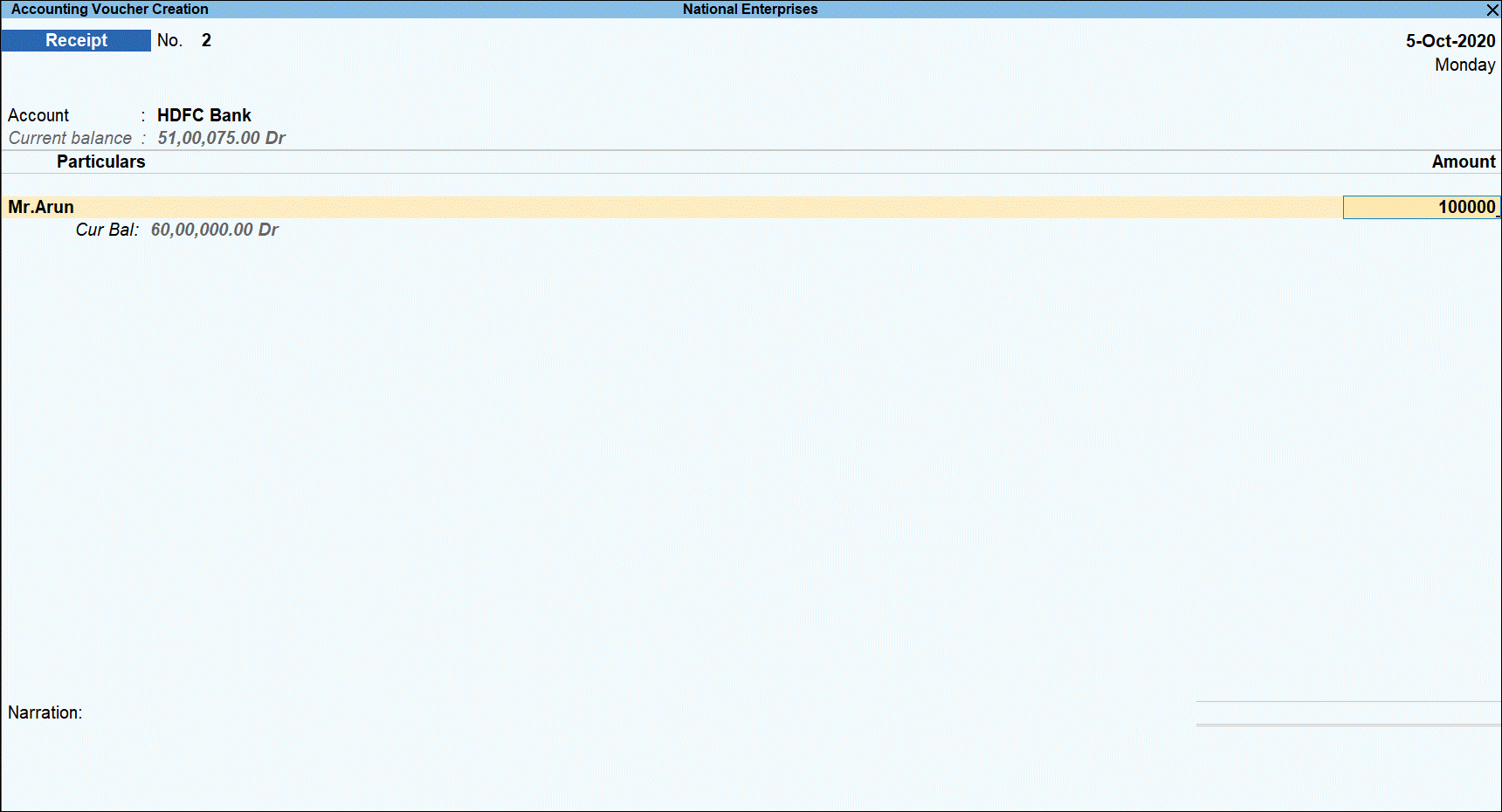
- Press Enter to display the Bill-wise Details screen.
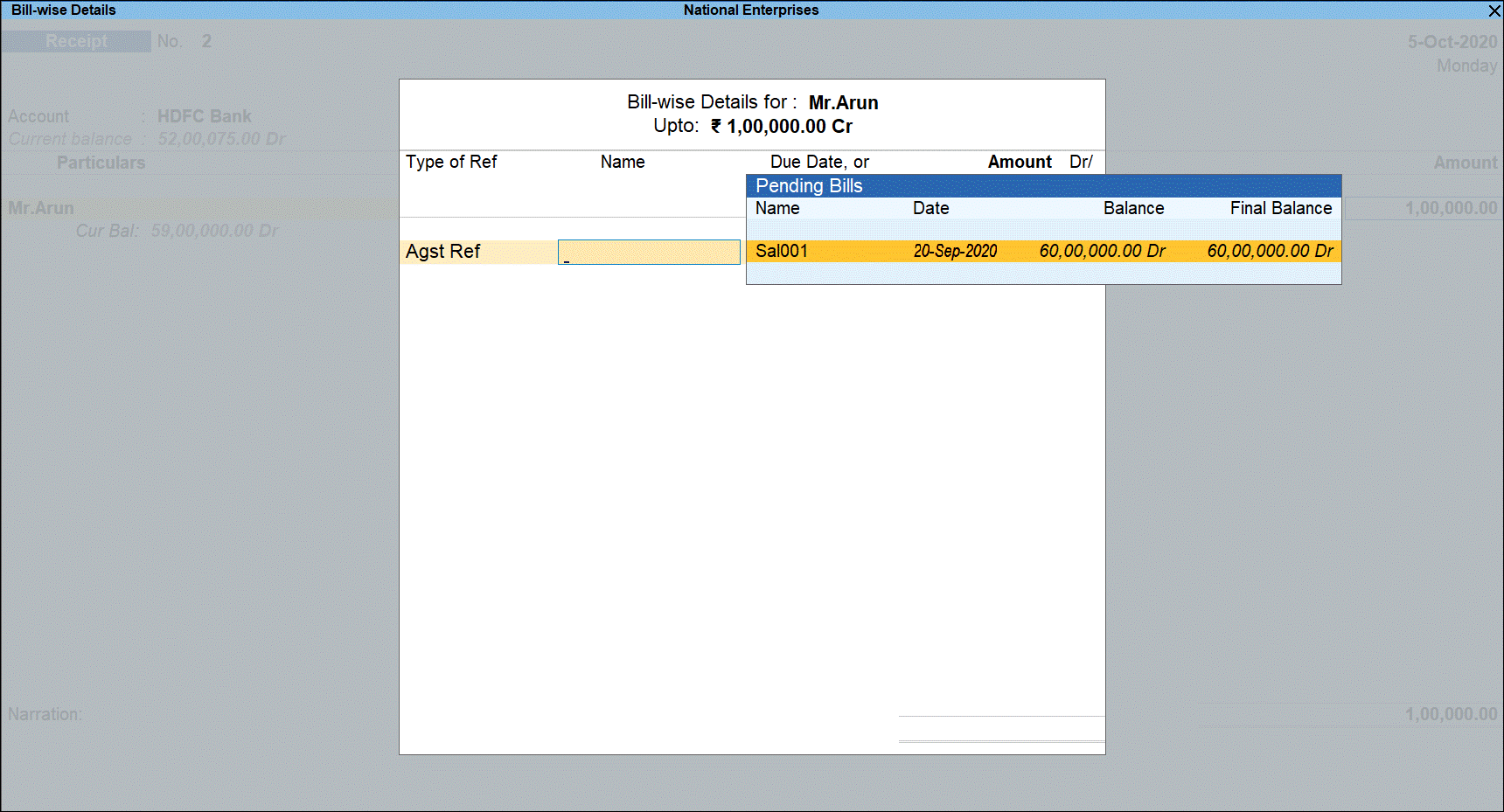
- Under Type of Ref, select Agst Ref and select sales bill from the pending bills.
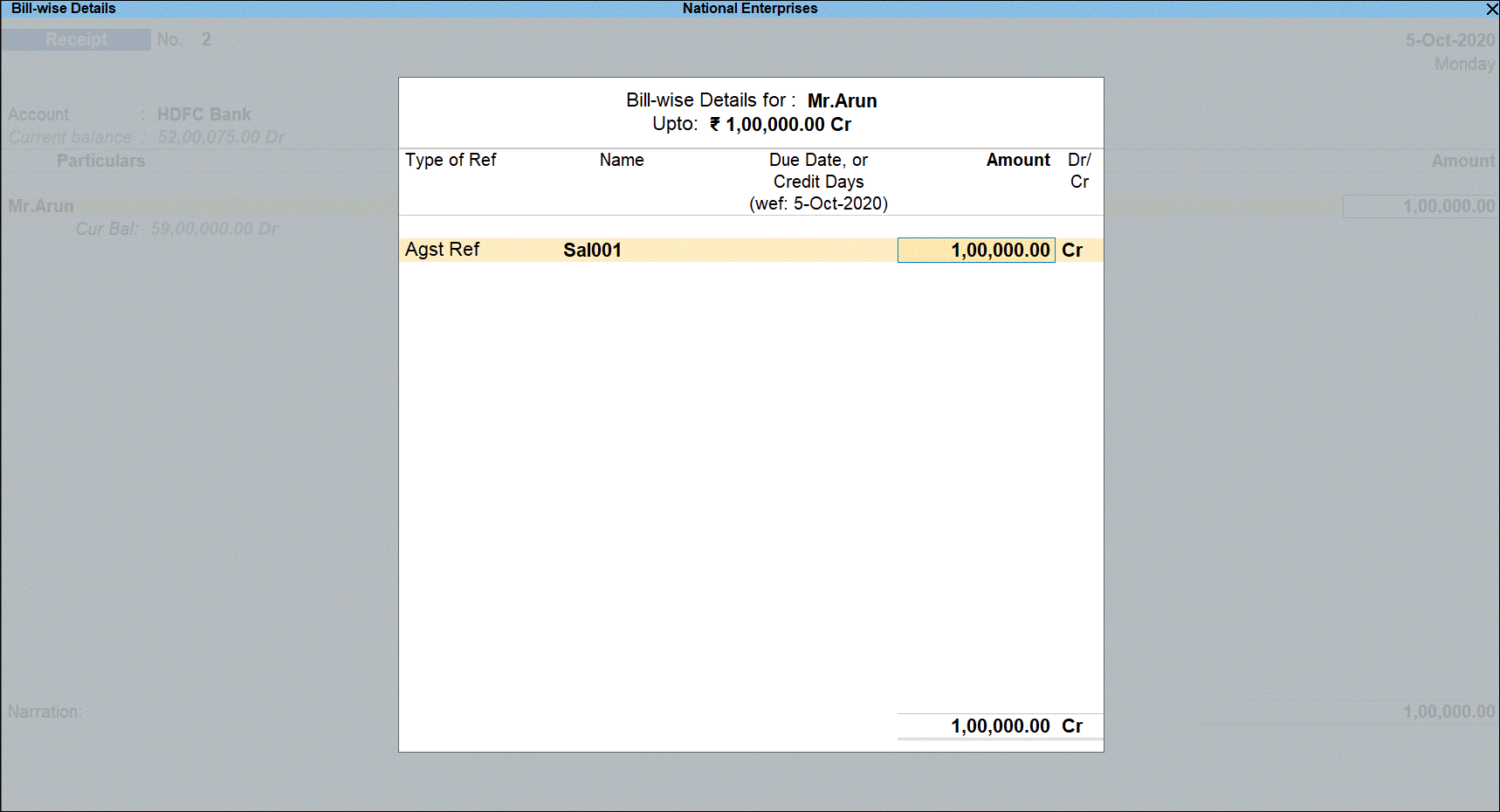
- Press Enter to return to voucher screen and display voucher save options.
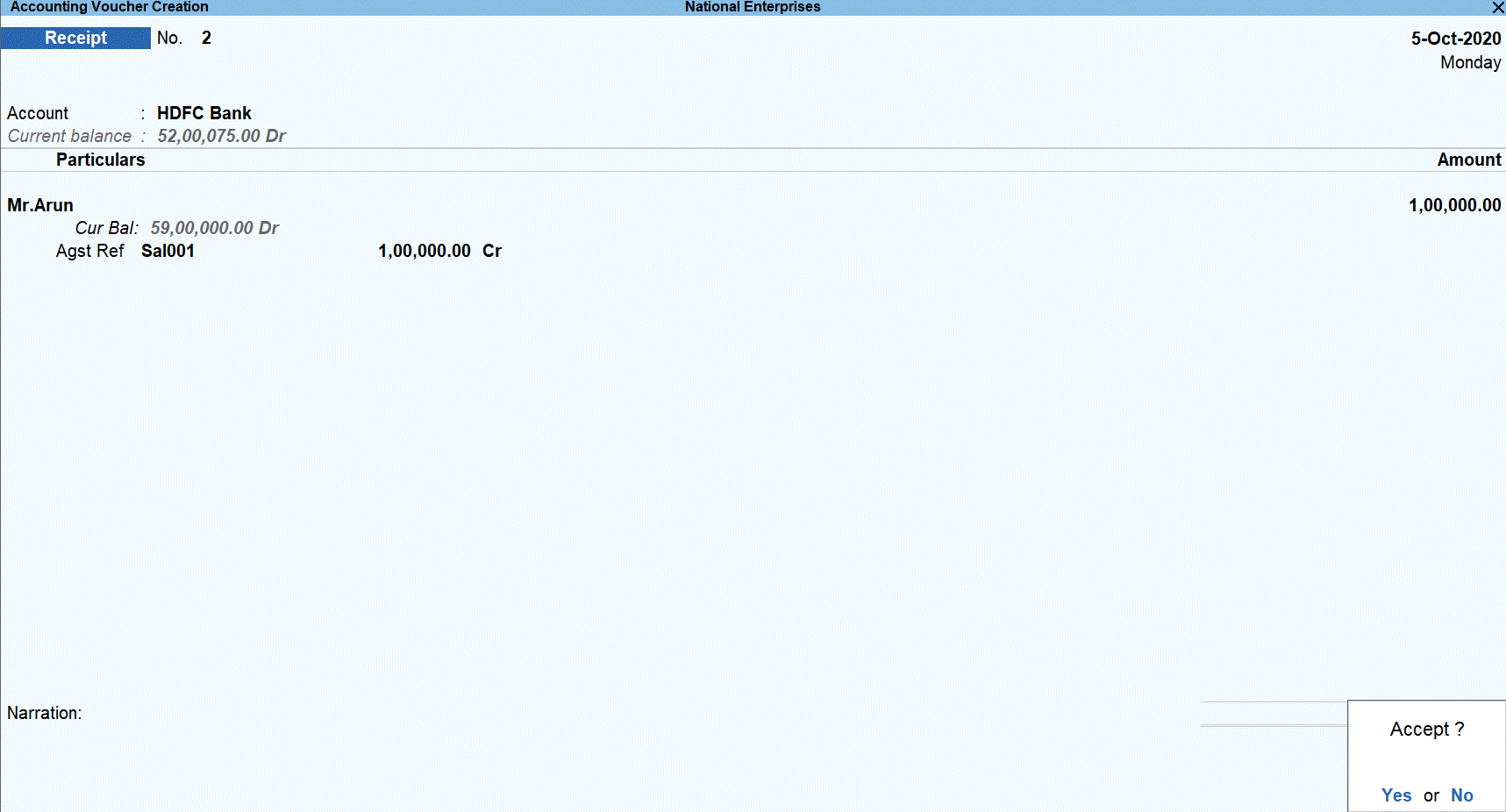
- Press Y to save the transaction.
Recording the second receipt transaction against sales transaction for threshold limit crossed.
- Go to Gateway of Tally > Vouchers > F6: Receipt.
- Select the bank account into which the sales amount was received in the Account field.
- Under Particulars, select the party ledger.
- Specify the amount. The amount is under the threshold limit.

- Press Enter to open Bill-wise Details screen.
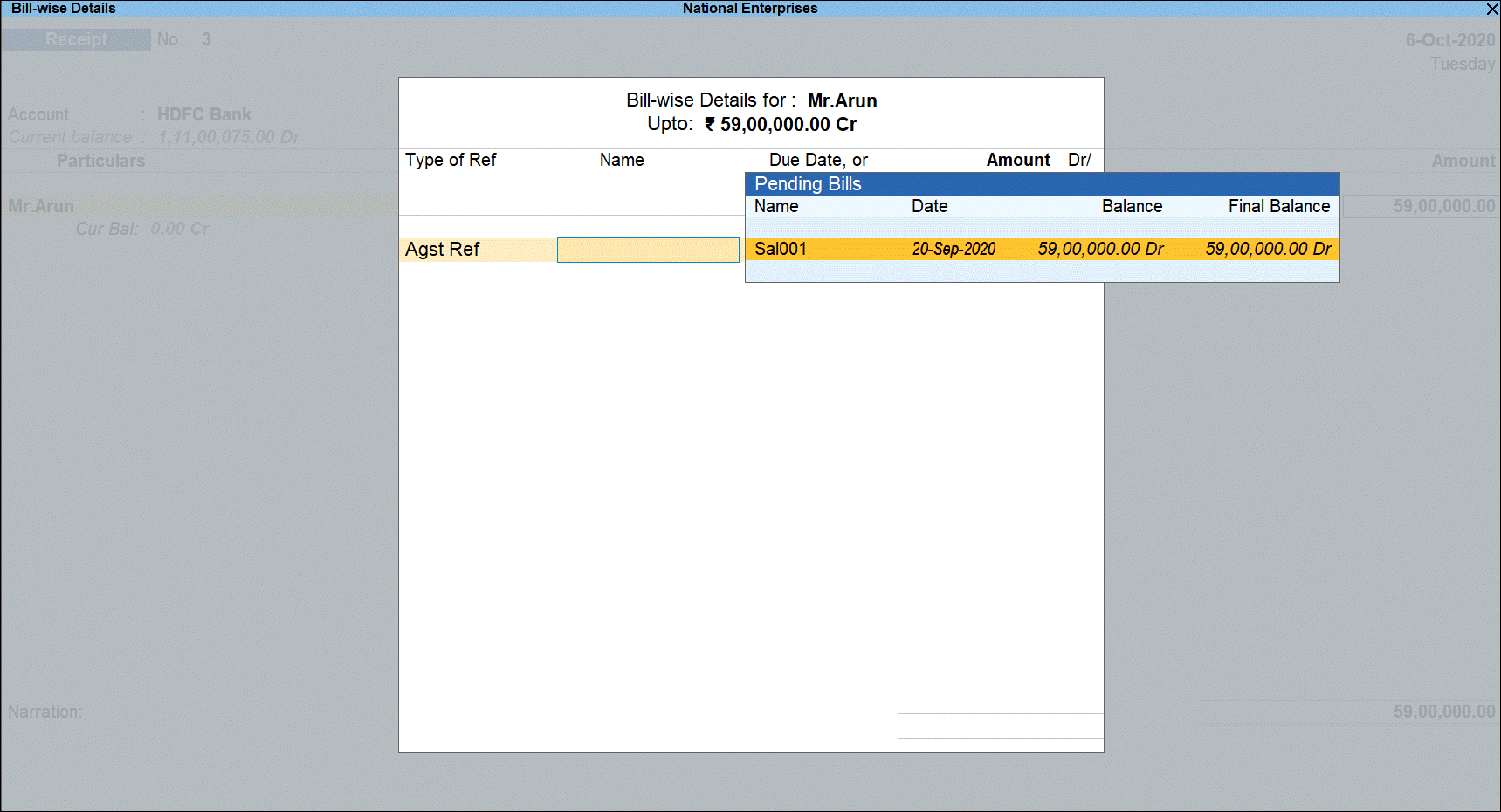
- Under Type of Ref, select Agst Ref and select the sales invoice from the pending bills.
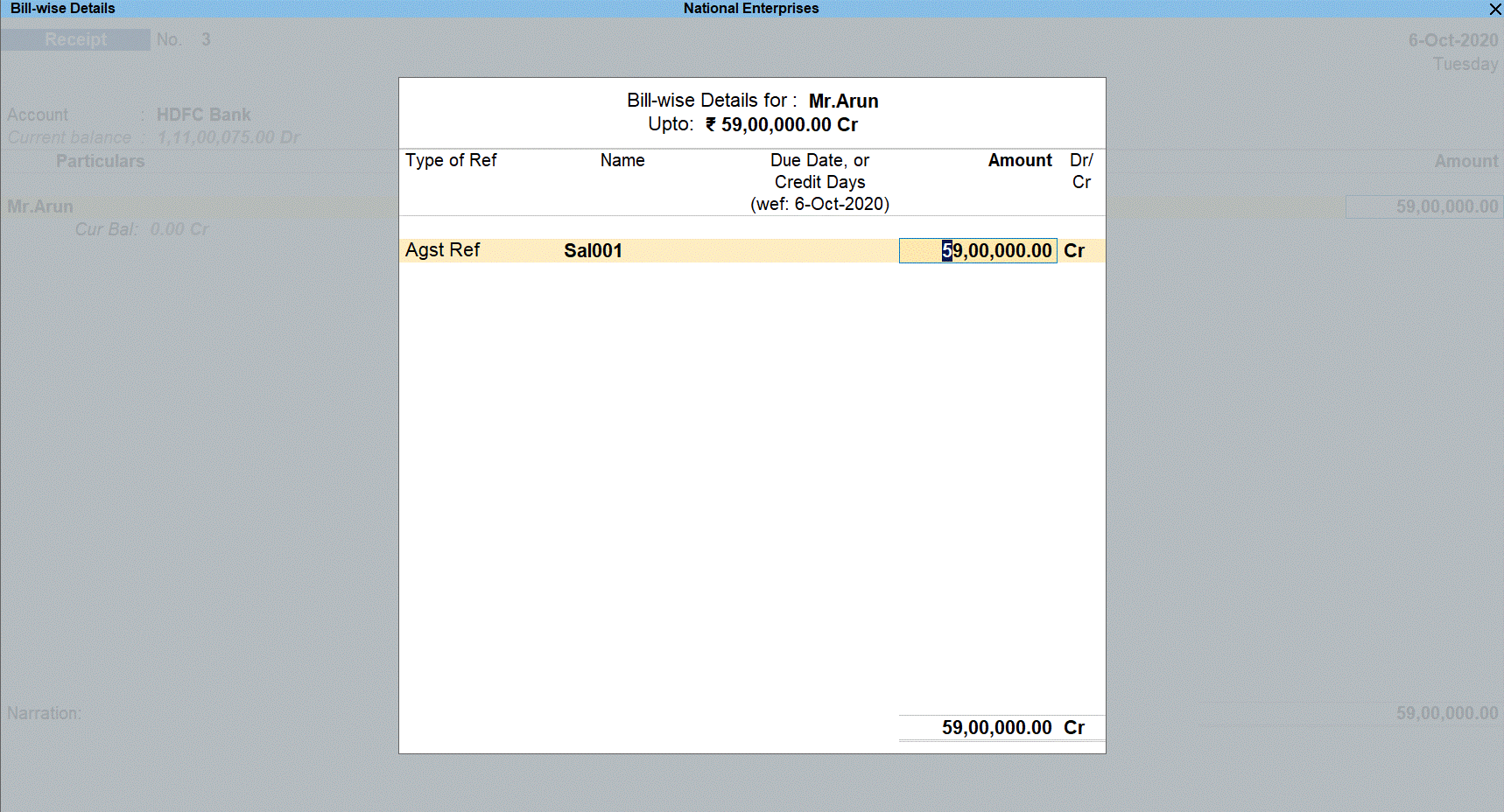
- Press Enter to return to voucher screen.
- Select TCS duty ledger. Press Enter to display the TCS Collection Allocations screen.
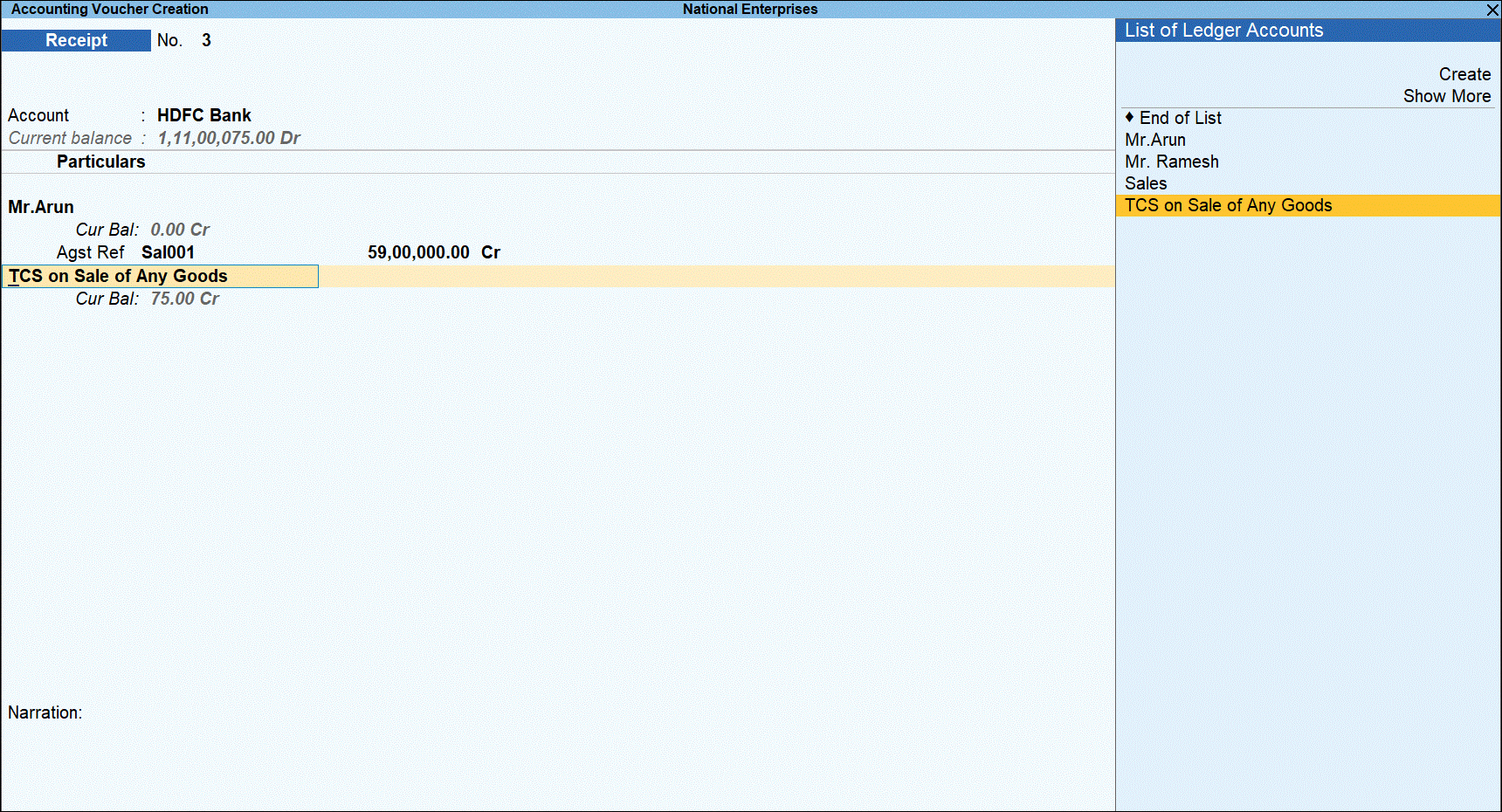
- Under Nature of Goods, select the TCS category and enter the value of amount received that is over the threshold limit under Assessable Value. The balance is considered as not applicable.

- Press Enter and select Not Applicable under Nature of Goods in TCS Collection Allocations screen.
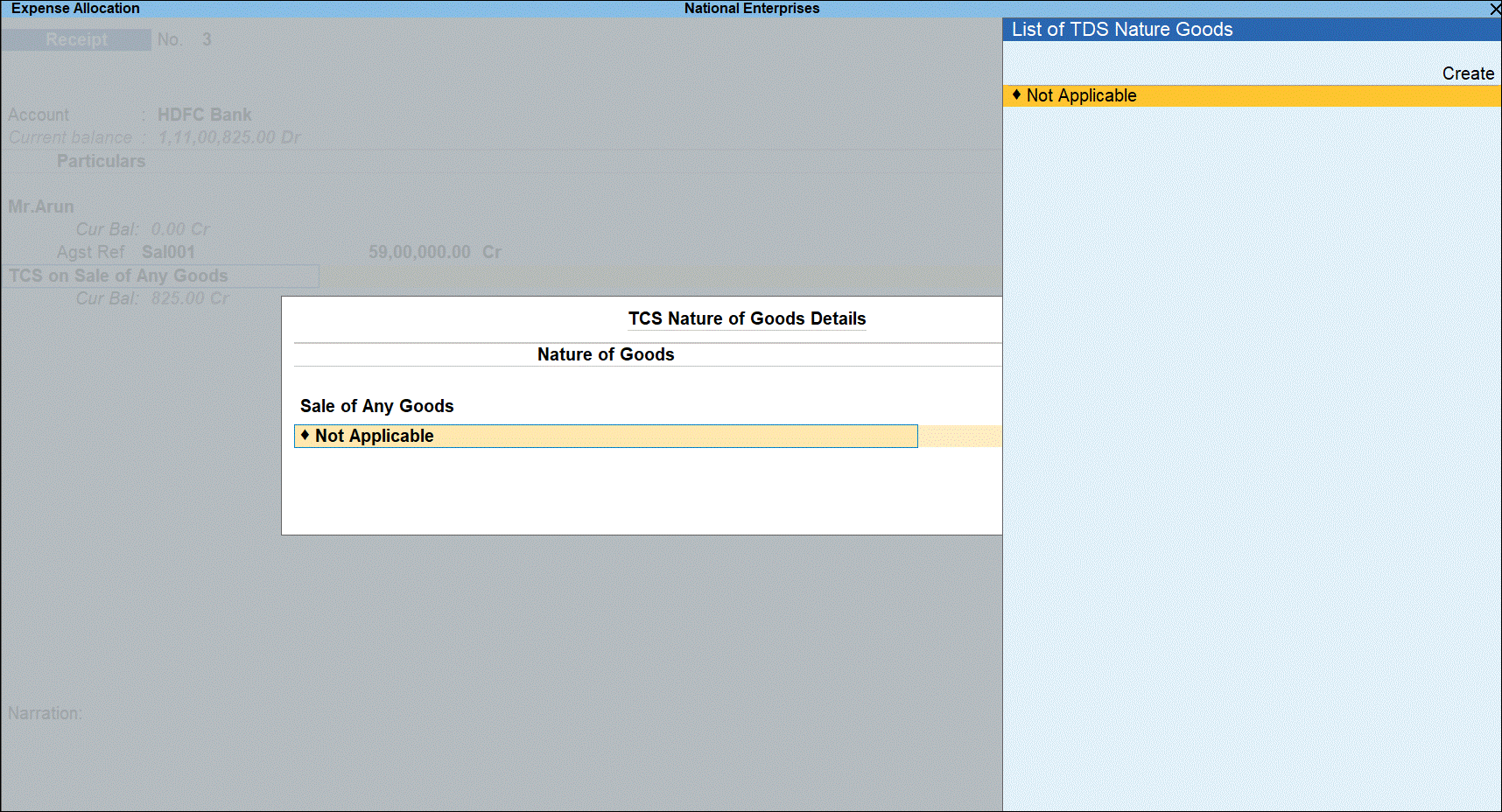
- Press Enter to return to voucher. TCS is calculated for the Assessable Value based on availability of PAN.
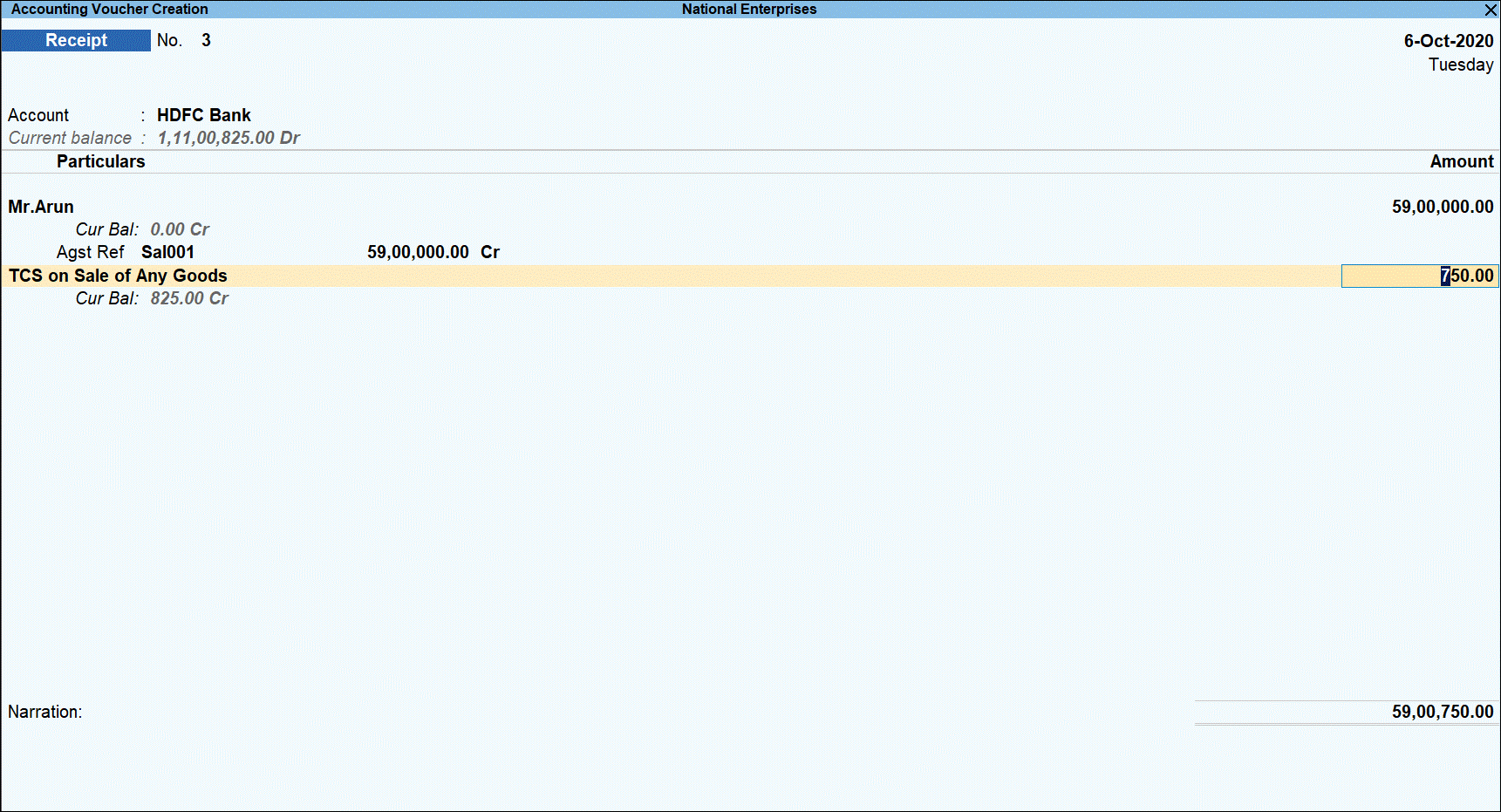
- Press Enter.

- Press O save the voucher with overridden details.
TCS Duty Payment
The TCS duty payment to be made to department by on or before 7th of next month. You can record TCS duty payment transaction and see its effect in ITNS Challan 281 print.
Impact in Form 27EQ Report
The transactions where the amount does not cross the threshold and marked as Not applicable in TCS Collection Allocations are treated as Excluded Transactions in returns. The transaction tagged with TCS category are treated as Included Transactions in returns.
Record TCS Sales using Receipt Voucher
You can record TCS sales transaction using a receipt voucher instead of sales.
- Go to Gateway of Tally > Vouchers > F6: Receipt.
- Select the bank account into which the amount was received in the Account field.
- Under Particulars, select the TCS sales ledger.
- Specify the amount and press Enter. The amount is under threshold limit.
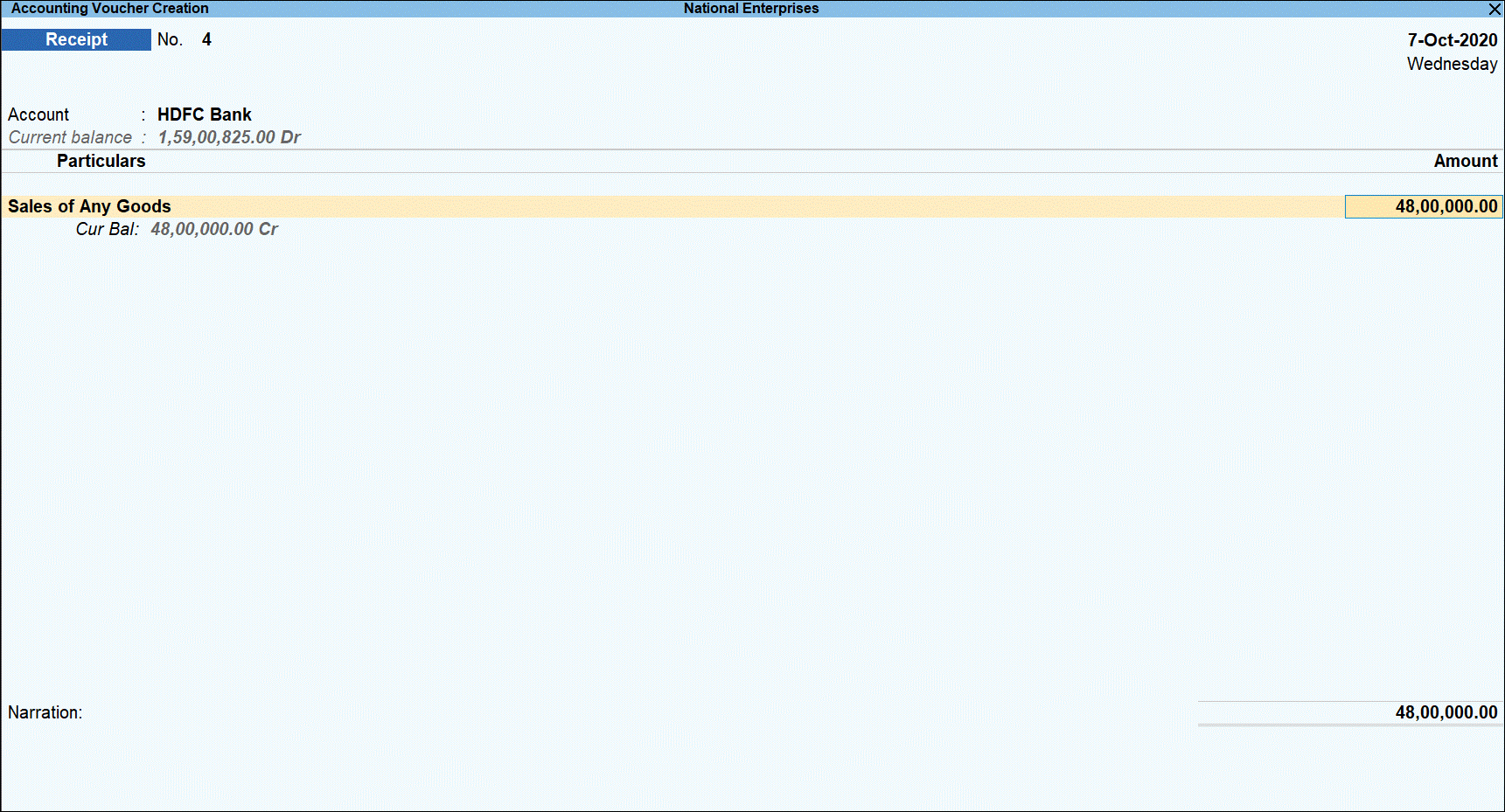
The TCS Collection Allocations screen is displayed.
- Under Nature of Goods, select Not Applicable since the amount is under threshold limit and enter the Assessable Value.
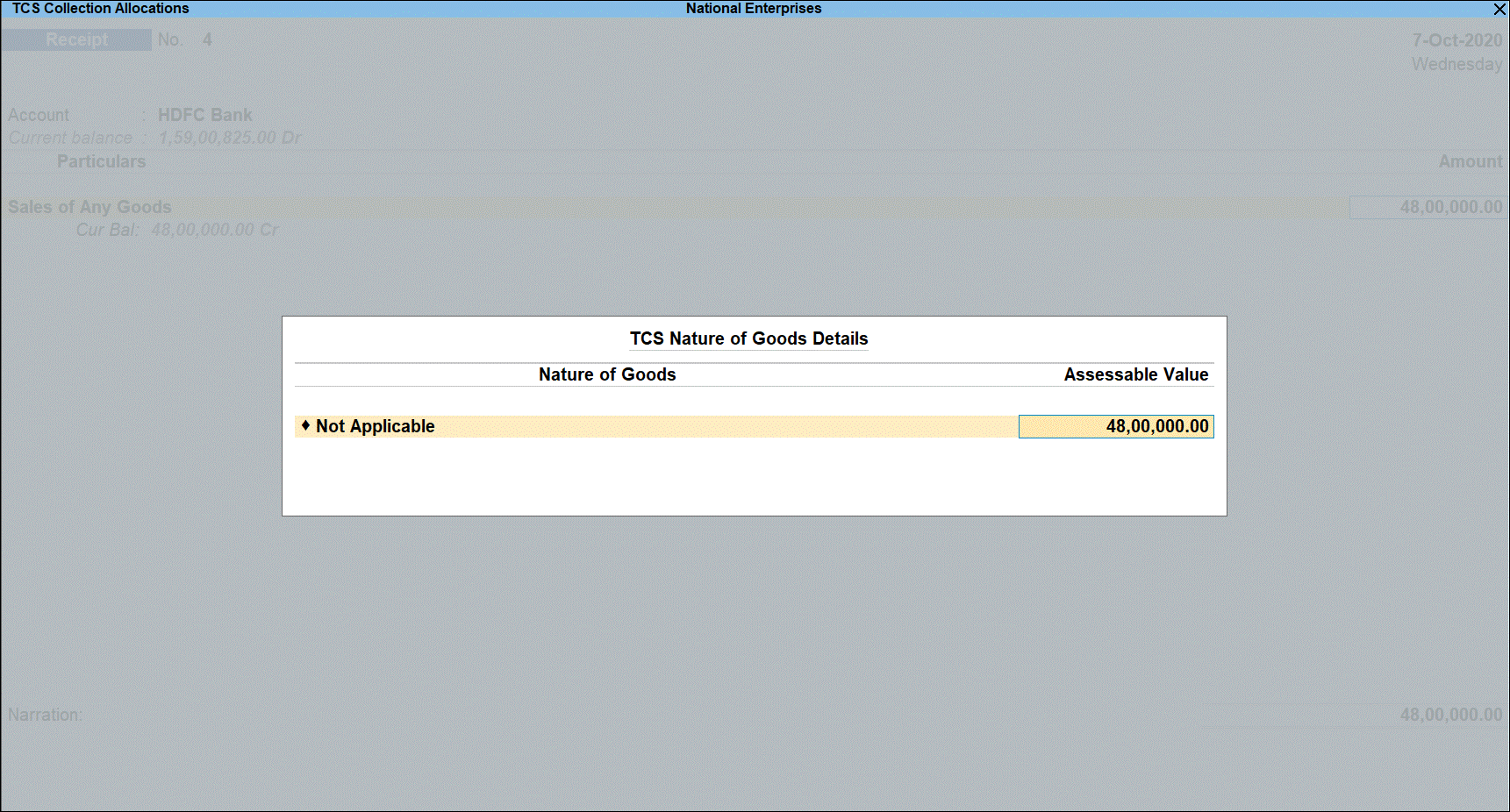
- Press Enter to return to voucher screen and display voucher save options.
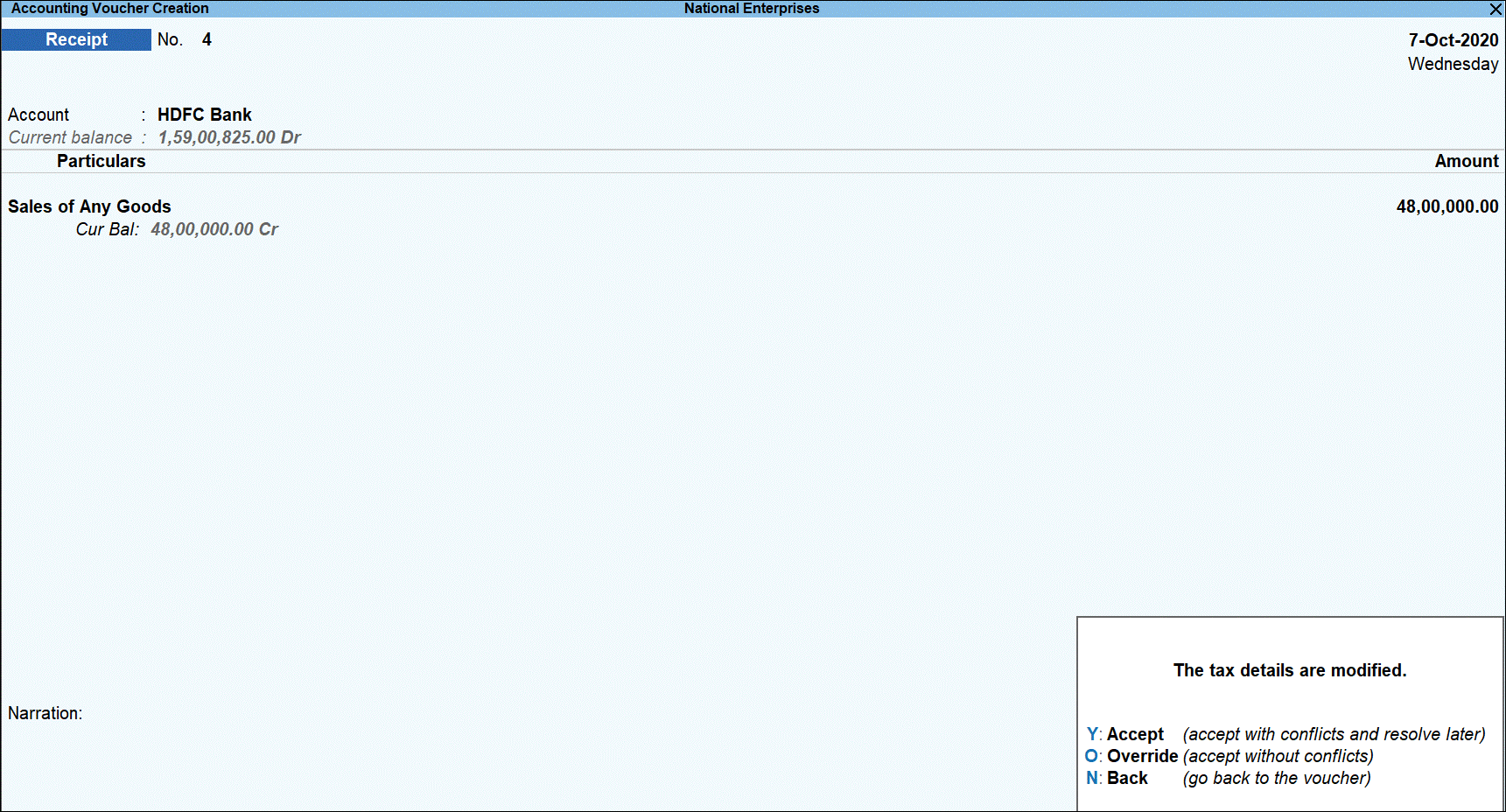
- Press O save the voucher with overridden details.
When the same party makes further transactions in the financial year which makes the total amount for sale of goods exceed the threshold limit, you have to charge TCS for the excess amount by selecting the appropriate TCS category in the transaction.
Record the second receipt voucher for the same party and TCS category for Rs 5,00,000 as below:
- Go to Gateway of Tally > Vouchers > F6: Receipt.
- Select the bank account into which the amount was received in the Account field.
- Under Particulars, select the TCS sales ledger.
- Specify the amount and press Enter.
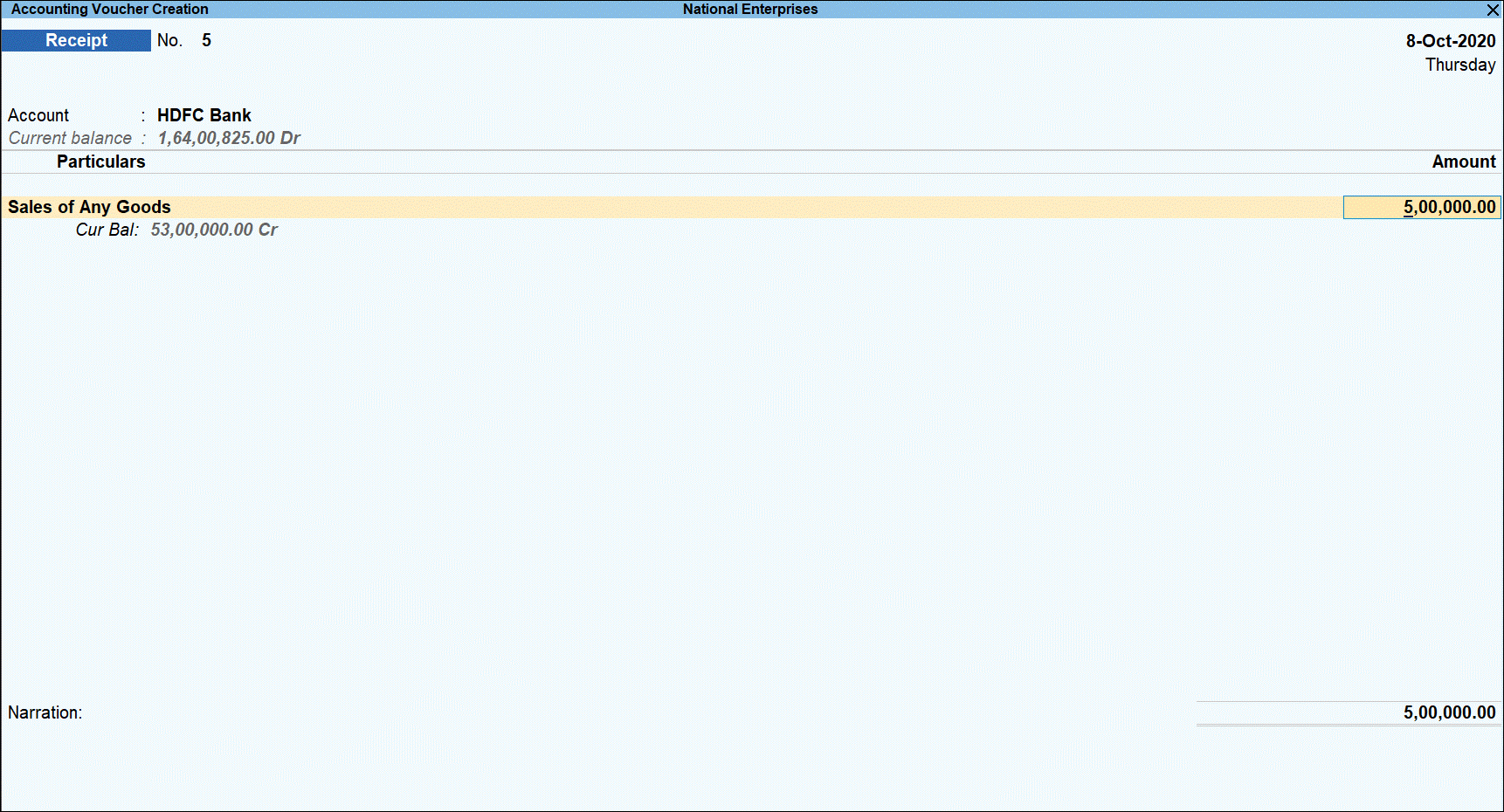
The TCS Collection Allocations screen is displayed.
- Under Nature of Goods, select the TCS category and enter the value of amount received that is over the threshold limit under Assessable Value.

- Press Enter to return to voucher screen.
- Select TCS duty ledger.
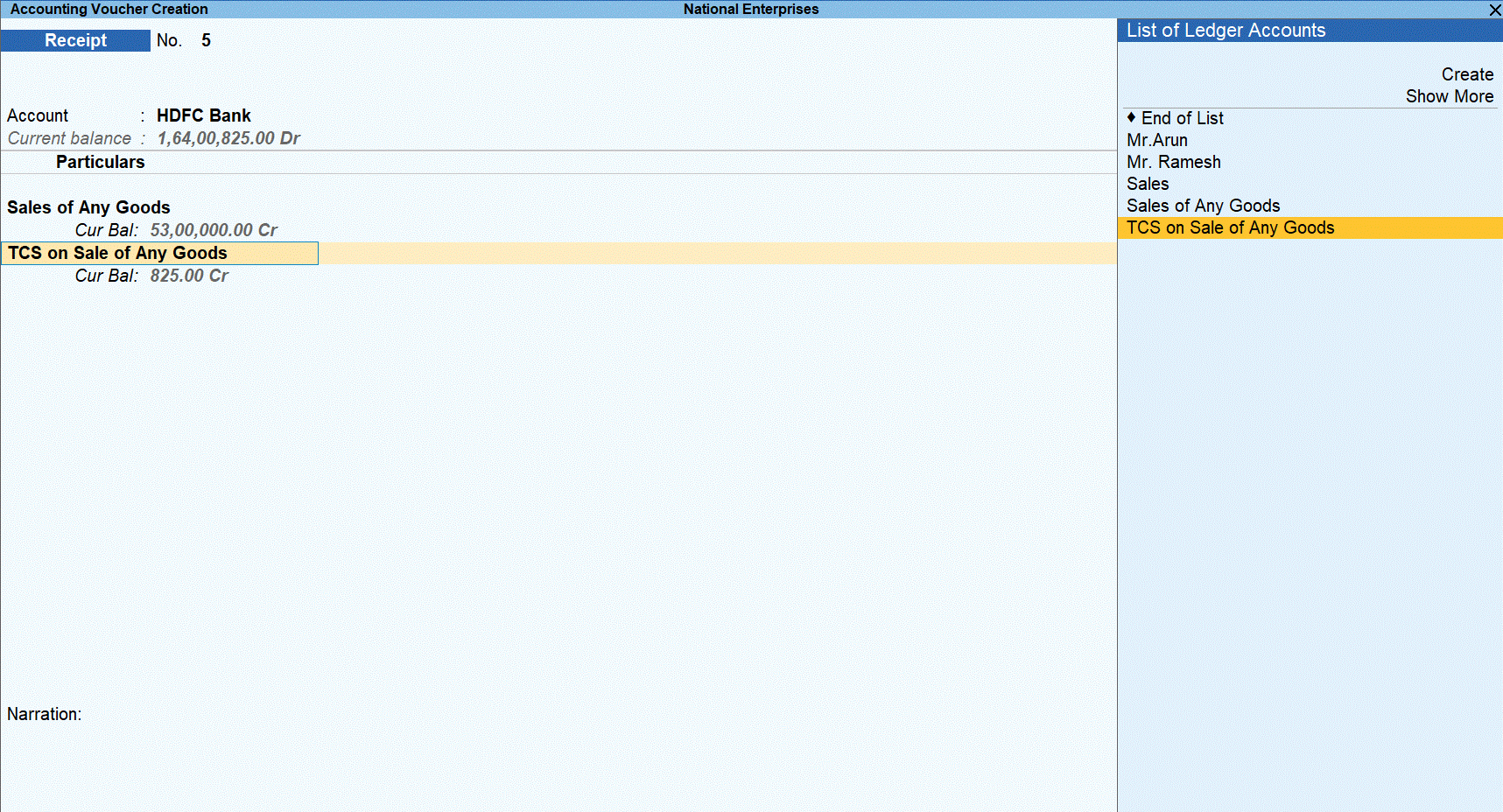
- Press Enter to display the Party Details screen. Enter the Party Name, Collectee Type, and PAN details.
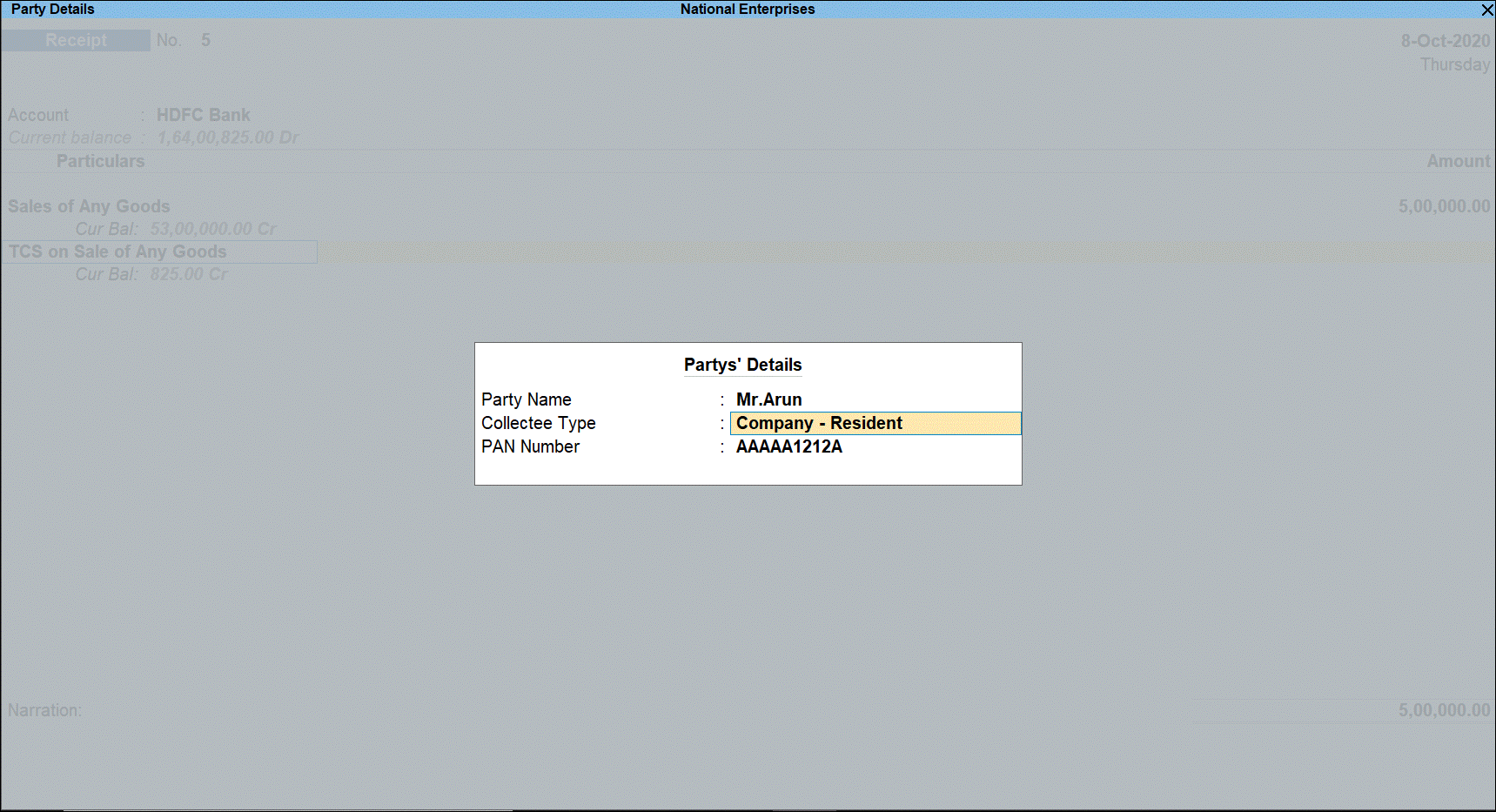
Tax rate is applied based on the availability of PAN.
- Press Enter to display voucher save options.
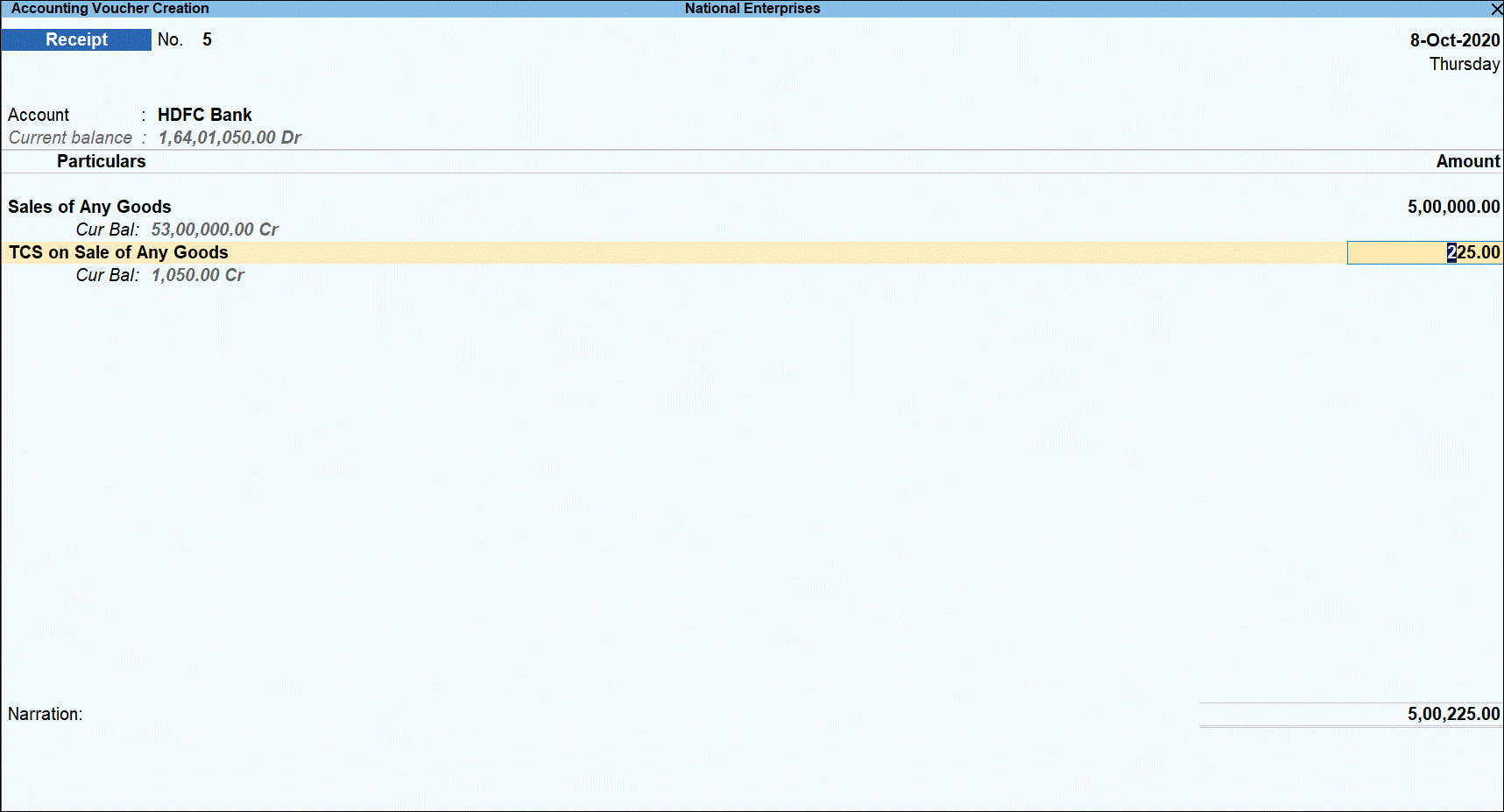
- Press O save the voucher with overridden details.
- Press Page Up key to view the saved voucher.
- Press Alt+P (Print) to print the invoice.
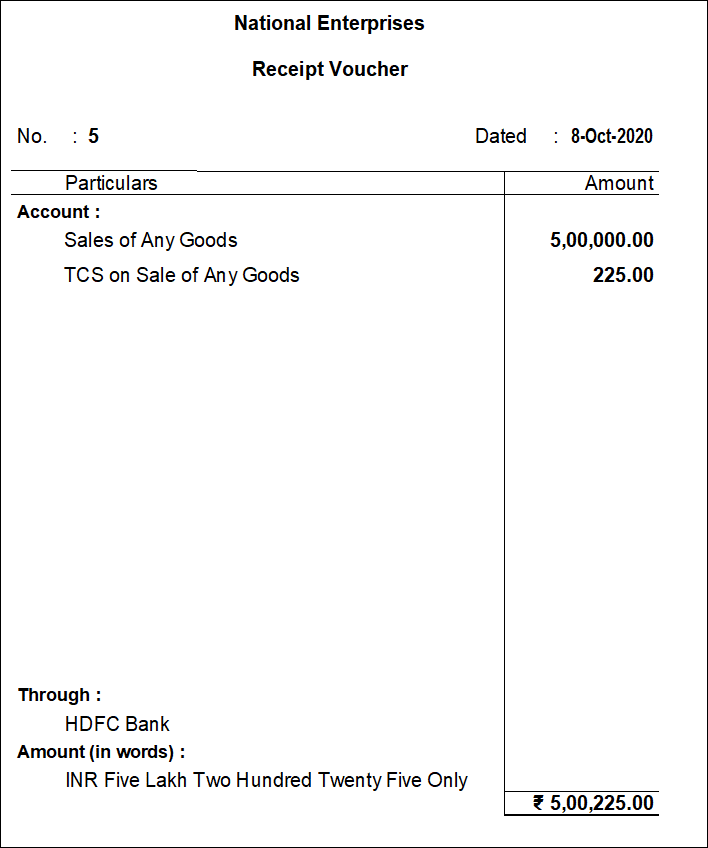
TCS Duty Payment
The TCS duty payment to be made to department by on or before 7th of next month. You can record TCS duty payment transaction and see its effect in ITNS Challan 281 print.
Impact in Form 27EQ Report
The transactions where the amount does not cross the threshold and marked as Not applicable in TCS Collection Allocations are treated as Excluded Transactions in returns. The transaction tagged with TCS category are treated as Included Transactions in returns.
Cash based TCS sales transaction made through sales invoice with Stock item and GST
You can record TCS ledger masters as shown below:
Sales ledger with GST
- Gateway of Tally > Create > Ledger.
- Create Sales of Any Goods-GST under Sales Accounts.
- Set the option Is GST Applicable? to Applicable.
- Set the option Set/alter GST Details? to Yes.
- Set the option Is TCS Applicable? to Applicable.
- Select Nature of Goods as Sale of Any Goods.
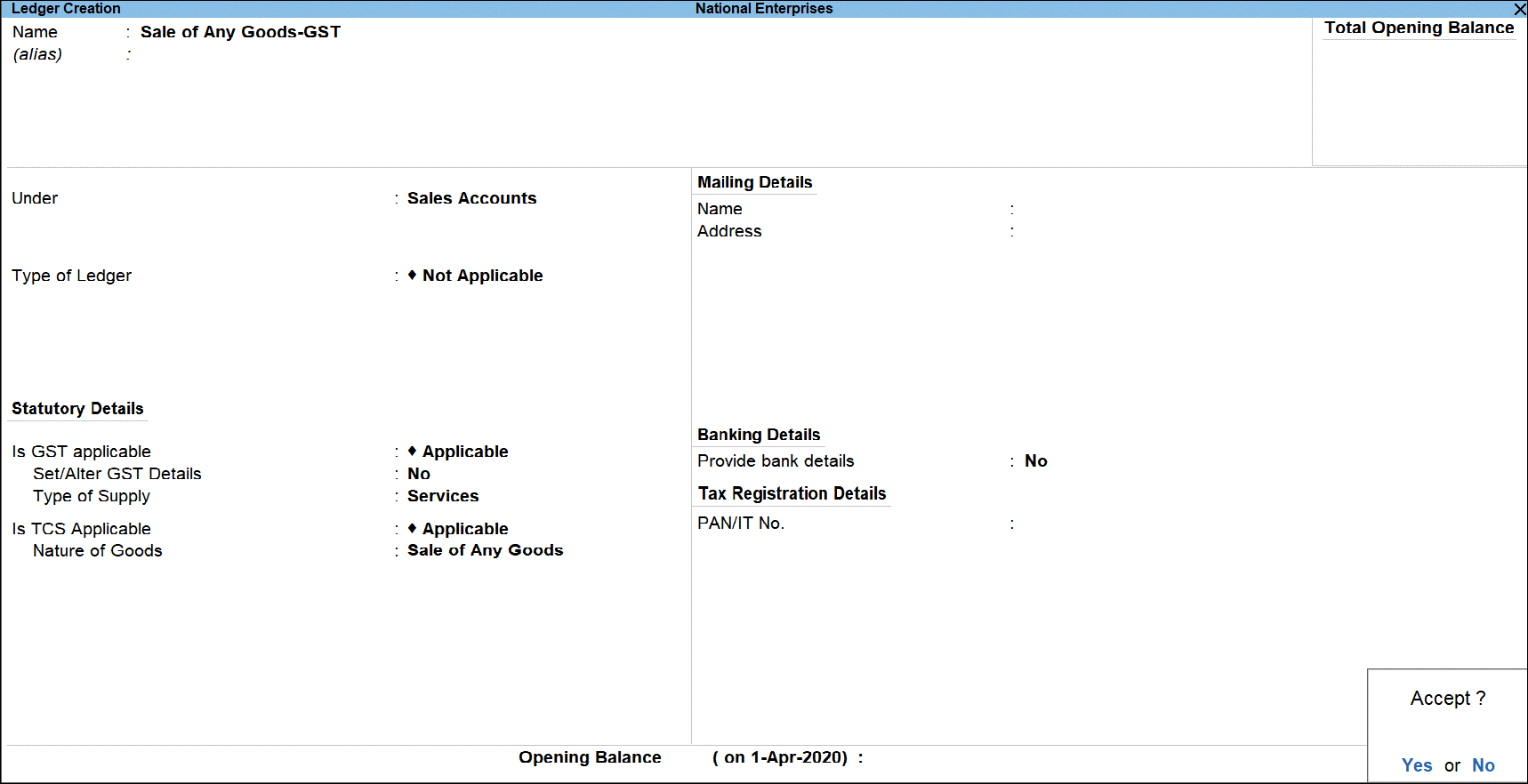
GST Duty ledgers
- Create GST duty ledger with name Central Tax/State Tax under Duties & Taxes.
- Select Type of duty/tax as GST.
- Select Tax type as Central Tax/State Tax.
- Set the option Is TCS Applicable? to Applicable.
- Select the Nature of Goods as Sale of Any Goods.
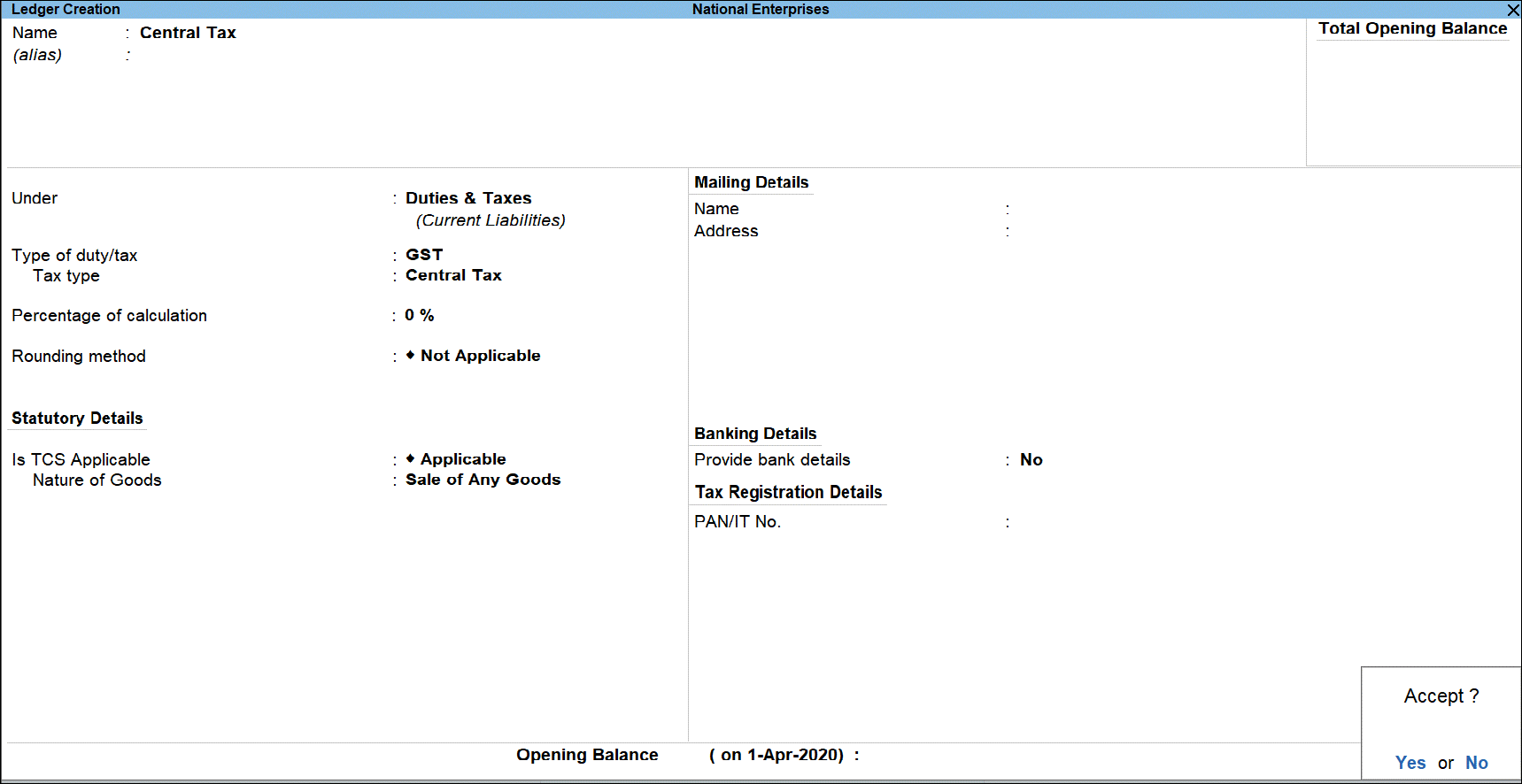
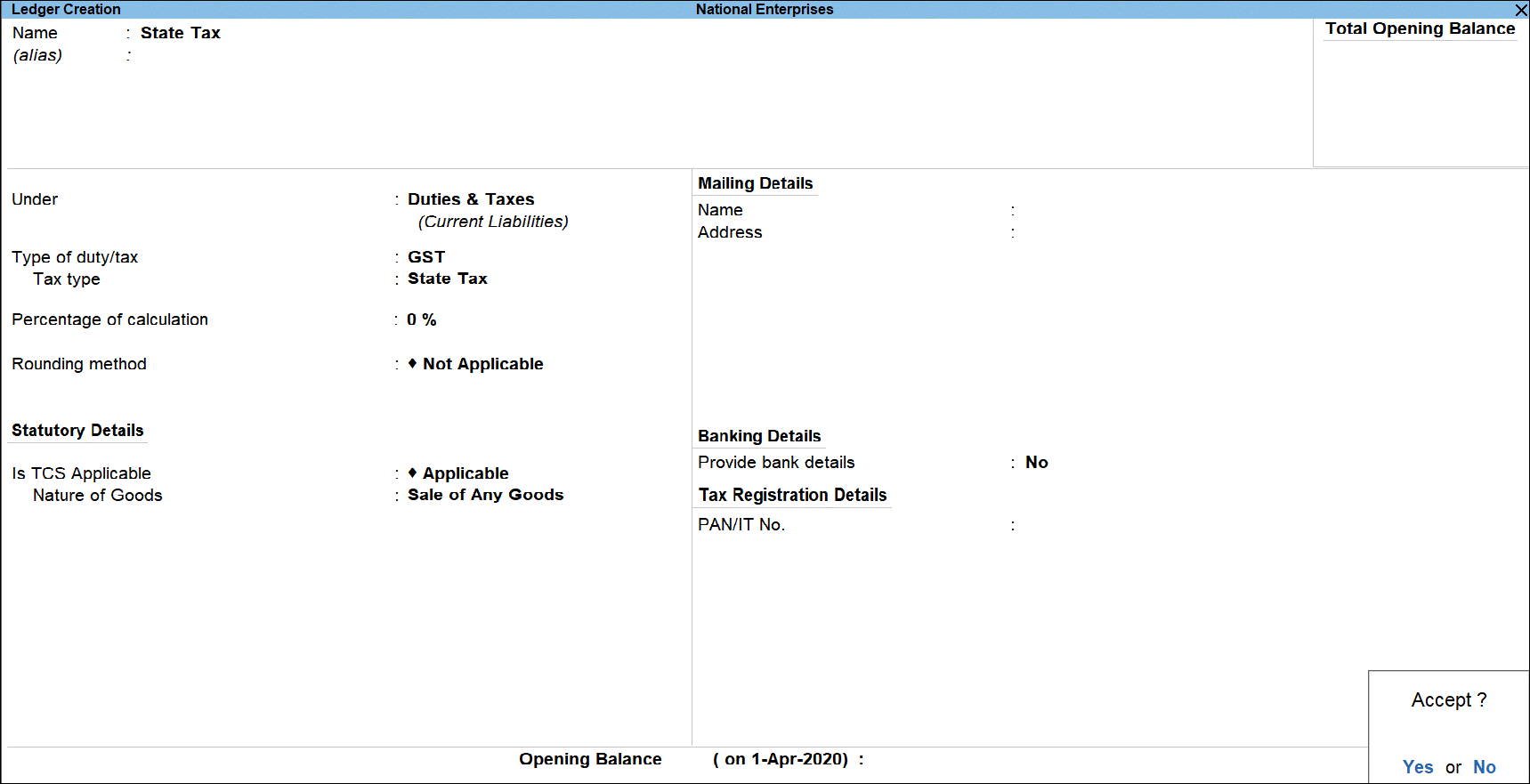
Stock Item master for TCS (In case of occasional cash sale to party for whom threshold is crossed)
- Specify the item name and select the group and units.
- Set Is TCS Applicable? as Applicable.
- Select the Nature of Goods as Sale of any Goods.
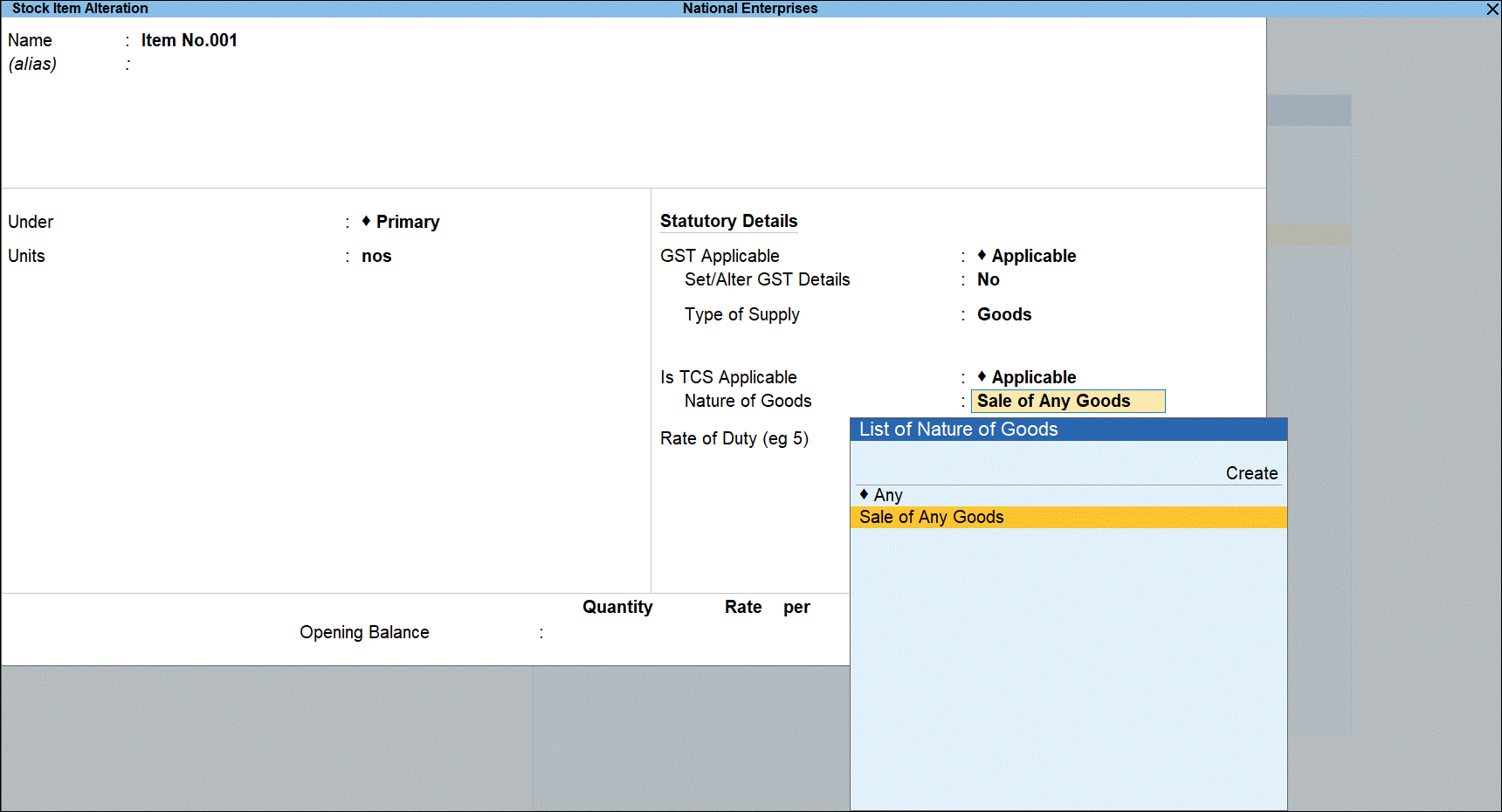
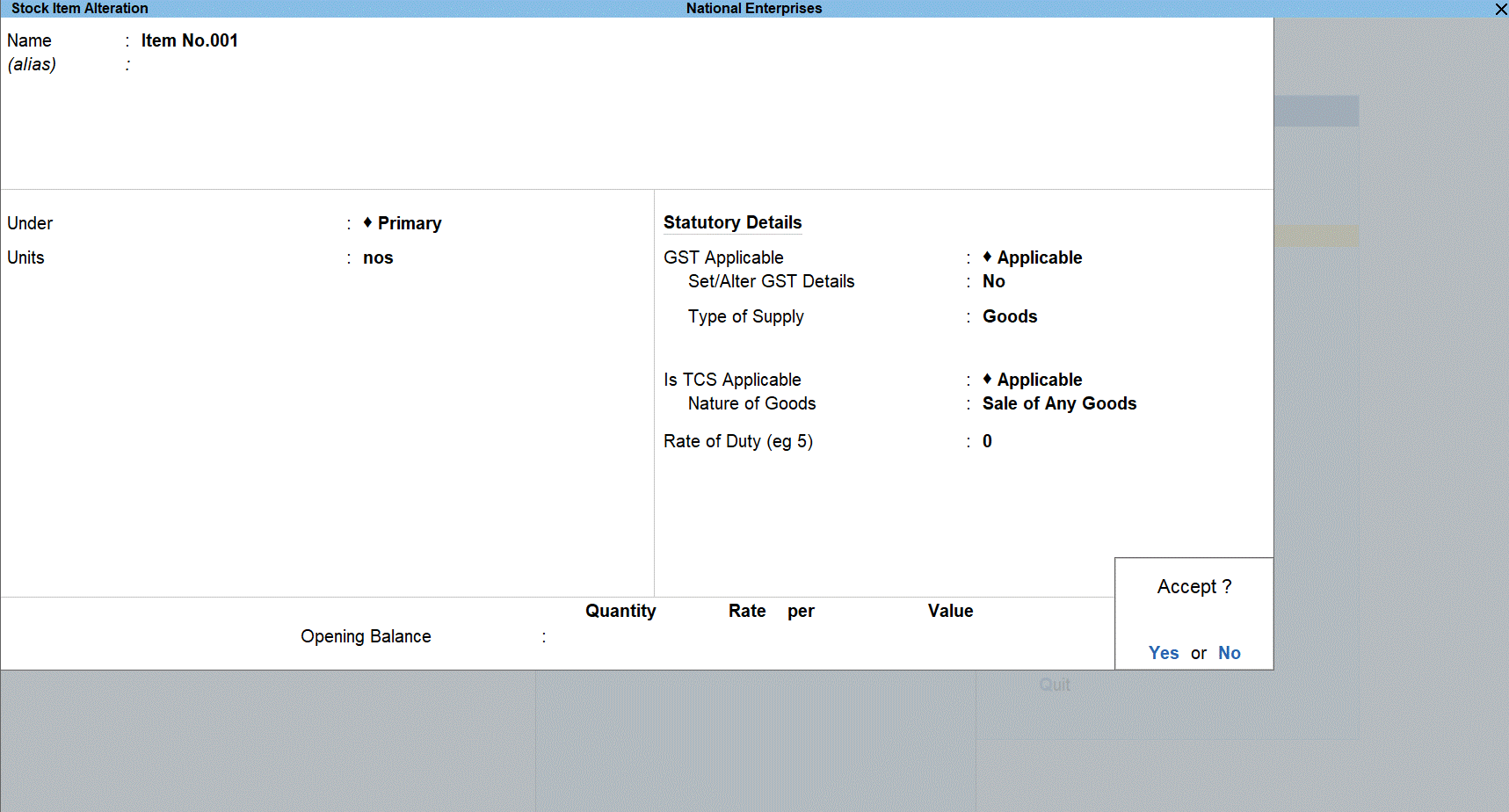
Recording cash TCS Sale transaction for Rs 1,00,000. Since the threshold limit of Rs 50,00,000 is crossed, you must manually keep track of amount received and select Nature of Goods in the TCS Collection Allocations screen of the sales invoice.
- Go to Gateway of Tally > Vouchers > F8: Sales.
- Click F12: Configure and enable the option Allow modification of Tax Details for TCS? to be able to manually select the TCS category.
- Select the ledger of the party in the Party A/c name field.
- Under Name of Item, select the item(s) sold, enter the quantity and rate.
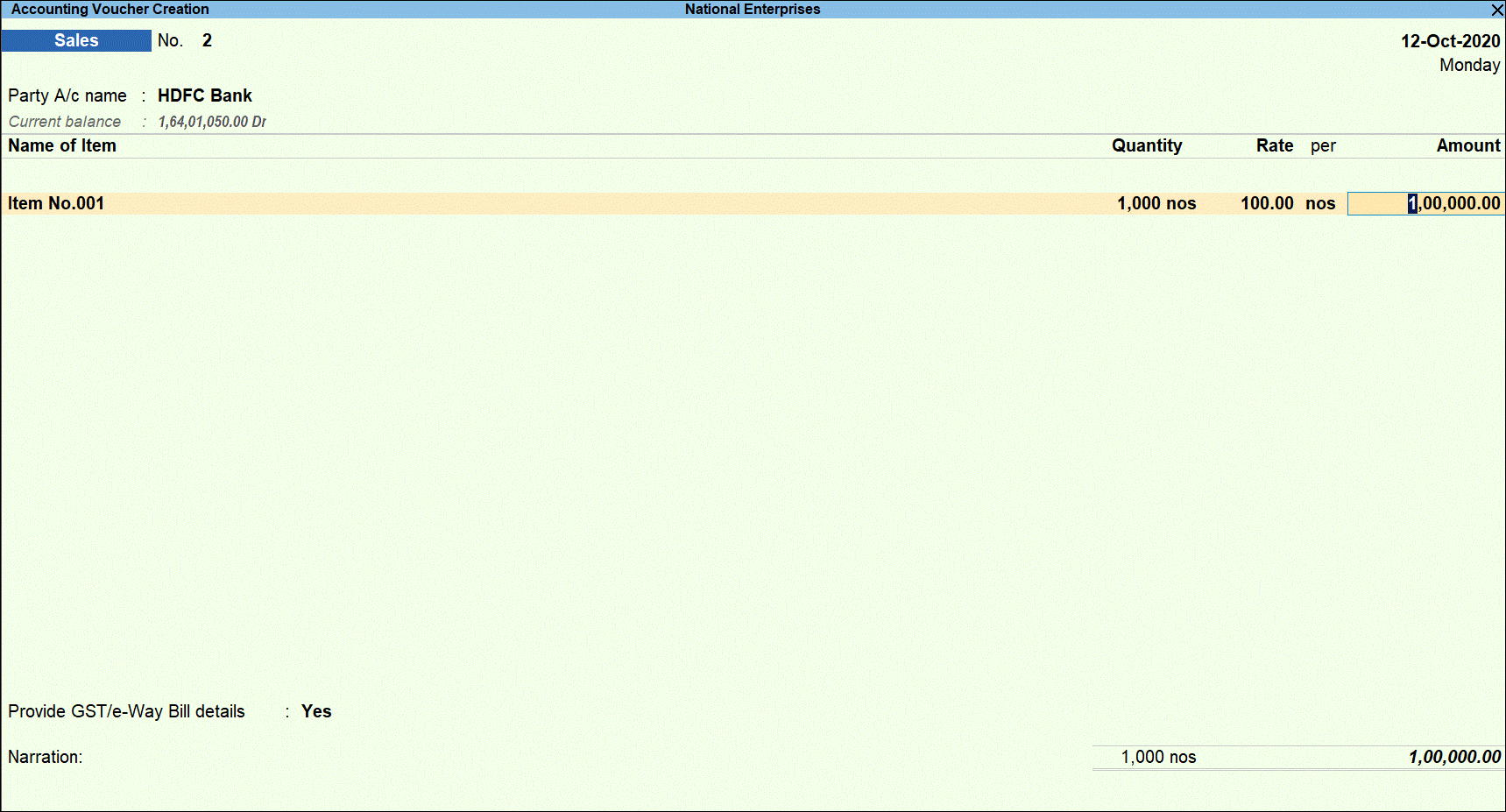
- Press Enter to display Accounting Details screen.
- Select the TCS sales ledger for sale of any goods.
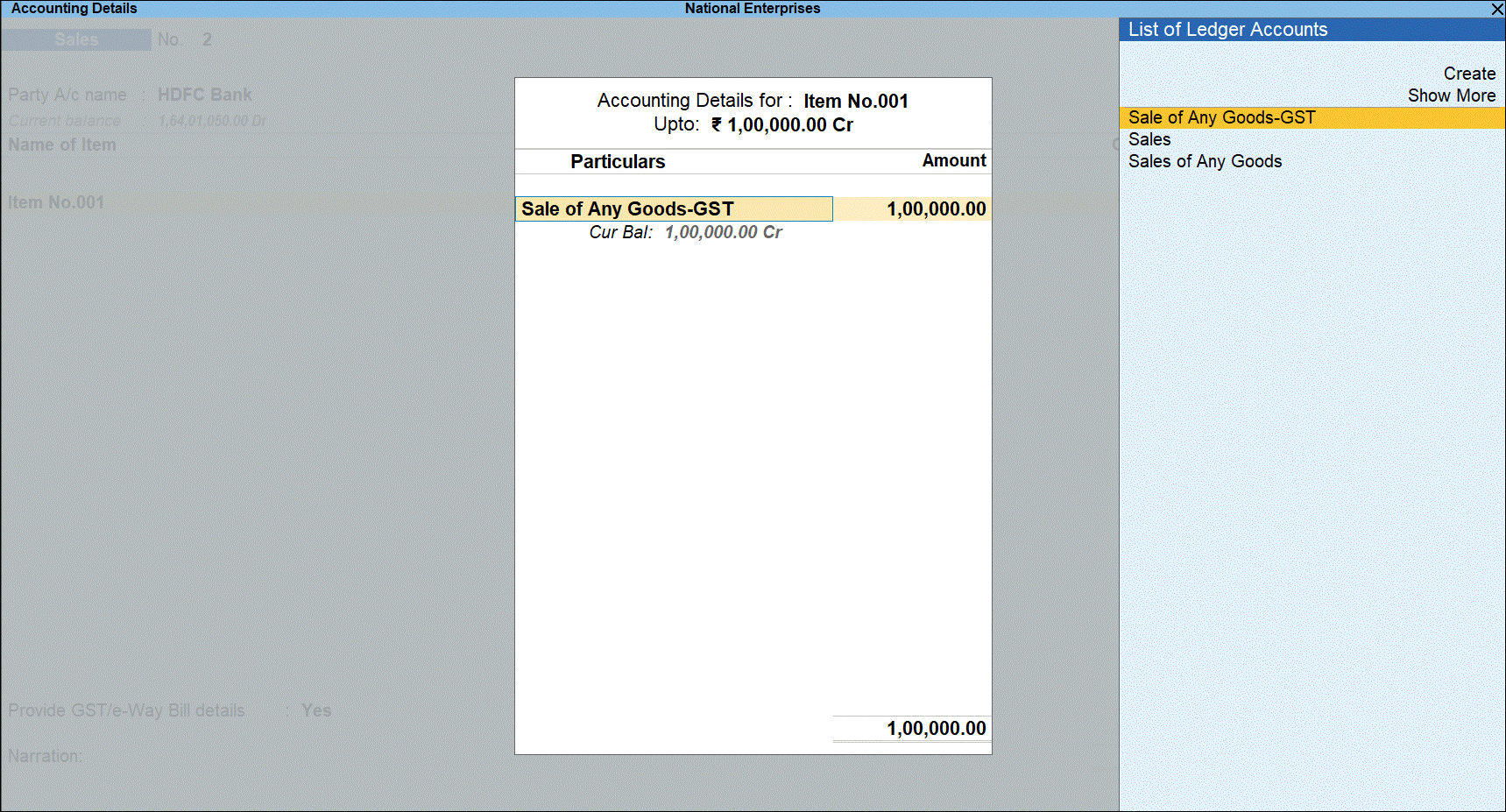
- Press Enter to display the TCS Collection Allocations screen.
- Under Nature of Goods, select the TCS category. The amount is pre-filled under Assessable Value retain the amount since TCS is applicable on the entire amount.
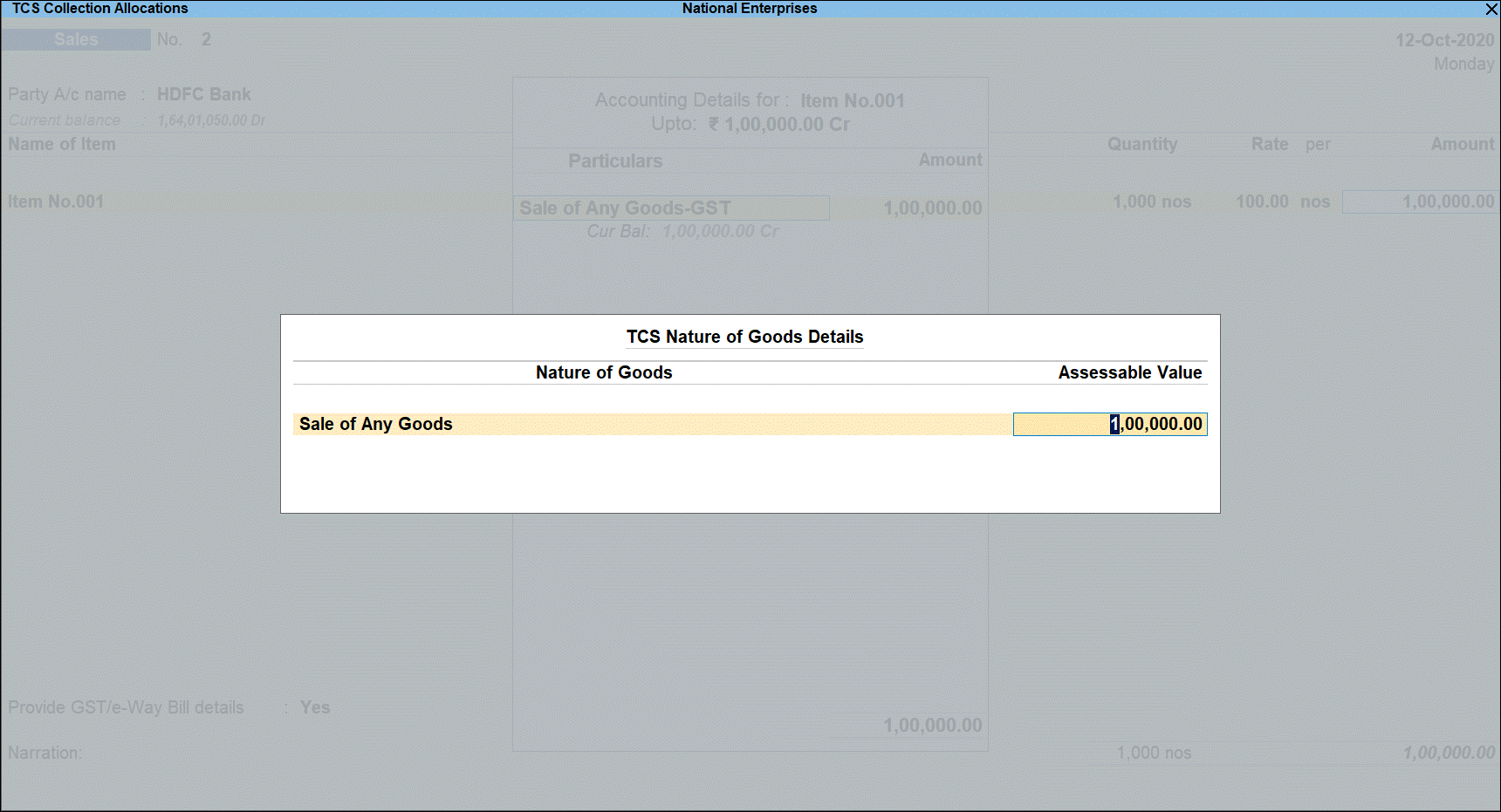
- Press Enter to return to voucher screen.
- Select GST Central tax duty ledger and press Enter. GST duty is calculated the Assessable Value.
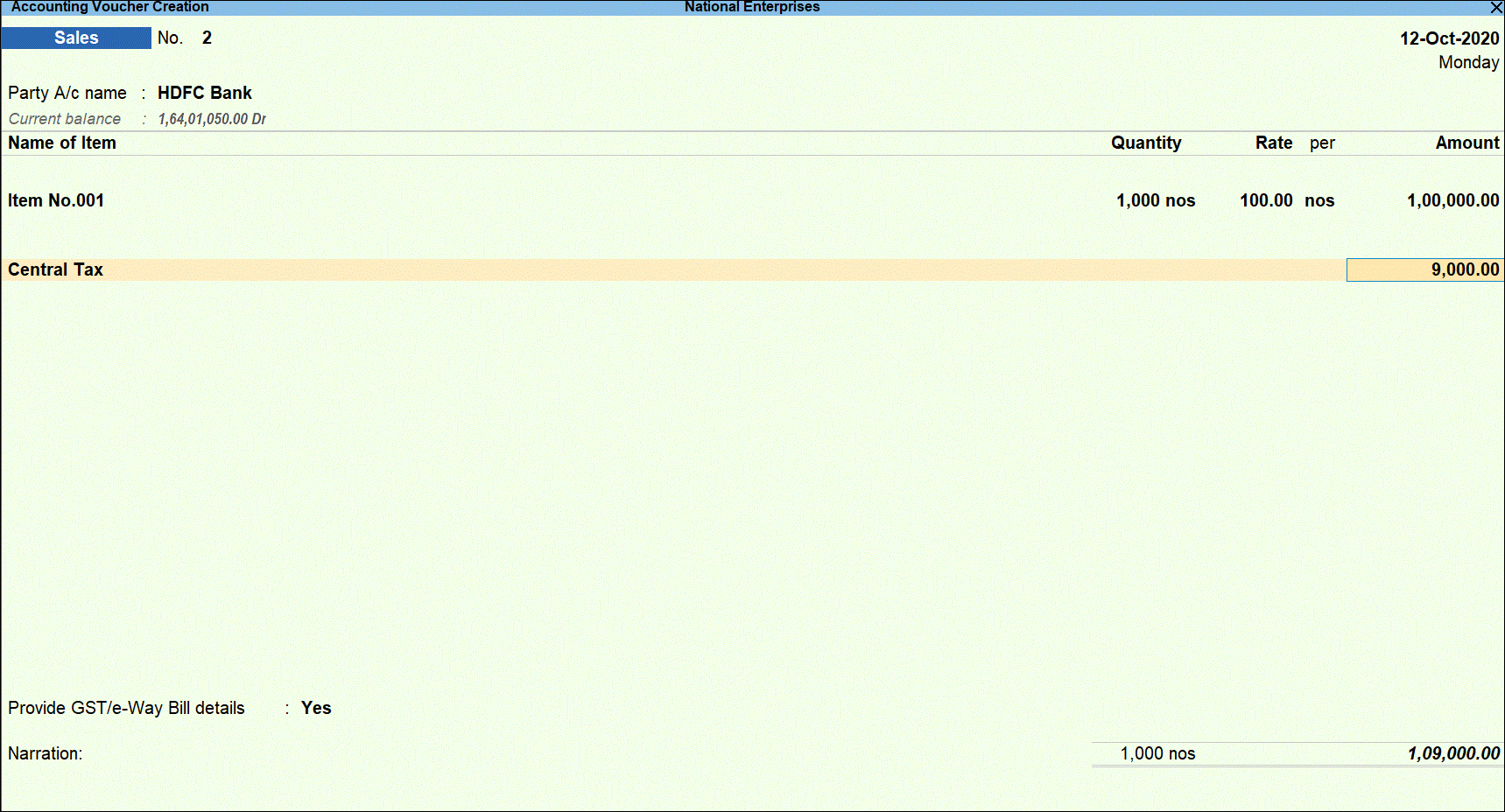
- Press Enter to display the TCS Collection Allocations screen.
- Under Nature of Goods, select the TCS category. As TCS is applicable on GST duty value.
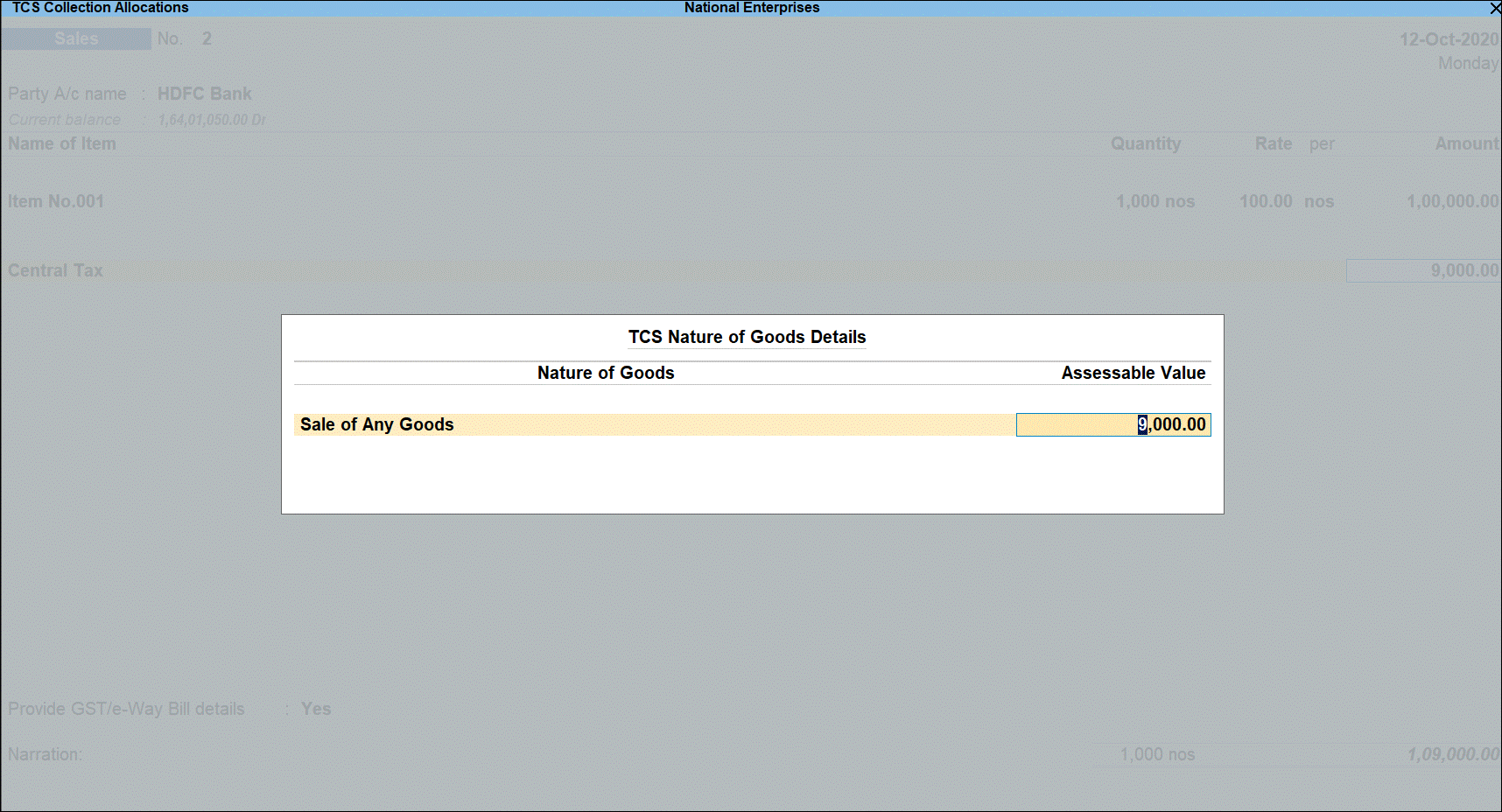
- Press Enter to return to voucher screen.
- Select GST State tax duty ledger and press Enter. GST duty is calculated the Assessable Value.
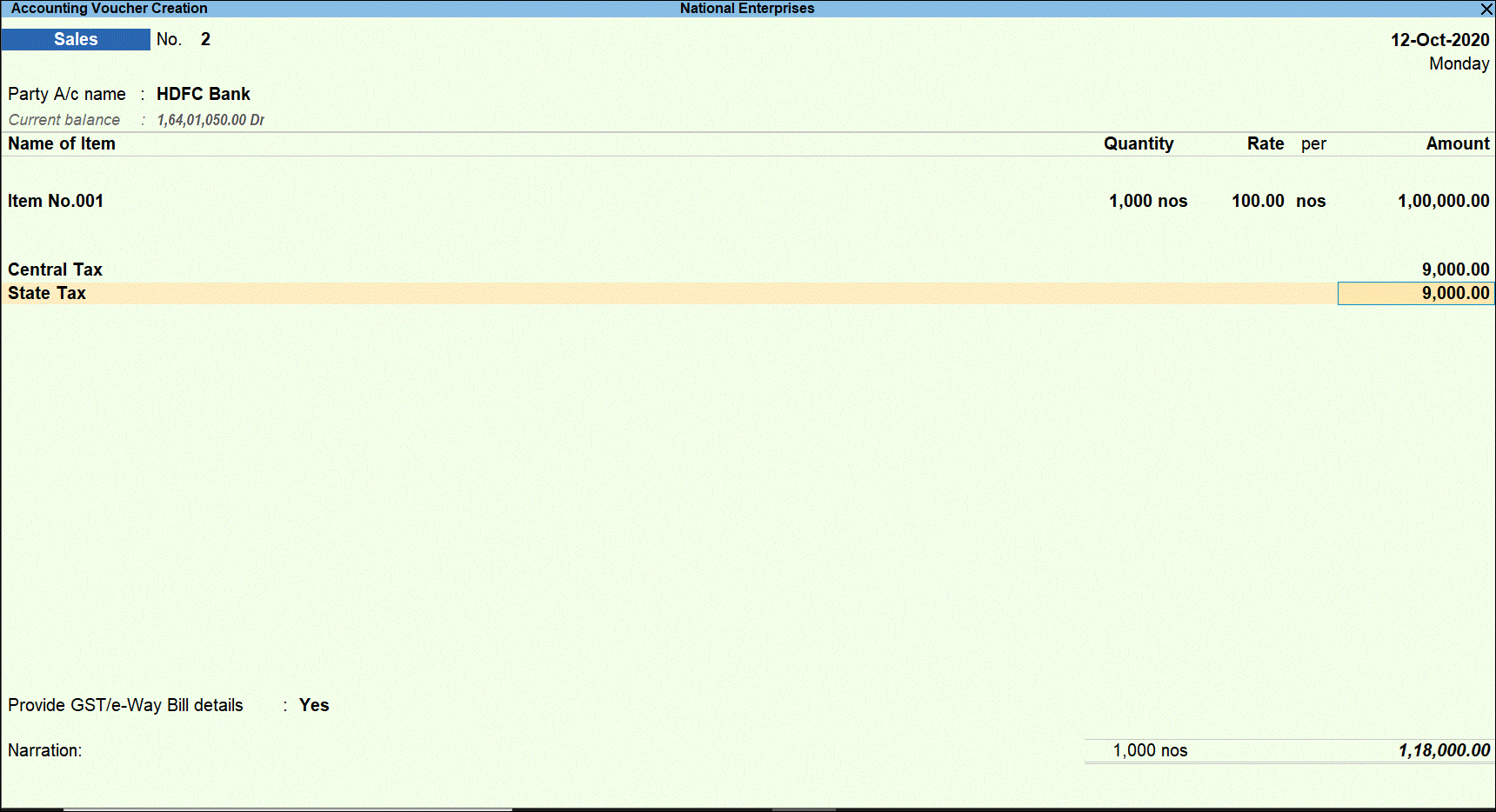
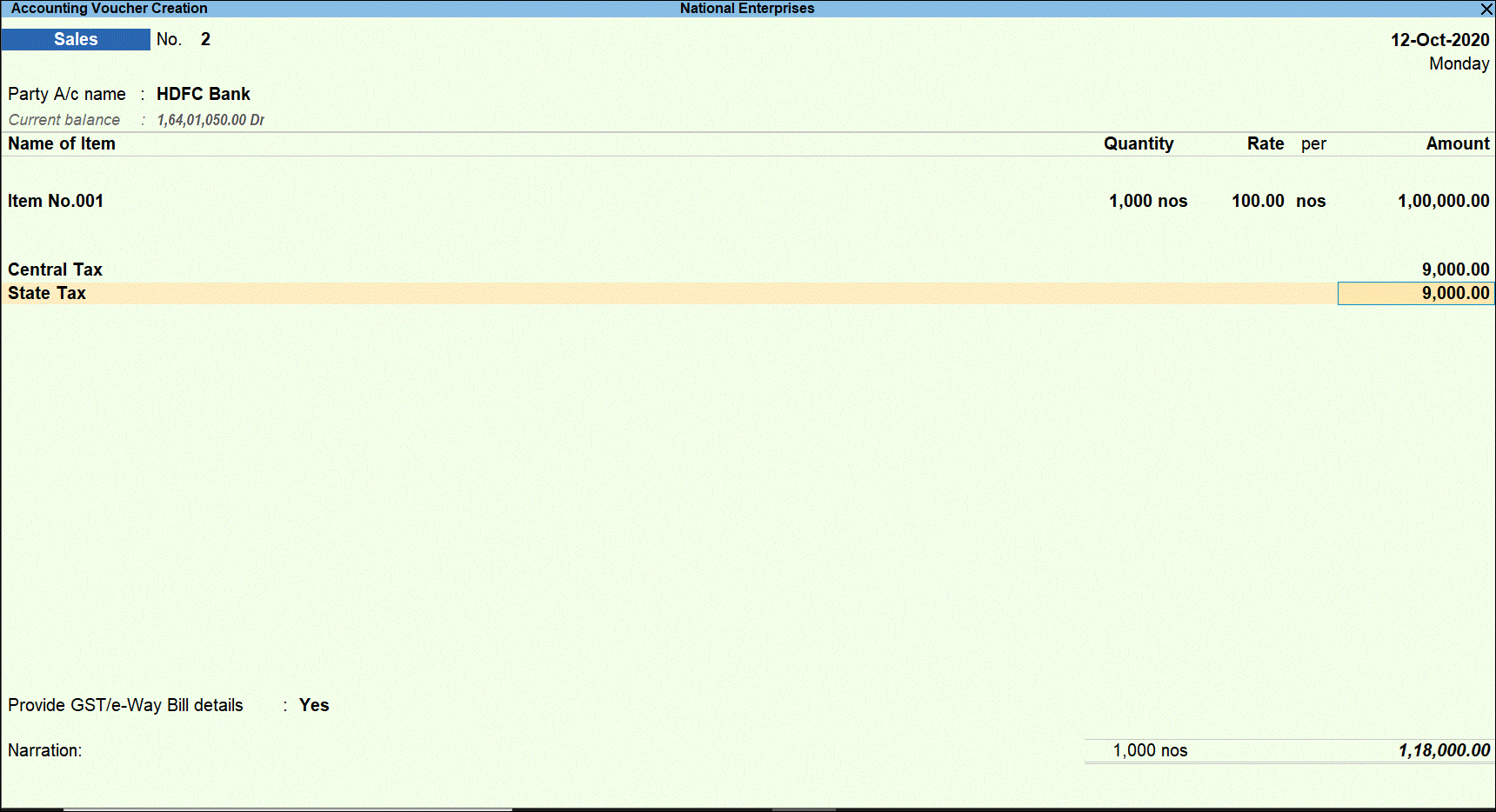
- Press Enter to display the TCS Collection Allocations screen.
- Under Nature of Goods, select the TCS category. As TCS is applicable on GST duty value.
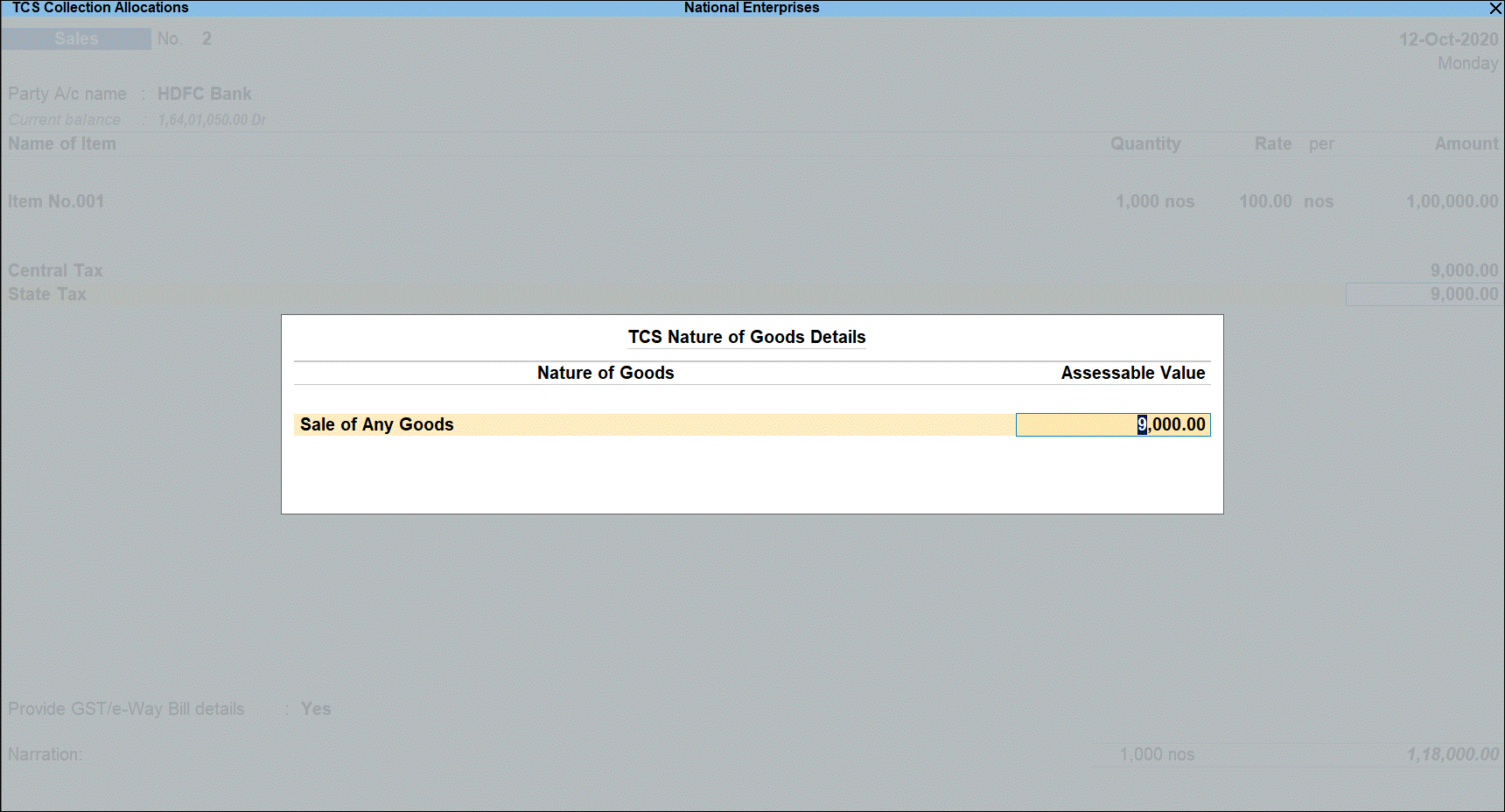
- Select TCS duty ledger.
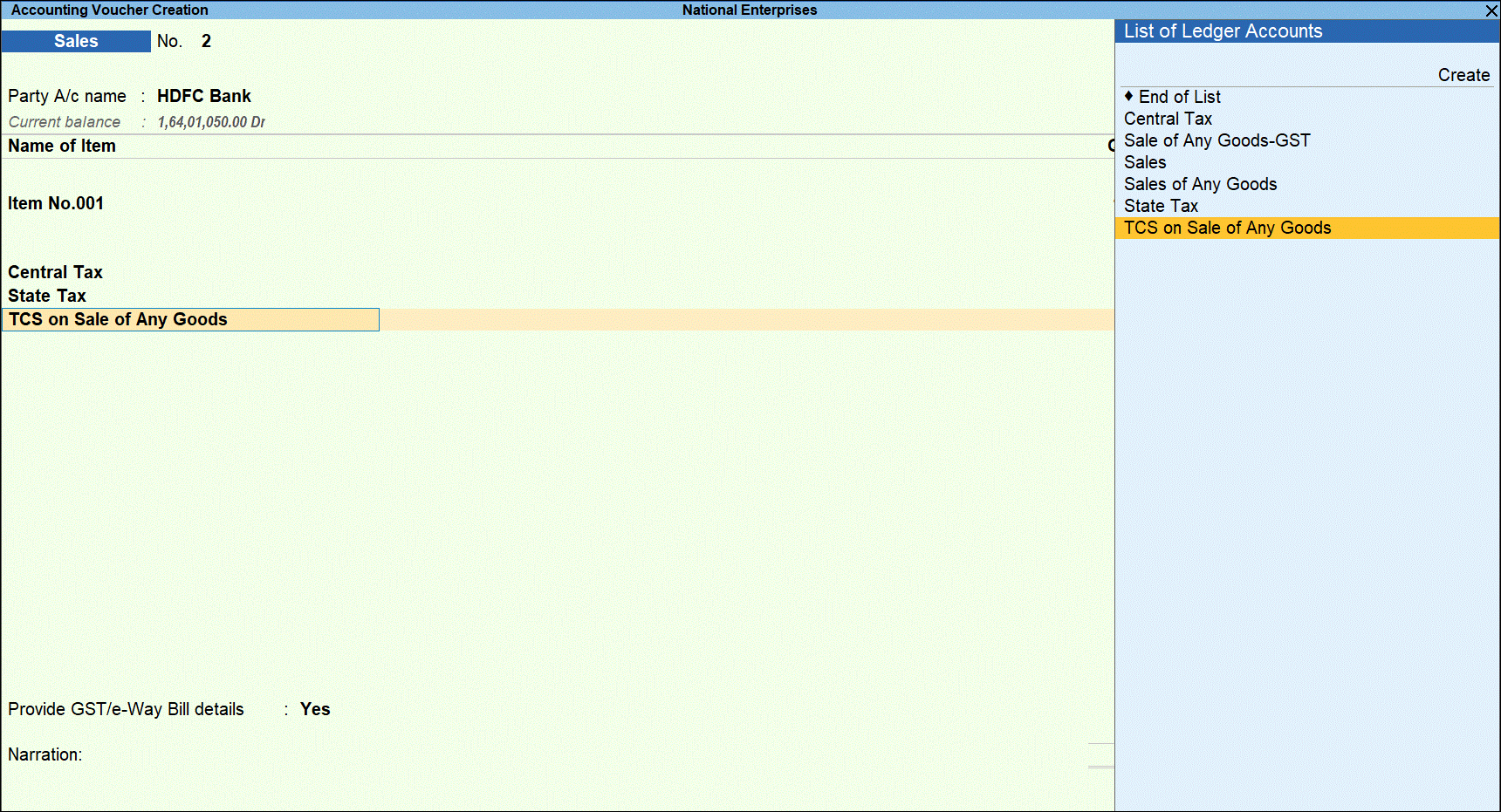
- Press Enter to display the Party Details screen. Enter the Party Name , Collectee Type , and PAN details.
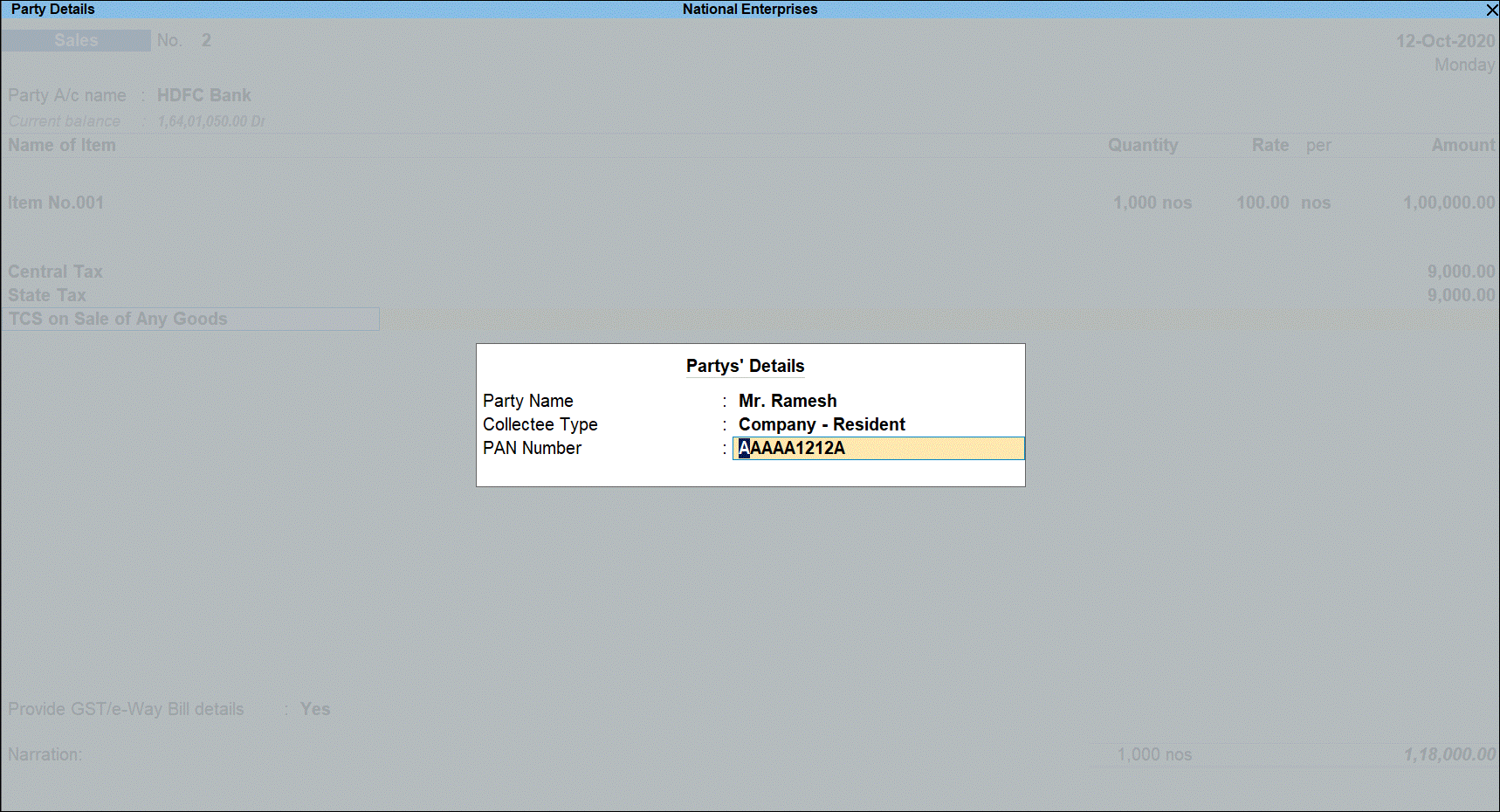
Tax rate is applied based on the availability of PAN.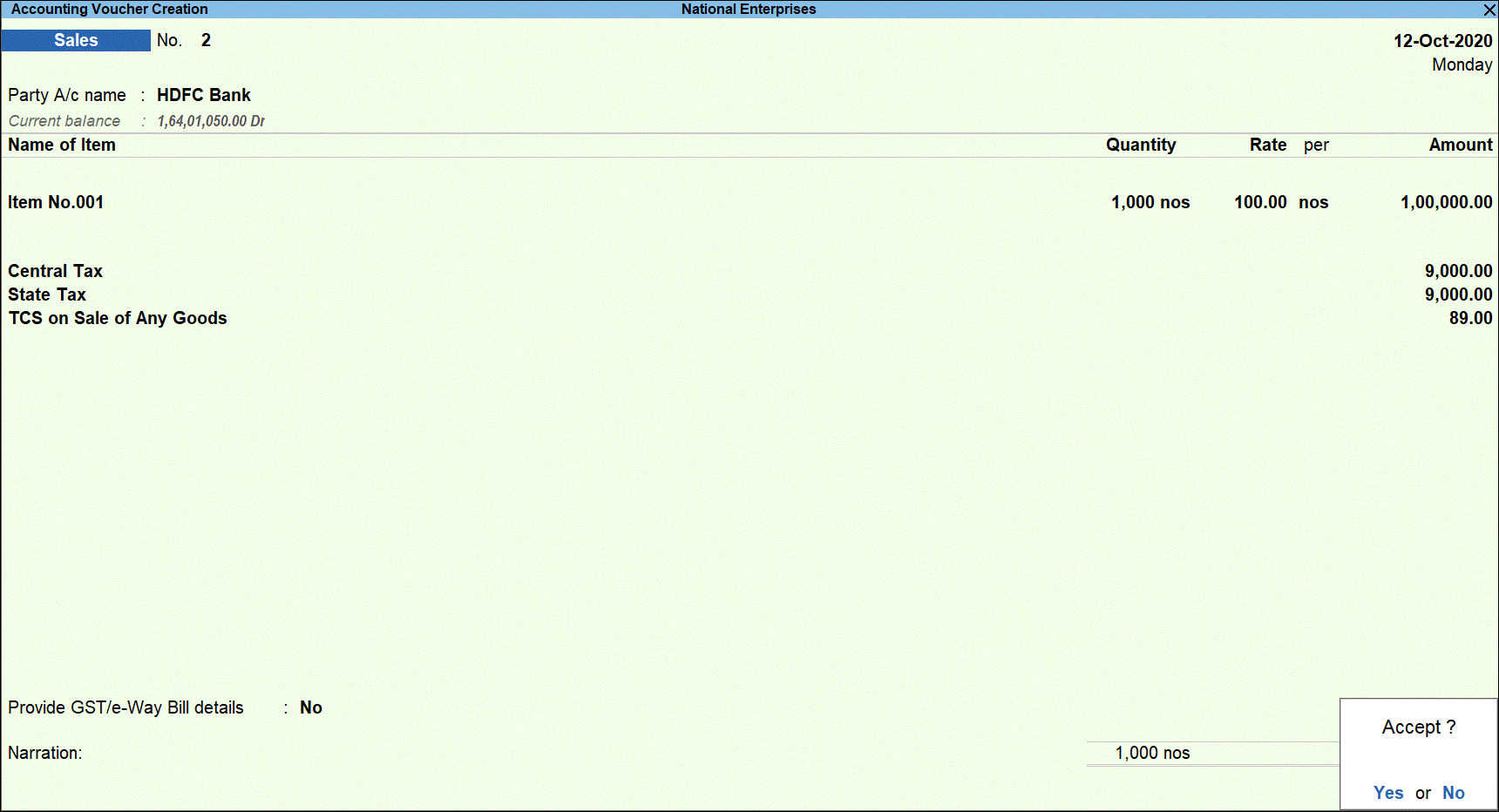
- Press Enter and save the transaction.
Cash based TCS sales transaction made without stock item with GST
Recording cash TCS Sale transaction for Rs 2,00,000. Since the threshold limit of Rs 50,00,000 is crossed, you must manually keep track of amount received and select Nature of Goods in the TCS Collection Allocations screen of the sales invoice.
- Go to Gateway of Tally > Vouchers > F8: Sales.
- Click F12: Configure and enable the option Allow modification of Tax Details for TCS? to be able to manually select the TCS category.
- Select the ledger of the party in the Party A/c name field.
- Under Particulars, select TCS sales ledger created for sale of any goods.
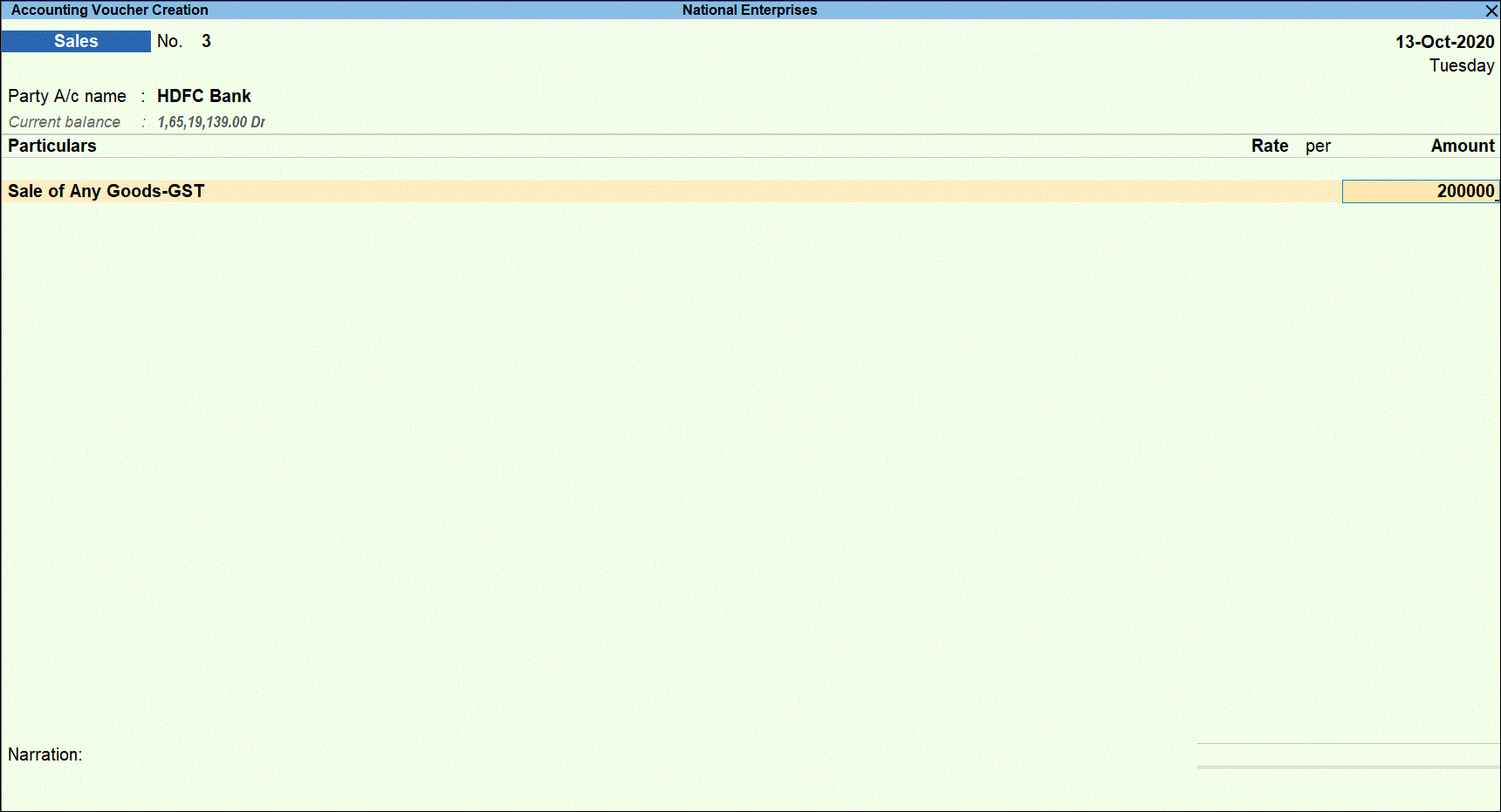
- Press Enter to display the TCS Collection Allocations screen.
- Under Nature of Goods, select the TCS category. The amount is pre-filled under Assessable Value retain the amount since TCS is applicable on the entire amount.
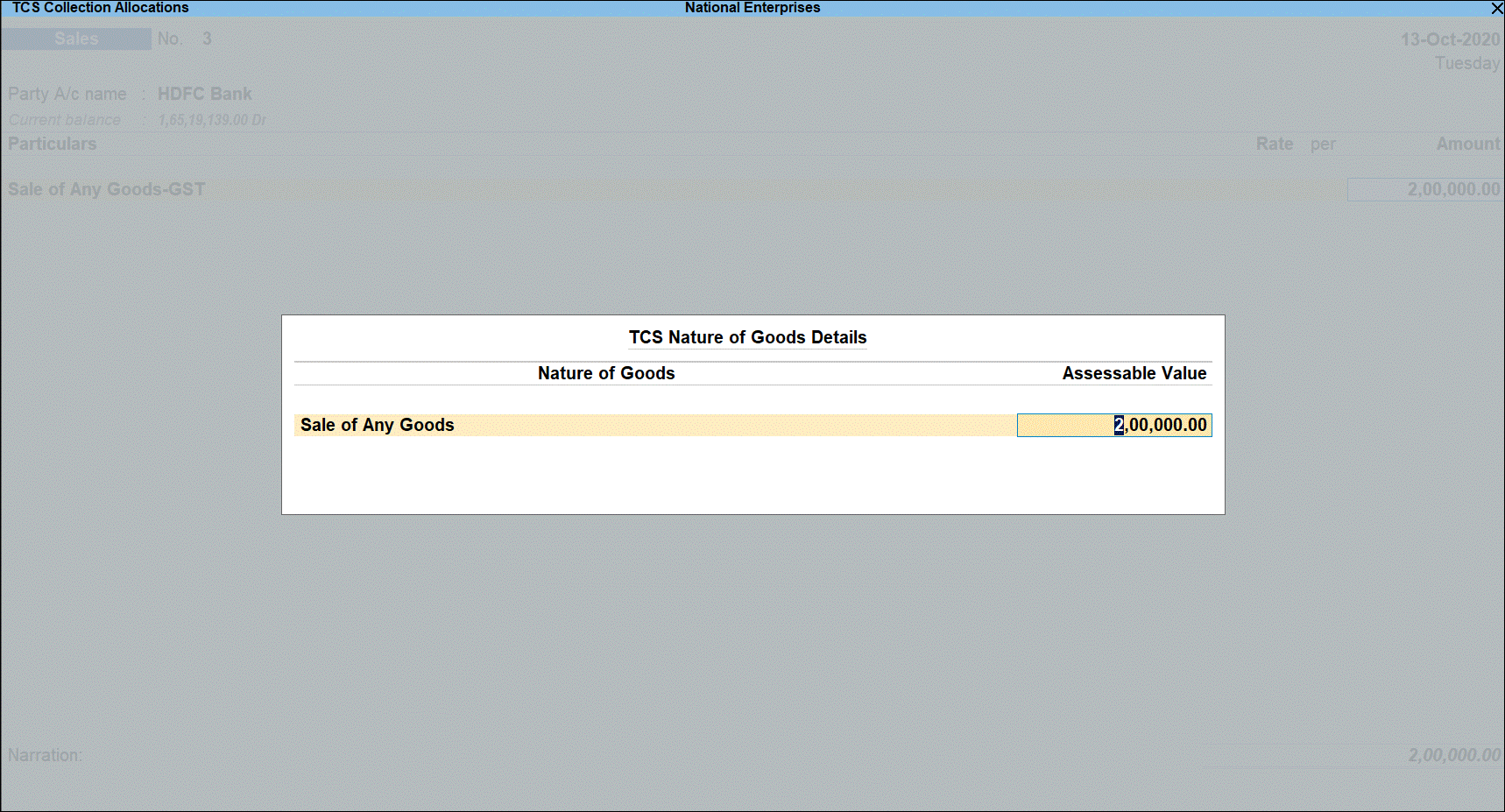
- Press Enter to return to voucher screen.
- Select GST Central tax duty ledger and press Enter. GST duty is calculated the Assessable Value.

- Press Enter to display the TCS Collection Allocations screen.
- Under Nature of Goods, select the TCS category. As TCS is applicable on GST duty value.
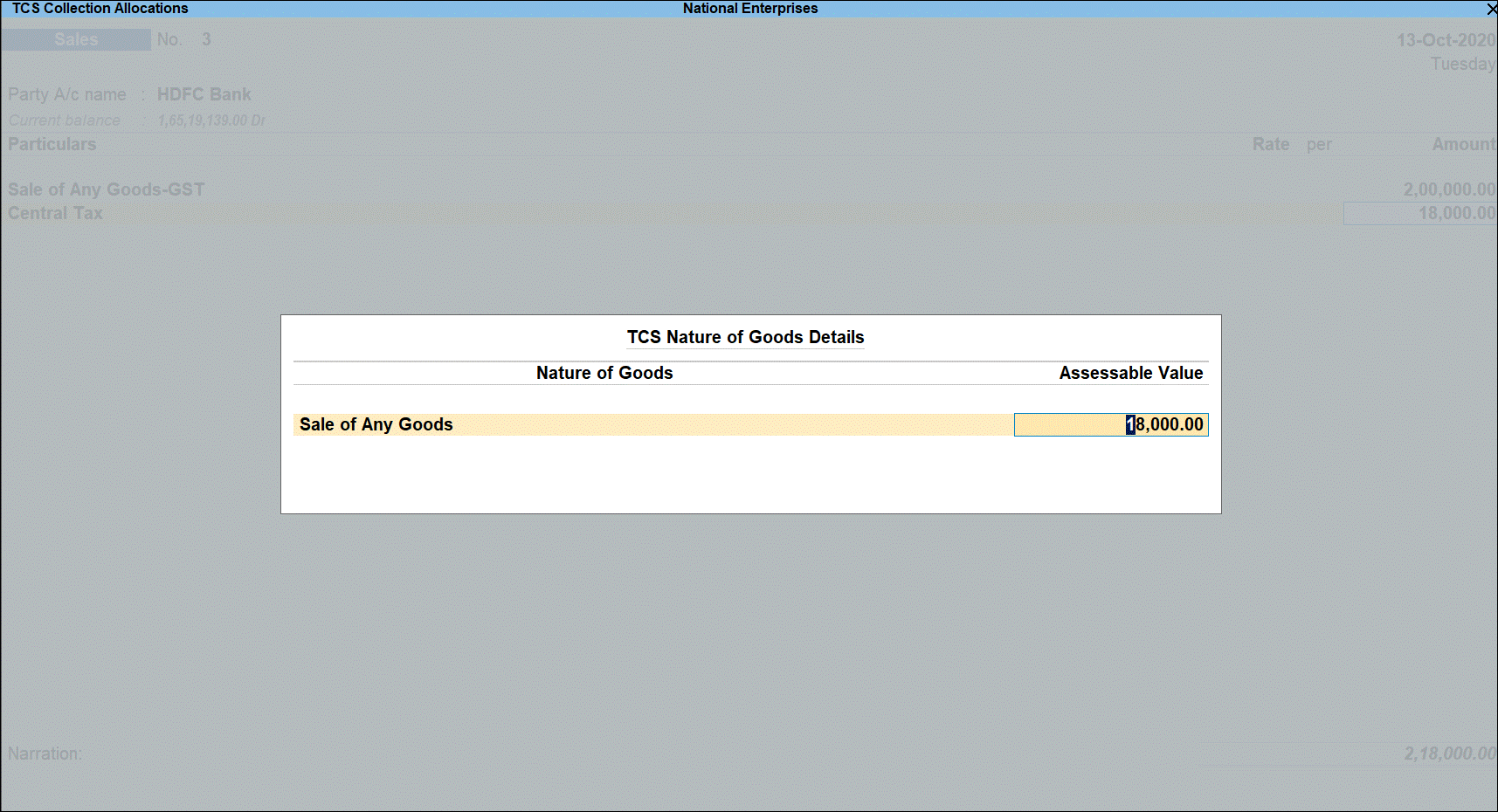
- Press Enter to return to voucher screen.
- Select GST State tax duty ledger and press Enter. GST duty is calculated the Assessable Value.
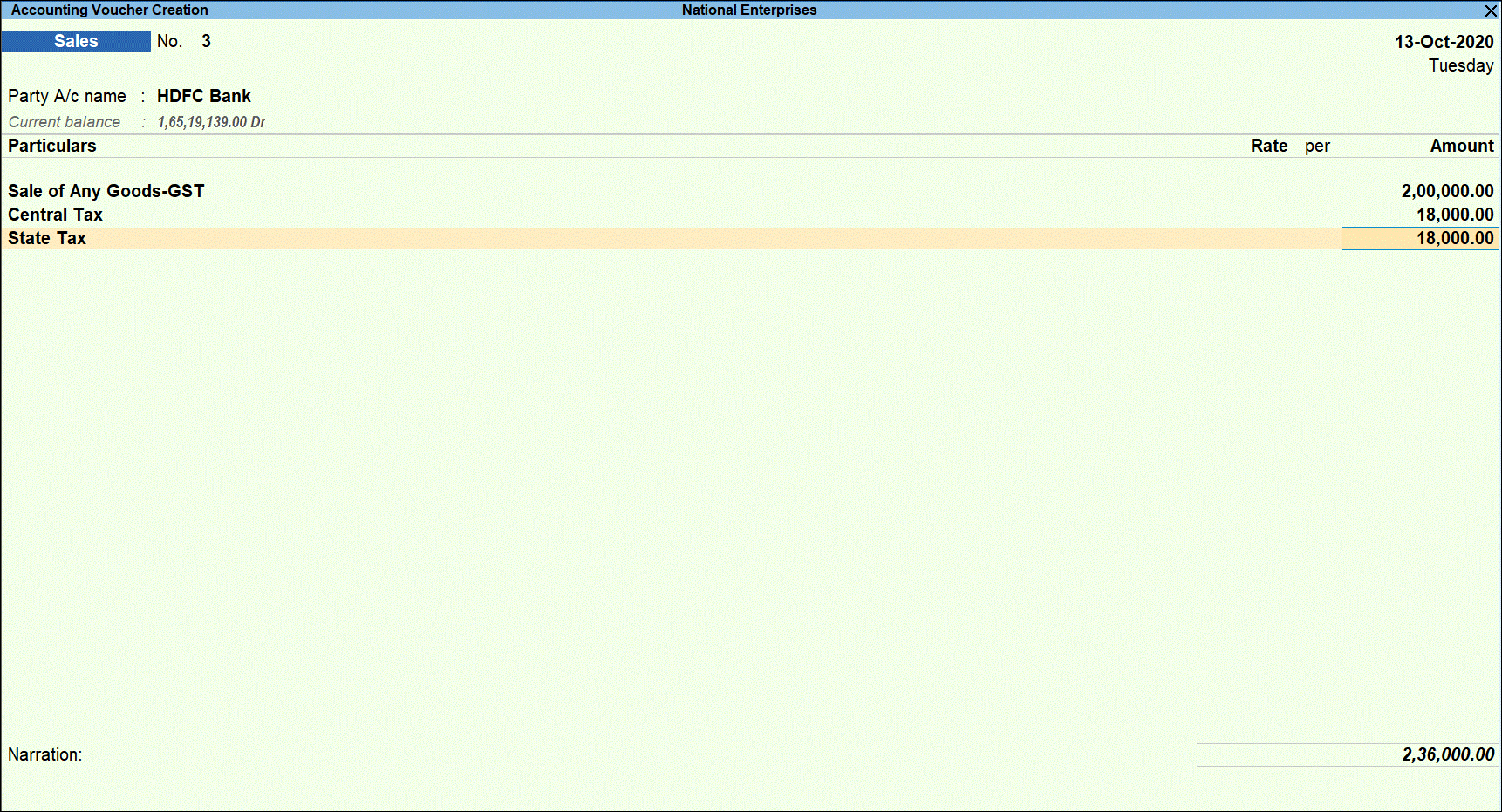
- Press Enter to display the TCS Collection Allocations screen.
- Under Nature of Goods, select the TCS category. As TCS is applicable on GST duty value.
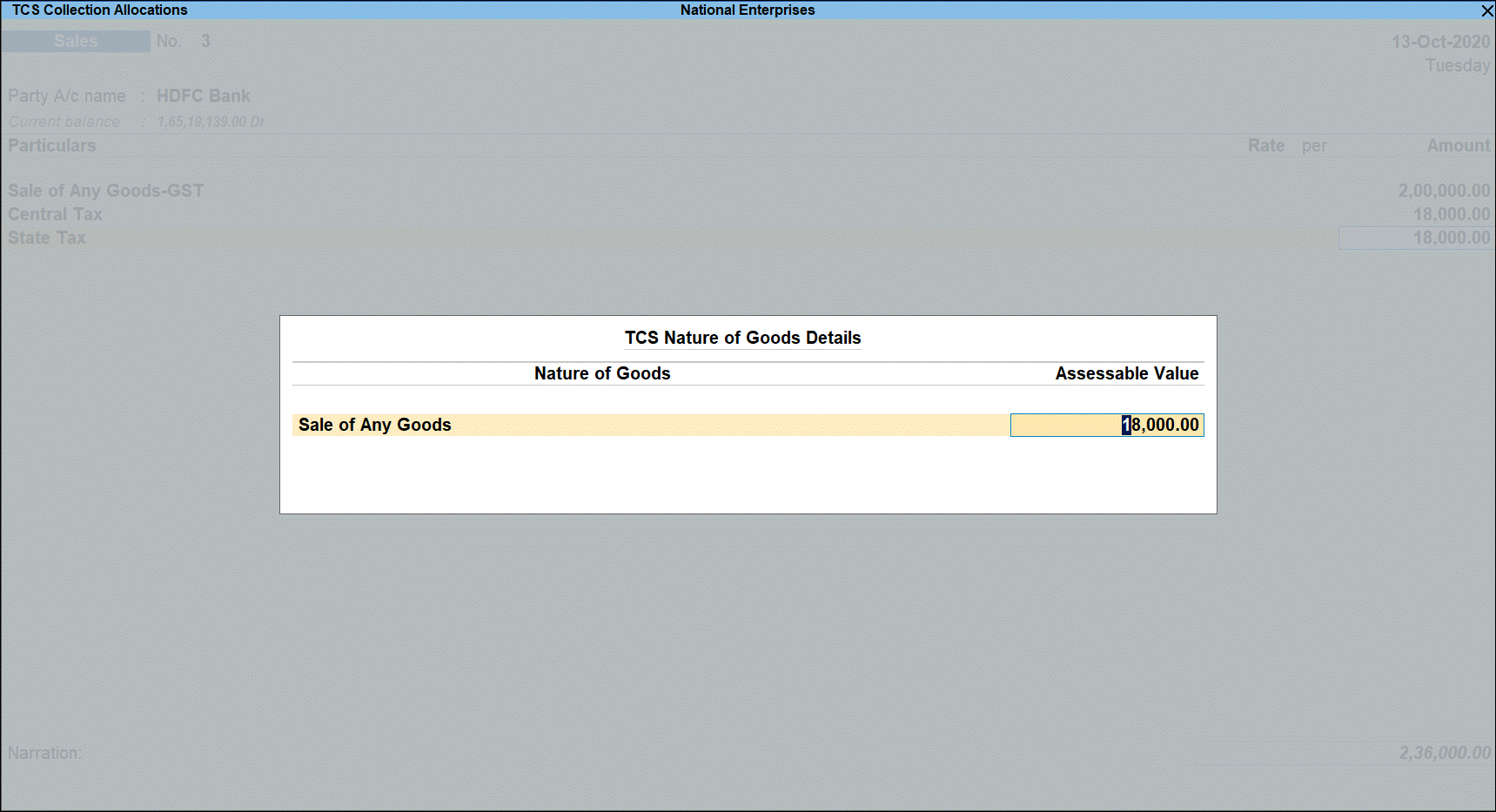
- Select TCS duty ledger.

- Press Enter to display the Party Details screen. Enter the Party Name , Collectee Type , and PAN details.
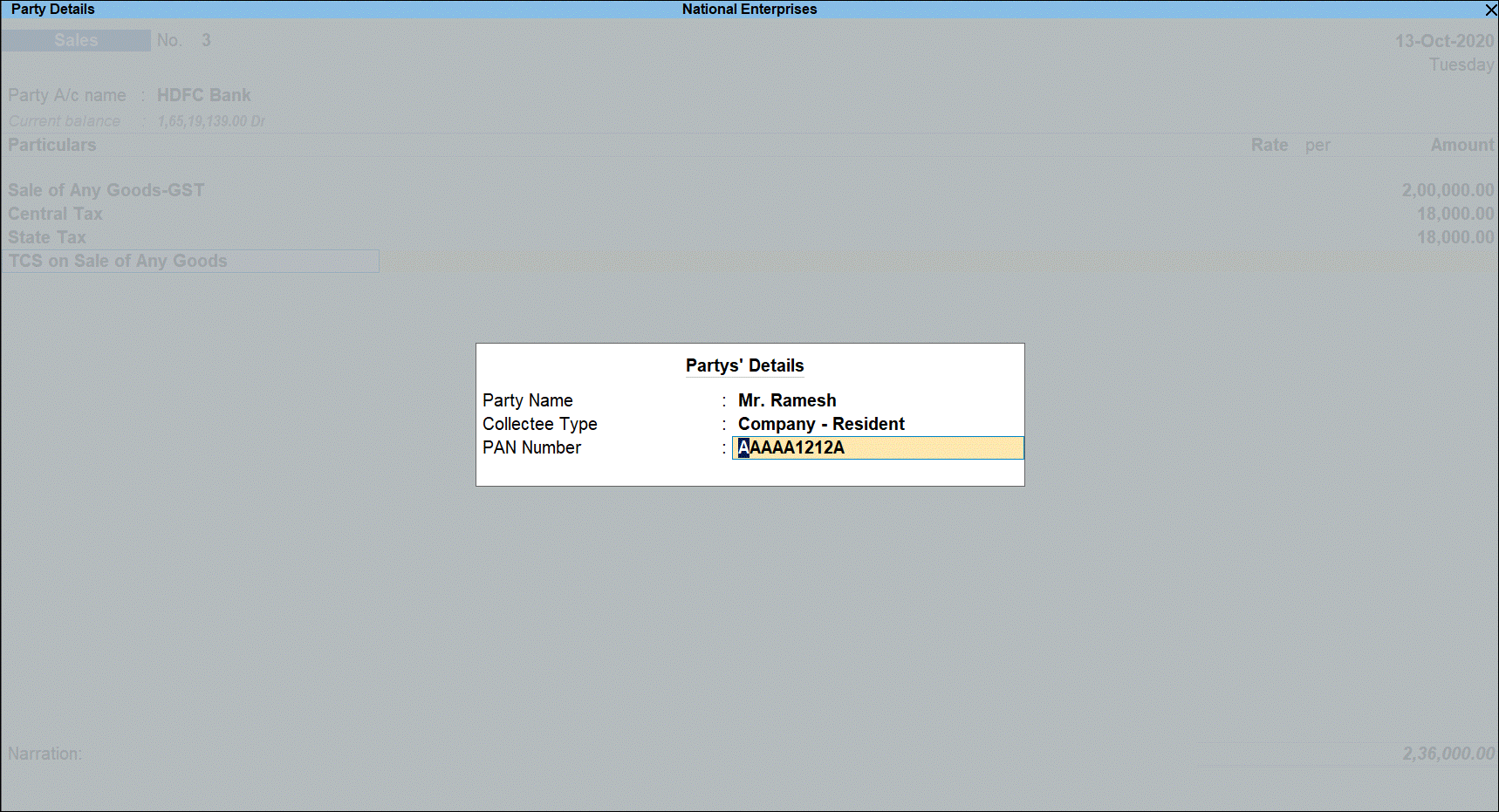
Tax rate is applied based on the availability of PAN.
- Press Enter and save the transaction.
TCS Duty Payment
The TCS duty payment to be made to department by on or before 7th of next month. You can record TCS duty payment transaction and see its effect in ITNS Challan 281 print.
Impact in Form 27EQ Report
The transactions where the amount does not cross the threshold and marked as Not applicable in TCS Collection Allocations are treated as Excluded Transactions in returns. The transaction tagged with TCS category are treated as Included Transactions in returns.
Foreign Remittance through Liberalised Remittance Scheme
An individual resident can send money to another country for investment or expenditure purpose under Liberalised Remittance Scheme (LRS). An authorised dealer who is receiving an amount or aggregate of an amount exceeding INR 7 lakhs during a financial year, from a single buyer for remitting outside India under LRS is liable to collect TCS.
The below table will give you the all the information related to the TCS on Foreign Remittance through Liberalised Remittance Scheme and Eduction Loan obtained under Section 80E.
|
Name |
1. Foreign Remittance through Liberalised Remittance Scheme 2. Eduction Loan obtained under Section 80E |
||||||||
|
Section Code |
206C |
||||||||
|
Payment Code |
Yet to be provided by the department Note: As the Payment Code is not yet notified by the department this field will be left blank and the same will not be printed on ITNS Challan 281. |
||||||||
|
Rate of Tax |
1. Foreign Remittance through Liberalised Remittance Scheme
2. Education loan obtained under Section 80E
|
||||||||
|
Threshold Limit |
Rs. 7,00,000/- |
||||||||
|
Effective From |
01-10-2020 |
This is applicable on two types of remittance. Firstly an individual sending amount through authorised bank to person staying out of India under LRS. Such as money being sent for medical treatment in US and it being remitted during FY 2020-21 where TCS at 5% applicable on the amount in excess of the threshold limit set by the department. The second, an individual is sending amount through authorised bank to his child studying in London under LRS, such as, Indian parents having taken education loan from financial institution during FY 2020-21 paying it to an agent for remitting outside India, where TCS at 0.5% is applicable on the amount in excess of threshold limit set by department.
The authorised dealer receiving the money to remit outside India will pass the following transactions in his books.
Note: Standardized terms with explanation
♦ Authorised Dealer: A person authorised by Reserve Bank of India under Foreign Exchange Management Act, 1999 to deal in foreign exchange or foreign security.
Tally.ERP 9 is designed to compute tax starting from Re. 1 once the amount received from a party for remittance outside India exceeds the threshold limit set by the department. However, for Foreign Remittance through Liberalised Remittance Scheme and Eduction Loan obtained under Section 80E and remitted outside India, TCS is applicable only if the amount exceeds the threshold limit set by the department. Follow the steps shown in the below illustrations to apply TCS on the excess amount (over and above threshold limit) and not on the entire value.
Create TCS Category Master
Create new TCS Nature of Goods without mentioning threshold limit as shown below:
Create TCS Ledger Master
You need to create Foreign Remittance ledger under Current Liabilities, enable TCS and select TCS category as shown below:
Record Sales Invoice for the Remittance Amount Received
You have to manually keep track of amount received from each party in order to apply TCS when the threshold limit is crossed. You have to select TCS category in the transaction to charge tax. However, when the threshold limit is not crossed you can select Not Applicable as TCS category while recording the transaction.
For example: Recording first TCS Sales/Receipt transaction for Rs 6,00,000. Since the threshold limit of Rs 7,00,000 is not crossed, you have to manually keep track of amount received and select Nature of Goods as Not Applicable in the TCS Collection Allocations screen of the sales invoice.
To record a TCS sales when amount received below the threshold limit;
- Go to Gateway of Tally > Vouchers > F8: Sales.
- Click I: Accounting Invoice to record the transaction in Accounting Invoice mode.
- Click F12: Configure and enable the option Allow modification of Tax Details for TCS? to manually select TCS category.
- Select the ledger of the party or the bank account into which the amount was received in the Party A/c name field.
- Under Particulars, select the TCS ledger.
- Specify the amount and press Enter. The amount is under the threshold limit.

The TCS Collection Allocations screen is displayed.
- Under Nature of Goods, select Not applicable since the amount is under threshold limit.

- Press Enter to return to voucher screen and display the voucher save option.
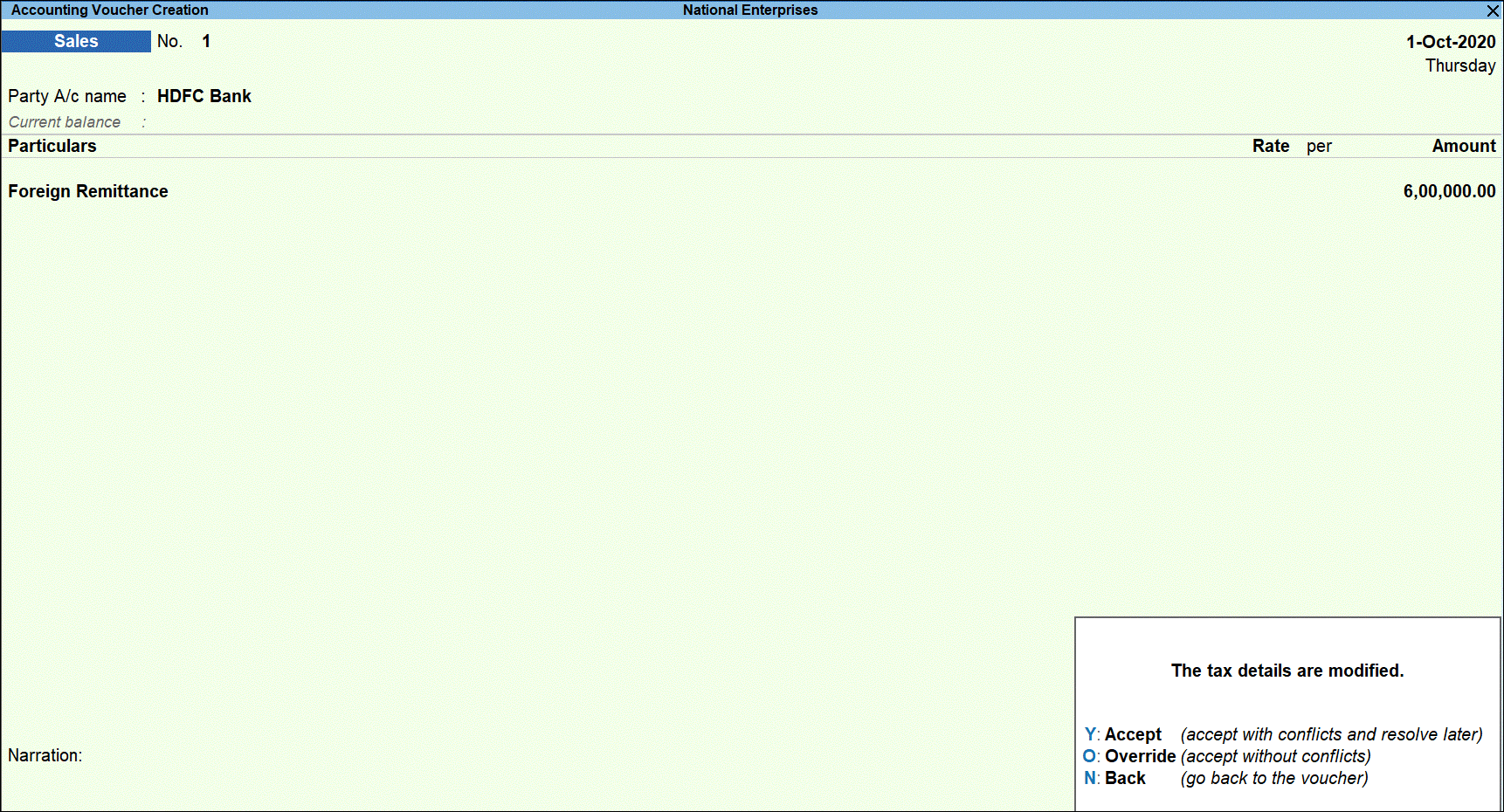
- Press O to save the transaction with overridden details.
When the same party makes further payment in the same financial year which makes the total amount received exceed the threshold limit, you have to select TCS category in the transaction and charge TCS on only on the excess amount.
Record the second sales transaction when a further 3 lakhs is received from the same party and apply TCS for the amount above the threshold limit i.e., 2 lakhs by selecting the appropriate TCS category as shown below:
- Go to Gateway of Tally > Vouchers > F8: Sales.
- Select the ledger of the party or the bank account into which the amount was received in the Party A/c name field.
- Under Particulars, select the TCS ledger.
- Specify the amount and press Enter.
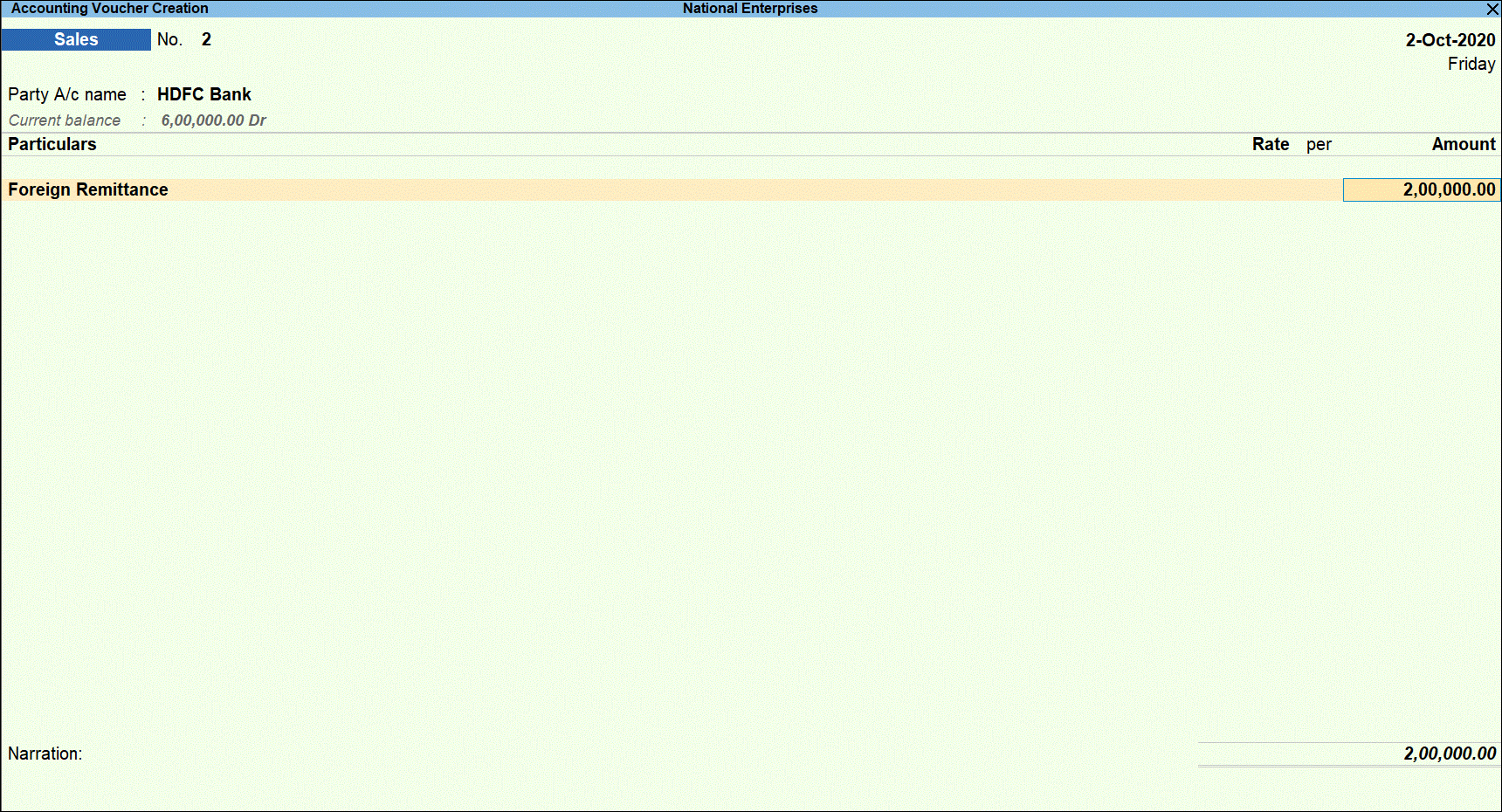
The TCS Collection Allocations screen is displayed.
- Under Nature of Goods, select the TCS category and enter the value of amount received that is over the threshold limit under Assessable Value.
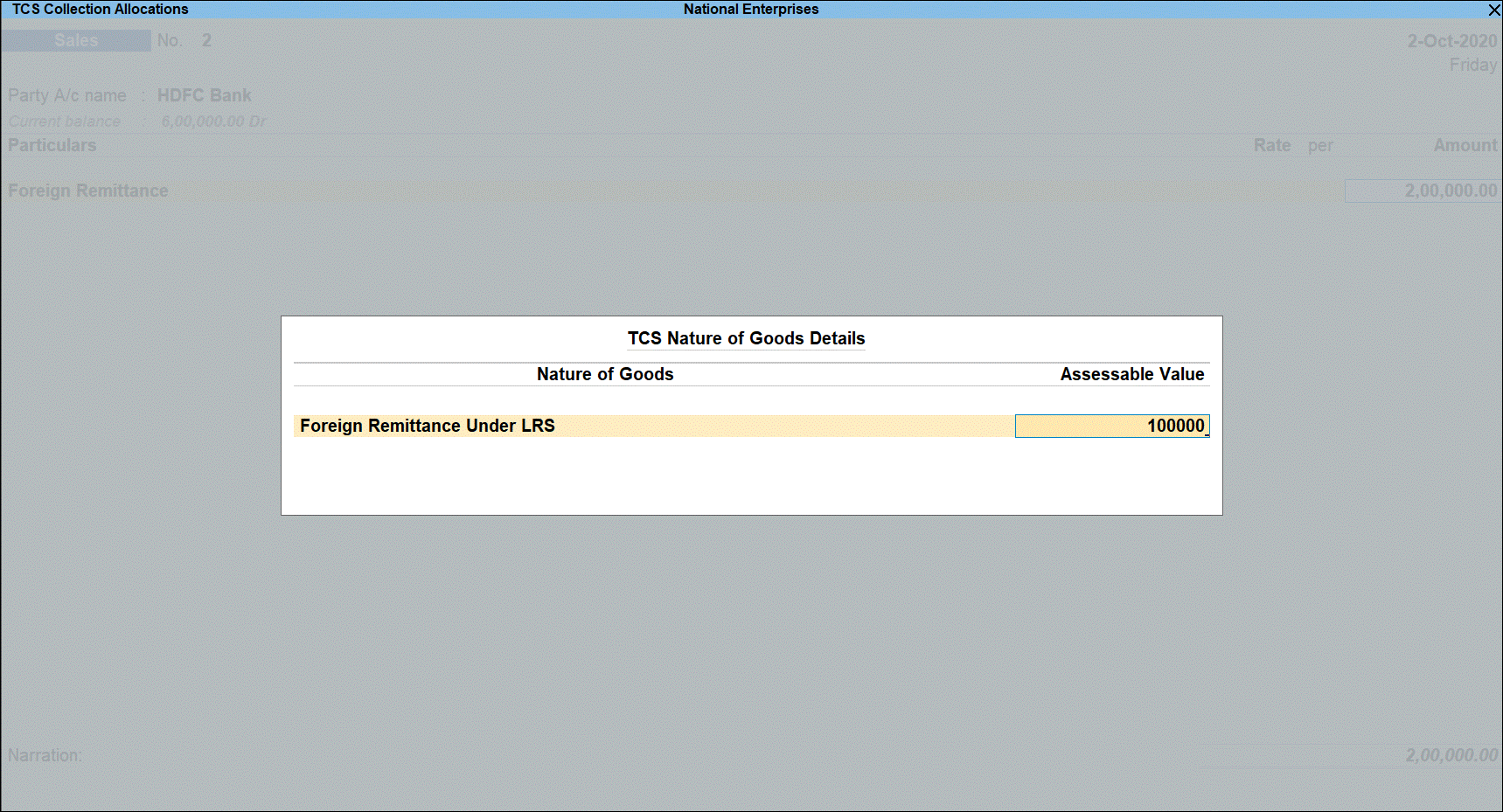
- Press Enter to return to voucher screen.
- Select TCS duty ledger and press Enter to display the Party Details screen.
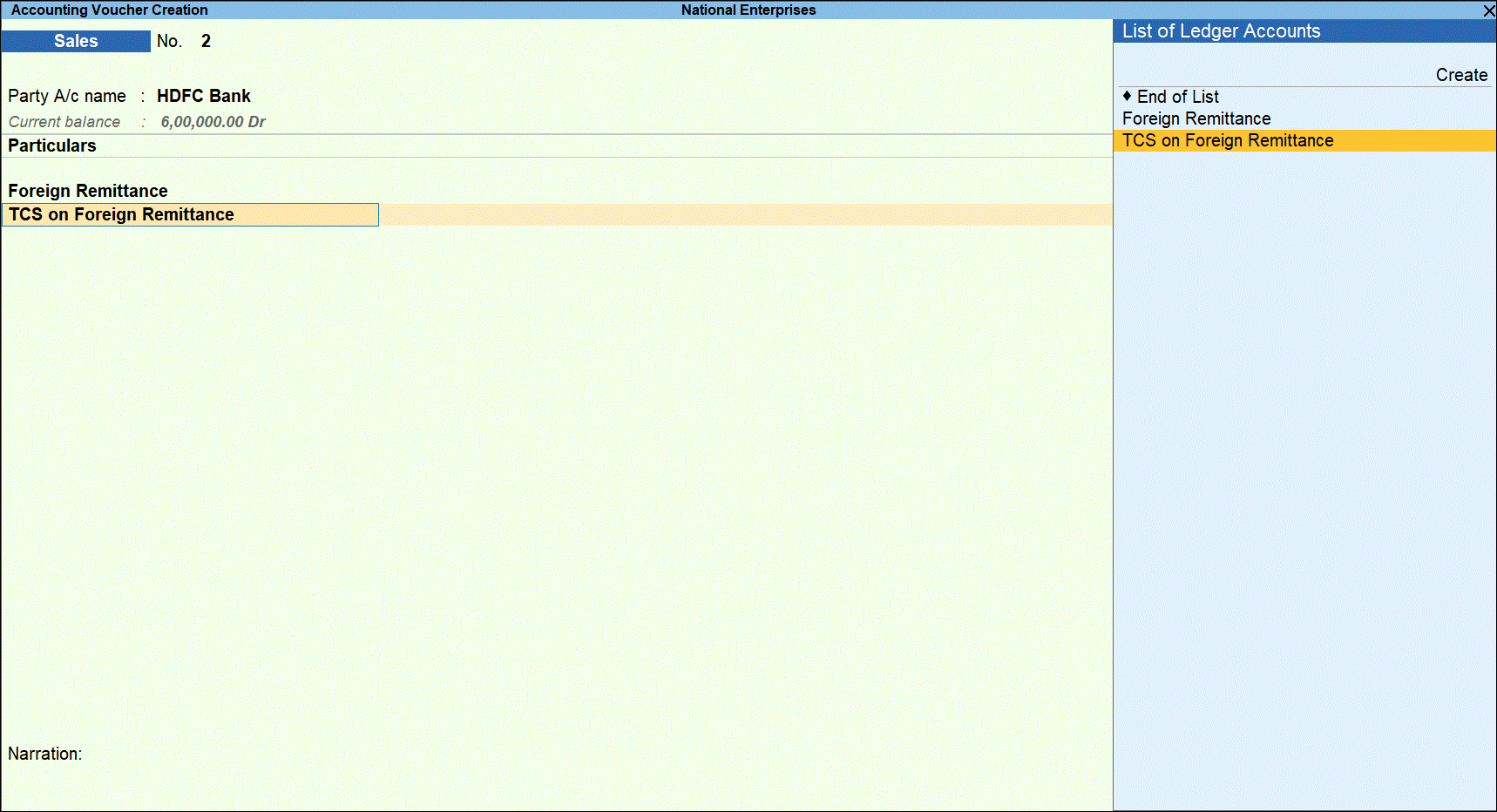
- Enter the Party Name, Collectee Type, and PAN details.
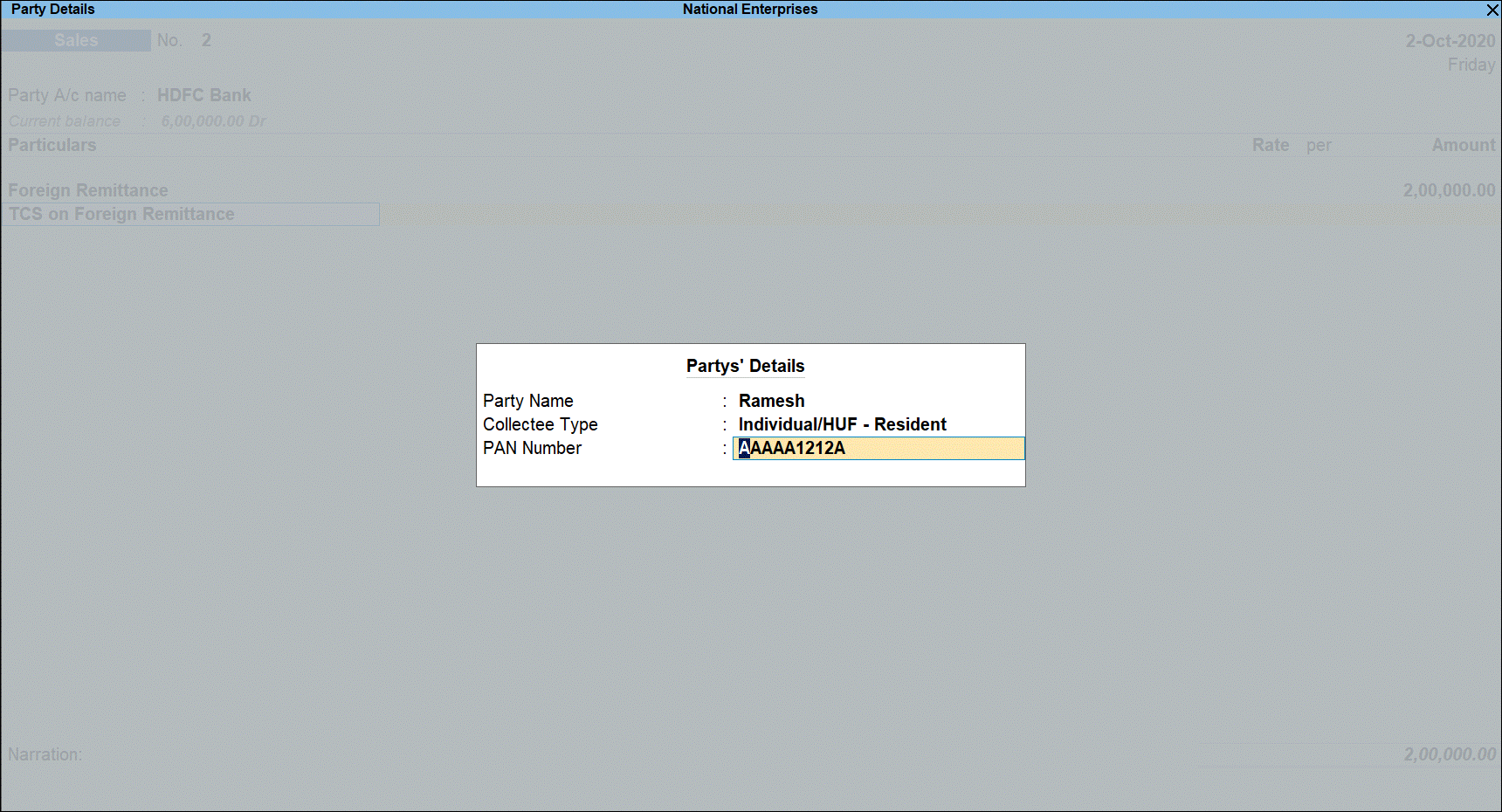
Tax rate is applied based on the availability of PAN.
- Press Enter to display the voucher save options.
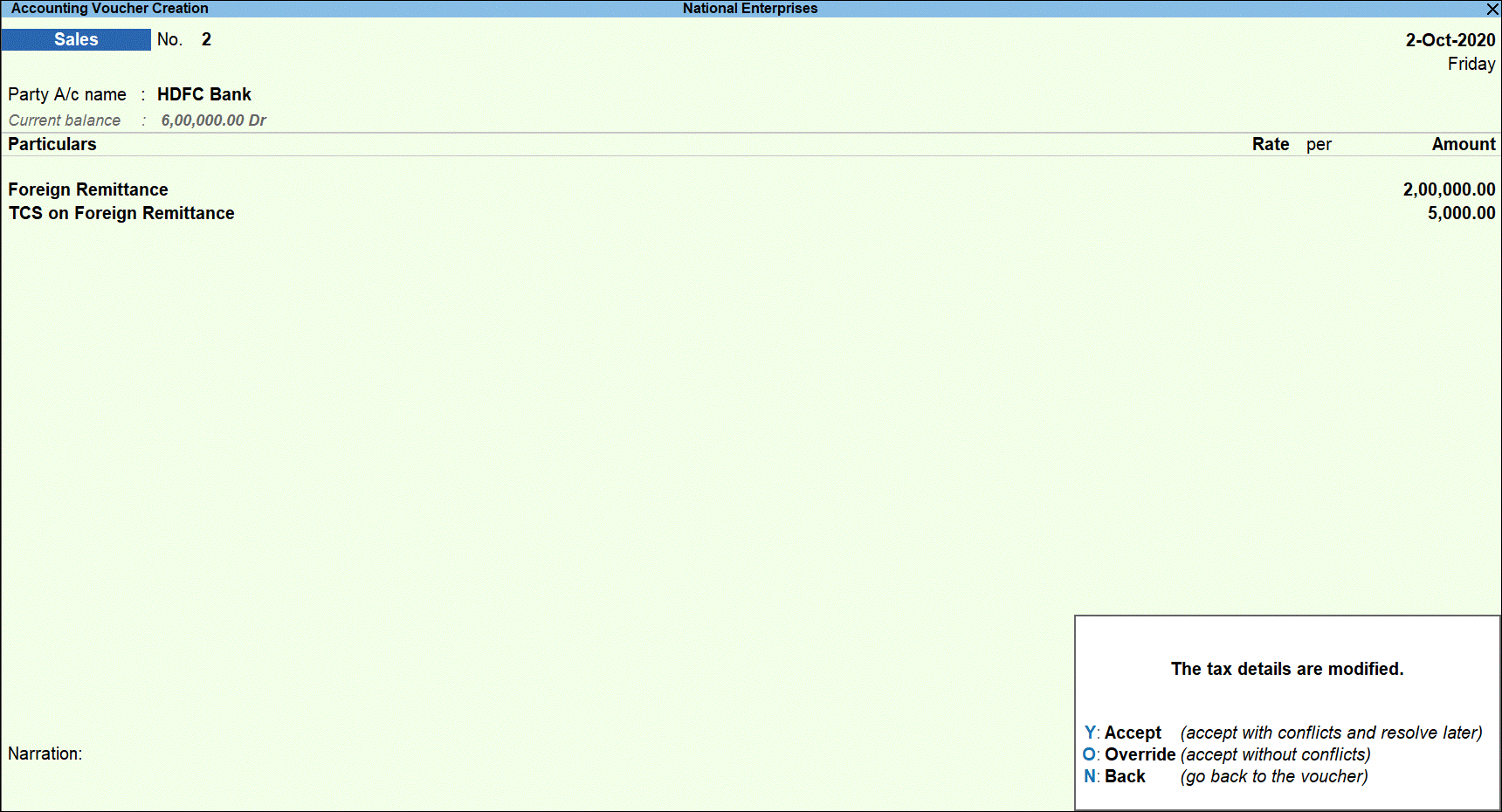
- Press O to save the transaction by accepting overridden details.
- Press Page Up key to view the saved voucher.
- Press Alt+P (P:Print) to print the invoice.
- Enable the option Print TCS details? in the Print Configurations. The Sales Invoice will display the TCS details as shown below:
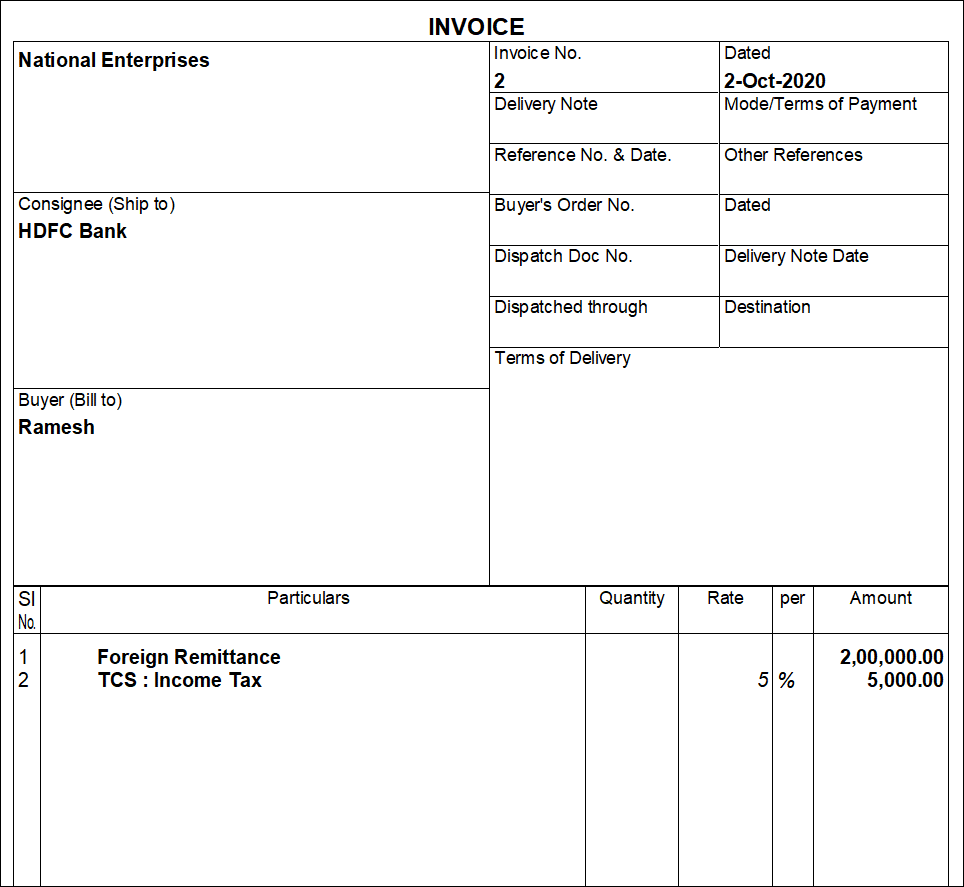
Record Remittance Amount Received using Receipt Voucher
You can record the amount received for remitting outside India using a receipt voucher instead of sales.
- Go to Gateway of Tally >
Did you find this article useful?