Generate TCS Reports
You can generate the required reports and returns based on the masters and transactions recorded for TCS.
TCS Outstanding Report
You can view the outstanding TCS amount based on party or nature of good.
- Gateway of Tally > Display More Reports > Statutory Reports > TCS Reports > TCS Outstandings.
Alternatively, press Alt+G (Go To) > type or select TCS Outstandings > and press Enter.
The TCS Outstanding report displays all the pending TCS payments for each natures of goods.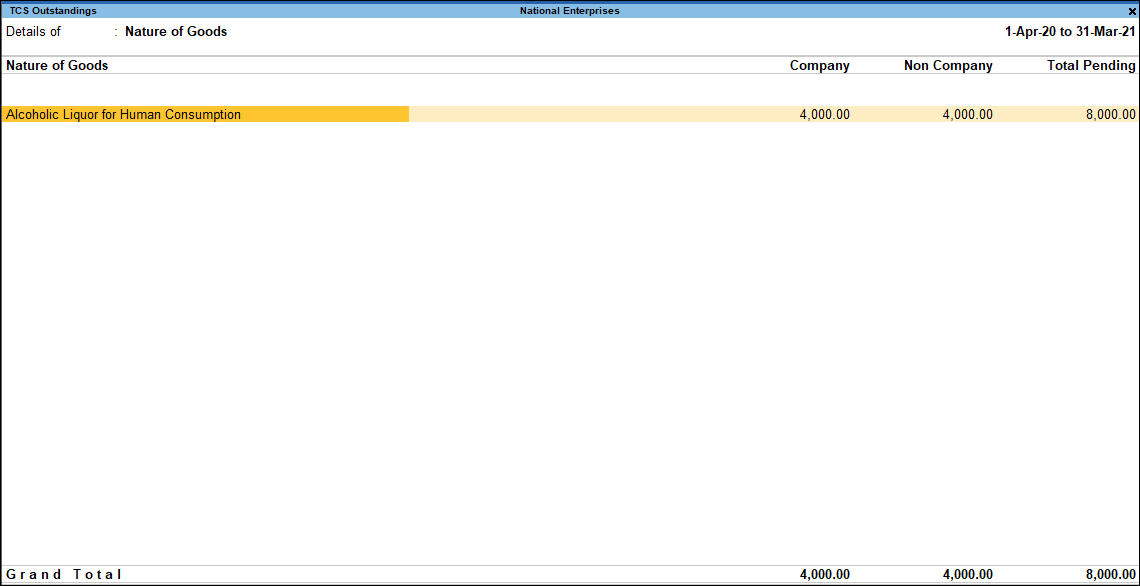
A brief explanation about the report fields is given below:
|
Field Name |
Description |
|
Nature of Goods |
Displays the name of the nature of goods, contracts, license or lease as specified in the duty ledger which was used in recording the sales entry where tax was collected. |
|
Company |
Displays the total amount of tax collected from parties of Company-resident and Company – Non Resident buyer or lessee type for whom sale transactions were recorded. |
|
Non-Company |
Displays the total amount of tax collected from parties of Individual/HUF – Resident and Individual/HUF – Non Resident buyer or lessee type for whom sale transactions were recorded. |
|
Total Pending |
Displays the total outstanding amount of all TCS pending payment to be made. |
- To view the party-wise information, press F5 (Party-wise).
- To view the resident type details, press Ctrl+B (Basis of Values) > Resident Type > Resident. Press Esc to view the default values. Similarly, you can select different Resident Type to display and compare the effect on your report values. Press Ctrl+B (Basis of Values) > Resident Type > select NonResident, as needed. Press Esc to view the default values.
- To display a report in different views with additional details or for a specific period, press Ctrl+H (Change View). You can also view other reports related to the current report. To view the party-wise report, press Ctrl+H (Change View) > type or select Party-wise > press Enter. Press Esc to view the default report.
- To view the transaction details of each nature of payment, select the required nature of payment and press Enter.
The TCS Nature of Payment Outstandings report for the selected nature of payment appears as shown below: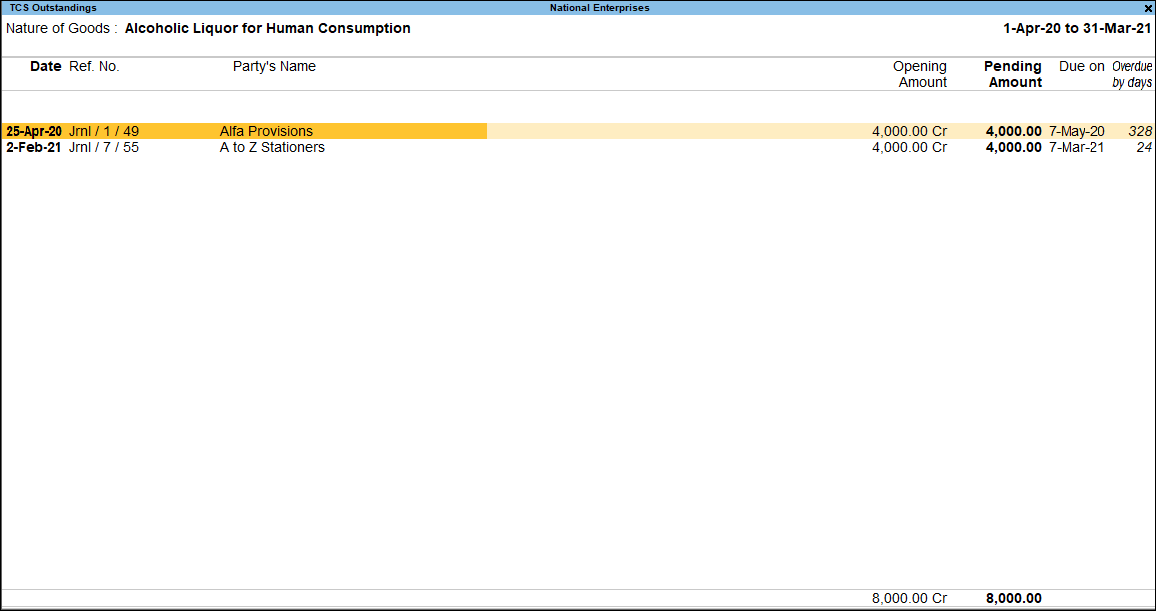
A brief explanation of the report fields is given below:
|
Field Name |
Description |
|
Date |
Displays the date of recording payment, journal or purchase voucher. |
|
Ref. No. |
Displays the reference number entered in the payment, journal or purchase voucher. |
|
Party’s Name |
Displays the party name from where TCS has been collected, and for which the payment is yet to be made. |
|
Opening Amount |
Displays the opening amount of TCS. |
|
Pending Amount |
Displays the pending amount of payment to be made to the government. |
|
Due On |
Displays the last date of payment. |
|
Overdue By Days |
Displays the number of days passed after the due date. |
- To view the Range of Bills Type, press Ctrl+B (Basis of Values) > Range of Bills > All Bills. Press Esc to view the default values. Similarly, you can select different Range of Bills Type to view and compare the effect on your report values. Press Ctrl+B (Basis of Values) > Range of Bills > select Overdue Bills, Pending Bills as needed. Press Esc to view the default values.
- Press F12 (Configure) and set the options as needed, to view the report with those details.
Challan Reconciliation
TCS paid to the government will be accompanied with ITNS 281 challan. You can generate this from the payment voucher and enter the challan details in the Challan Reconciliation report.
The Challan Reconciliation report can be used to enter the challan details for payment transactions.
- Gateway of Tally > Display More Reports > Statutory Reports > TCS Reports > Challan Reconciliation.
Alternatively, press Alt+G (Go To) > type or select TCS Challan Reconciliation> and press Enter. - Press Ctrl+B (Basis of Values) > Show All Challan Types > Yes. Press Esc to view the default values.
- Press Alt+R (Reconcile).
- Enter the Challan No. and Challan Date if required.
Note: As per NSDL department file validation tool, challan number and challan date are not mandatory. In case of online TCS duty payment, you can provide the challan number and challan date, or leave the fields blank, and validate the file successfully.
|
Column Names |
Description |
|
Date |
Displays the payment voucher date. |
|
Particulars |
Displays the duty ledger selected in the voucher. |
|
E-TCS Quarter Period |
Displays the From and To dates entered at the Statutory Payment Details screen. |
|
Section No. |
Displays the section number of the Nature of Payments entered at the Statutory Payment Details screen. |
|
Collectee Type |
Displays the Collectee Type as entered in the Statutory Payment Details screen. |
|
Resident Type |
Displays the Residential Status entered at the Statutory Payment Details screen. |
|
Cheque/DD No. |
Displays the cheque or DD number entered at the Bank Allocations screen of the payment voucher. |
|
Cheque/DD Date. |
Displays the cheque or DD date entered at the Bank Allocations screen of the payment voucher. |
|
BSR Code |
Displays the BSR Code of the bank entered at the Bank Details screen of the bank ledger. |
|
Challan No. |
Displays the challan number provided by the bank which was entered manually at the time of reconciliation. |
|
Challan Date |
Displays the challan date provided by the bank which was entered manually at the time of reconciliation. |
|
Vch No. |
Displays the payment voucher number. |
|
Amount |
Displays the amount paid recorded in the TCS payment voucher. |
Form 27 EQ
The Form 27EQ report assists you in generating accurate returns to be filed.
- Gateway of Tally > Display More Reports > Statutory Reports > TCS Reports > Form 27EQ.
Alternatively, press Alt+G (Go To) > type or select Form 27EQ> and press Enter.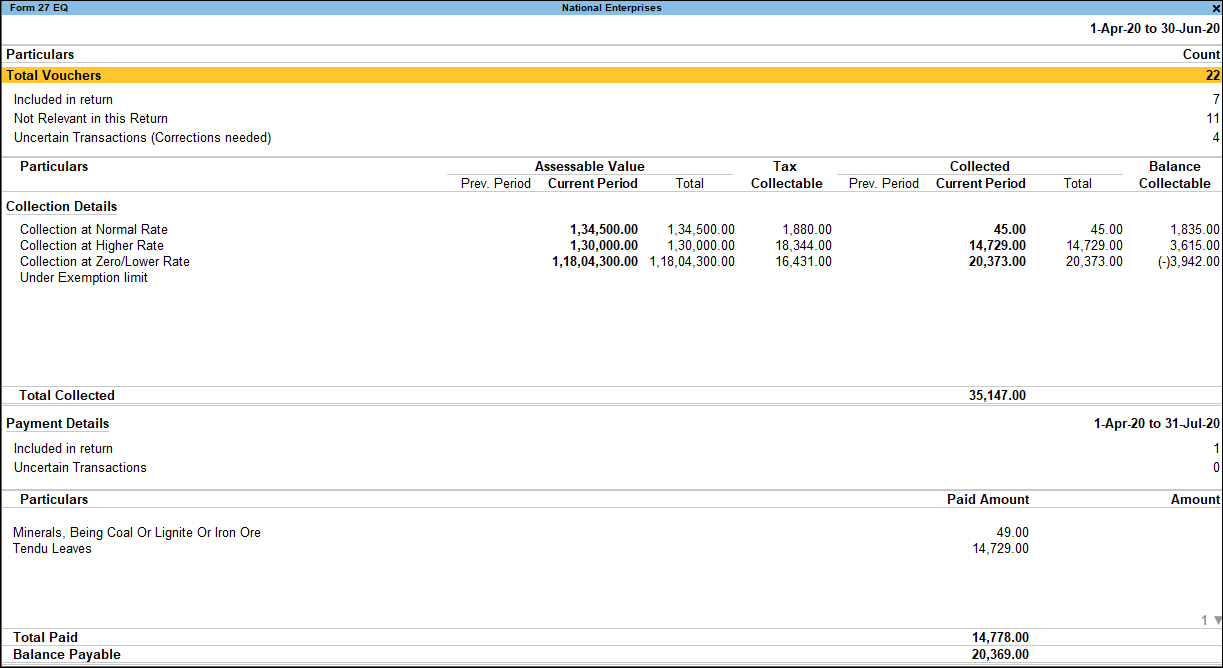
Statistics of Vouchers displays the total number of transactions pertaining to a period which are categorised as Included in return, Not Relevant in this Return and Uncertain Transactions (Corrections needed). The drill-down report of Total Number of Transactions displays the Statistics report comprising of voucher types with the corresponding voucher count.
Transactions Included in Form 27 EQ
Displays all vouchers that have the requisite information in their corresponding masters and transactions to comply with the requirements for filing the returns. These vouchers will be a part of TCS form as applicable.
- Gateway of Tally > Display More Reports > Statutory Reports > TCS Reports > Form 27 EQ.
Alternatively, press Alt+G (Go To) > type or select Form 27 EQ> and press Enter. - Select Included in return, and press Enter. The Form 27 EQ – Included in returns screen appears.
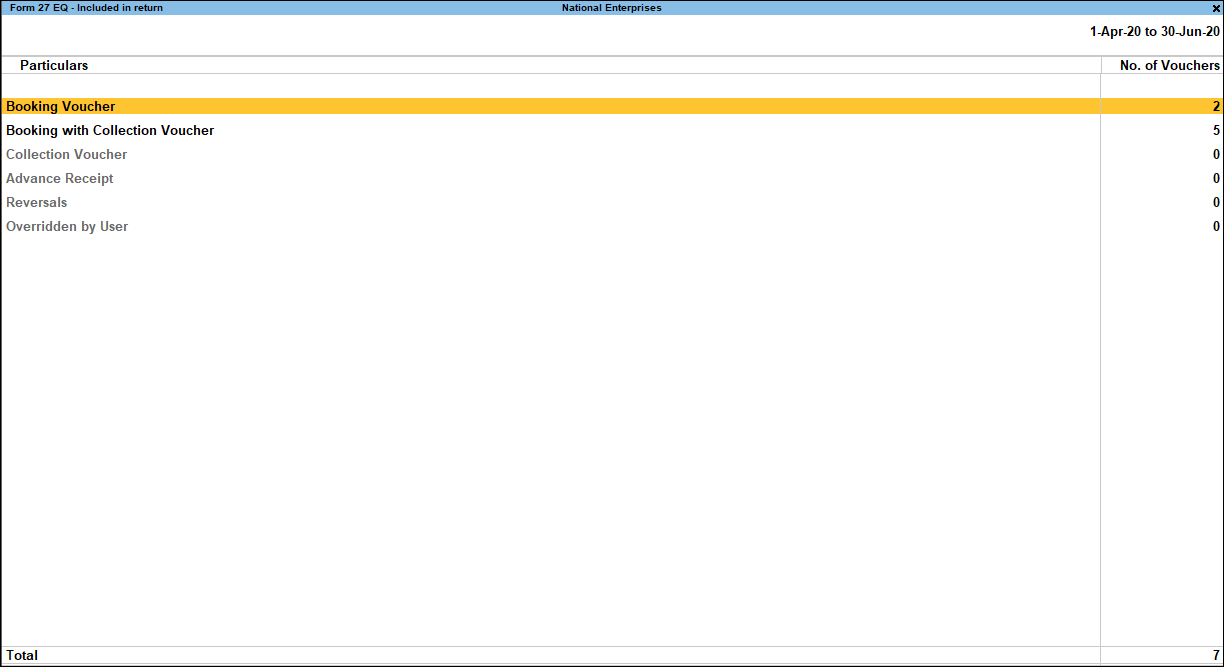
- Booking Voucher: Displays the count of booking voucher that are recorded without TCS deduction to book the expenses.
- Booking with Collection Voucher: Displays the count of booking voucher that are recorded with TCS collection details.
- Collection Voucher: Displays the count of all the collection entries passed during the report period.
- Advance Receipt: Displays the count of all the advanced receipts made from the party against the service that will be provided in the future.
- Reversals: Displays the count of all the entries recorded for TCS reversal.
- Overridden by User: Displays the count the TCS vouchers that were recorded and saved by overwriting the pre-defined tax details.
Not Relevant in this Return from Form 27 EQ
Displays the count of all vouchers which are not a part of returns.
- Gateway of Tally > Display More Reports > Statutory Reports > TCS Reports > Form 27 EQ.
Alternatively, press Alt+G (Go To) > type or select Form 27 EQ> and press Enter. - Select Not Relevant in this Return. Press Enter. The Form 27 EQ – Not Relevant in this Return screen appears as shown below:
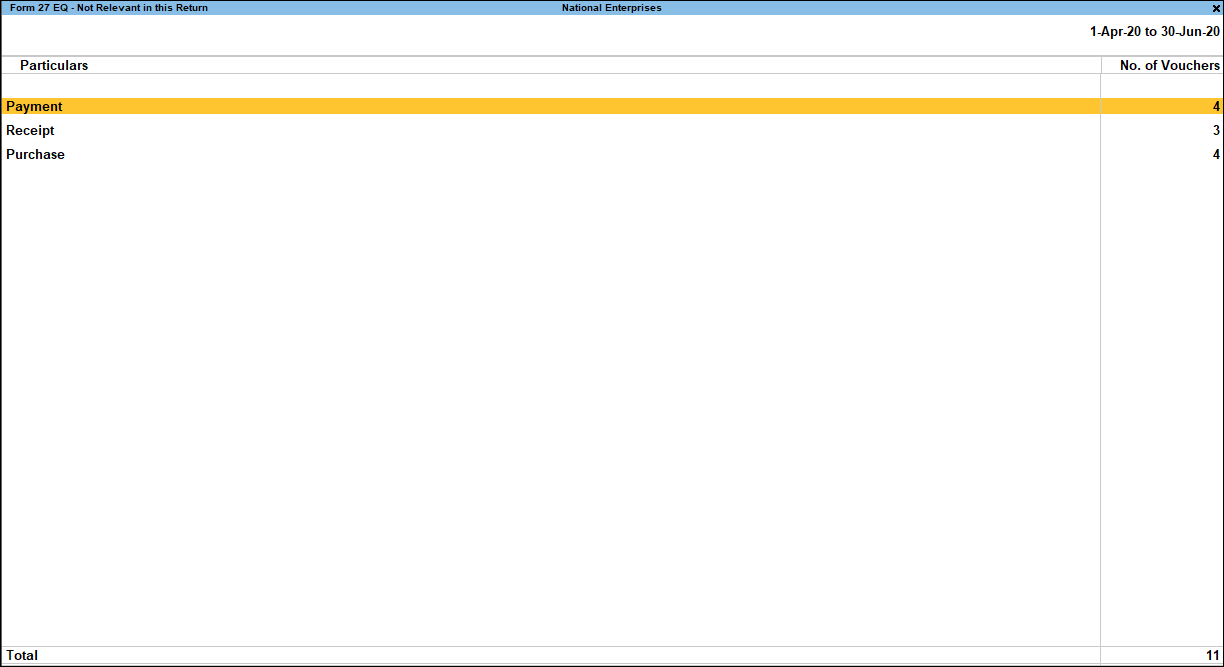
- Select the category or voucher type as applicable.
- Press Enter. The Form 27 EQ Not Relevant in this Return screen will display the list of excluded vouchers for the selected voucher type.
- Select the transaction and press Enter to view it in alteration mode.
Uncertain Transactions of Form 27 EQ
Displays the count of all vouchers with insufficient information. These vouchers contain TCS related information that are not included in the count of Included in return and Not Relevant in this Return
In this section
View Uncertain Transactions
- Gateway of Tally > Display More Reports > Statutory Reports > TCS Reports > Form 27 EQ.
Alternatively, press Alt+G (Go To) > type or select Form 27 EQ> and press Enter.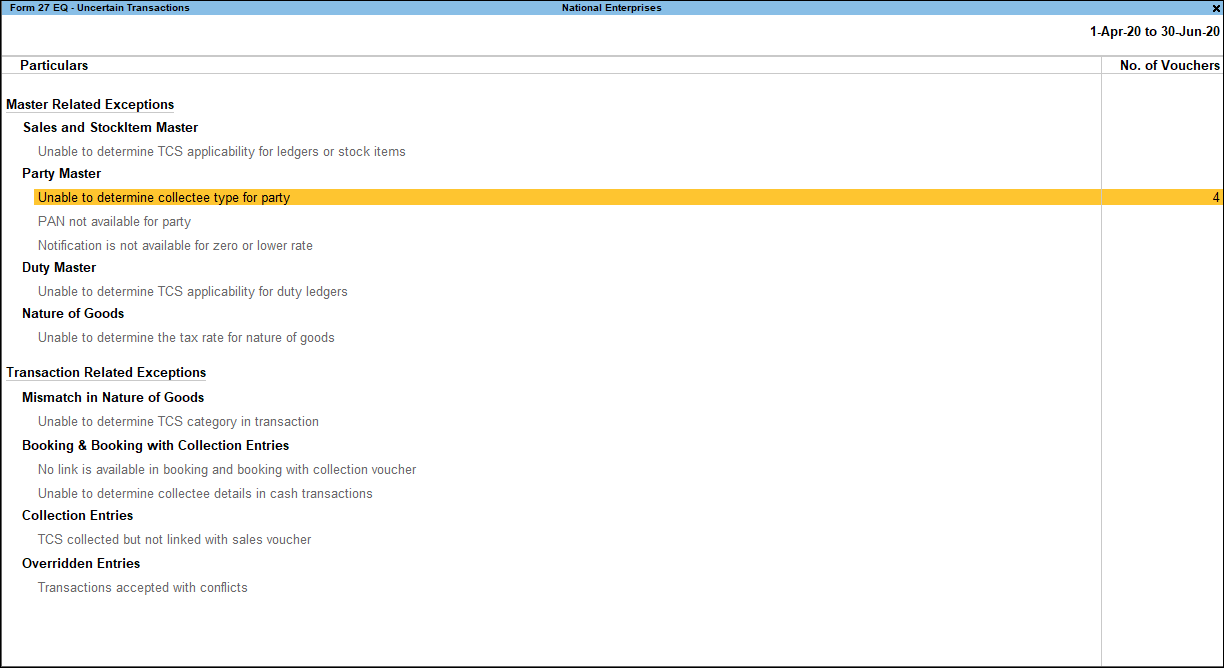
Master Related Exceptions
Sales and Stock Item Master
Unable to Determine TCS applicability for ledgers or stock items: This exception occurs when the sales/income ledger credited in the transaction, or the stock item selected, has not been tagged to a specific TCS Nature of Goods. Select the appropriate TCS Nature of Goods to resolve this exception.
- Press Enter on Unable to Determine TCS applicability for ledgers/stock item.
- Press Spacebar to select the appropriate group.
- Press F5 (Ledger-wise) to view Ledger wise report.
- Press F8 (Show Vouchers).
- Press Alt+B (Nature of Goods).
- Set the nature of goods, as required.
To view the report with additional details or for a specific period, press Ctrl+H (Change View). You can also view other reports related to the current report. To view the Ledger-wise, press Ctrl+H (Change View) > type or select Ledger-wise > press Enter. Press Esc to view the default report.
Party Master
Unable to determine collectee type for party: This exception occurs when the collectee type of the party ledger is set to undefined. Select a collectee type to resolve this exception. To set the collectee type:
- Press Enter on Unable to determine collectee type for party.
- Press Spacebar to select the Name of the Ledger.
- Press Ctrl+F4 (Collectee Type).
- Select the required collectee type.
PAN not available for party: This exception occurs when the selected party ledger has been enabled for TCS, but PAN has not been specified. You need to specify the PAN, and the applicability of PAN or the status of PAN application for the party. To enter the PAN details:
- Press Enter on PAN not available for the Party.
- Enter the PAN of the party and applicability, if PAN is available.
Or
- Press Enter in the PAN No. field to go to the field PAN Status.
- Select the applicable PAN Status.
Press Ctrl+H (Change View) to view the details of a report with additional details or for a specific period. You can also view other reports related to the current report. To view the vouchers, press Ctrl+H (Change View) > type or select Show Vouchers > press Enter. Press Esc to view the default report.
Notification is not available for zero or lower rate: This exception occurs when a lower rate or zero rate deduction is recorded for a transaction, and the corresponding notification number is not defined for the party/expense ledger. You can resolve this exception by specifying the notification details.
In the drill down report for this exception, party ledgers that have been used to pass the zero rate/lower rate TCS entries will be listed. Identify the parties for which lower deduction/zero rate is applicable, select the relevant TCS Category, and provide the exemption notification number, applicability period, and the rate.
Duty Master
Unable to determine TCS applicability for duty ledgers: This exception occurs when the TCS duty ledger has not been classified under a TCS Category. Select a specific TCS Nature of Payment of TCS duty ledger to resolve this exception.
- Press Enter on Unable to determine TCS applicability of ledgers.
- Select the Default Nature of Goods.
- Duty ledgers for which TCS Nature of Goods has not been defined will be listed. Place the cursor on the required items and press Spacebar to select them.
- Press Alt+B (Nature of Goods) to set their Nature of Goods.
Nature of Goods
Unable to determine the tax rate for nature of goods: This exception occurs when the TCS nature of goods is not zero rated and the rate of tax is not defined. Enter the tax rate to resolve this exception.
- Press Enter on Unable to determine the tax rate for nature of goods.
- Enter the Rate for the TCS nature of goods or set the option Is Zero Rated to Yes.
- Accept the screen. As always, you can press Ctrl+A to save.
Transactions Related Exceptions
Mismatch in Nature of Goods
Unable to determine TCS category in transaction: This exception occurs when TCS nature of goods is not defined for the sales ledger either in the ledger master or transaction.
- Press Enter on Unable to determine TCS category in transaction.
- Select the transaction and press Enter.
- Go to the amount entered for the sales ledger and press Enter.
- Select the Nature of Goods.
- Press Ctrl+A to accept the sales invoice.
Booking & Booking with Collection Entries
No link is available with booking and booking with collection voucher: This exception occurs when the TCS category set for the sales/income ledger is not the same as the TCS category selected during voucher entry. Set the appropriate nature of goods to resolve this exception. To resolve the exception:
- Press Enter on No link is available with collection voucher.
- Select the transaction and press Alt+L (Link All).
Note: If the TCS Category for the ledger is set to Any and a TCS Category is specified during voucher entry, this exception will not arise.
Unable to determine collectee details in cash transactions: This exception occurs for TCS cash sales. To resolve the exception:
- Press Enter on Unable to determine collectee details in cash transactions.
- Select the required party name. The Collectee Type and PAN appears as defined for the ledger. If details are not defined in the ledger, select the Collectee Type and enter the PAN.
- Accept the screen. As always, you can press Ctrl+A to save.
Collection Entries
TCS collected but not linked with sales voucher: This exception occurs when the sales bill is not selected for the party ledger in TCS journal voucher.
- Press Enter on TCS collected but not linked with sales voucher.
- Select the journal voucher and press Enter.
- Press Spacebar to select the required booking vouchers.
- Press Alt+R (Auto Fill) or Alt+L (Full) or Alt+V (Partial), as required to enter the amount in Link to Collection.
- Accept the screen. As always, you can press Ctrl+A to save.
Overridden Entries
Transactions accepted with conflicts: This exception occurs when the TCS nature of goods defined for the sales ledger and selected in the invoice (by enabling the option Allow modification of Tax Details for TCS in sales invoice configuration) are different, and the invoice is accepted by pressing O to override the tax details.
- Press Enter on Transactions accepted with conflicts.
- Press Spacebar to select the transaction.
- Press Alt+J (Accept as is).
- Press Enter to accept the voucher as is.
Save, Recompute, Overwrite Form 27EQ
After resolving the required exceptions from the triangulation report, the changes made can be saved.
- Gateway of Tally > Display More Reports > Statutory Reports > TCS Reports > Form 27 EQ.
Alternatively, press Alt+G (Go To) > type or select Form 27 EQ> and press Enter.
In this section
Save the return
- Press Alt+B (Save Return).
If all the exceptions are resolved, and the count of uncertain transactions is zero, then a message prompt appears as shown below: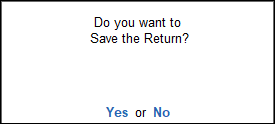
- Click Yes to save the return. If there are unresolved exceptions, then a message prompt appears as shown below:
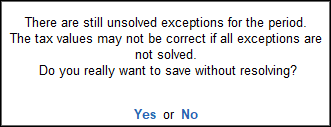
- Click Yes to save without solving the exceptions.
Recompute Corrected Return
Generate Form 27EQ report for the period for which the return was saved (for example, if the return was saved for the period 1-Apr-2020 to 30-Apr-2020, then view the report for the same period). If the transaction details are changed, the message ‘(The return values might have been changed, press Alt+W to recompute)’ appears with a new section comprising details of:
-
- Modified Masters: If the duty ledger is not selected in invoice, this row will not show transaction count.
- Modified Vouchers: This row displays the total count of vouchers which are Created, Altered, Cancelled and Deleted. Press Enter to display the Summary of Modified Vouchers.
To view the list of transactions captured against each modification type
- Press Enter on the Created or Altered or Cancelled or Deleted vouchers row in which transaction count is displayed.
- Press Enter to display the voucher alteration screen.
- To include the changes made into the report and recalculate the values, press Alt+W (Recompute). Once the values are recomputed, the section displayed for modified masters and transactions will not appear.
Overwrite the recomputed information
On recomputing the values of modified transactions, the Form 27EQ report displays:
- Two buttons, Alt+B (Overwrite) and Alt+H (Save as Revised) if all exceptions are resolved and Uncertain Transactions count is zero.
- One button, Alt+B (Overwrite) if Uncertain Transactions count is NOT zero.
- Press Alt+B (Overwrite). The message appears as shown below:
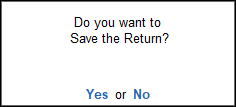
- Press Enter to accept and overwrite the data with modified details.
Save as Revised
To save the recomputed valued as revised return without overwriting the information, press Alt+H (Save as Revised). This button appears only if the Uncertain Transactions count of Form 27 EQ is zero.
- Press Alt+H (Save as Revised). The message appears as shown below:
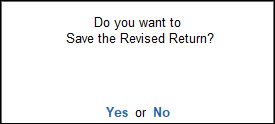
- Press Enter to accept and save the revised return.
Collection Details
The Collection Details section denotes the type of collection under which each of the Included transaction is grouped.
- Gateway of Tally > Display More Reports > Statutory Reports > TCS Reports > Form 27 EQ.
Alternatively, press Alt+G (Go To) > type or select Form 27 EQ> and press Enter. - Select the required collection under Collection Details, and press Enter. The Collection Details screen appears as shown below:
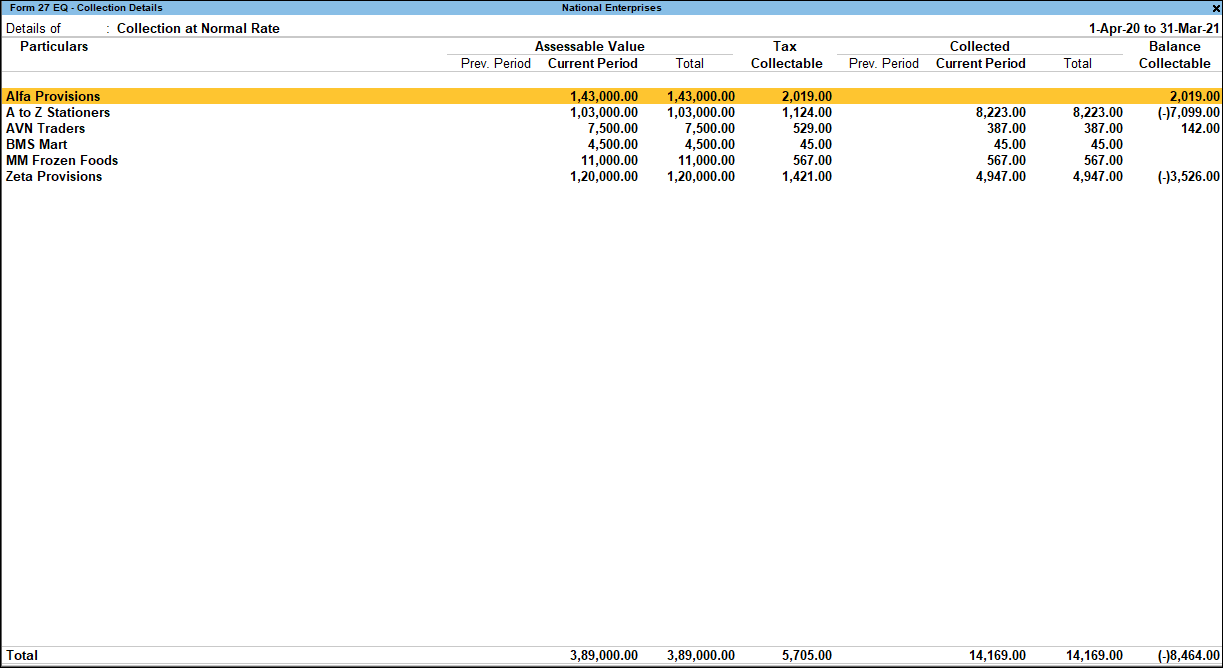
To view the PAN number of each buyer/collectee:
- Press F12 (Configure).
- Press Ctrl+H (Change View) to view the report with additional details or for a specific period. You can also view other reports related to the current report. To view the Category Wise, press Ctrl+H (Change View) > type or select Category Wise > press Enter. Press Esc to view the default report.
- Set the option Show PAN Number to Yes. The Deduction Details screen with PAN numbers appears as shown below:
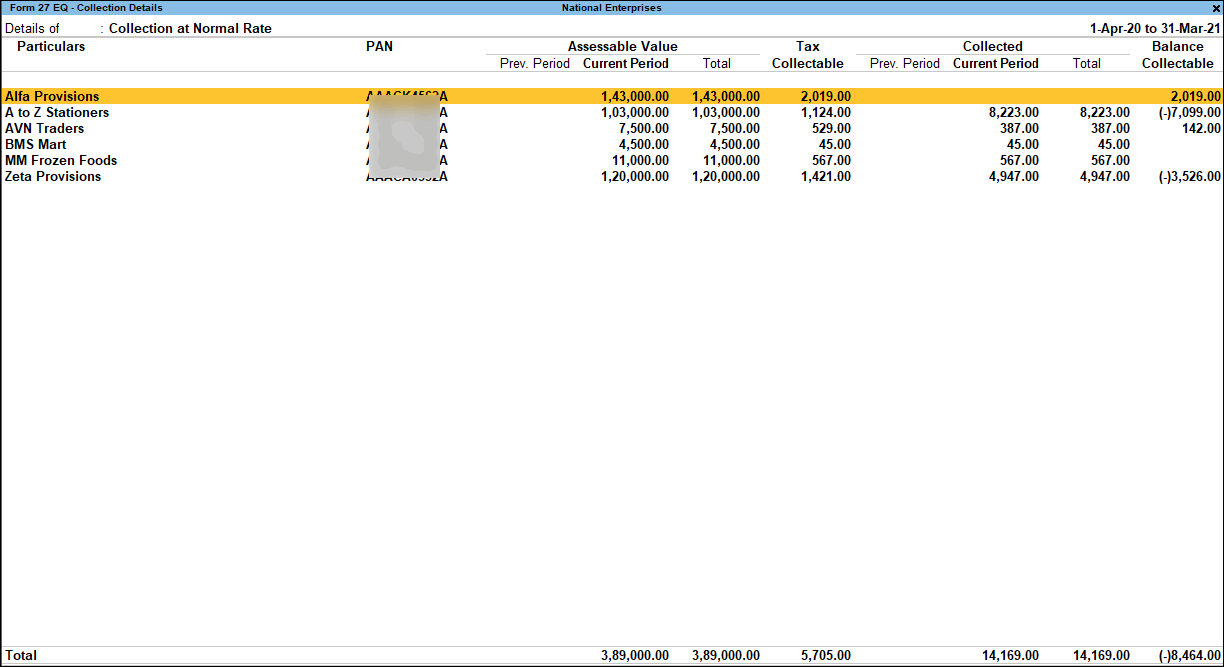
TCS Payment Details
This section contains details of all TCS payment vouchers of the current period. Payments made to party, petty expenses, or any statutory payments other than that of TCS are not displayed here.
- Gateway of Tally > Display More Reports > Statutory Reports > TCS Reports > Form 27 EQ.
Alternatively, press Alt+G (Go To) > type or select Form 27 EQ> and press Enter. - Select the nature of payment under Particulars and press Enter, to view the Payment Voucher screen.

- Select the required voucher and press Enter, to view all the collection vouchers recorded for the selected party.

Export Form 27 EQ
You can export Form 27 EQ in text format.
- Gateway of Tally > Display More Reports > Statutory Reports > TCS Reports > Form 27 EQ.
Alternatively, press Alt+G (Go To) > type or select Form 27 EQ> and press Enter. - Press Alt+B (Save Return) in Form 27 EQ report, to save the return (Form 27 EQ can be exported only after it is saved). The report closes on saving. Open Form 27 EQ again.
- Press Alt+E (Export) and select E-Return to view the Export Report screen.
- By default, File Format is SDF (Fixed Width) respectively.
- In Folder path field enter or select the path to where the txt file to be exported.
- By default, File Name as Tally.txt which can be changed by the users.
- Enter the Date.
- Specify the required option in Is Regular Return filed for previous period.
- Press Enter to export data. The data is exported to the e-return template.
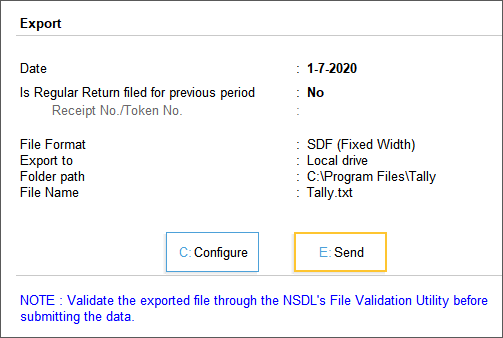
File TCS Returns
TCS returns (Form 27EQ) is saved in flash drive/CD and submitted along with Form 27A, which, is created by the file validation utility tool after validating the 27EQ returns text file. The file validation utility tool can be downloaded from the tax information network (www.tin-nsdl.com) website of the income tax department.
- Run the File Validation Utility (FVU) tool.
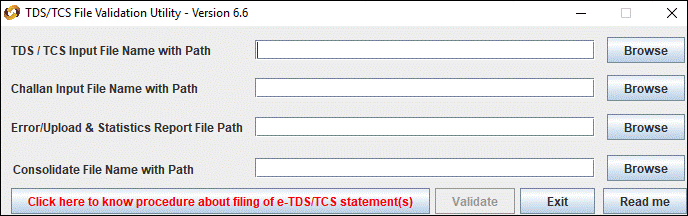
- Browse and select the 27EQ returns .txt file exported from TallyPrime in the field TDS/TCS Input File Name with Path.
- Browse and select the challan status inquiry .csi file downloaded from TIN website in the field Challan Input File Name with Path.
- Enter the location to save the validation error file in the field Error/Upload & Statistics Report File Path.
- Click Validate.
- Click OK to close the messages displayed after validation.
- Print the Form 27A created by the validation tool.
- Submit the Form 27A and 27EQ returns .txt file (soft copy) at TIN-FC or upload on NSDL website.
Note: In case the validation is not successful, results are updated in the error report file. Rectify these errors in the data and re-generate the 27EQ returns text file for validation.
Return Transaction Book
The Return Transaction Book displays the list of saved returns. Each time the form is modified and saved, the details are displayed as a separate row in this book as shown below:
To generate the return which was saved, select the required row and press Enter.
