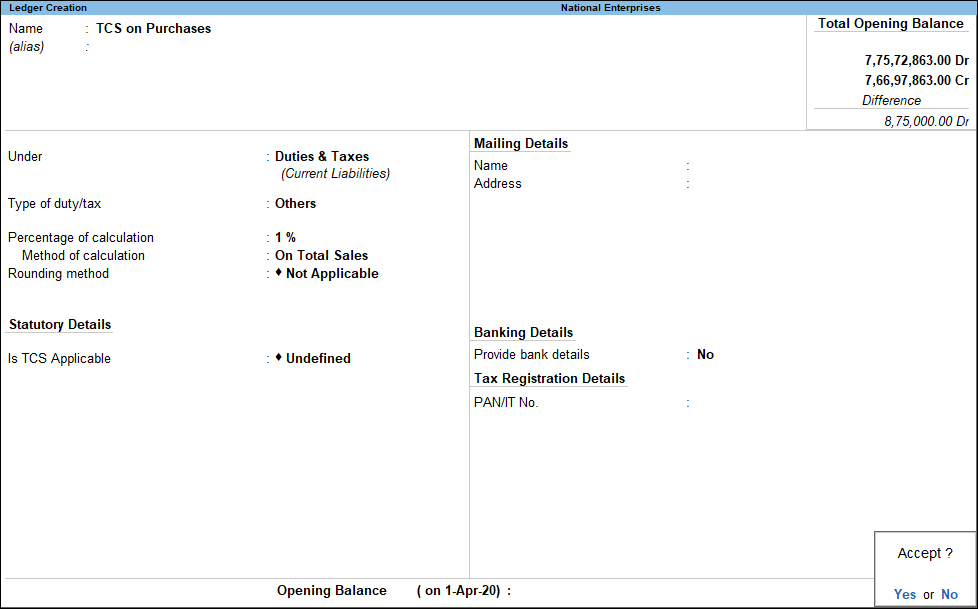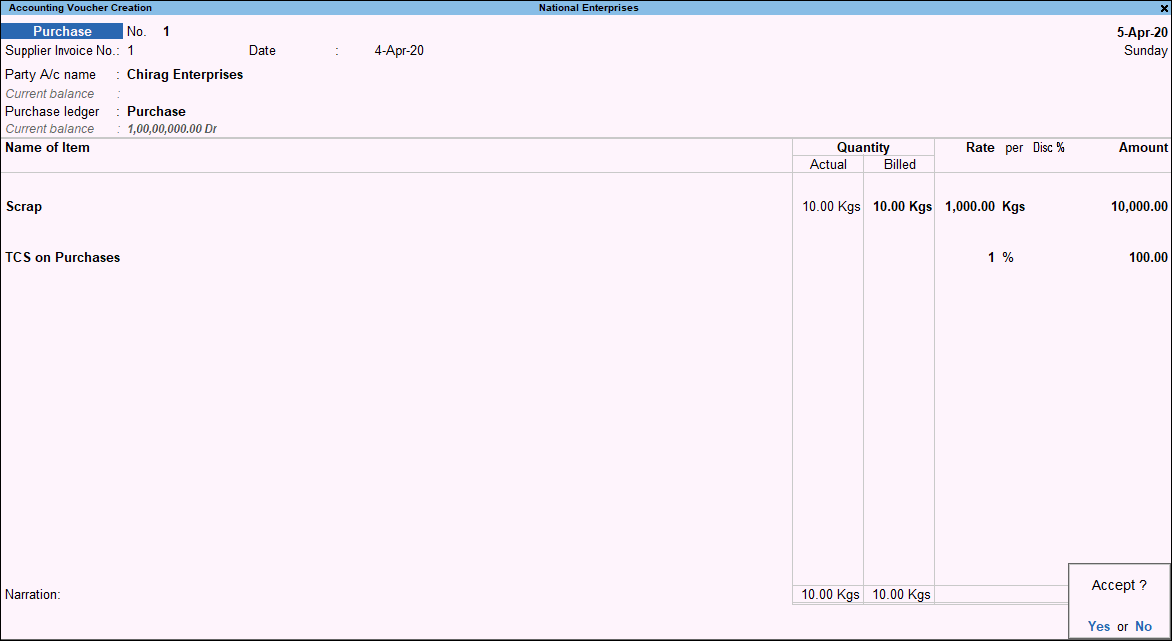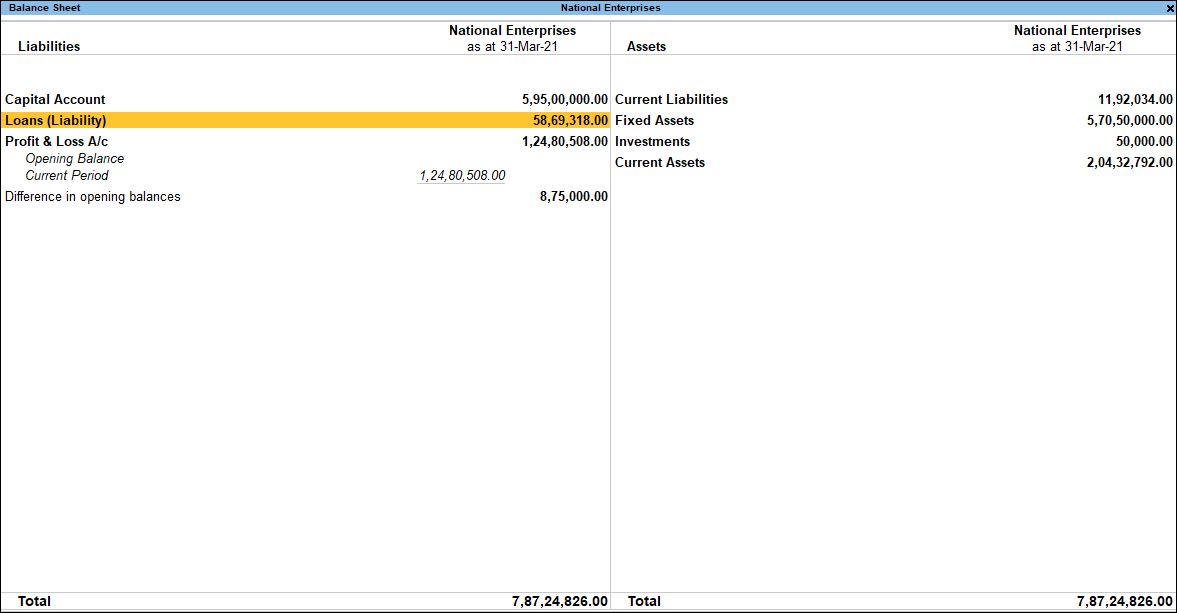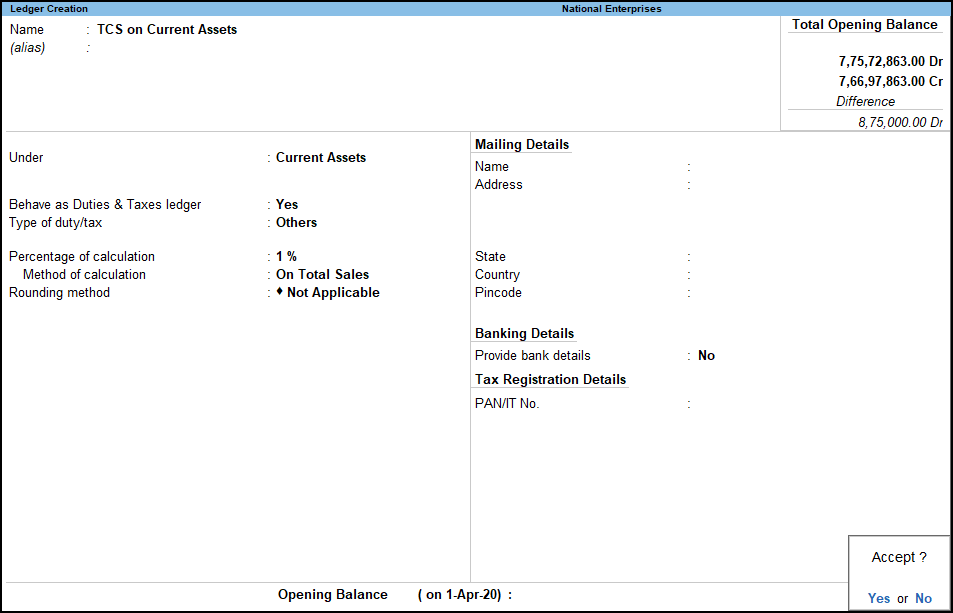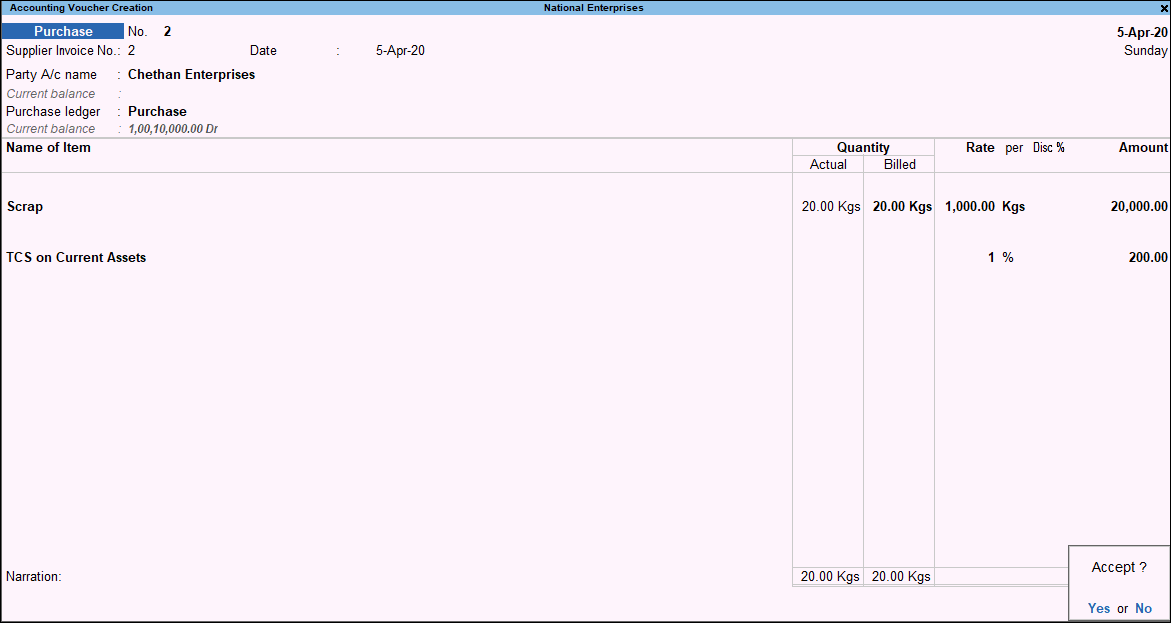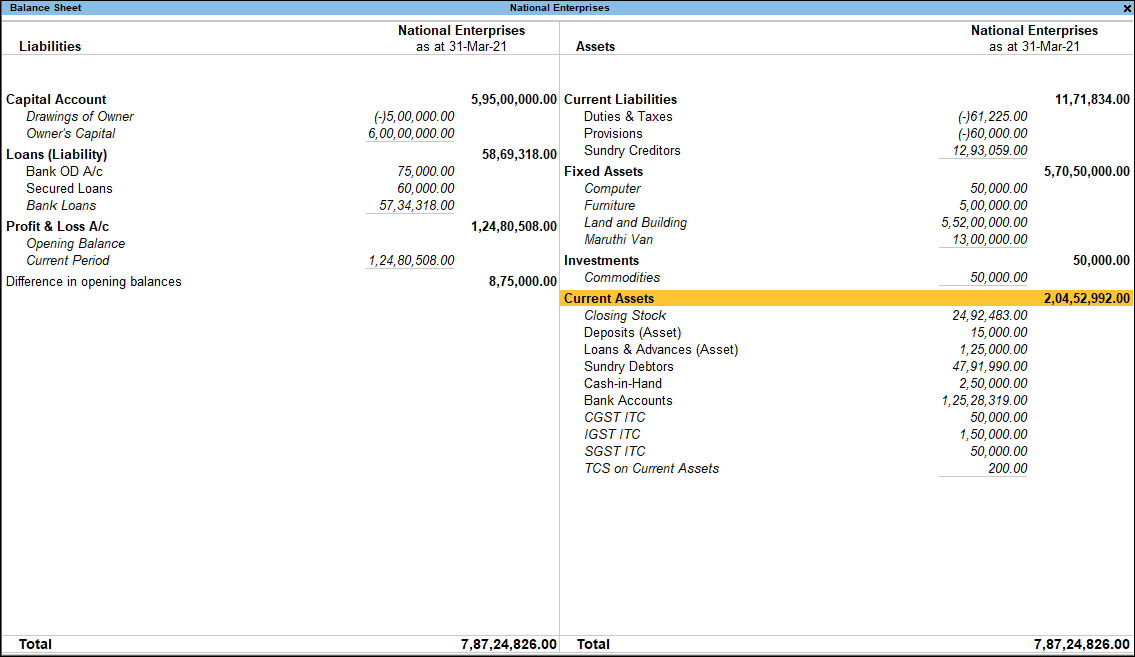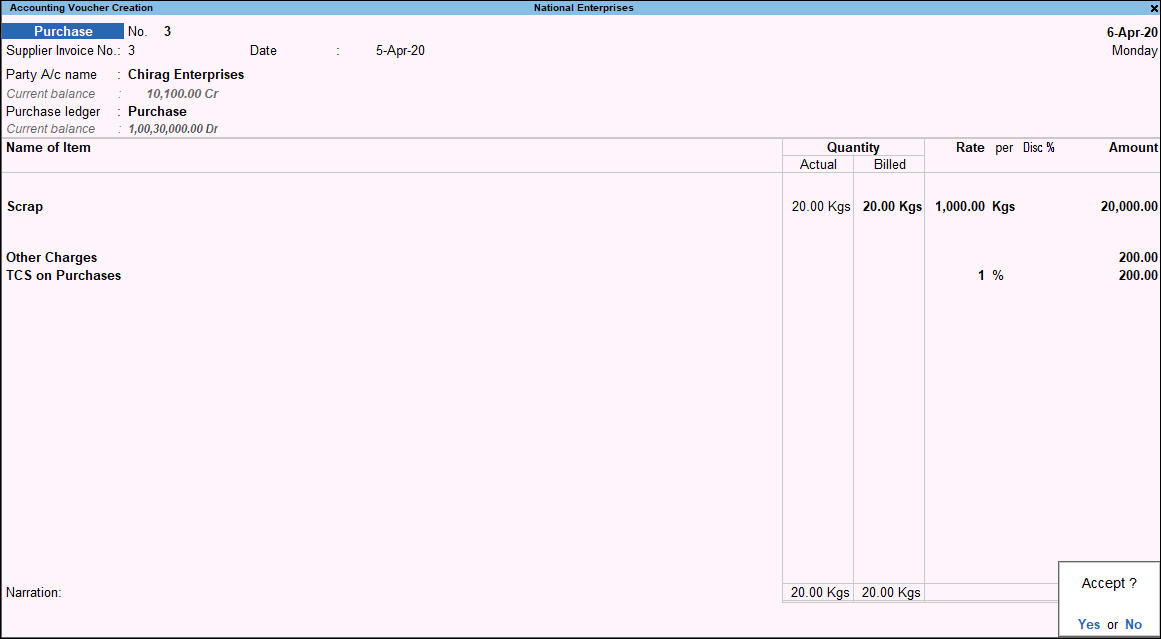Record TCS Transactions
You can record transactions of TCS, and generate the required reports and returns.
Sales of Taxable Goods
- Gateway of Tally > Vouchers > press F8 (Sales).
Alternatively, press Alt+G (Go To) > Create Voucher > press F8 (Sales). - Select the Party A/c name.
As always, press Alt+C, to create a master on the fly. Alternatively, press Alt+G (Go To) > Create Master > type or select Ledger > press Enter. - Select the Sales ledger.
- Select the taxable stock item.
- Enter the Quantity and Rate. The Amount appears automatically.
- Select the TCS ledger. The TCS amount will get calculated automatically.
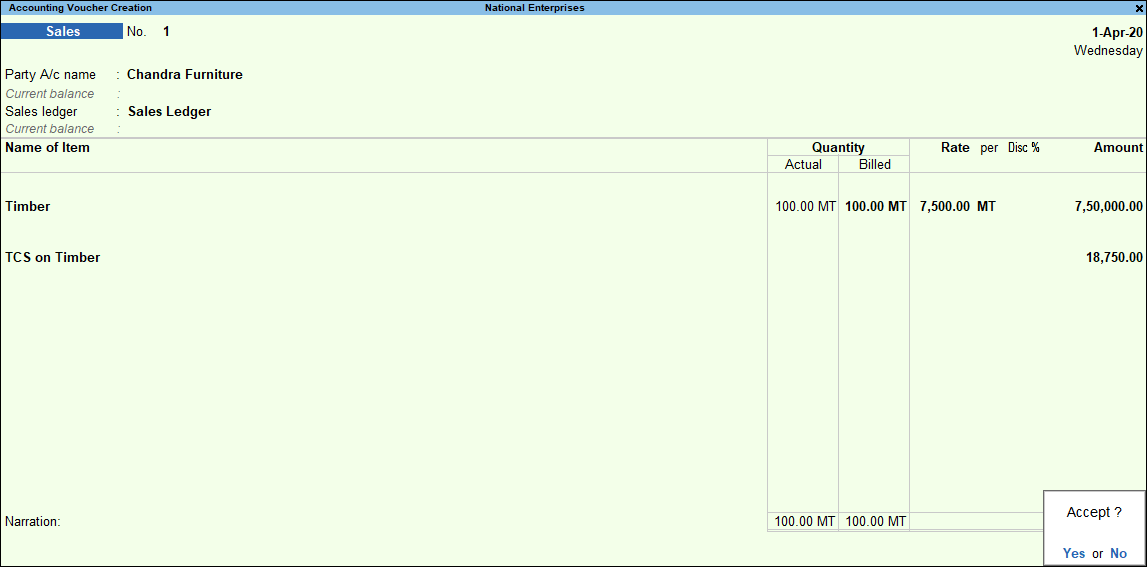
- Accept the screen. As always, you can press Ctrl+A to save.
Sales – Transfer of Right to Use
In case of lease or license or transfers of right or interest (in any parking lot or toll plaza or mine or quarry) either in whole or in part, TCS will be applicable.
- Gateway of Tally > Vouchers > press F8 (Sales).
Alternatively, press Alt+G (Go To) > Create Voucher > press F8 (Sales). - Press Ctrl+H (Change Mode) to select the required voucher mode (Accounting Invoice, in this case).
- Select the Party A/c name.
As always, press Alt+C, to create a master on the fly. Alternatively, press Alt+G (Go To) > Create Master > type or select Ledger > press Enter. - Select the Income Ledger under Particulars, and enter the Amount.
- Select the TCS ledger. The TCS amount will get calculated automatically.

- Accept the screen. As always, you can press Ctrl+A to save.
Sale of TCS Goods at Lower Rate
When you need to charge lower rate of TCS under sub-section (9) of section 206C, to a specific buyer who has PAN, you can select Section 206C in the party master and record the transaction.
- Gateway of Tally > Vouchers > press F8 (Sales).
Alternatively, press Alt+G (Go To) > Create Voucher > press F8 (Sales). - Select the party ledger in which you have defined PAN, with lower rate of TCS.
- Select the Sales ledger.
- Select the stock item. Enter the Quantity and Rate. The Amount appears.
- Select the TCS ledger. Based on the TCS rate entered in the party master, the TCS amount gets calculated automatically.
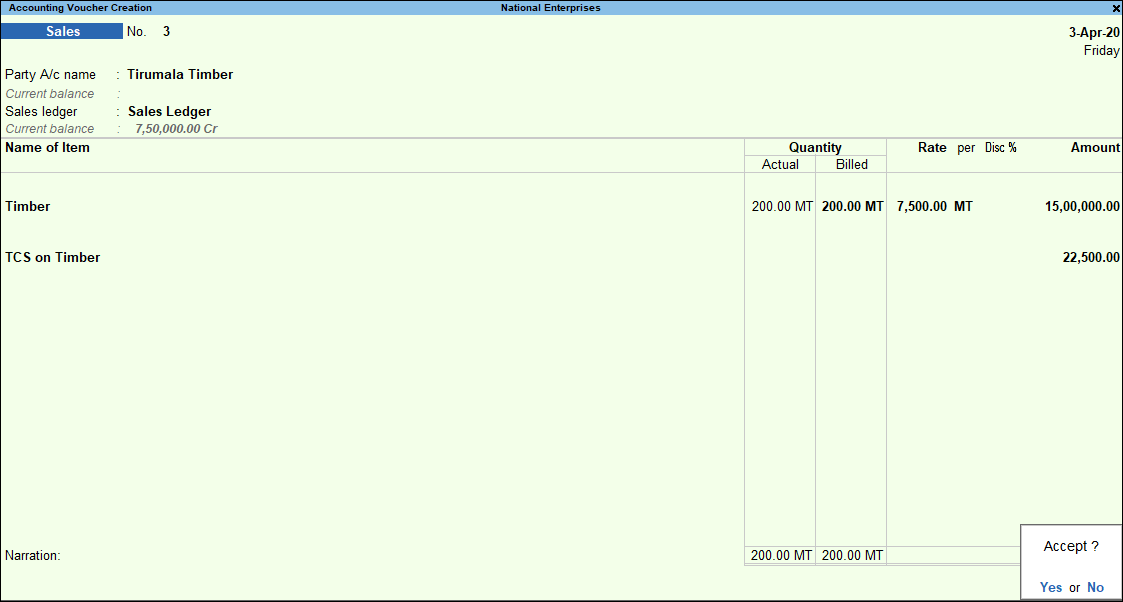
- Accept the screen. As always, you can press Ctrl+A to save.
Sale of TCS Goods at Zero Rate
When you need to charge TCS at zero rate to a specific buyer who has PAN, you can select Section 206C in the party master and record the transaction.
- Gateway of Tally > Vouchers > press F8 (Sales).
Alternatively, press Alt+G (Go To) > Create Voucher > press F8 (Sales). - Select the party ledger in which you have defined PAN, with lower rate of TCS.
- Select the Sales ledger.
As always, press Alt+C, to create a master on the fly. Alternatively, press Alt+G (Go To) > Create Master > type or select Ledger > press Enter. - Select the stock item. Enter the Quantity and Rate. The Amount appears.
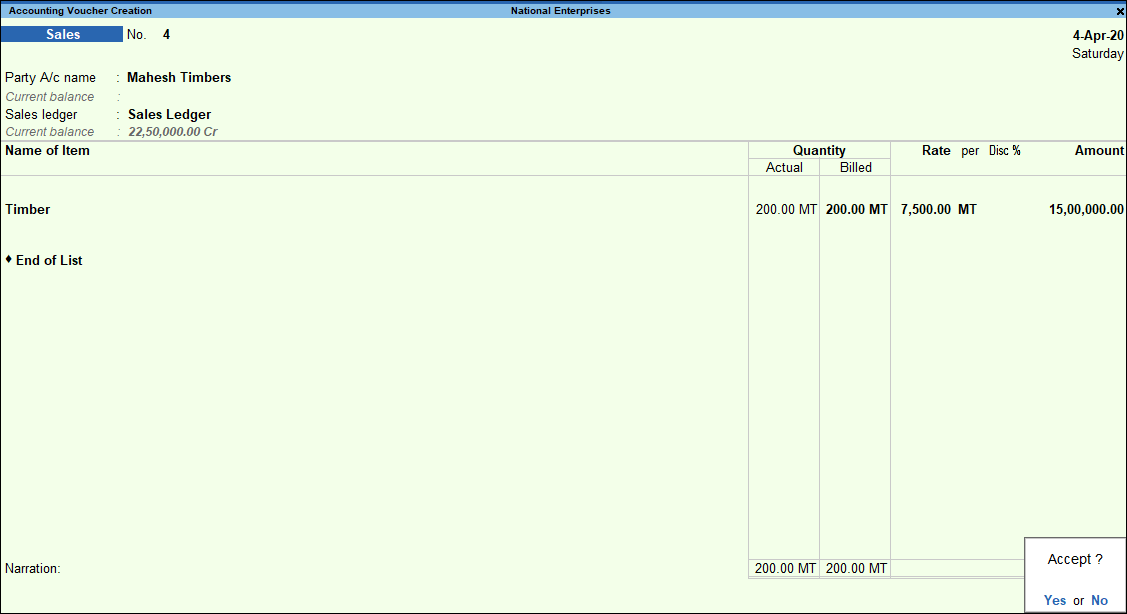
- Accept the screen. As always, you can press Ctrl+A to save.
Purchases of Taxable Stock Items
Create the TCS ledger as shown below:
Note: If you are using a common TCS ledger for stock items taxable under different TCS rates, leave the Percentage of calculation field blank. You can provide the TCS rates in the invoice.
Record a purchase invoice with stock item taxable under TCS, as shown below:
The Balance Sheet appears with values as shown below:
Purchase of Taxable Current Assets
Create the TCS ledger as shown below:
Record a purchase invoice with stock item attracting TCS, as shown below:
The Balance Sheet appears with values as shown below:
Purchases with Calculation of TCS on Current Sub-Totals
If you have to calculate TCS on additional ledgers along with stock items attracting TCS, press F12 (Configure) in purchase invoice, and enable the option Calculate tax on current sub-total.
Record purchase invoice with separately charged expenses and TCS ledger as shown below:
Purchase of Taxable and Non-Taxable Stock Items
- Create a TCS ledger under Duties & Taxes or Current Assets as required, to view the amount under the required section of Balance Sheet.
- In the purchase invoice, select one stock item that is taxable under TCS, and another stock item that does not attract TCS.
- Select the TCS ledger. Manually calculate and enter the TCS amount applicable for the taxable stock item.

- Accept the screen. As always, you can press Ctrl+A to save.
Payment of TCS
You can record a payment voucher to account for the TCS payment made to the department.
- Gateway of Tally > Vouchers > press F5 (Payment).
Alternatively, press Alt+G (Go To) > Create Voucher > press F5 (Payment). - Press Ctrl+F (Autofill).
- Select Stat Payment as the Type of transaction.
- Select TCS as the Tax Type and provide the relevant details as Period From and Collected Till Date.
- Provide the relevant details of Section, Nature of Good(s).
- Select required Collectee Status from Deductee/Collectee Status.
- Select Residential Status.
- Select either bank or cash ledger in the Cash/Bank field. The Payment invoice will be automatically filled with the relevant details, as shown below:
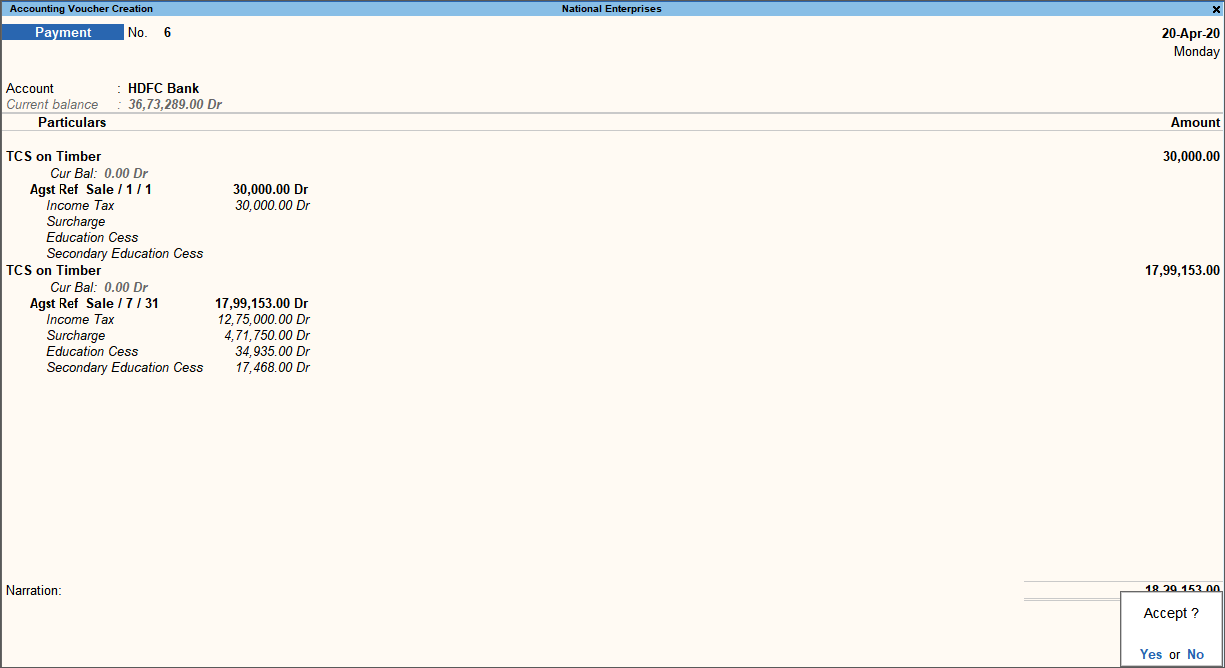
- Accept the screen. As always, you can press Ctrl+A to save.
- Press Page Up > Alt+P (Print).
- Set the option Print as TCS Challan to Yes > enter the Filing Date.
- Press Ctrl+A to print the ITNS Challan.
Payment of Late Fee for TCS and TDS
Company will be liable to pay a late fee in the event of filing of the TCS/TDS returns late.
- Gateway of Tally > Vouchers > press F5 (Payment).
Alternatively, press Alt+G (Go To) > Create Voucher > press F5 (Payment). - Select cash or bank ledger in the Account field.
As always, press Alt+C, to create a master on the fly. Alternatively, press Alt+G (Go To) > Create Master > type or select Ledger > press Enter. - Select the TDS/TCS tax ledgers, and corresponding references for nature of payments/nature of goods.
- Select Late Fee ledger grouped under Indirect Expenses.
As always, press Alt+C, to create a master on the fly. Alternatively, press Alt+G (Go To) > Create Master > type or select Ledger > press Enter. - For TCS, set the option Is TCS applicable to Not Applicable.
- Select Late Fee from the list of payment types.
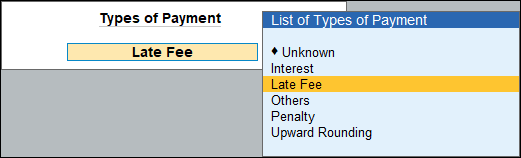
- Enter the amount.
- Enter Narration, if required. The late payment voucher for TCS appears as shown:
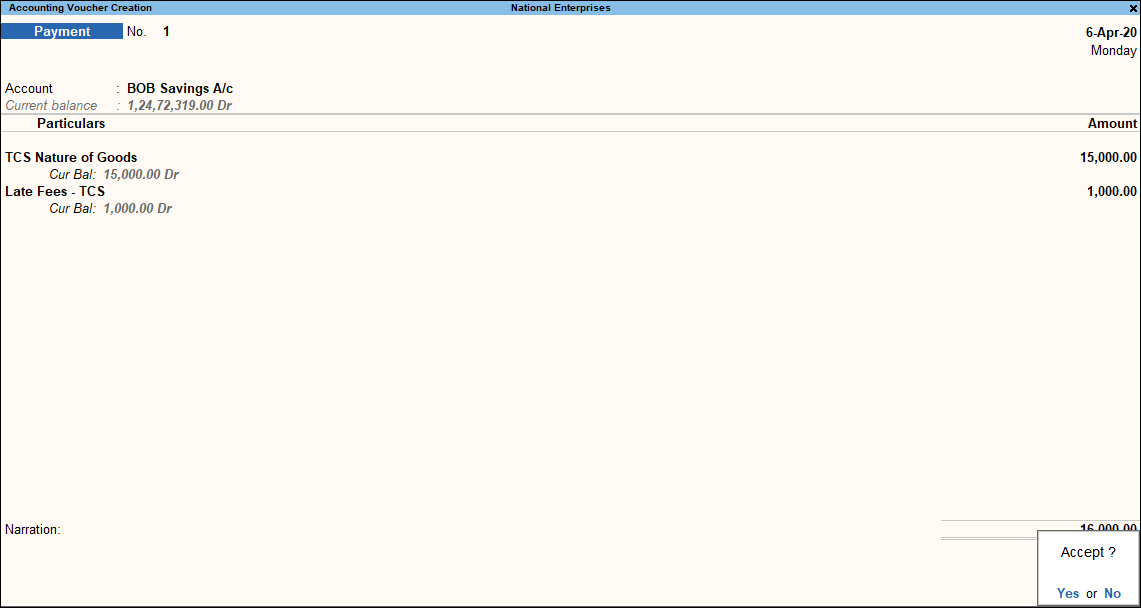
The late payment voucher for TDS appears as shown: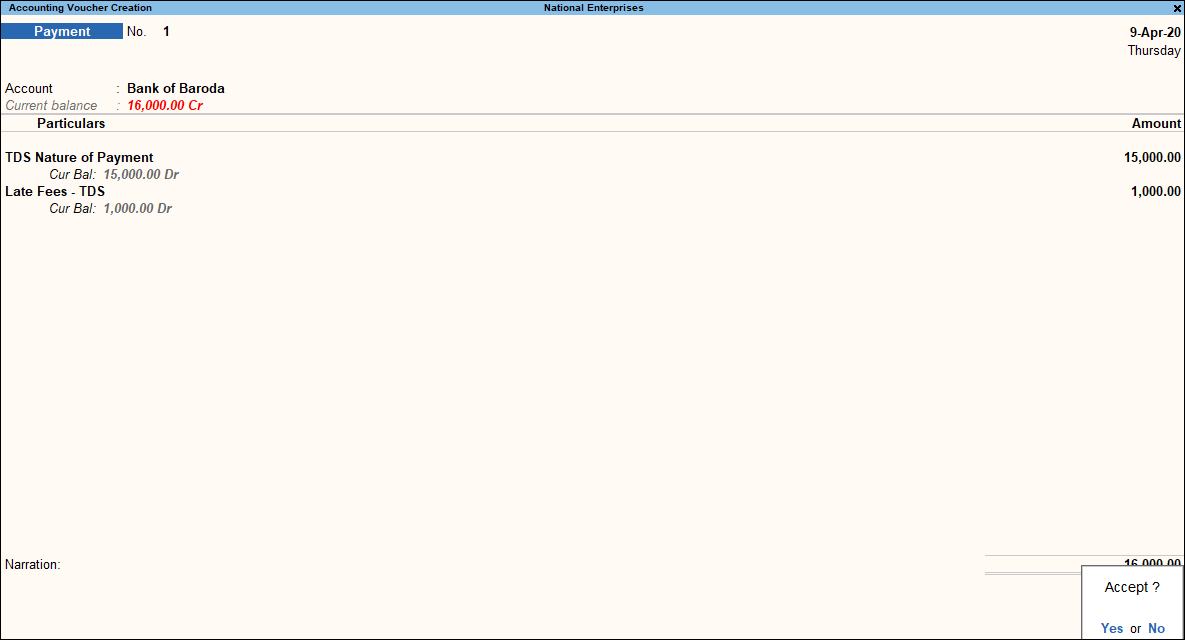
- Accept the screen. As always, you can press Ctrl+A to save.
Payment of Interest and Penalty
Delayed payment of TCS to the department will attract interests and penalties. You can record them in payment vouchers.
- Gateway of Tally > Vouchers > press F5 (Payment).
Alternatively, press Alt+G (Go To) > Create Voucher > press F5 (Payment). - Select cash or bank ledger in the Account field.
- Select the interest ledger grouped under Indirect Expenses.
- Select Interest from the List of Payment Type. Enter the amount.
- Select the penalty ledger grouped under Indirect Expenses.
- Select Penalty from the List of Payment Type. Enter the amount.

- Accept the screen. As always, you can press Ctrl+A to save.