Tax Liability on Advance Receipts
When advance is received and an invoice is not recorded against the advance in the same period, the taxable person has to pay tax on the amount of advance received. The report Advance Receipt – Tax Liability in TallyPrime provides the details of all advance receipts in a period, and sales made against the advance amounts of the previous period.
Advance Unadjusted against Supplies
In this report, you can get the details of advance received, invoice (sales) created, and liability booked against the total advance amount.
View the Unadjusted Advance Receipts
- Gateway of Tally > Display More Reports > Statutory Reports > GST Reports> GSTR-1 or GSTR-3B.
Alternatively, press Alt+G (Go To) > type or select GSTR-1 or GSTR-3B> and press Enter. - Select Amount unadjusted against supplies under Advance Receipts, and press Enter.
The Unadjusted Advance Receipts report appears as shown below: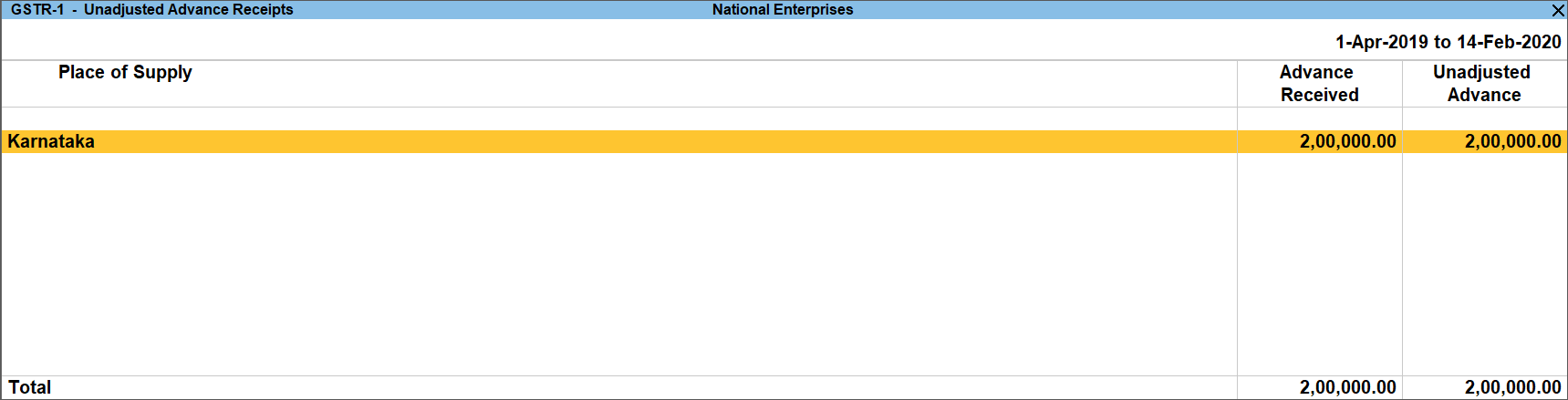
The advance receipt amount is listed based on the Place of Supply. The total advance and the unadjusted advance amount are displayed for each place of supply.
- Place of Supply: Displays the state name of the parties from whom advance was received.
- Advance Received: Displays the total amount received as an advance from parties located in the particular place of supply.
- Unadjusted Advance: Displays the advance amount pending for which invoice or liability was not created in the period. The tax payer has to create liability and pay tax for such an unadjusted amount.
Validate Unadjusted Advance and Create Liability
Drill down from any place of supply to view the Advance Receipt – Tax Liability report.

The amount of advance received and the amount for which invoices are not raised against the advance are displayed voucher-wise in this report. The report is divided into three sections, GST Advance Receipts, GST Advance Receipts – Mismatch, and Summary of Tax Liability.
GST Advance Receipts: Displays the advance receipt vouchers with tax rate and assessable value. The advances that are partially adjusted by recording sales bills with same tax rates are also displayed.
GST Advance Receipts – Mismatch: Displays the advance receipt vouchers with incomplete tax rate and assessable value. The advances that are partially adjusted by recording sales with different tax rate are also displayed. Due to the difference in tax rates recorded in advance, the sales tax liability is not computed on the advance amount.
Summary of Tax Liability: Displays the tax rate-wise break-up of amount received as advance. Also displays the break-up of taxable and exempt advance amounts.
- Unadjusted Advance: Displays the advance amount for which no adjustment transaction is recorded.
- Liability Booked: Displays the advance amount for which liability is booked by recording a journal adjustment transaction.
- Balance Liability to be Booked: Displays the advance amount pending after booking sales and liability. You can book the tax liability for this amount.
- Mismatch in Advance: Displays the aggregate value of advance receipt transactions with mismatch.
Note: Press Alt+F5(Detailed) to view the sales and credit note transactions recorded to adjust the amount of advance received.
Create liability for the pending advance amount
- Press Alt+J (Stat Adjustment) and record the journal voucher.
View vouchers for tax liability already booked
- Press Alt+F8 (Liability Booked). The Liability Booked Against Advance report appears as shown below:

Sales Against Advance from Previous Period
The report Sales against advance from previous period displays details of all sales recorded against advance received in the previous period. It also displays details of advance received, unadjusted advance, and sales booked against the total advance received in the previous period. You can use this information to reverse the tax liability created against the advance.
View the Advance Receipts Summary
- Gateway of Tally > Display More Reports> Statutory Reports > GST Reports > GSTR-1 or GSTR-3.
Alternatively, press Alt+G (Go To) > type or select GSTR-1 or GSTR-3> and press Enter. - Select Sales against advance from previous period under Advance Receipts, and press Enter.
The Adjusted Advance Receipts report appears as shown below: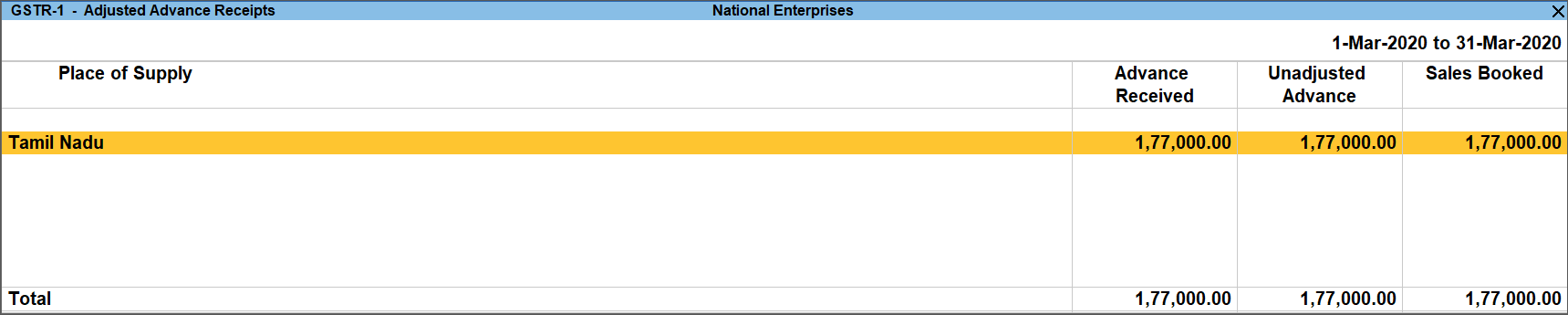
The advance receipt amount is listed based on the Place of Supply. The total advance received, unadjusted advance amount, and sales made against the advance amount, are displayed for each place of supply.
- Place of Supply: Displays the state name of the parties from whom advance was received.
- Advance Received: Displays the total amount received as advance from parties located in the particular place of supply.
- Unadjusted Advance: Displays the advance amount pending for which invoice is not created in the period.
- Sales Booked: Displays the value of sales recorded in the current period, against the advance received in the previous period.
Validate sales booked and decrease liability
Drill down from any place of supply to view the Advance Receipt – Tax Liability report.
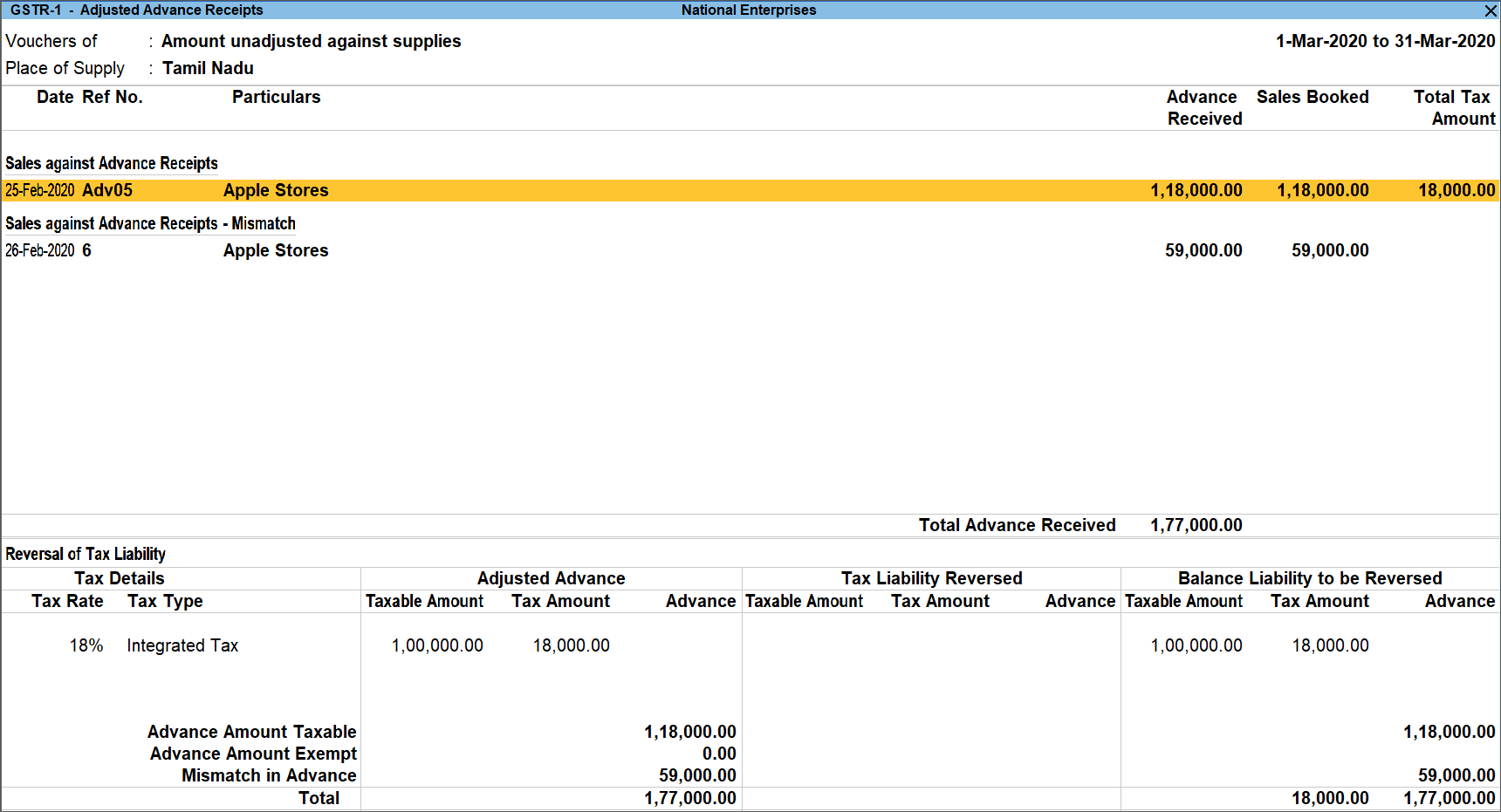
The amount of advance received in the previous period, and the value of sales recorded against such advance are displayed voucher-wise in this report. The report is divided into three sections, Sales against Advance Receipts, Sales against Advance Receipts – Mismatch, and Reversal of Tax Liability.
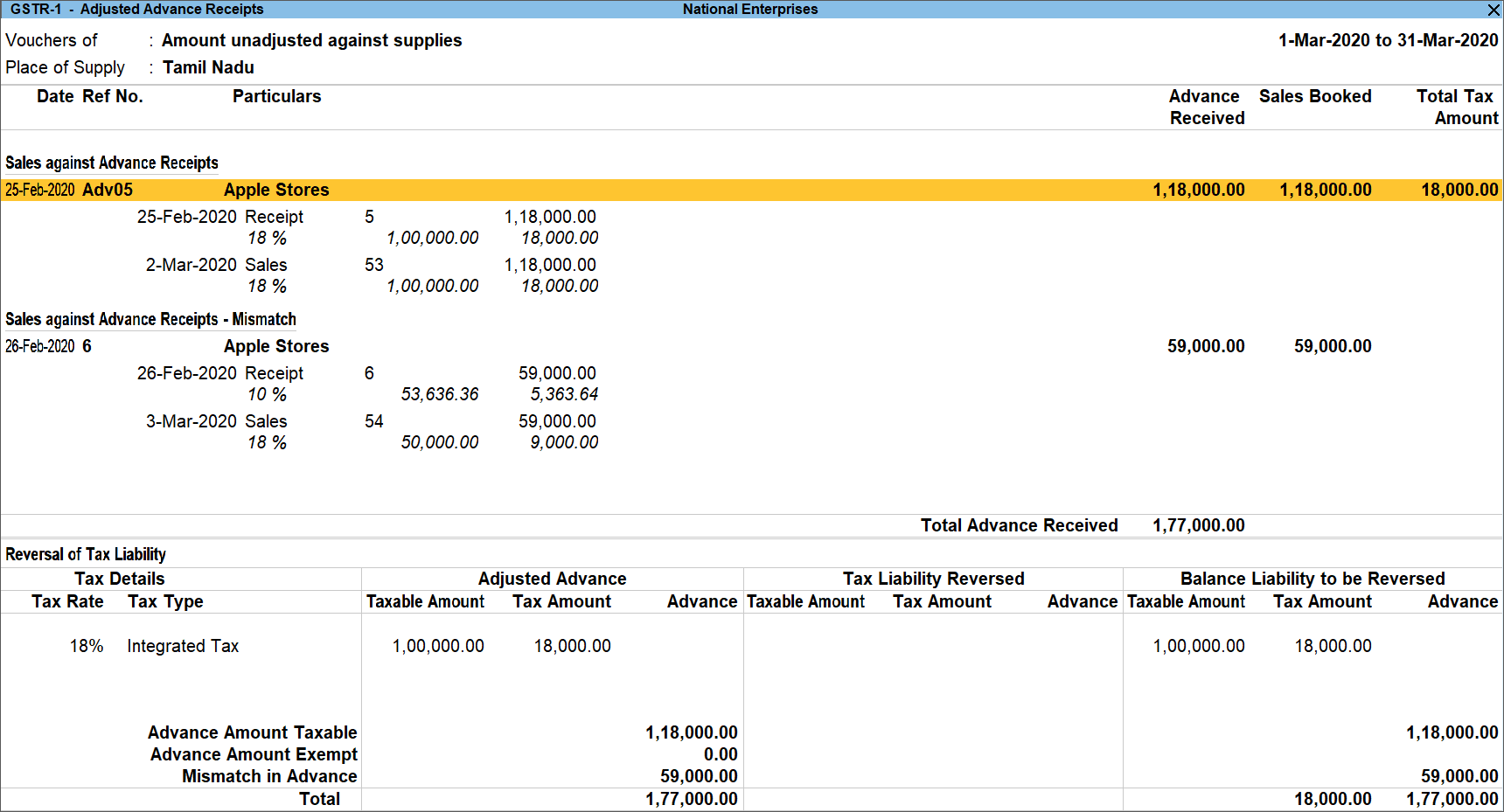
Sales against Advance Receipts: Under this section, the sales recorded against the advance received in the previous period, are shown against the date of the advance receipt voucher. In detailed mode you can view the date and voucher number of the transactions.
The sales that are partially or fully adjusted with same tax rates are only shown in this section.
Sales against Advance Receipts – Mismatch: Displays the sales recorded with tax rates different from rates mentioned in the advance receipt voucher.
Reversal of Tax Liability: Displays the tax rate-wise break-up of amount received as advance. Also displays the break-up of taxable and exempt advance amounts.
- Adjusted Advance: Displays the advance amount for which sales transaction is recorded.
- Tax Liability Reversed: Displays the amount of liability reversed by booking an adjustment transaction for decreasing liability generated in the previous period.
- Balance Liability to be Reversed: Displays the amount of liability to be reversed in lieu of increase in liability in previous period. Tax liability has to be decreased for this amount.
- The value from sales transactions with mismatch is shown as an aggregate value as Mismatch in Advance.
Decrease liability to the extent of sales booked
- Press Alt+J (Stat Adjustment) and record the journal voucher. The journal voucher has to be recorded for Decrease of Tax Liability on sales against advance receipts.
View vouchers for tax liability reversed
- Press Alt+F8 (Liability Reversed). The Liability Reversed Against Advance report appears is with vouchers recorded to reverse tax liability.