Status Reconciliation (GSTR-1)
GST compliance is complete if information of outward and inward supplies in books reconcile with the data on GST portal. Due to involvement of counter-party, multiple systems, and users, discrepancies creep in frequently making reconciliation a critical step.
The filing process involves
- Supplier uploading details of outward supplies in GSTR-1.
- Buyer receiving the supply details in his GSTR-2A.
- Buyer approving, rejecting, modifying or adding the supply details and filing GSTR-2.
- Supplier receiving the modified supply details in GSTR-1A. Supplier approving or rejecting the updated supply details.
All the approval, rejection, or modification is done on the GST portal. The supplier or the buyer has to login to the GST portal to check the status of each voucher. The GSTR-1 report in TallyPrime has the status reconciliation feature that enables you to mark the status of each transaction based on the online status. This will allow you to track the status of all the transactions uploaded without having to login to the portal.
View Status Reconciliation Report
- Gateway of Tally > Display More Reports > Statutory Reports > GST Reports> GSTR-1.
Alternatively, press Alt+G (Go To) > type or select GSTR-1 > and press Enter. - Press Ctrl+H (Change View) > Status Reconciliation. The Status Reconciliation screen appears as shown below:
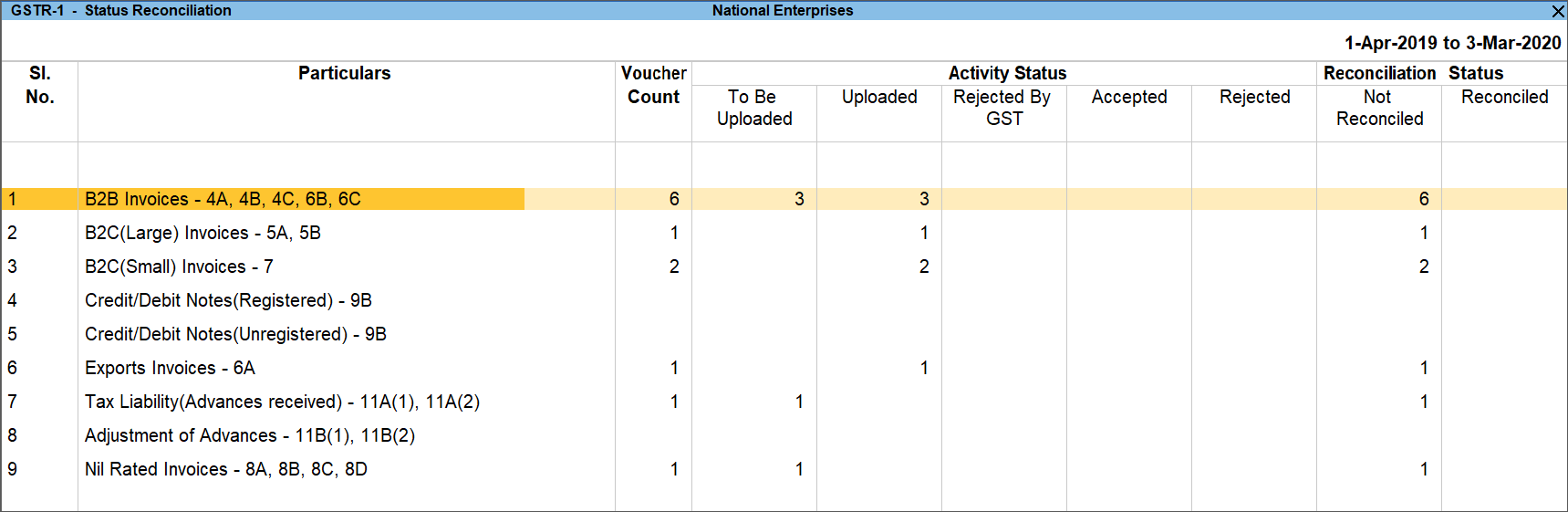
Voucher Count: Displays the total count of vouchers under the particular table for the reporting period.
Activity Status
- To Be Uploaded: Displays the number of vouchers yet to be exported. The count vouchers that are not yet exported to GSTR-1 return file are displayed in this column.
- Uploaded: Displays the number of vouchers exported. This column is automatically updated when a voucher is exported to GSTR-1 return file.
- Rejected by GST: Displays the count of vouchers marked as Rejected by GST. You can mark the voucher status as rejected when GST rejects the voucher for reasons such as, duplicate invoice, reference of original transaction is not found in case of debit/credit note, GSTIN of any user being suspended, and so on.
- Accepted: Displays the count of vouchers marked as Accepted. You can mark the status as accepted when input tax claim made by the buyer in the GSTR-1A.
- Rejected: Displays the count of vouchers marked as Rejected. You can mark the status as rejected when the buyer rejects the voucher details as displayed in the GSTR-1A.
Reconciliation Status
Not Reconciled: Displays the count of vouchers marked as Not Reconciled. You can mark the status as Not Reconciled when the details in the online portal do not match with your books.
Reconciled: Displays the count of vouchers marked as Reconciled. You can mark the status as Reconciled when the details in the online portal match with your books
Set Status
- Drill down from any table to view the voucher register with list of vouchers and change the status of the voucher.
- The voucher register displayed on drill down from a table in Status Reconciliation screen appears as shown below:
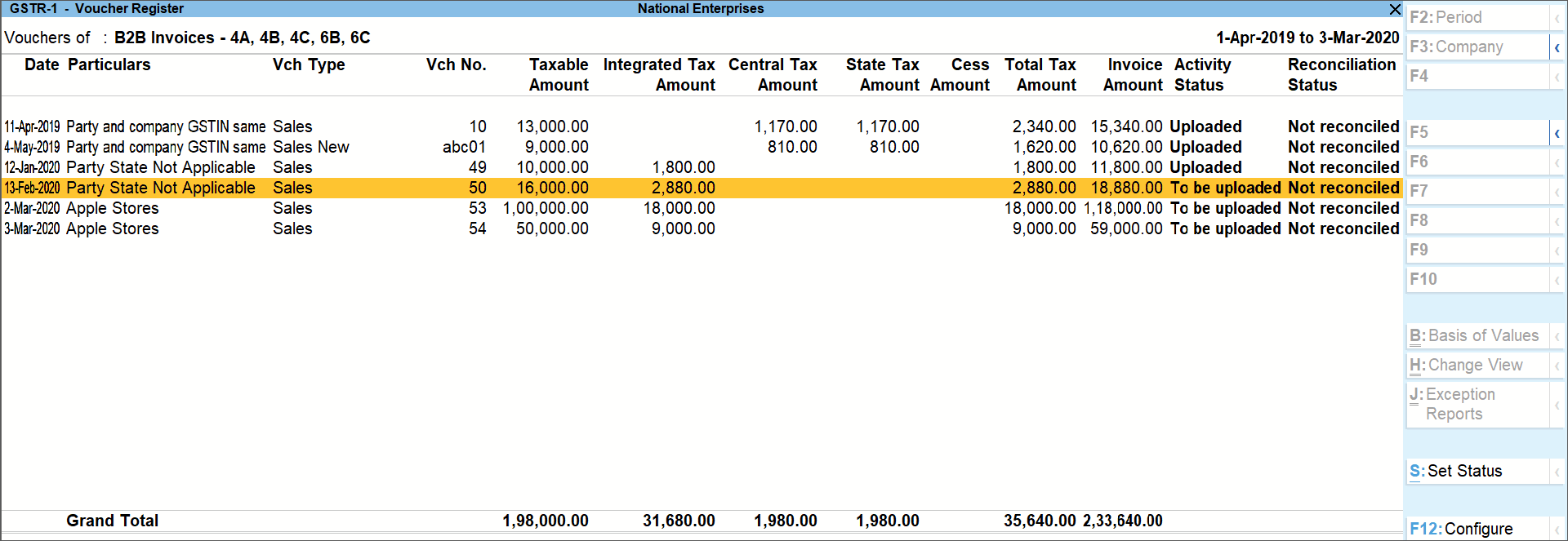
- Select a voucher or multiple vouchers using Spacebar.
- Press Alt+S (Set Status).
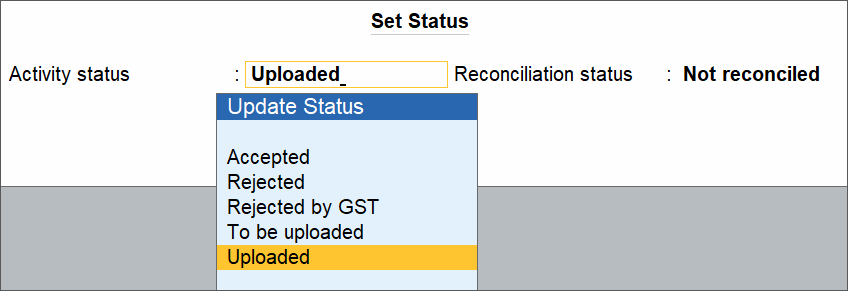
- Select the Activity status and Reconciliation status of the voucher based on the details in the GST portal and press Enter.
The status change based on the status set for each transaction, is displayed in the Voucher Register. Press Alt+F5 (Detailed) to view the reason provided for the status Rejected by GST.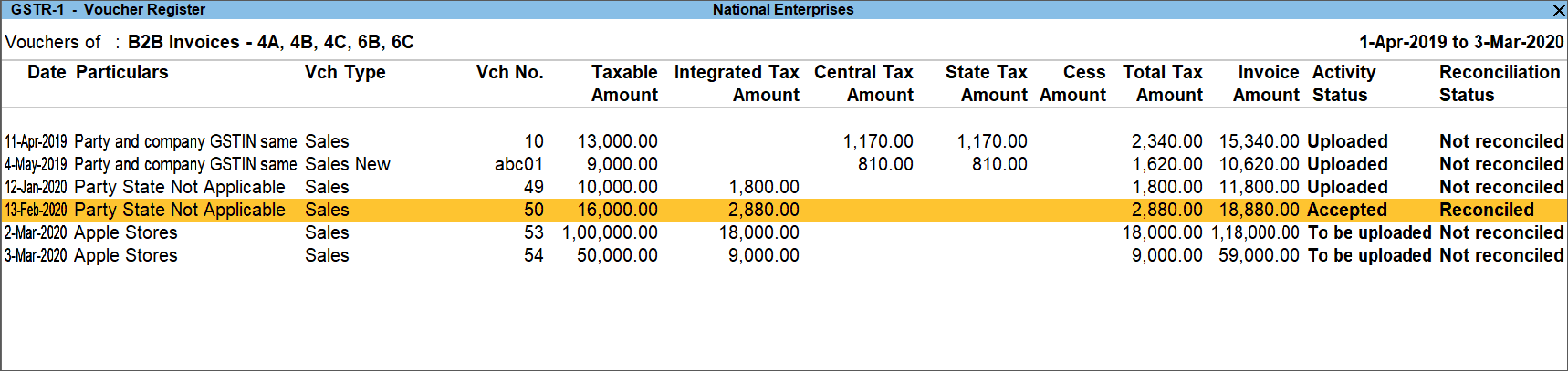
- Press Esc to return to the Status Reconciliation screen. The voucher count in columns is changed based on the status updates.
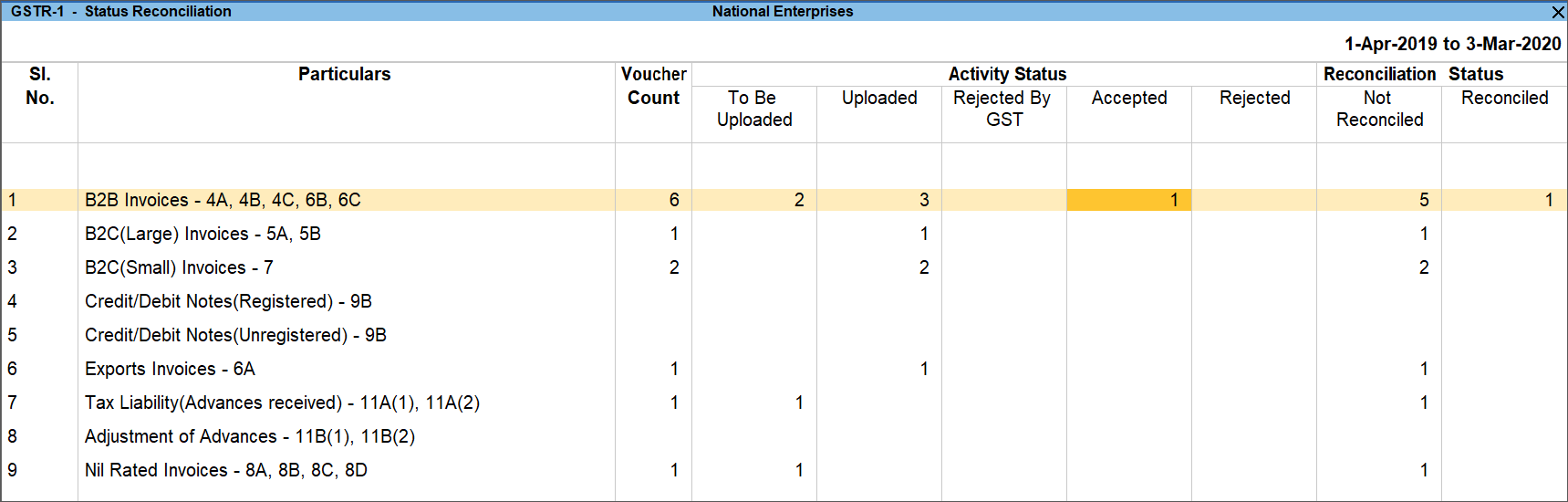
Status-wise View
You can view the status reconciliation in the status-wise view.
- Press F8 (Status-wise View) in the Status Reconciliation screen.
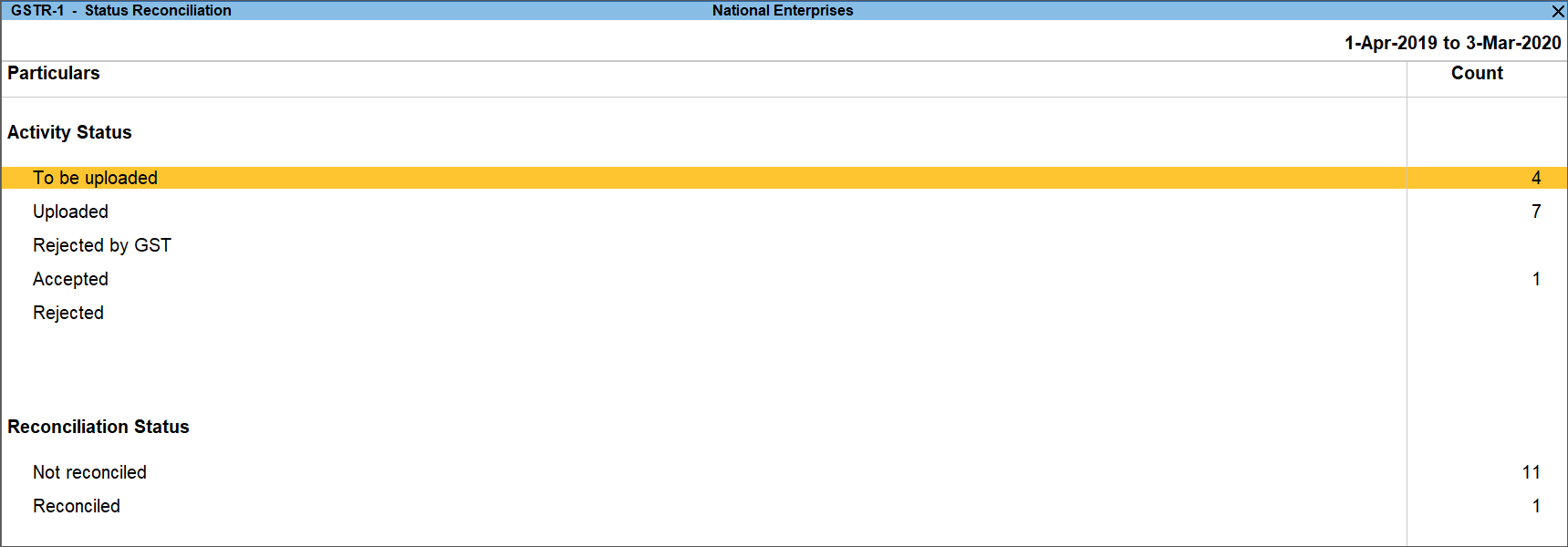
F12 (Configure)
Show uncertain transactions: Enable this option to view the number vouchers that are not included in the returns due to incomplete information or mismatch. This voucher count is displayed at the bottom of the Status Reconciliation screen.