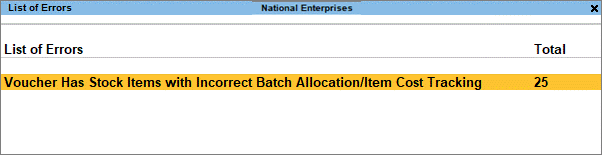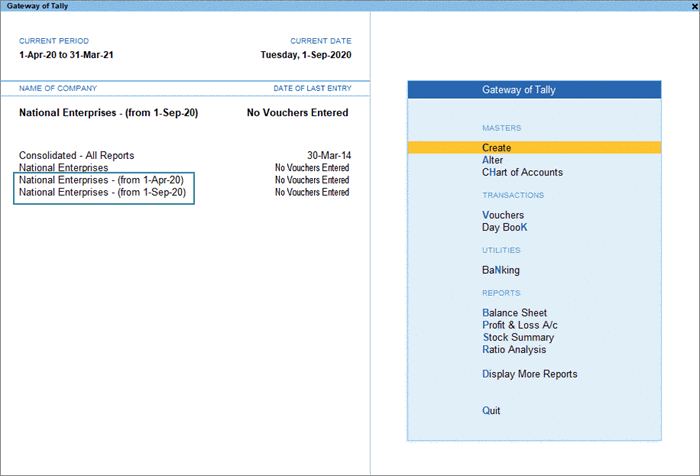Split Company Data in TallyPrime
Split is another useful tool to manage the volume of your data. If your business prefers to start on a fresh note every financial year, then you can split your data and maintain a fresh batch every year. Once all your transactions are recorded, reviewed, and closed for the year, you can proceed to split the data. This will help you maintain your books neatly for the purpose of audit, tax compliance, and so on.
Further, if you have many parties or vendors, and you have recorded numerous transactions over time, it will be reflected in the size of your company data. If you have maintained all your data in a single block or folder over the years, it might become difficult to manage or share with anyone. Therefore, it would be a good idea to split the data into manageable pieces.
Alternatively, if you want to start a fresh company with the same masters, ledgers, and company features, but without splitting your data, then you will have to create a new company, set the same features for the company, and import the masters from the previous company. You can avoid all of these steps by just splitting your data, which will provide you with two or more companies with the same configuration.
Before you split the data
- Account for your unadjusted forex gains/losses, if any, by recording journal entries.
- Verify if any purchase/sales bills are due. Check the Profit & Loss A/c and inventory statements (purchase/sales bills pending). You have to account for them in the respective party accounts or in the bills pending account.
- Take a backup of your data.
- Verify the company data to ensure that no errors occur during splitting.
Verify Company Data
Before splitting the data, the Verify feature automatically detects any errors in the data, and allows you to correct them quickly.
- Gateway of Tally > Alt+Y (Data) > Split > Verify Data, to open the Verify Company Data screen.

- Select the required company, and press Enter to proceed.
If there are any errors, the List of Errors screen will appear, where you can correct the errors easily.
Split Company Data
- Gateway of Tally > Alt+Y (Data) > Split > Split Data, to open the Split Company Data screen.
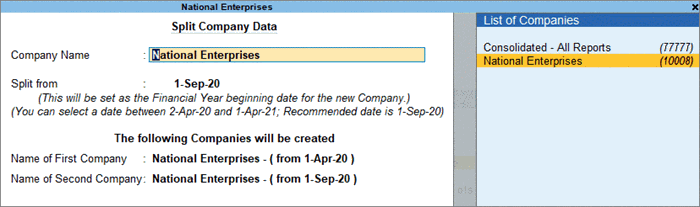
- Select the required company from the List of Companies.
- Enter the required date in the Split from field, and press Enter to proceed. The Split from date is considered as the beginning of the current financial year.
Once the company data is split, two separate companies will be created, without affecting the original data.
If required, you can rename these companies, and also record entries or alter any data.