Backup and Restore Company Data
It is recommended that you take a regular backup of your company data to safeguard against any form of data loss. This way you can be prepared for any adverse event, such as a virus attack, a hard drive crash, and so on. Using TallyPrime, you can easily take a backup of your company data and restore it whenever needed.
You can also use the backup feature to move your data to another computer, or share it with your accountant or auditor for verification. Sharing the backup of the data is a much more reliable method than directly copying the company data folders.
It is recommended that you back up your data in a location that is separate from the original, for example, a different drive on the computer, a pen drive, a hard disk, and so on. You can even store this data on a cloud location and access it easily.
Configure Data Path
TallyPrime provides you with the flexibility to set the default paths for your data and backup, and change it whenever required, without affecting the data. These paths will be set as default for all the companies maintained in this version.
- Gateway of Tally > Alt+Y (Data) > Data Path Configuration. Select the Data Path and Data Backup Path, as required.
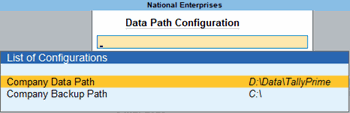
Watch the video Data Configuration in TallyPrime Multi User to learn more.
Backup Company Data
- Gateway of Tally > Alt+Y (Data) > Backup, to open the Backup Companies screen.
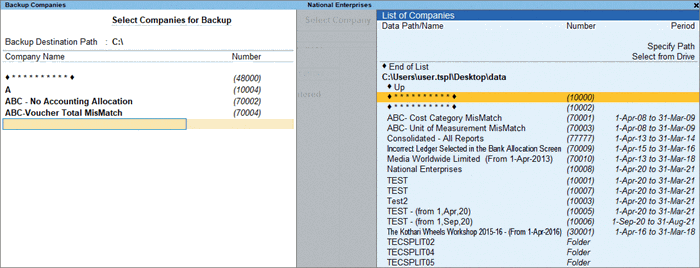
Backup Destination Path – This is the default location of your company data. - Select the required company, or select All Items to back up all the companies. Press Enter to proceed.
The backup file will be stored in the Backup Path as TBK900_10000.001. If there is any conflict of data in the selected folder, you will have the option to either overwrite the older version or choose a different location or filename.
Restore Company Data
- Gateway of Tally > Alt+Y (Data) > Restore, to open the Restore Companies screen.
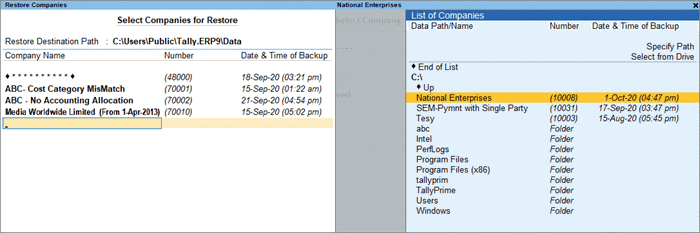
Restore Destination Path – This is the location where your company data will be restored. - Select the required company, or select All Items to restore all the companies. Press Enter to proceed.
If you are using TallyPrime Server, then you can schedule a backup of your data.