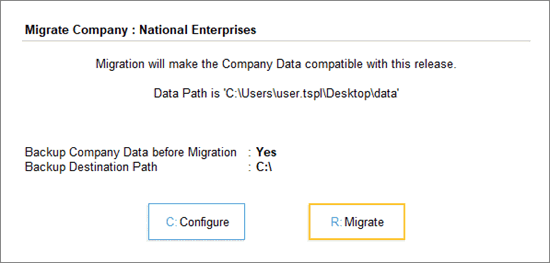Migrate Company Data
TallyPrime comes with a reliable tool to migrate your existing company data and make it compatible. TallyPrime is a significant upgrade to your Tally experience, and therefore it is essential for you to convert your data.
TallyPrime will detect your data from earlier releases (Tally 9 to Tally.ERP 9), and guide you in the migration process. All your transactions, along with your company features, masters, security settings, and so on, will be carried forward seamlessly.
- Press Alt+F3 (Select Company) to open the List of Companies. You can see the status Migration Required against the companies which are on a lower release.

Alternatively, you can also migrate your data from by pressing F1 (Help) > Troubleshooting > Migrate. - Select the company that you want to migrate and press Enter. If the company has a username and password, you will be asked to enter the details.
- Press R (Migrate) to continue. If you want to alter the backup path and data location before migrating, then press C (Configure).
After migration is complete, your company data is ready to be used in TallyPrime.
If there are any issues in the company data, it is recommended that you repair the data before migrating.
Migrate data from Tally 5.4, 6.3 and 7.2
If you are using older releases of Tally (such as 5.4, 6.3, and 7.2), you cannot migrate your data directly to TallyPrime. You will have to first migrate your data to Tally.ERP 9, and then migrate to TallyPrime.
To migrate data from releases below Tally.ERP 9, you need the migration tool tally72migration.exe that is available in Tally.ERP 9 installation folder. Before migrating data, it is recommended that you backup your data.
- Copy company data of Tally 5.4, 6.3, or 7.2 to the data folder in Tally.ERP 9.
- Start the migration tool (tally72migration.exe) from the location where it is available.
- Select Migrate Data in the ERP 9 Data Migration Tool screen as shown below:

- Enter the company data path in the Directory field and select the company in the Name field.
- Press Enter when the Rewrite? message appears.
- Press Enter when the message Backup before rewriting? appears. The data is backed up before being rewritten to Tally 7.2 format for migration.
- Press Enter when the Migrate? message appears.
On successful migration, the message Migration Completed, Check Statistics appears. Compare the statistics and ensure that data migration is complete.
Note: The migrated company number is prefixed with an additional 0 and appears in five digits. When you open the data in the latest release, you will be will prompted to migrate to Release 6.x. Press Enter to migrate.