Record Services Availed in Another State as an Intrastate Transaction
Consider a scenario where your business is in a union territory, or you are an assessee of another territory. When you are availing services in another state, as the place of supply will be within that state, the supplier will charge SGST and CGST. While recording transactions in your books, you will be able to select UTGST and not SGST as per the location of your business. You can record such interstate transactions as intrastate transactions in TallyPrime, by changing the nature of transaction in the invoice. You can also record such purchases as expenses.
Record Purchase of Services with GST
While recording the invoice for services availed in another state, you can select the nature of transaction as Purchase Taxable.
- Open the purchase voucher screen and select the accounting invoice mode.
- Gateway of Tally > Vouchers > press F9 (Purchase).
Alternatively, press Alt+G (Go To) > Create Voucher > press F9 (Purchase). - Press Ctrl+H (Change Mode) to select the required voucher mode (Accounting Invoice, in this case).
- Gateway of Tally > Vouchers > press F9 (Purchase).
- Configure the invoice to modify tax details.
- Press F12 (Configure) and set the option Modify Tax Rate details for GST to Yes.
- Press Ctrl+A to save.
- Specify the supplier details.
- Supplier Invoice No. and Date: The invoice number and date should be the same as given in the corresponding sales bill.
- Party A/c name: Select the supplier ledger.
- Party Details: Enter the supplier’s name and address. Select the State in which the service was availed.
- Select the purchase ledger, update the nature of transaction, and mark it as ineligible for input credit.
- Select the service ledger enabled for GST, with the option Type of Supply set to Services.
- Enter the amount and press Enter.
- In the GST Details screen, press F12 (Configure) > set the option Allow override Classification/Nature to Yes.
- Select the Classification/Nature as Purchase Taxable.
- Set the option Is ineligible for input credit to Yes/No, as applicable.

- Press Enter to accept and return to purchase invoice.
- Enter the amount for the service availed.
- Select the UTGST and CGST ledgers.
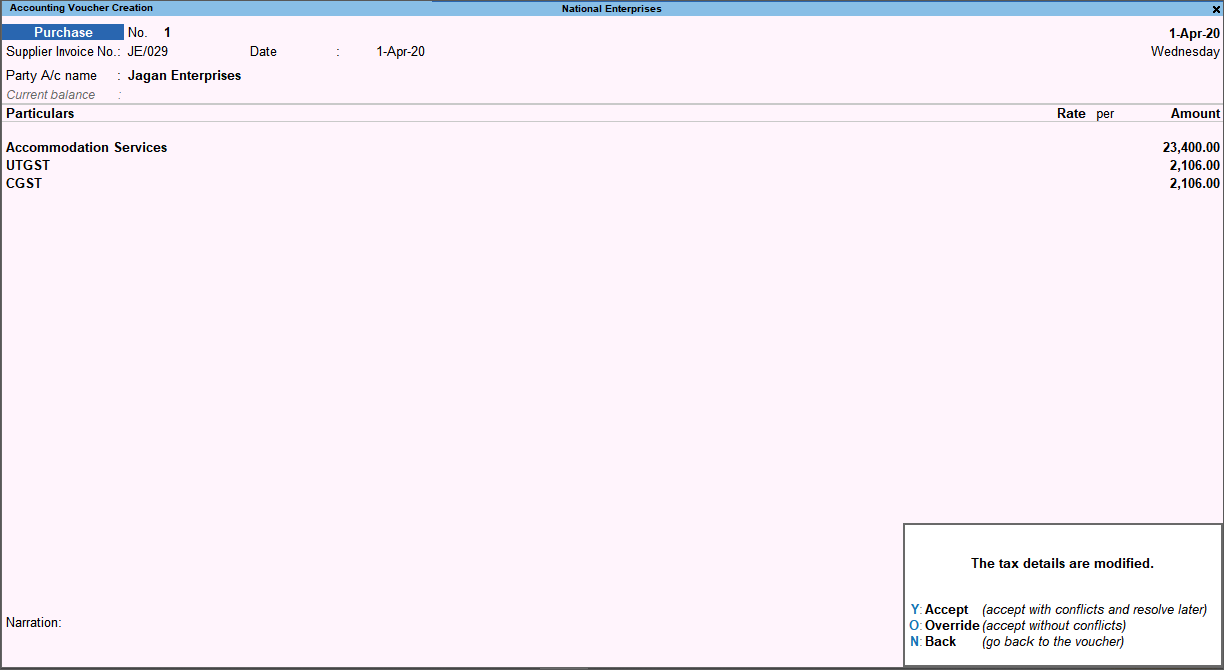
- The message Mismatch in the Nature of Transaction and Place of Supply appears. Press Enter to continue.
- Press Y or O to accept the screen. As there is a mismatch in place of supply, the transaction will appear as an exception in GSTR-3B.
Similarly, you can record purchase of goods.
- View the transaction in GSTR-3B.
- Press Alt+G (Go To) > type of select GSTR-3B > and press Enter.
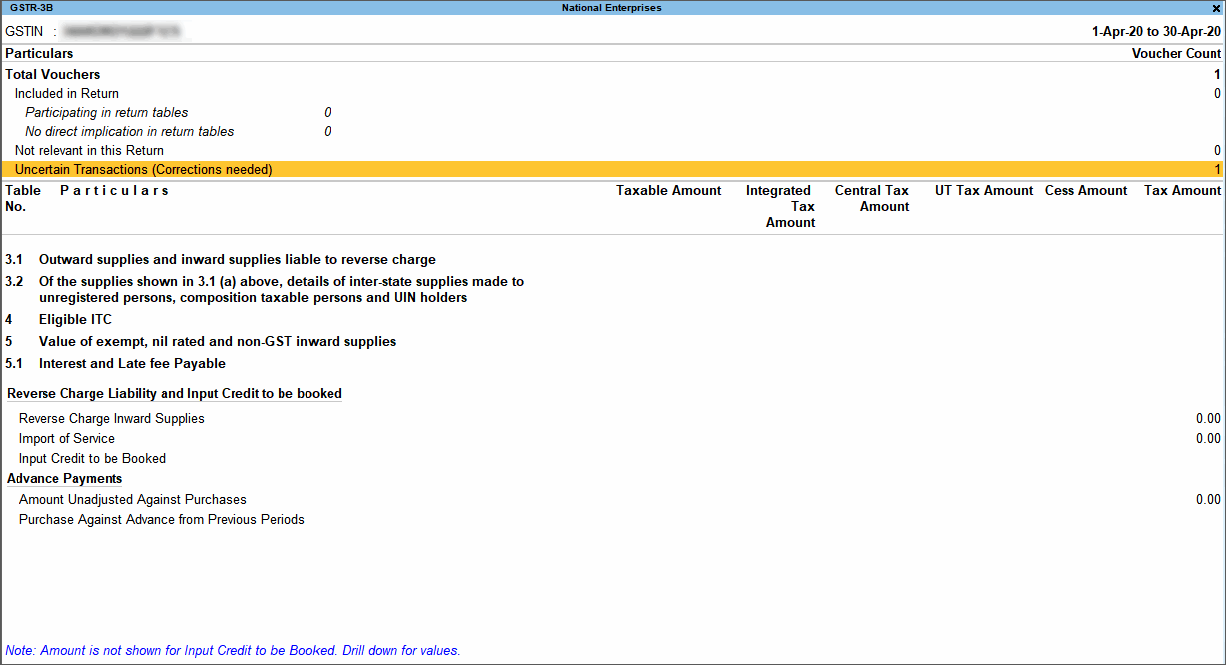
- Select Uncertain Transactions (Corrections needed) > and press Enter.
- Select Mismatch in Nature of transaction and Place of supply, Party’s country > and press Enter.
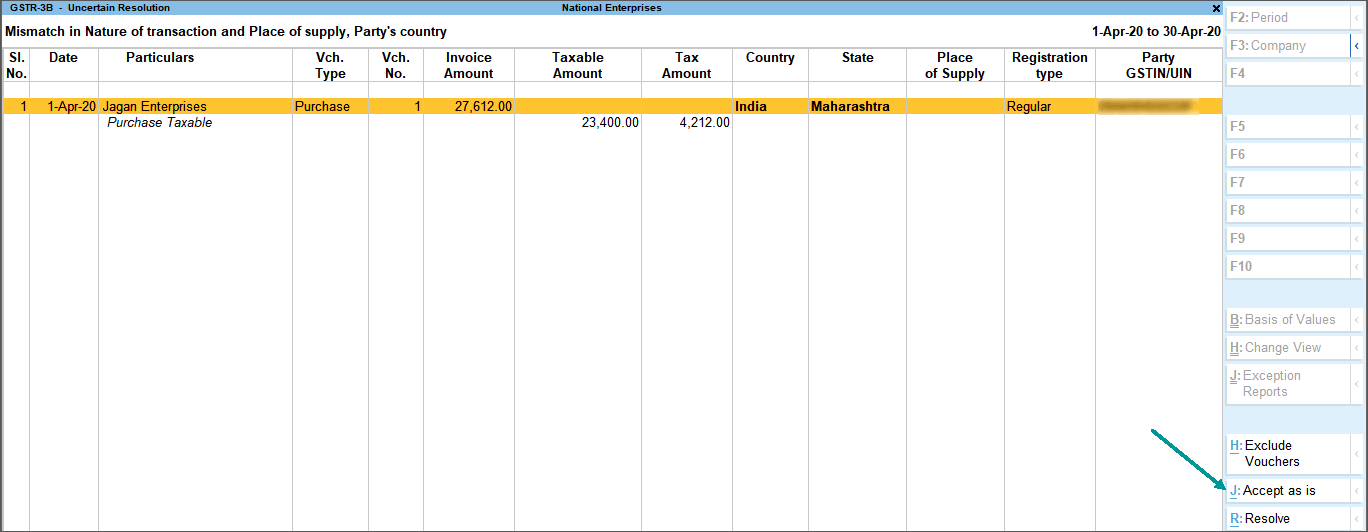
- Press Alt+J (Accept as is).
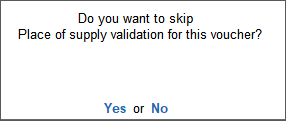
- Press Enter to accept the transaction as is. The transaction will be included in GSTR-3B.
- In GSTR-3B, the transaction appears under the respective sub-section of Section 4 Eligible ITC.
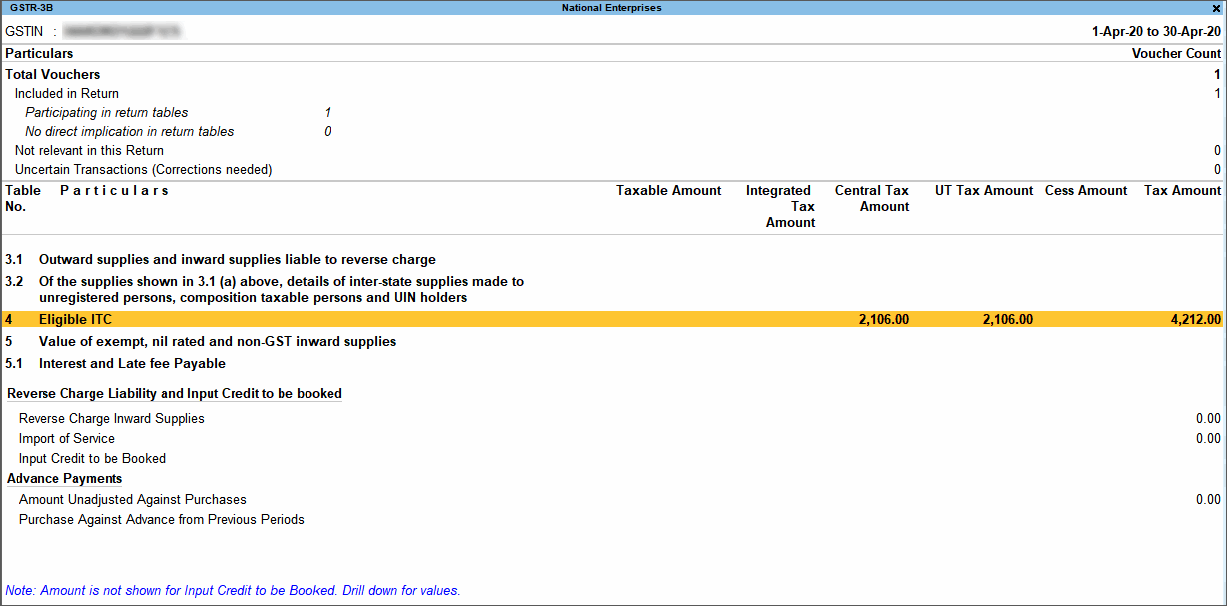
To view the transaction with the nature of transaction selected in the invoice, press F5 (Nature View) > press Alt+F5 (Detailed). The transaction appears as shown below:
- Press Alt+G (Go To) > type of select GSTR-3B > and press Enter.
Record Purchase of Services as Expenses
You can record the purchase of service as an expense, by entering the total amount of taxable value and GST as the expense value.
- Open the purchase voucher screen and select the accounting invoice mode.
- Gateway of Tally > Vouchers > press F9 (Purchase).
Alternatively, press Alt+G (Go To) > Create Voucher > press F9 (Purchase). - Press Ctrl+H (Change Mode) to select the required voucher mode (Accounting Invoice, in this case).
- Gateway of Tally > Vouchers > press F9 (Purchase).
- Specify the supplier details.
- Supplier Invoice No. and Date: The invoice number and date should be the same as given in the corresponding sales bill.
- Party A/c name: Select the supplier ledger.
- Party Details: Enter the supplier’s name and address. Select the State in which the service was availed.
- Select the expense ledger and enter the amount.
- Select the ledger grouped under Indirect Expenses. Ensure the option Is GST applicable is set to No.
- Enter the total amount of taxable value and GST as the expense value. For example, enter 27,612 (taxable value of Rs. 23,400 + 18% GST of Rs. 4,212).
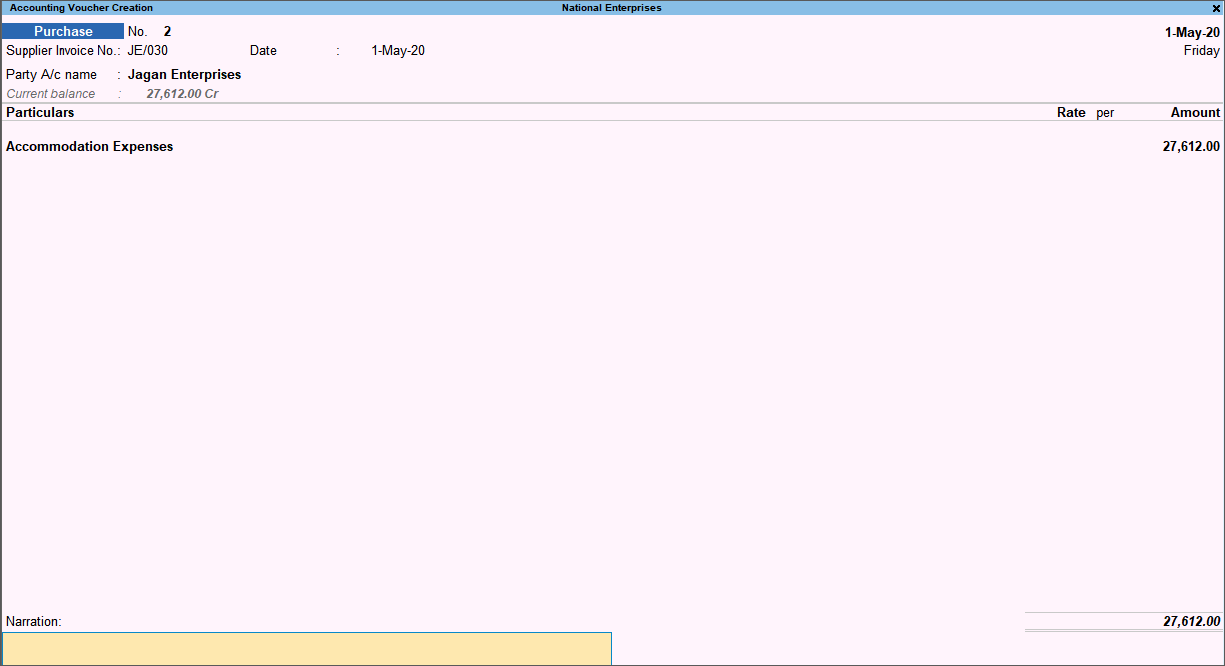
- Accept the screen. As usual, you can press Ctrl+A to accept.
Similarly, you can record purchase of goods.
This transaction will appear under Not relevant in this Return section of GSTR-3B.