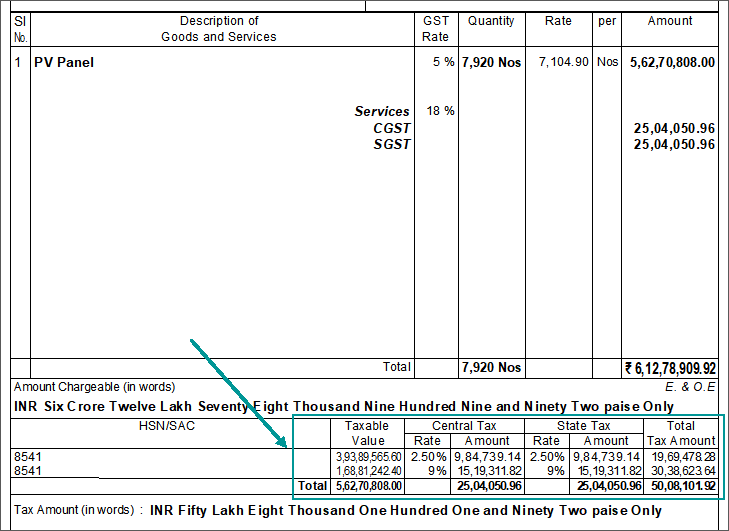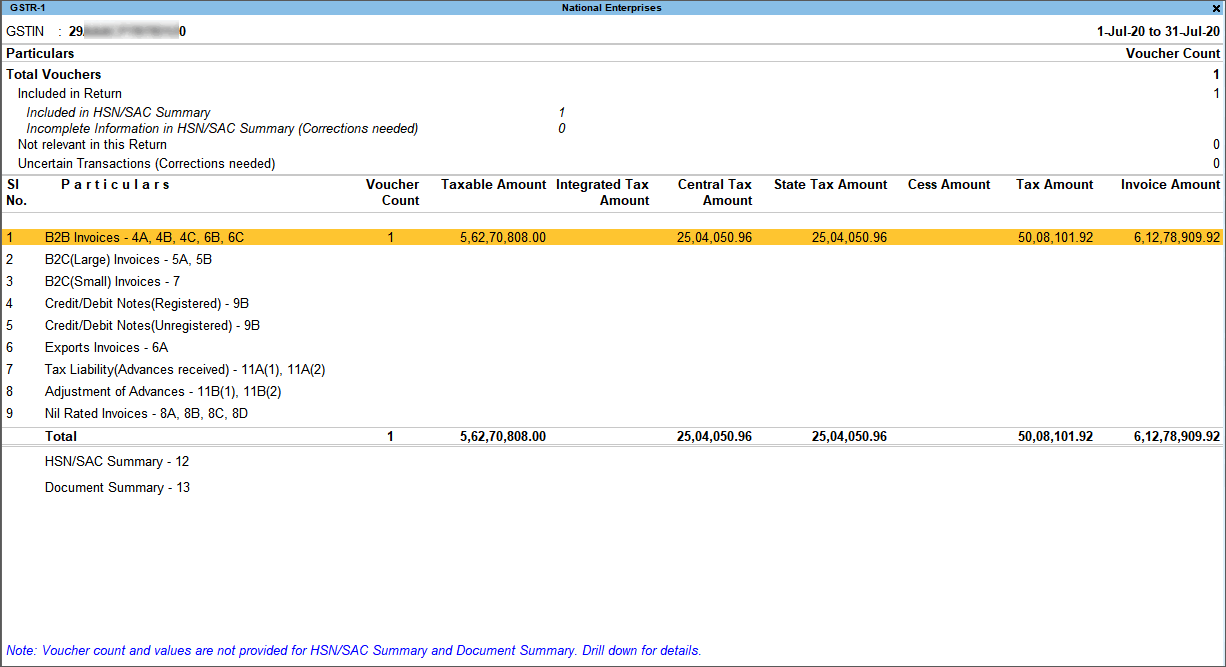Record Sales of Solar and Renewable Energy Projects
You can record sales invoice in TallyPrime for solar and renewable energy projects, and you can do so for purchases too. In the invoice, enter 70% of the assessable value as goods taxable at 5% GST, and 30% of the assessable value as services taxable at 18% GST.
Prerequisites
- Ensure you have created stock item, service ledger, sales ledger, and GST ledgers.
Record a Sales Invoice
- Ensure the GST details are defined as 5% in the stock item and 18% in the service ledger.
- Gateway of Tally > Vouchers > press F8 (Sales).
Alternatively, press Alt+G (Go To) > Create Voucher > press F8 (Sales). - Press Alt+G (Go To) > Alter Master > Voucher Type > Sales > set Allow zero-valued transactions to Yes > press Ctrl+A to accept.
- Press Esc to return to sales voucher.
- In the sales voucher, press F12 (Configure) > set the options as given below:
- Select common Ledger Account for Item Allocation – No.
- Modify Tax Rate details for GST – Yes.
- Select the Party A/c name.
- Select the stock item, enter the Quantity and Rate.
- Select the sales ledger.
- In GST Details screen, press F12 (Configure), and set the option Allow override assessable value to Yes.
- In the Tax Classification Details screen, enter 70% of the item value as the Taxable Value. For example, if the project cost is 5,62,70,808 calculate 70% of the cost and enter 3,93,89,565.60 as the Taxable Value.

- Select the service ledger. Do not enter the Amount as the tax needs to be calculated on the partial assessable value of the stock item.
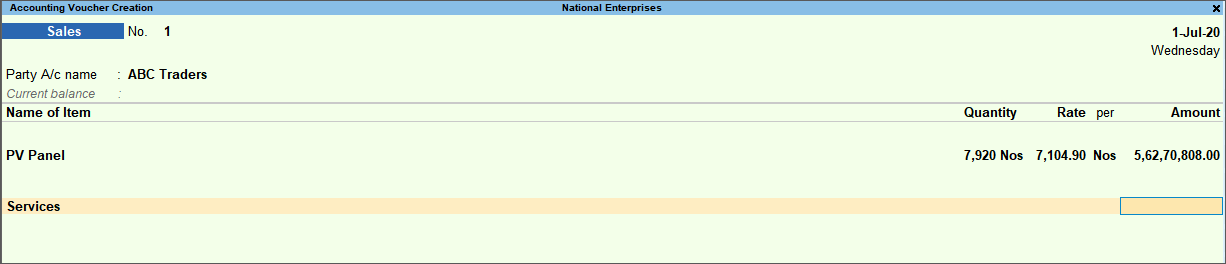
- In the Tax Classification Details screen, enter % of the item value as the Taxable Value. For example, if the project cost is 5,62,70,808 calculate 30% of the cost and enter 1,68,81,242,40 as the Taxable Value.
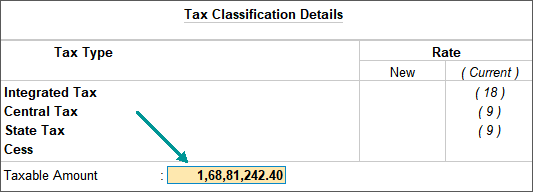
- Select the GST ledgers.
- To view the GST – Tax Analysis screen, press Ctrl+O (Related Reports) > type or select GST – Tax Analysis> and press Enter.
Note: If you are on TallyPrime Release 1.1.3 or earlier, follow the step:
Press Alt+F5 (Detailed) to view in detailed mode of breakup of assessable values and GST for goods and services. The GST – Tax Analysis screen appears as shown below:
To view the GST – Tax Analysis screen, press Ctrl+I (More Details) > type or select GST – Tax Analysis> and press Enter.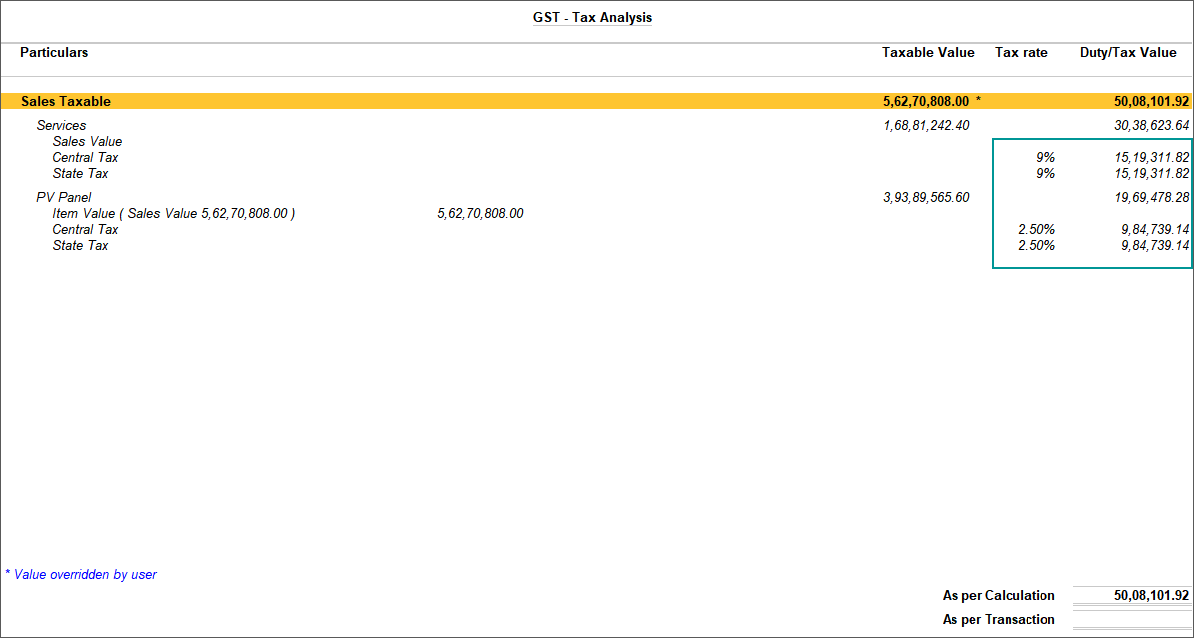
- Press Esc to return to sales invoice.
- Provide e-Way Bill details, as applicable.
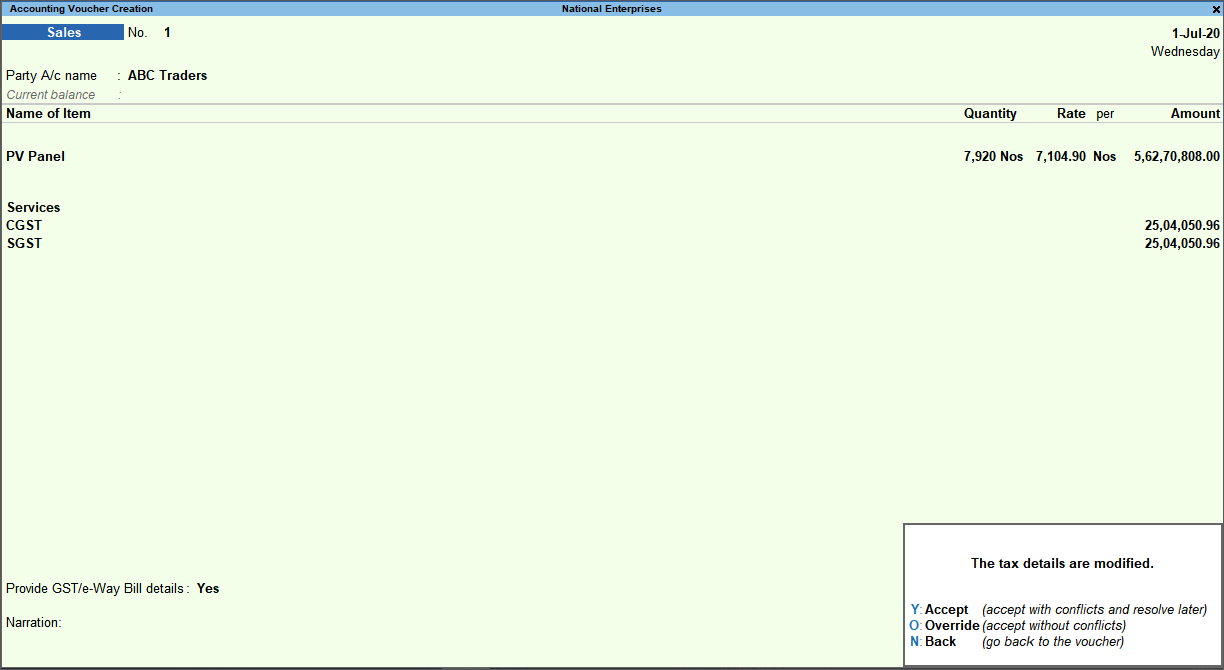
- Press O to accept the invoice with altered assessable values.
The printed invoice appears as shown below:
Similarly, record the purchase transaction.
View Breakup of Assessable Values and Taxes in GSTR-1
Gateway of Tally > Display More Reports > Statutory Reports > GST Reports > GSTR-1.
Alternatively, Alt+G (Go To) > type or search GSTR-1 > and press Enter.
Note: If you press Enter to accept the invoice, it will appear