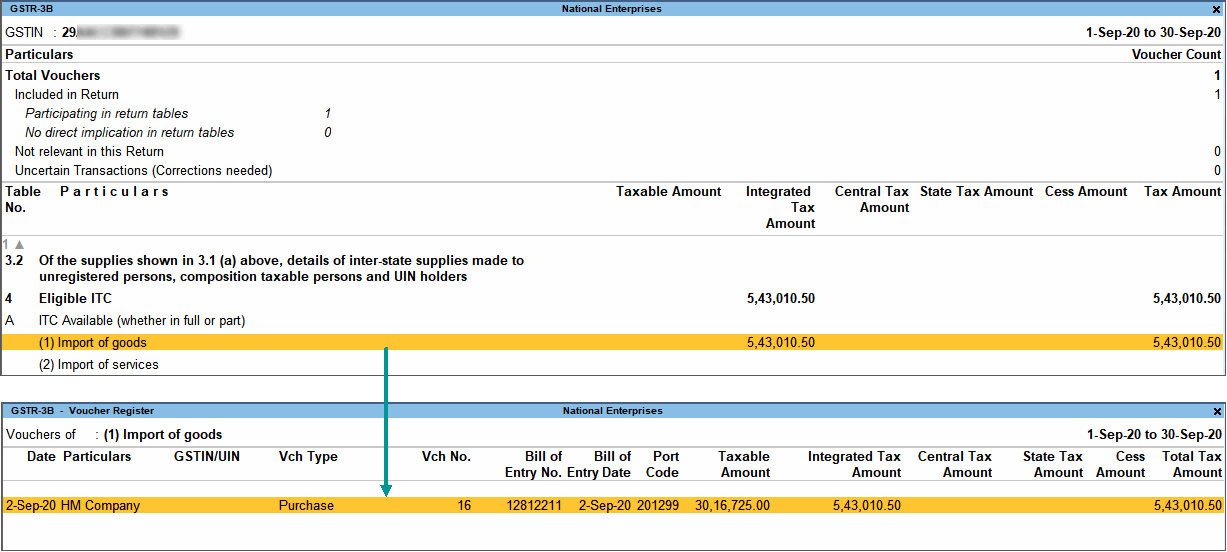Record Import of Goods under GST
You can record import of goods under GST using a purchase invoice, record tax payment, and then raise liability on the tax payable.
In an import transaction, GST applicability depends on the type of import:
- Taxable import: Integrated tax is applicable. Select Imports Taxable as the Nature of transaction in the purchase ledger created for taxable imports.
- Exempt import: No tax is applicable. Select Imports Exempt as the Nature of transaction in the purchase ledger created for exempt imports.
- Nil rated import: No tax is applicable. Select Imports Nil Rated as the Nature of transaction in the purchase ledger created for nil rated imports.
Record Import of Goods Under GST
- Gateway of Tally > Vouchers > press F9 (Purchase).
Alternatively, press Alt+G (Go To) > Create Voucher > and press F9 (Purchase). - In Party A/c name, select the supplier’s ledger for which the country selected is other than India.
- Select the purchase ledger.
- Select the stock item, and enter the quantity and rate.
- Set Provide GST/e-Way Bill details to Yes, to enter additional details regarding the import.

- Press Enter to accept the screen and return to purchase voucher.
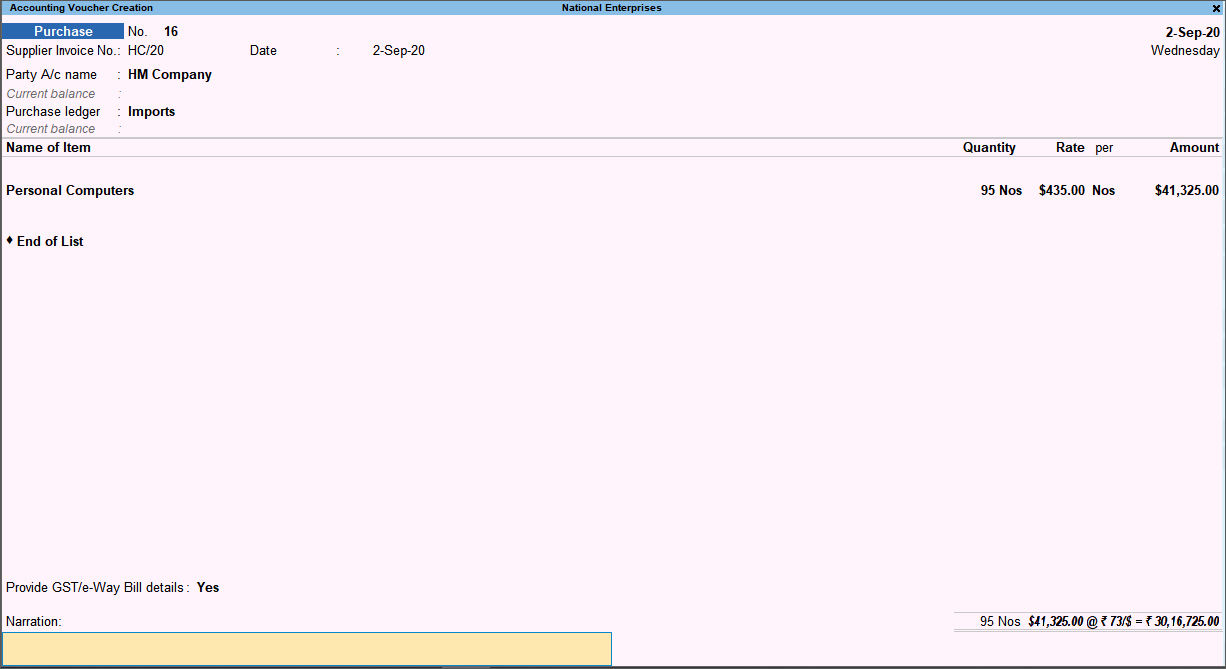
- Accept the screen. As always, you can press Ctrl+A to save.
You can view the corresponding impact in GSTR-3B, and drill down for more details.
Include Customs Duty in the Taxable Value
- Open the purchase invoice recorded earlier.
- Select the purchase ledger.
- Select the stock item, and enter the quantity and rate. The GST Details screen appears.
- Calculate the value of customs duty according to the rate specified by the department, and add it to the original taxable value. Enter the total amount in Taxable Value.

- Accept the screen. As always, you can press Ctrl+A to save.
You can view the corresponding impact in GSTR-3B:
Record Payment Towards Customs Duty and Integrated Tax
To record payment towards customs duty and integrated tax, you have to create a customs duty ledger (or alter) with the following configuration:
- In the customs duty ledger, select Purchase Accounts in the Under field.
- Select Appropriate by Value as the Method of appropriation in purchase invoice.
If you do not see this option, press F12 (Configure) > set Select Appropriation Methods to allocate Additional Costs (in Invoice Mode for Purchases only) to Yes.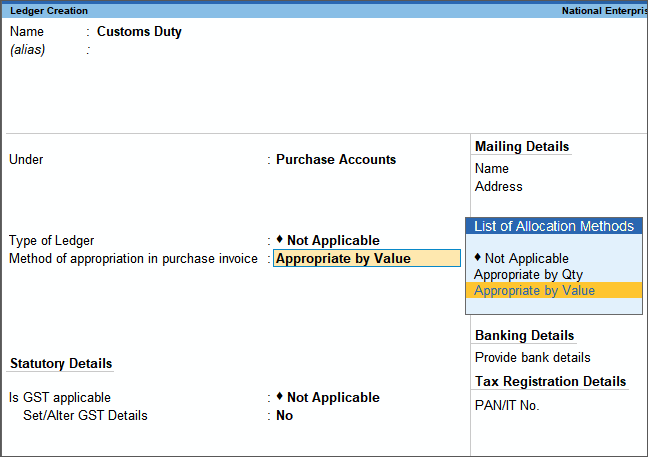
Record Payment Towards Customs Duty and Integrated tax
- Gateway of Tally > Vouchers > press F5 (Payment).
Alternatively, press Alt+G (Go To) > Create Voucher > press F5 (Payment). - Select the customs duty ledger.
- In the Inventory Allocations screen, select the item and enter only the Amount.

- Select the integrated tax ledger, and enter the tax amount.
As in other transactions, you can create the item or ledger on the fly by pressing Alt+C. Alternatively, press Alt+G (Go To) > Create Master > type or select Ledger > and press Enter.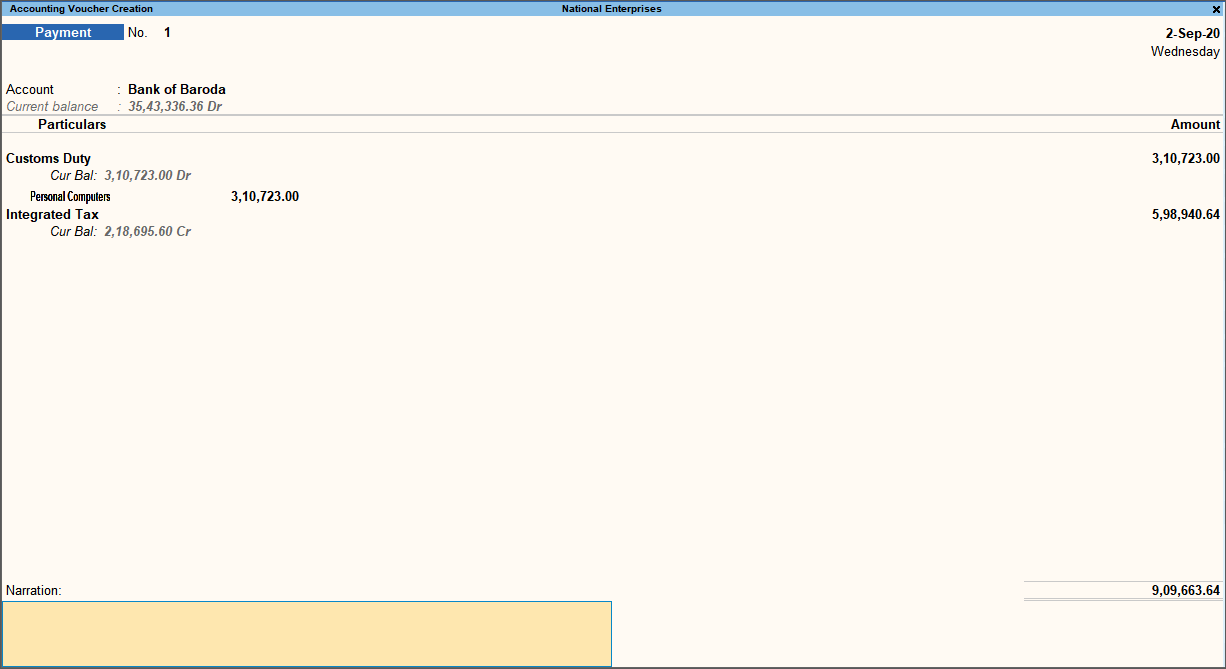
- Accept the screen. As always, you can press Ctrl+A to save.
Record a Journal Voucher to Raise Tax Liability
- Gateway of Tally > Vouchers > press F7 (Journal).
Alternatively, press Alt+G (Go To) > Create Voucher > press F7 (Journal). - Press Alt+J (Stat Adjustment) and select the options as shown below:
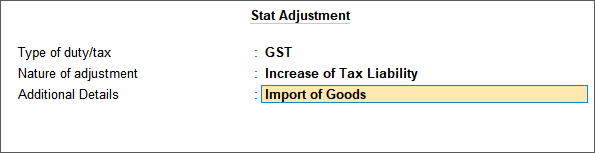
- Debit the ledger created for tax on imports (created under Current Assets) and credit the integrated tax ledger. In the ledger master created for tax on imports, ensure that the option Is GST applicable is set to Not Applicable.
As in other transactions, you can create the item or ledger on the fly by pressing Alt+C. Alternatively, press Alt+G (Go To) >Create Master > type or select Ledger > and press Enter.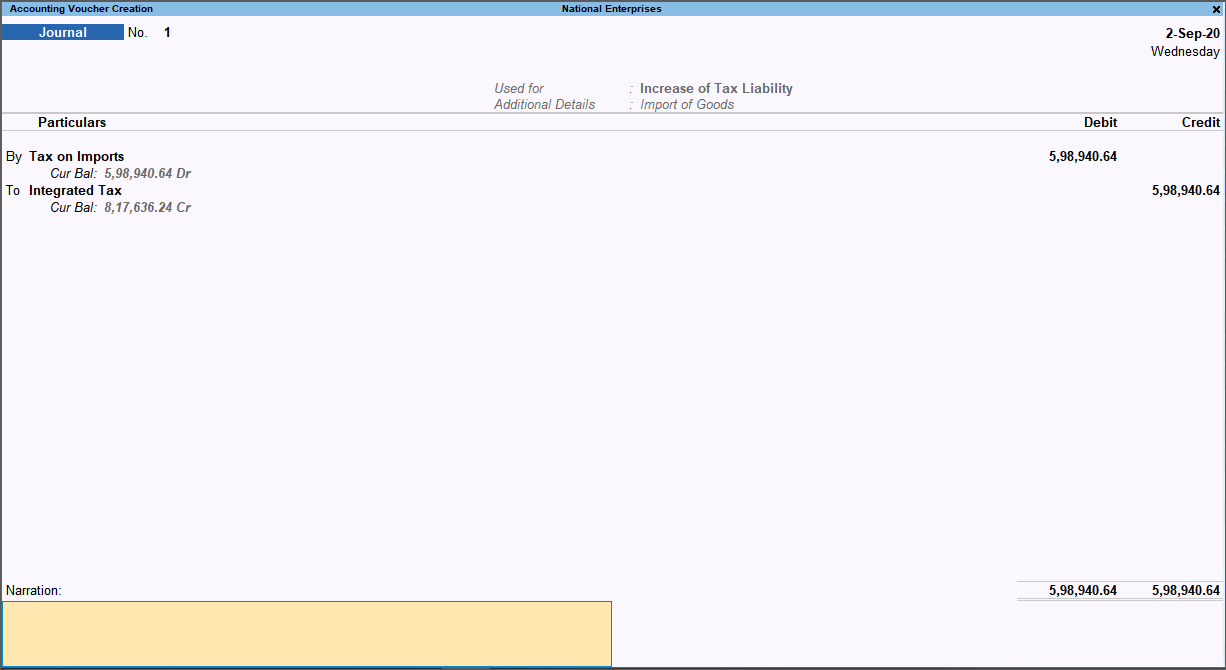
- Accept the screen. As always, you can press Ctrl+A to save.
Claim Tax Credit on the Liability of Imports
- In the journal voucher, press Alt+J (Stat Adjustment) and set the options as shown below:
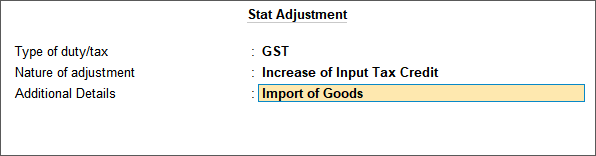
- Debit the integrated tax ledger and credit the ledger created for tax on imports.
As in other transactions, you can create the item or ledger on the fly by pressing Alt+C. Alternatively, press Alt+G (Go To) > Create Master > type or select Ledger > and press Enter. - Set Provide GST details to Yes, and enter the required details.
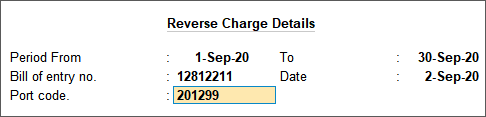
- Press Enter to save and return to the journal voucher.

- Accept the screen. As always, you can press Ctrl+A to save.
For purchases recorded with the nature of transactions – Imports Exempt and Imports Nil Rated, you do not have to account for integrated tax liability.
You can record journal vouchers related to import of capital goods with the following details:
|
Nature of Adjustment |
Additional Details |
Ledgers to be used |
|
Increase of Input Tax Credit |
Import of Capital Goods |
Debit: GST ledgers (integrated tax/state tax and central tax). Credit: Ledger grouped under Current Assets. |
|
Increase of Tax Liability |
Import of Capital Goods |
Debit: Ledger grouped under Current Assets. Credit: GST ledgers (integrated tax/state tax and central tax). |