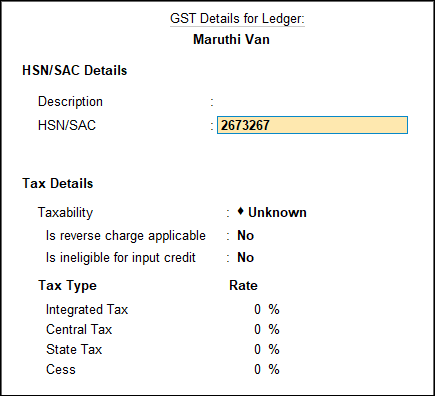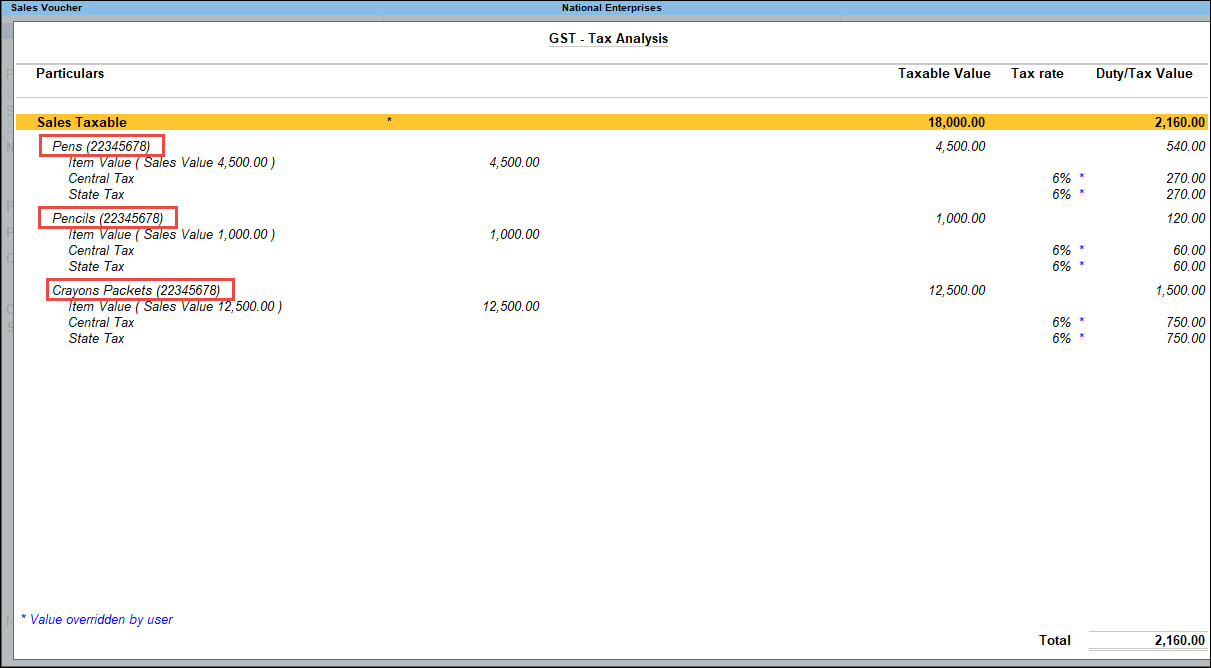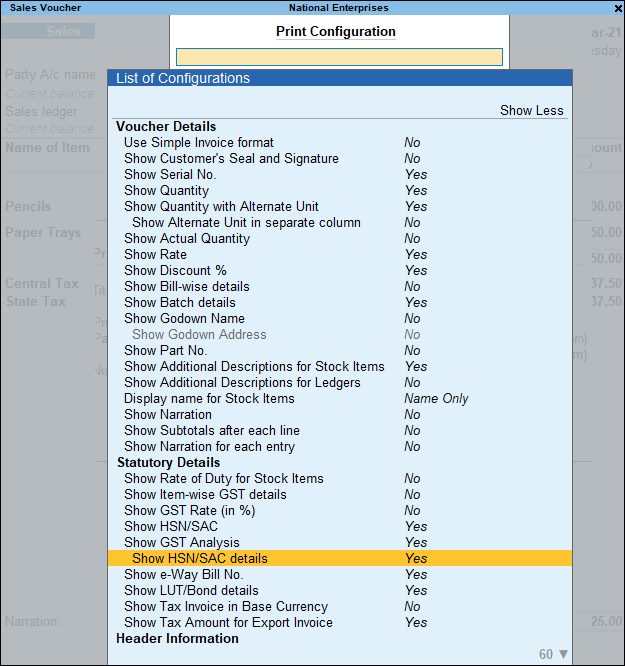Print Invoice with HSN/SAC in TallyPrime
You can print invoice with HSN/SAC in TallyPrime. It is recommended that HSN code/SAC and tax rate are specified at the same level (Ledger or Group or Stock item or Stock group or Company).
When recording a transaction, TallyPrime looks for tax-related details in a predefined order. Based on this order, the HSN/SAC will be displayed from the master in which the tax rates are defined.
If you have stock items attracting:
- A specific HSN/SAC and tax rate (say 12%) under a stock group – provide the HSN/SAC and tax rates at the stock group level.
- Other stock items attracting different HSN/SAC and tax rates – provide the HSN/SAC and tax rates at the stock item level.
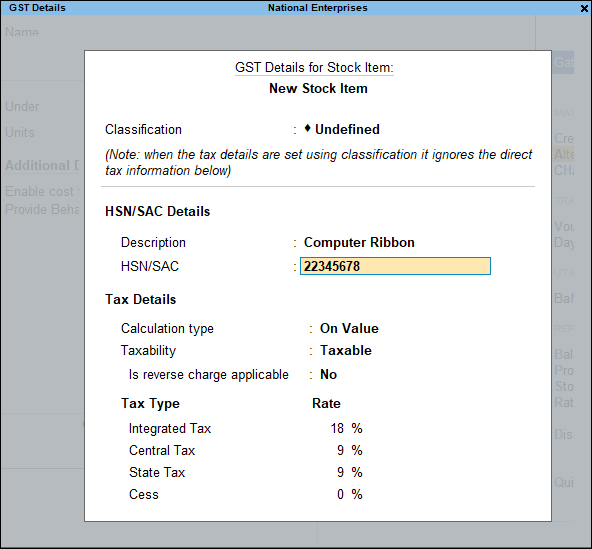
To check if HSN is provided in the stock item or ledger
- Record the transaction. Based on a predefined order, the HSN will appear from the master in which the tax rates are defined.
- To display the Tax Analysis screen, press Ctrl+O (Related Reports) > type or select GST – Tax Analysis > and press Enter.
Note: If you are on TallyPrime Release 1.1.3 or earlier, follow the step:
To display the Tax Analysis screen, press Ctrl+I (More Details) > type or select GST – Tax Analysis > and press Enter. - Press Alt+F5 (Detailed) to view in detailed mode. The Tax Analysis screen appears as shown below:
- Press Ctrl+P to print the invoice.
- Press C (Configure) for print configurations screen, The print configuration for the tax invoice is as shown below:
- Press Esc to return to print screen and press P (Print) to print the tax invoice.
The print configuration for the tax invoice printed with HSN defined for the stock item appears as shown below:
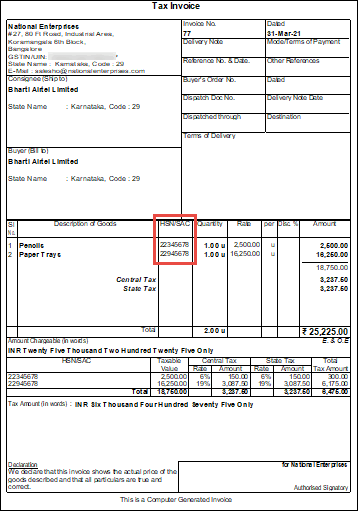
If you have entered the HSN/SAC and tax rates in all the masters, you can remove it from the Tax Rate History screen of the GST Details screen of masters in which it is not required.
To remove the HSN/SAC from the ledger
- Gateway of Tally > Alter > type or select Ledger > and press Enter.
Alternatively, press Alt+G (Go To) > Alter Master > type or select Ledger > and press Enter. - Enable the option Set/Alter GST Details toYes.
- Press Alt+W (Details) in the GST Details screen, and delete the HSN/SAC from the Tax Rate History screen.