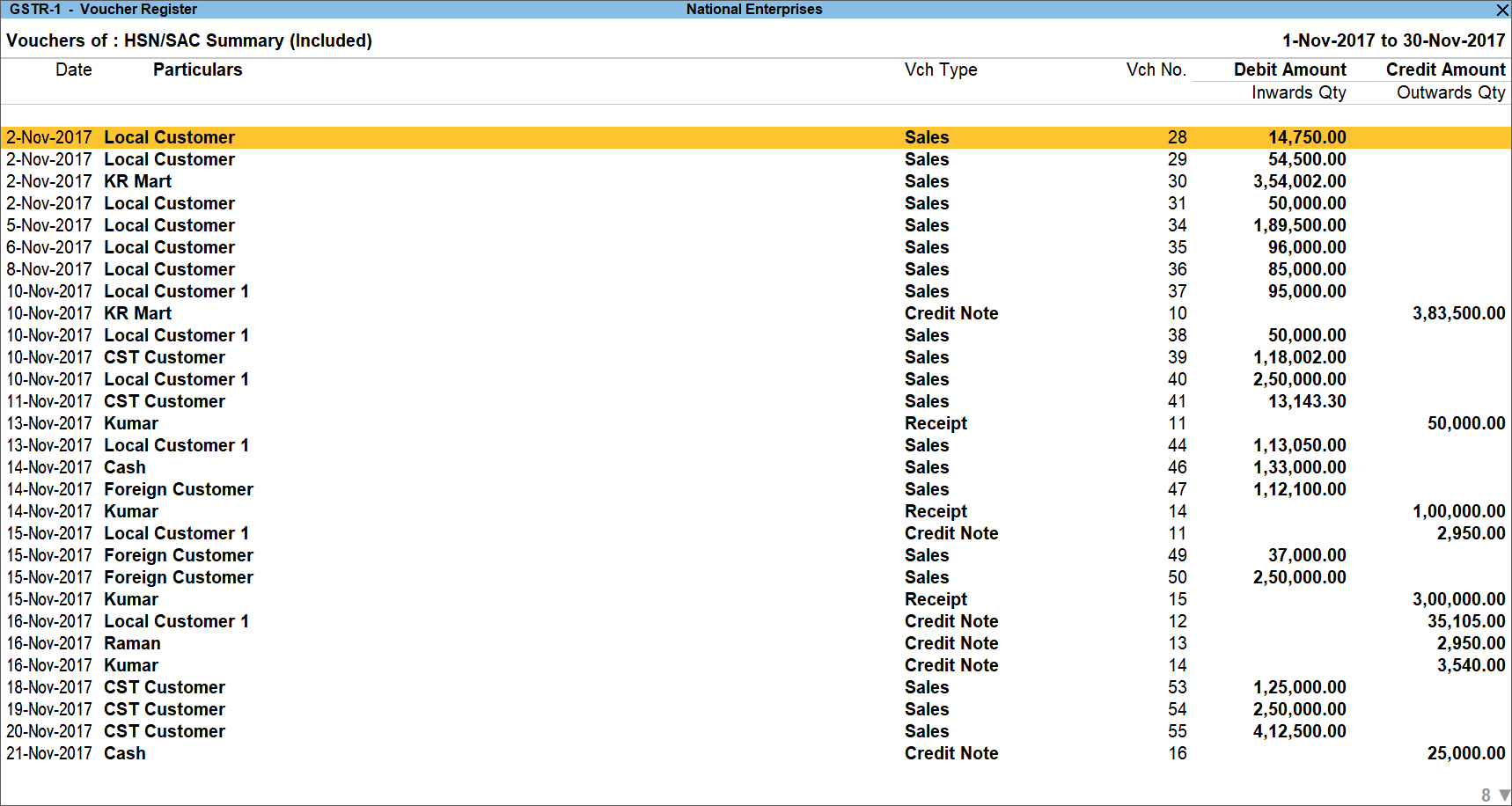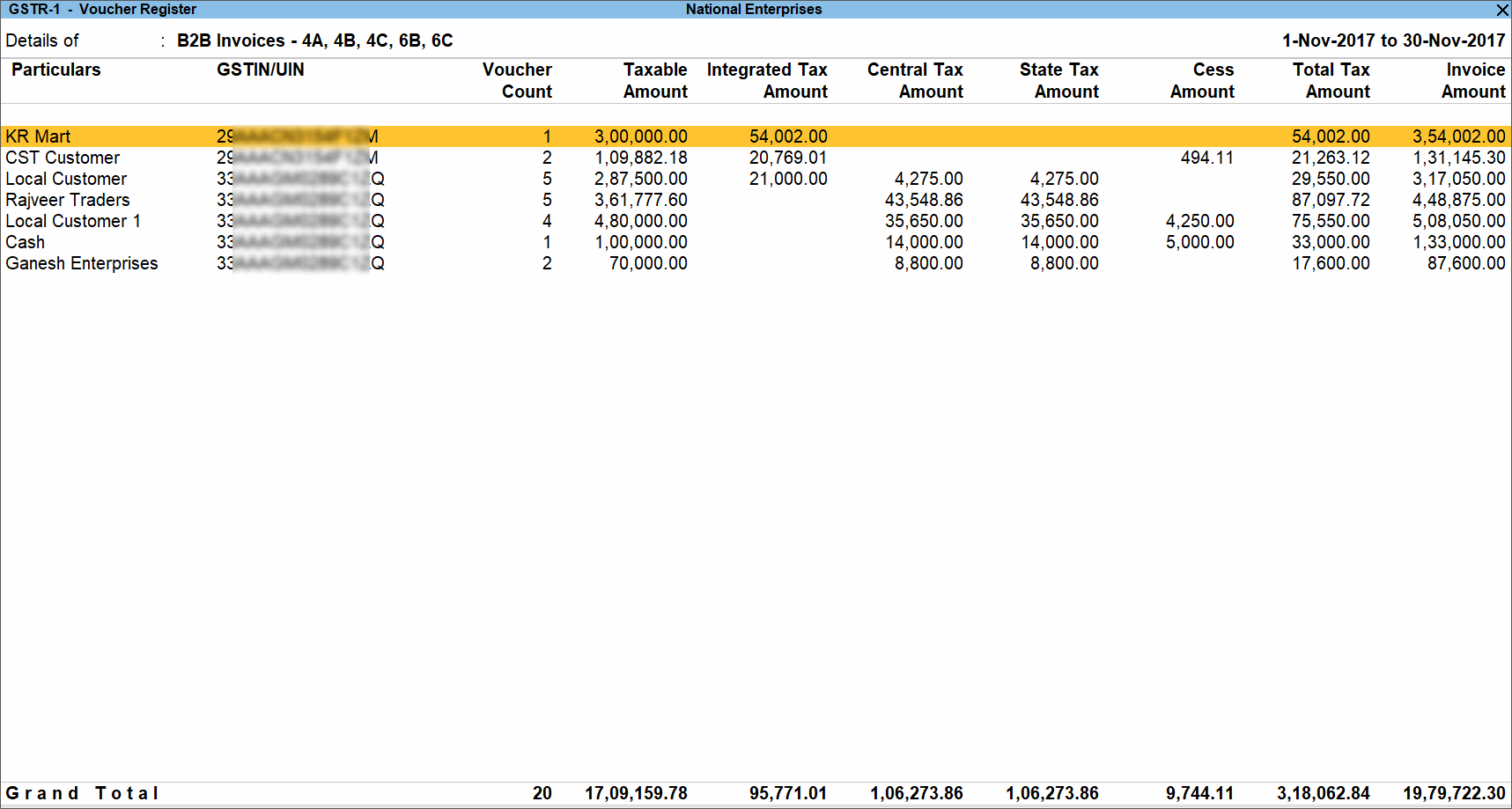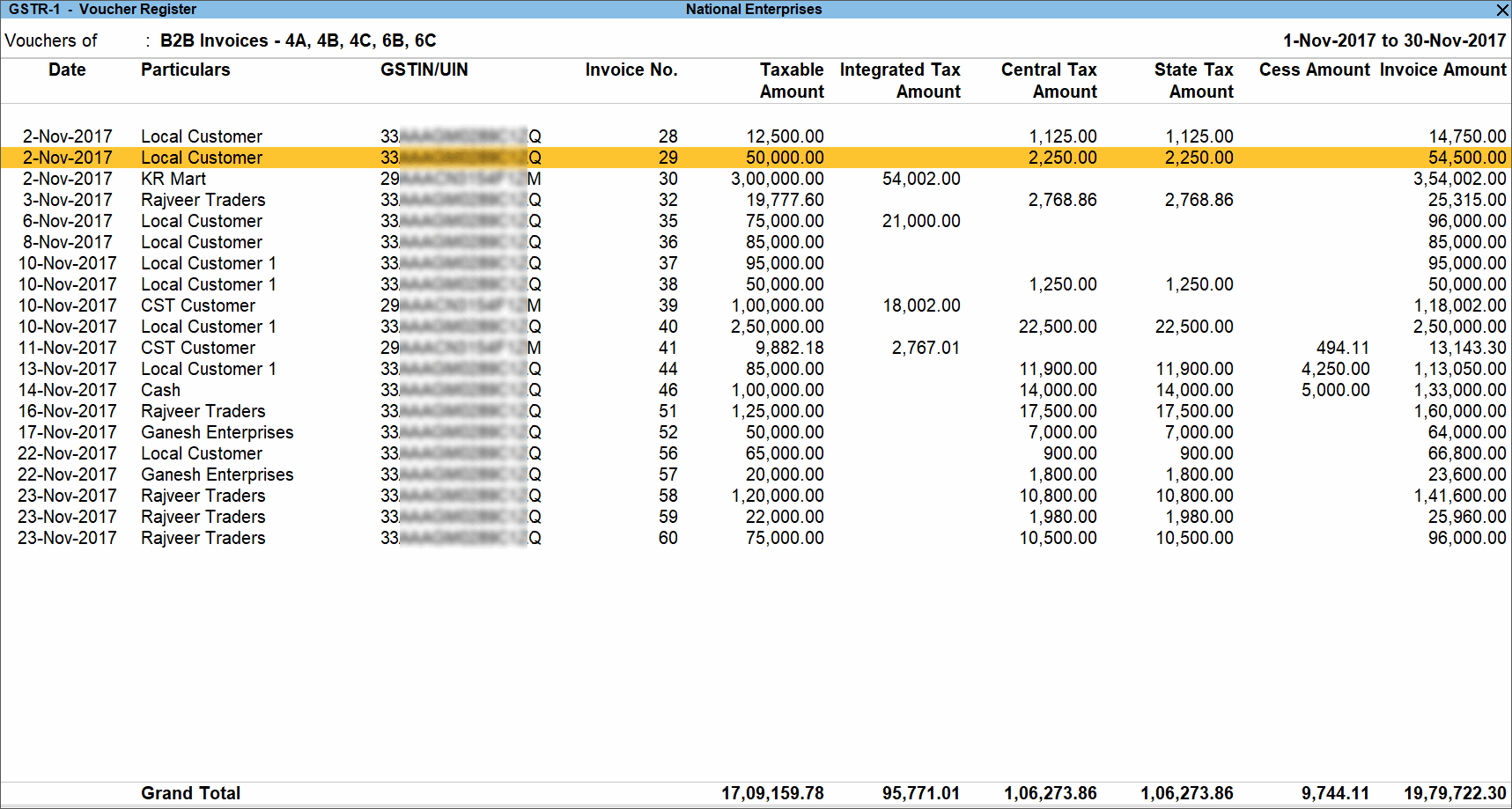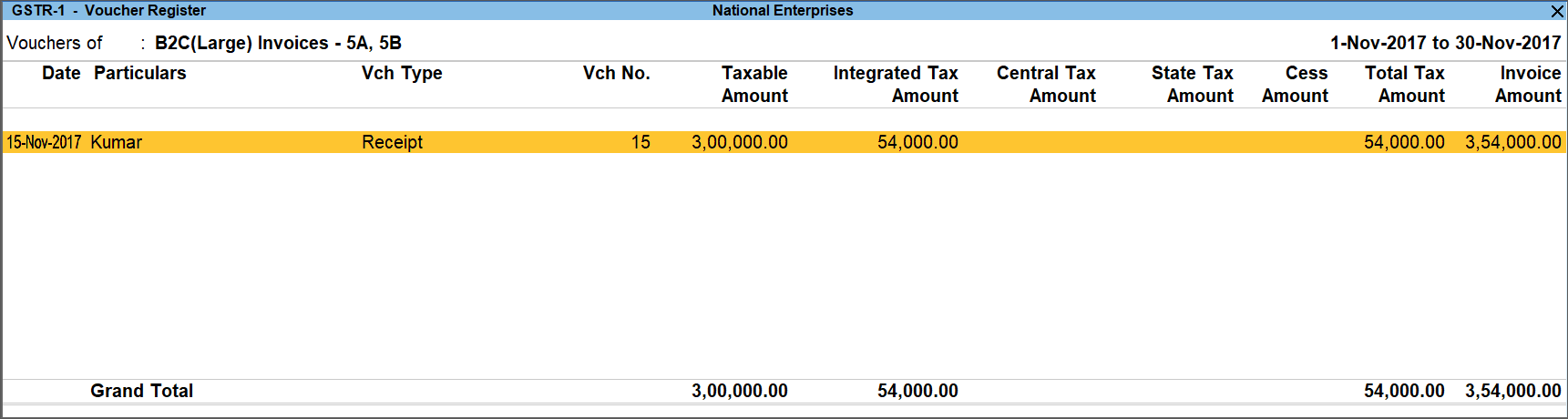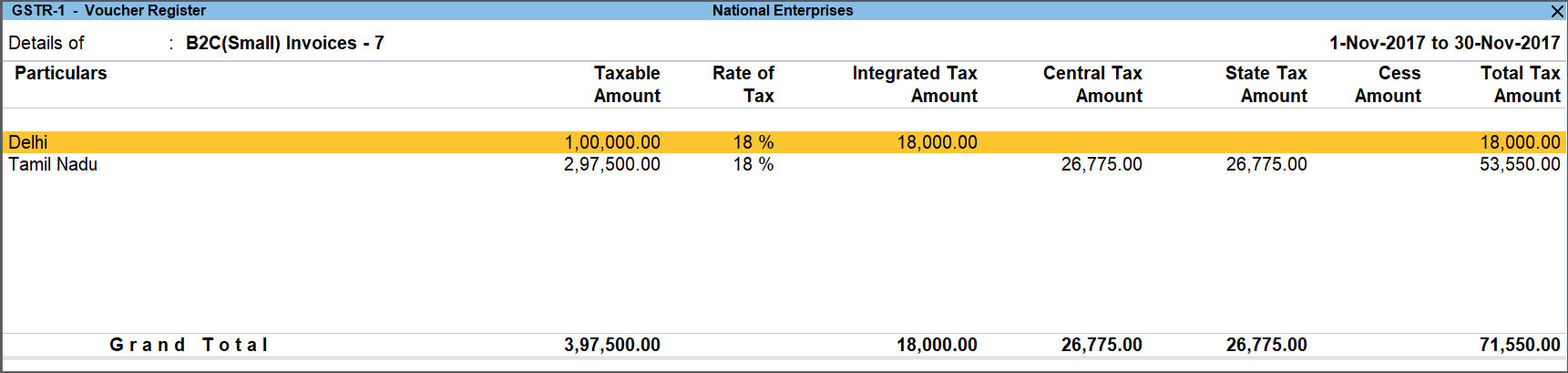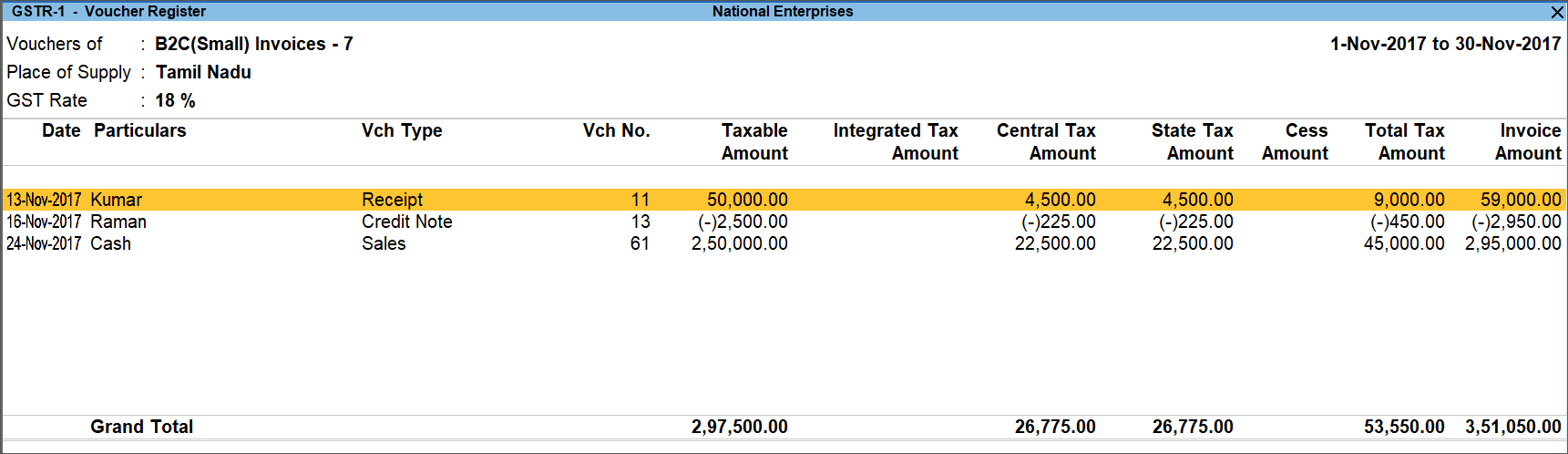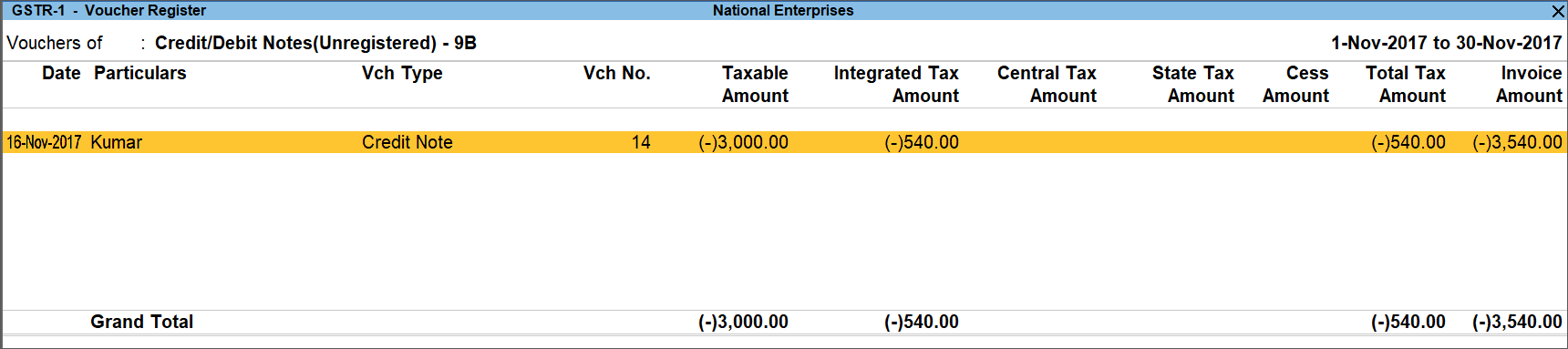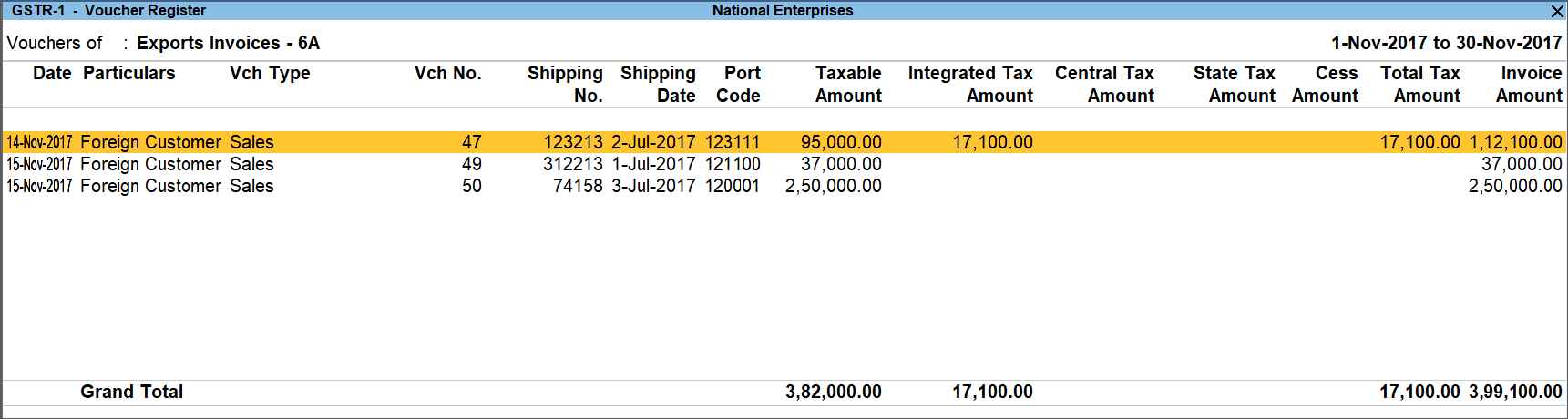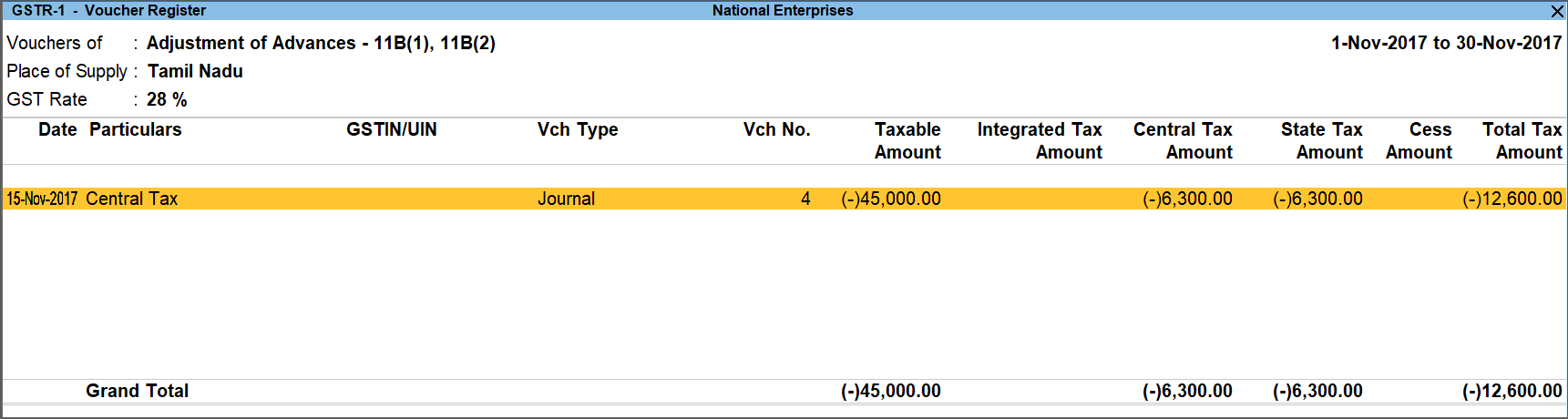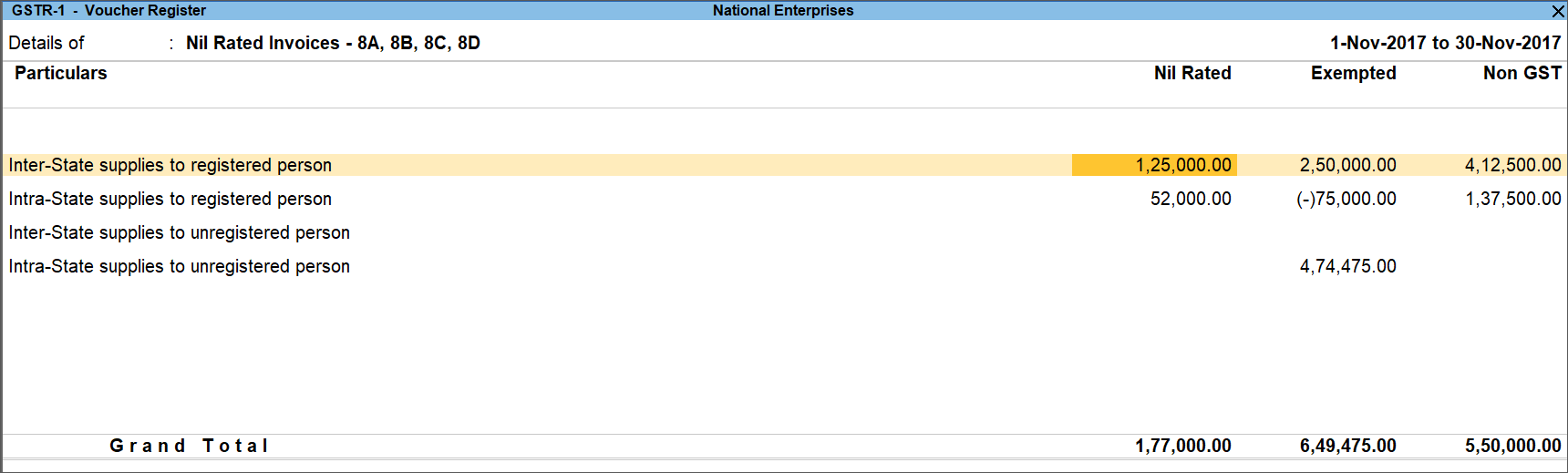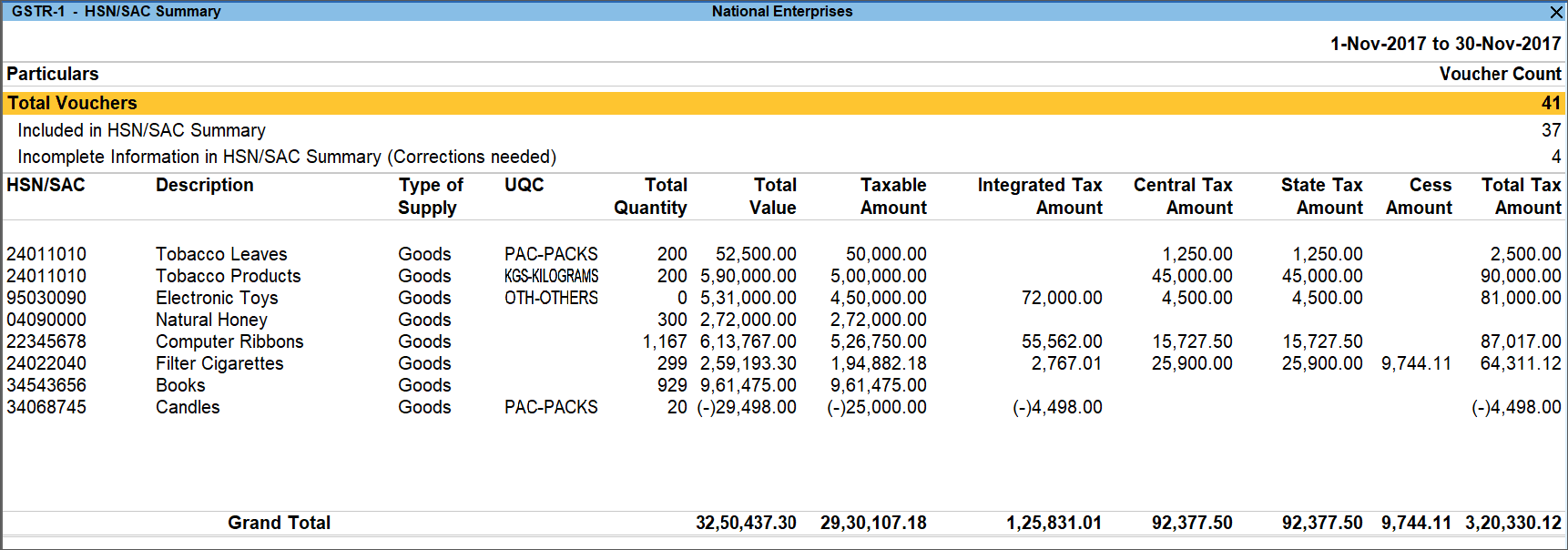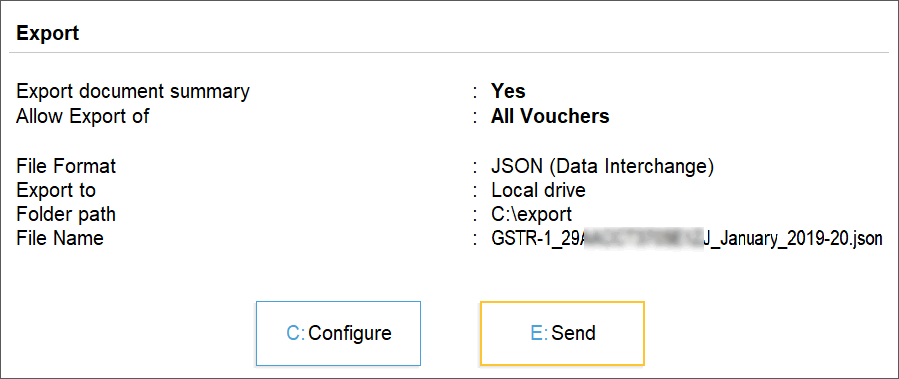GSTR-1 Report
GSTR-1 is a tax return that summarises the sales and other outward supplies made by a regular dealer. It has to be filed either quarterly (if the turnover is less than Rs 1.5 crore, Rs 5 crore from Jan 2021 onwards) or monthly (if the turnover exceeds Rs 1.5 crore, Rs 5 crore from Jan 2021 onwards).
You can generate GSTR-1 in TallyPrime with all the return details. The return values are arranged in different tables as required in GSTR-1 returns. Also, you can export the returns in JSON format to upload the returns directly to GSTN or in MS Excel format to be used with GSTR-1 offline tool.
The triangulation design of the GSTR-1 report in TallyPrime helps you with:
Verification: You can check the transactions that are included in the returns and also that are not included as they are not relevant. In addition, you can view the list of transaction that are relevant but not added to returns due to errors in vouchers. And you can correct these errors using the different error resolution options to include them in the returns. Transactions which were flagged as exceptions but accepted by you as is to include in returns can be seen in Vouchers Accepted As Is report.
You can also analyse the values in each table. Drill down from any row to get the break-up of the value. You have detailed view at every level of the drill down. You can go up to the voucher level and make changes, as required. This gives you complete control on every transaction that is included in different tables of GSTR-1 returns.
Generate returns for any period: Once you are satisfied with the details of your transactions, you can generate a return file in the JSON or MS Excel format. After filing the returns, to ensure GST compliance, you have to match the information in your books with the data on the GST portal. Using the status reconciliation feature in GSTR-1 report, you can mark the status of each transaction based on the online status. You can thereby track the status of the uploaded transactions without visiting the portal.
Open GST Portal: The GSTR-1 report also provides a direct link to the GST portal. You only have to click the Open GST Portal button to open the GST portal directly in the browser.
View GSTR-1 report
In the report, you get the summary section that gives you a summary of the vouchers in your books, and the return details. You can view the return details in two formats – Return Format and Summary Format.
- Gateway of Tally > Display More Reports > Statutory Reports > GST > GSTR–1. The report displays the data for a month or quarter depending on the Periodicity of GSTR-1 set in the Company GST Details screen.
Alternatively, Alt+G (Go To) > type or search GSTR-1 or Returns or GST > select and press Enter.
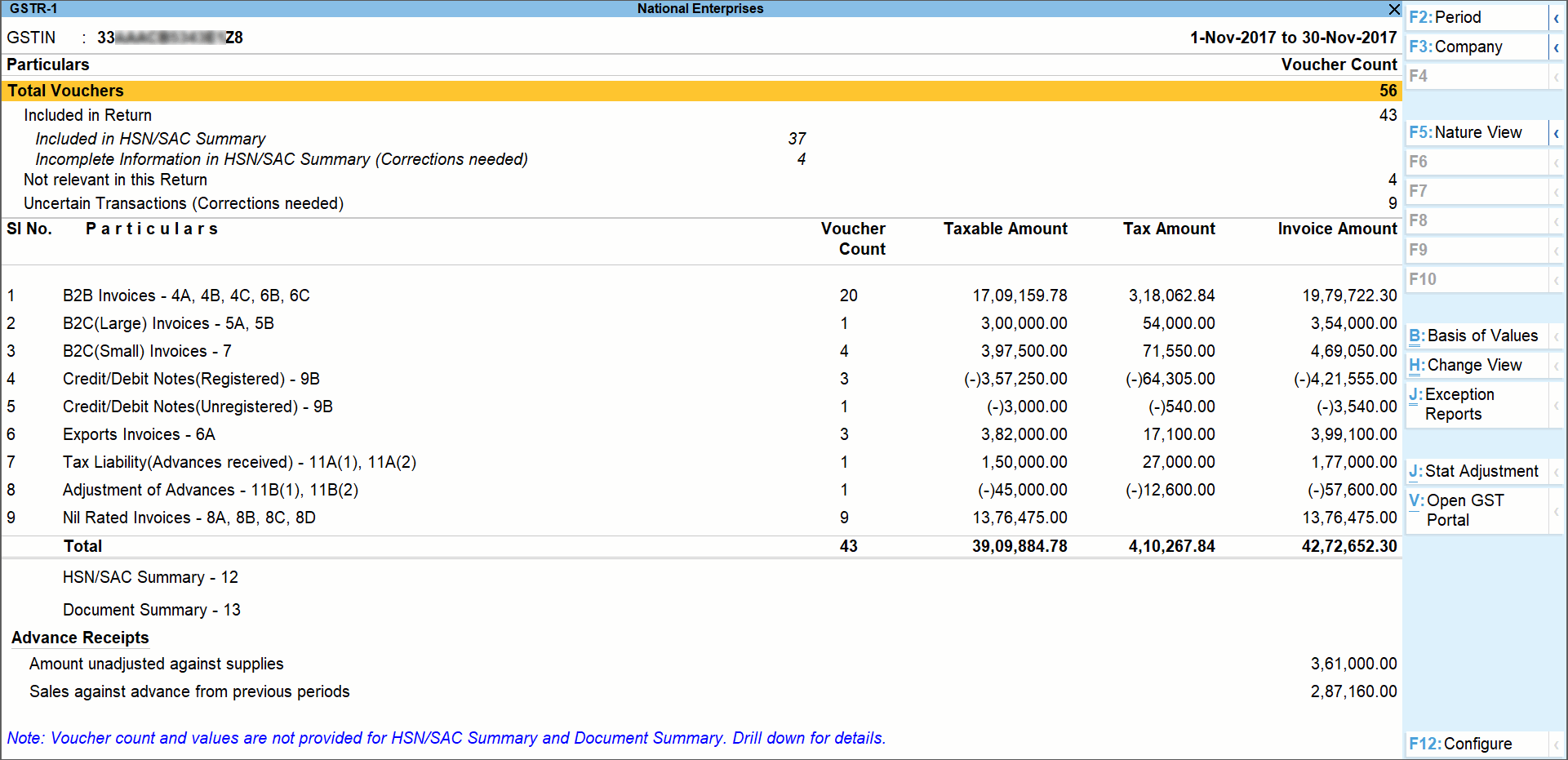
-
Press F5 to switch between Return View and Nature View.
Alternatively, press Ctrl+H (Change View) and select Nature View or Return View.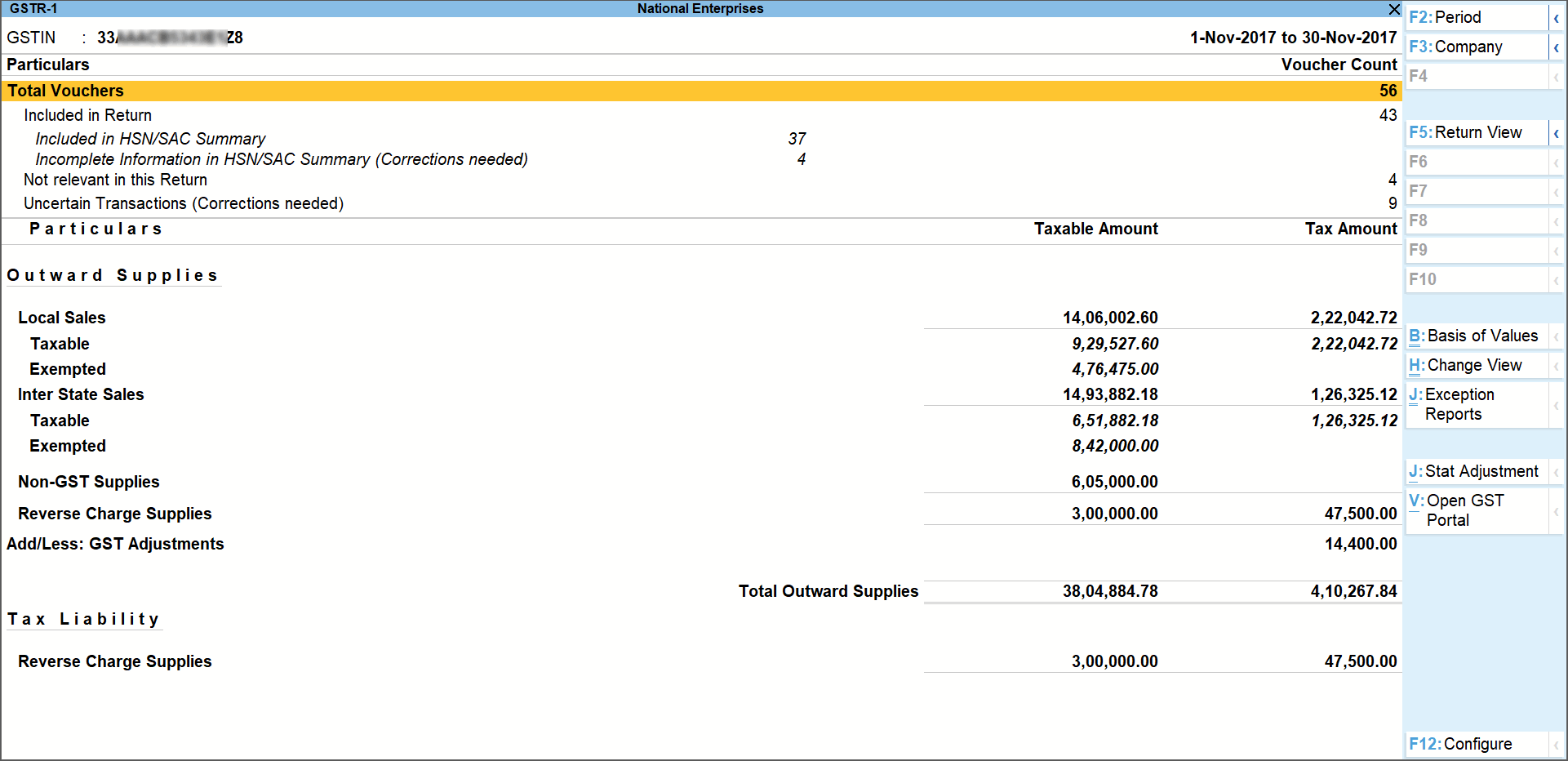
The F5 button is used to change between multiple views across the reports or returns. You can quickly access other formats in which the report can be presented using this button.
View and Verify Vouchers Recorded
The Particulars section at the top of the report provides an overview of your transactions in the selected return period. You can view the transactions that were considered or excluded from returns, and resolve uncertain transactions.

This section consists of the following:
- Total Vouchers : Drill-down shows the Statistics report, listing the vouchers participating in the GST return.
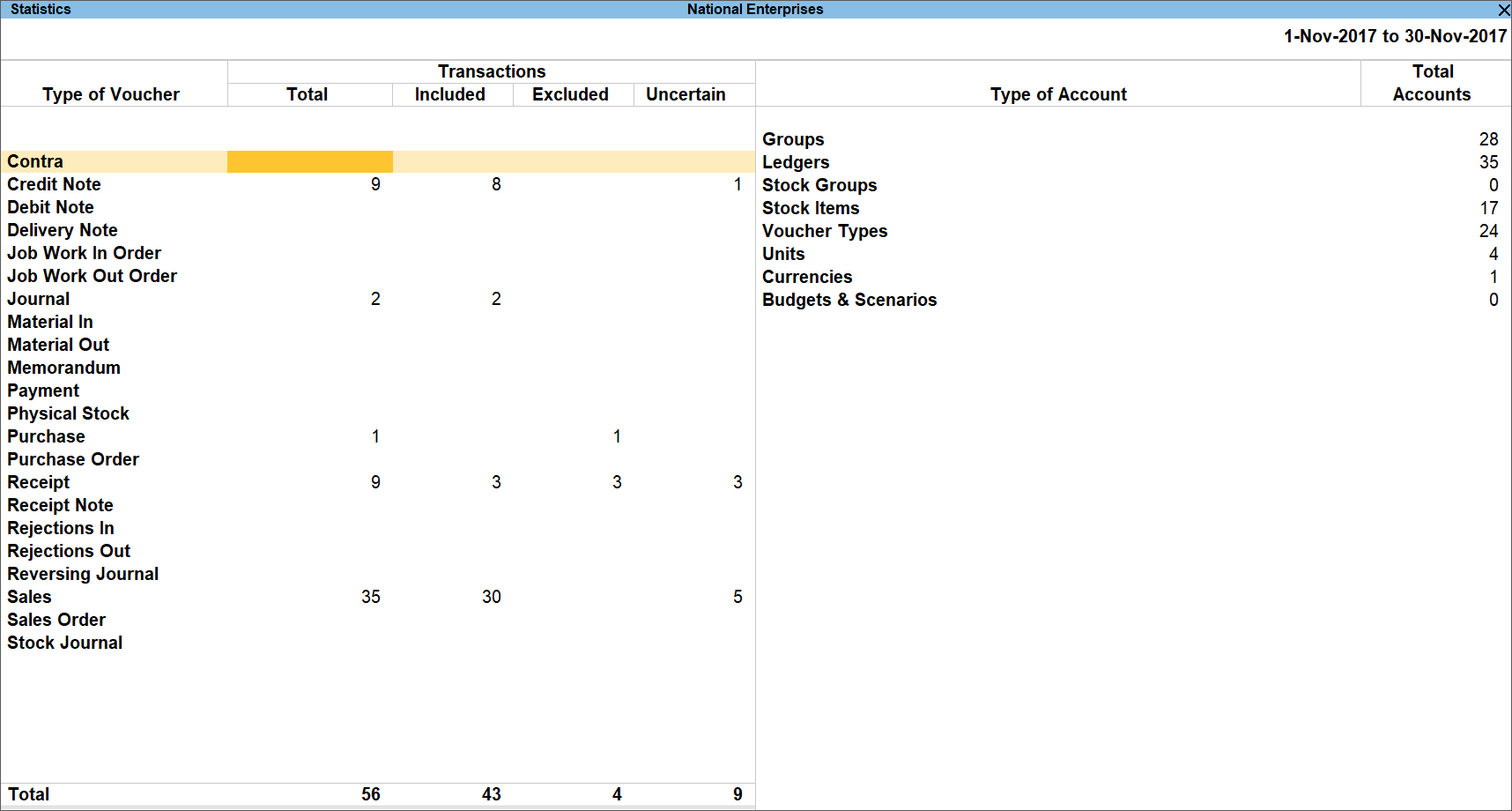
- Included in Return: Drill down from this row to view the Summary of Included Vouchers report, with the list of voucher-types with voucher count.
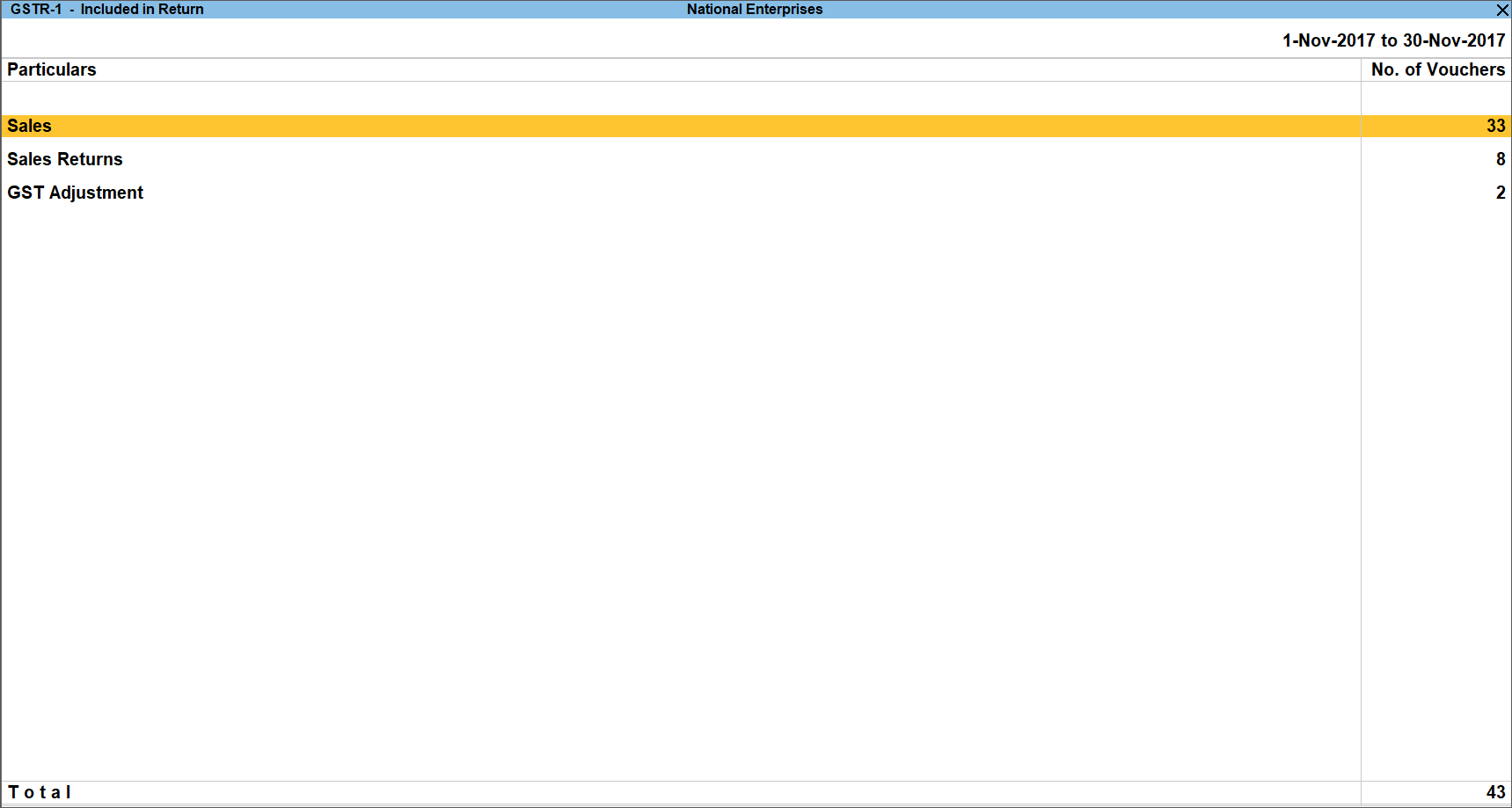
- Not relevant for returns: Drill down from this row to view the Summary of Excluded Vouchers report, with the transaction type-wise voucher count.
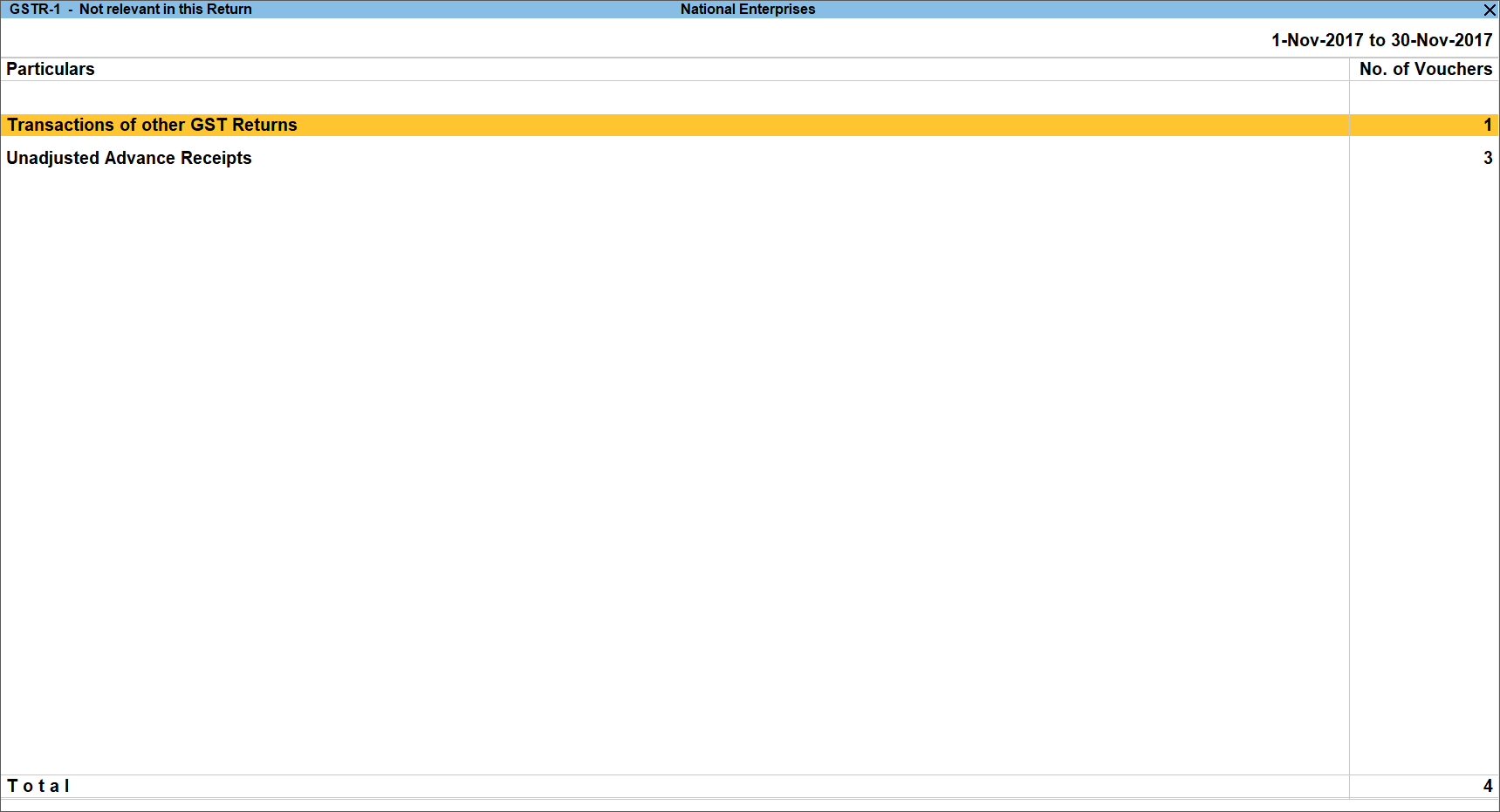
Other transaction types that can appear under excluded vouchers:
- Excluded by User: Manually excluded by you from the list of included or uncertain transactions. Drill down and use H: Include Vouchers, if required. Based on the information in the voucher it will move to either included or uncertain.
- Contra Vouchers: The count of contra entries which involve only bank and cash ledgers.
- Order Vouchers: The count of sales order, purchase order, job work in order, and job work out order vouchers.
- Inventory Vouchers: The count of receipt note, stock journal, delivery note, material in, material out, rejections in, rejections out, and physical stock vouchers as they are purely inventory in nature and do not attract GST.
- Payroll Vouchers: The count of transactions recorded using payroll and attendance vouchers. GST does not apply to these transactions.
- No GST Implications: The count of receipts, payments, and journal vouchers that do not have any GST implication.
- Other voucher: The count of memorandum and reversing journal vouchers.
- Non GSTR-1 Transactions: The transactions which are part of other returns, for example: GSTR – 3B, and hence will not have any implication on GSTR–1.
All the transaction types are not displayed by default. Based on the voucher type used and the exclusions done by you, the relevant categories appear with the voucher count.
- Uncertain Transactions (Corrections needed): Displays the count of all vouchers with insufficient GST-related information. You can correct exceptions in the vouchers before exporting GST returns. If the computed tax is not equal to the tax entered in the invoice, the transaction appears under Uncertain Transactions (Corrections needed). To set the tax difference that you want to allow, to include the vouchers in the returns:
- Press Ctrl+B (Basis of Values).
- Press Enter on Allow tax difference up to and specify the value in the field.
- Press Esc to return.
The exceptions are listed in the order of priority, based on the importance of the information for generating returns. You need to update the missing information and resolve the mismatches to include these in the returns.
View and Verify Values in the Return
The values computed for the periodic return can be viewed in two formats – Return View and Nature View.
In the Return View, you can view the details of your outward supplies in the table-wise format of GSTR-1 as prescribed by the department. The outward supplies include B2B/B2C invoices, exports, adjustments of advances, and so on are presented in respective tables.
In the Nature View, you can get a general overview of your local and interstate transactions, along with a clear view of the non-GST and reverse charge supplies. To return to the Return View, you only have to press Alt+V.
In this section
Return View
The GSTR-1 report displays the data for a month or a quarter depending on the Periodicity of GSTR-1 set in the Company GST Details screen.
As per the department requirements, you can see the following sections in the Return format. You can drill down to view the list of transactions under each of these sections.
1 B2B Invoices – 4A, 4B, 4C, 6B, 6C
Taxable sales made to regular and composite dealers are captured here. If your tax invoice had exempt and nil rated items along with taxable items, then the total invoice value is captured here.
If you want to capture the values of only the taxable items as a B2B invoice, as per GST rules record separate invoices for taxable items. Use separate invoices (bill of supply) for sales of exempt/nil rated items.
|
Nature of transaction |
Taxability |
Registration type |
|
Sales Taxable Interstate Sales Taxable Sales Exempt Interstate Sales Exempt Interstate Sales to Embassy/UN Body Exempt Interstate Sales to Embassy/UN Body Nil Rated Interstate Sales to Embassy/UN Body Taxable Sales Nil Rated Interstate Sales Nil Rated Sales to SEZ – Exempt Sales to SEZ – LUT/Bond Sales to SEZ – Taxable Deemed Exports Exempt Deemed Exports Taxable Deemed Exports Nil Rated Intrastate Deemed Exports Taxable Intrastate Deemed Exports Exempt Intrastate Deemed Exports Nil Rated |
Taxable Exempt Nil Rated |
Regular Composite
|
The party-wise drill down report appears as shown below:
The transaction-wise drill-down report for each party appears as shown below:
2 B2C(Large) Invoices – 5A, 5B
- Unregistered party selected in the Party Details screen for sales made by selecting e-commerce operator in the Party’s A/c Name field.
- When a taxable stock item is selected along with exempted or nil-rated goods, then the values are captured here. If only exempted or nil rated goods are selected, it will appear under the Nil Rated Invoices table of GSTR-1 report.
- Interstate sales of more than Rs. 2,50,000 to unregistered dealers and consumers are captured here.
|
Nature of transaction |
Registration type |
|
Interstate Sales Taxable Interstate Sales Exempt Interstate Sales Nil Rated |
Unregistered Consumer
|
The Voucher Register appears as shown below:
3 B2C(Small) Invoices – 7
Displays the net value of sales.
- Unregistered party selected in the Party Details screen for sales made by selecting e-commerce operator in the Party’s A/c Name field.
- When a taxable stock item is selected along with exempted or nil-rated goods, then the values are captured here. If only exempted or nil rated goods are selected, it will appear under the Nil Rated Invoices table of GSTR-1 report.
- Interstate sales of equal to or less than Rs. 2,50,000 to unregistered dealers and consumers are captured here.
|
Nature of transaction |
Taxability |
Registration type |
|
Sales Taxable Sales to Consumer – Taxable Sales to Consumer – Exempt Sales Nil Rated Interstate Sales Nil Rated Sales Exempt Interstate Sales Exempt Interstate Sales Taxable |
Taxable Exempt Nil Rated |
Unregistered Consumer |
The Voucher Register based on place of supply, appears as shown below:
The transaction-wise drill-down report for each place of supply, appears as shown below:
4 Credit/Debit Notes (Registered) – 9B
Displays the values of credit and debit notes, recorded in the reporting period.
Journal voucher recorded by debiting GST ledgers, with:
- Nature of Adjustment – Decrease of Tax Liability
- Additional Details – Cancellation of Advance Receipts or Cancellation of Advance Receipts for Exports/SEZ sales
|
Nature of transaction |
Taxability |
|
Sales Taxable Interstate Sales Taxable Sales Exempt Interstate Sales Exempt Interstate Sales to Embassy/UN Body Exempt Interstate Sales to Embassy/UN Body Nil Rated Interstate Sales to Embassy/UN Body Taxable Sales Nil Rated Interstate Sales Nil Rated Sales to SEZ – Taxable Sales to SEZ – Exempt Sales to SEZ – LUT/Bond Deemed Exports Taxable Deemed Exports Exempt Deemed Exports Nil Rated Intrastate Deemed Exports Taxable Intrastate Deemed Exports Exempt Intrastate Deemed Exports Nil Rated |
Taxable Exempt Nil Rated
|
5 Credit/Debit Notes (Unregistered) – 9B
Displays the values of credit and debit notes, recorded in the reporting period with the following details:
Nature of transaction as:
- Interstate Sales Taxable and Interstate Sales Exempt – sales returns made against 2 B2C(Large) Invoices – 5A, 5B table
- Exports Taxable
- Exports LUT/Bond
- Exports Exempt
- Exports Nil Rated
Journal voucher recorded by debiting GST ledgers, with:
- Nature of Adjustment – Decrease of Tax Liability
- Additional Details – Cancellation of Advance Receipts or Cancellation of Advance Receipts for Exports/SEZ sales
6 Exports Invoices – 6A
Displays the values of export sales recorded in the reporting period with the following details:
Nature of transaction as:
- Exports Taxable
- Exports – LUT/Bond
- Exports Exempt
- Exports Nil Rated
The Voucher Register of Export Invoices – 6A appears with details of shipping number, shipping date and port code.
7 Tax Liability (Advances received) – 11A(1), 11A(2)
Displays the credit values of tax entered in journal vouchers recorded with the following details:
Nature of Adjustment – Increase of Tax Liability
Additional Details
- On Account of Advance Receipts
- Advance Receipts for Export/SEZ sales
Note: The requirement to pay tax on advance receipts from customers for supply of goods has been withdrawn. However, tax on advance for supply of services is applicable.
The value from transactions recorded for tax liability on advance receipt from customers will not be included in the GSTR-1 returns by default. Such transactions will be under Not relevant for returns in the GSTR-1 report. The businesses supplying services can enable the same by setting the option Enable tax liability on advance receipts to Yes in the Company GST Details screen.
The voucher register based on place of supply appears as shown:
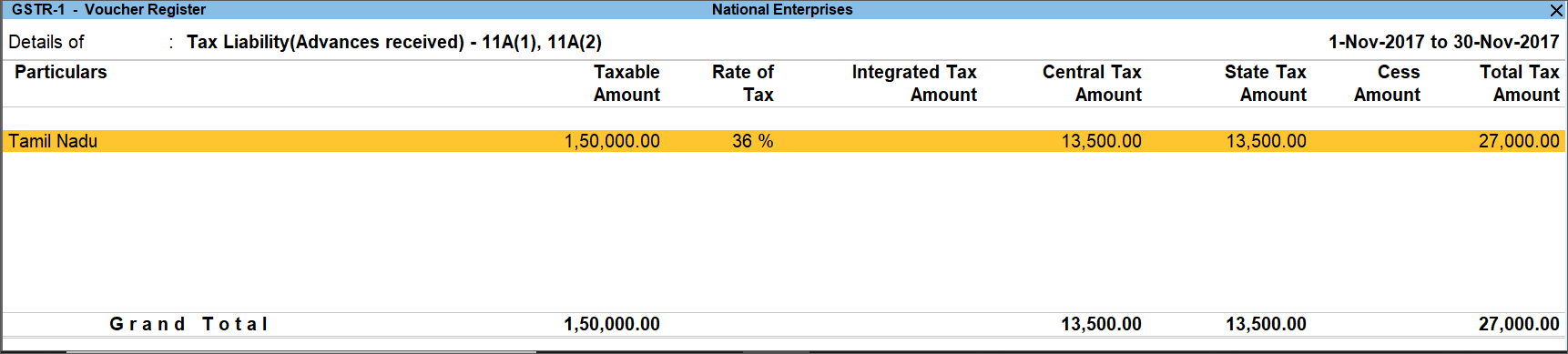
The transaction-wise drill down report for each place of supply appears as shown:
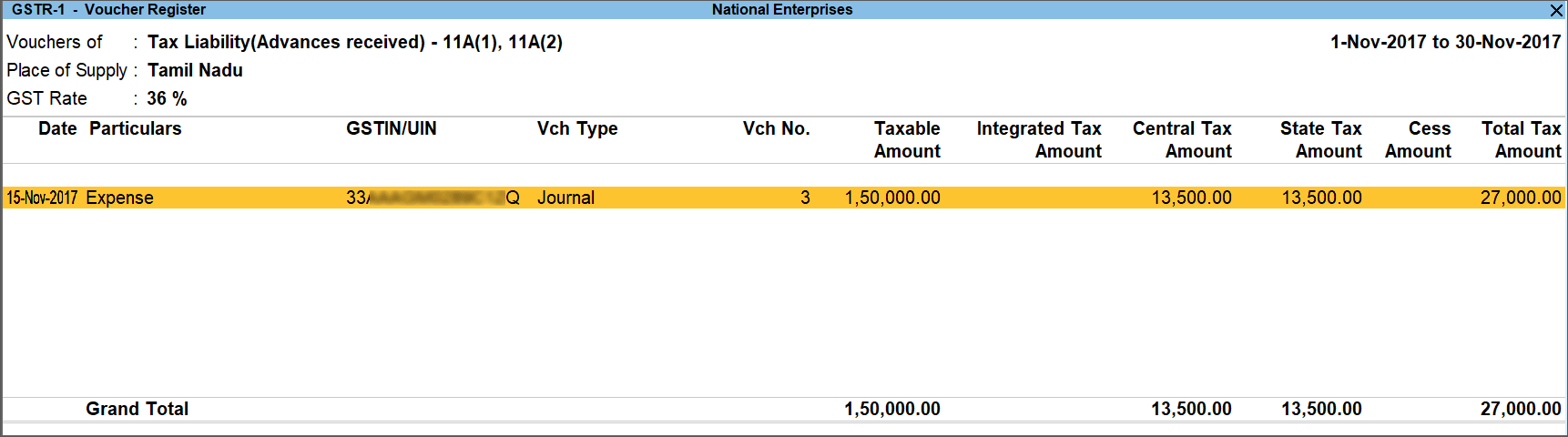
8 Adjustment of Advances – 11B(1), 11B(2)
Displays the debit values of tax entered in journal vouchers recorded with the following details:
Nature of Adjustment – Decrease of Tax Liability
Additional Details
- Sales against Advance Receipts
- Sales against Advance Receipts for Export/SEZ sales
The voucher register based on place of supply appears as shown:
The transaction-wise drill down report for each place of supply appears as shown:
9 Nil Rated Invoices
Displays the net values of nil rated, exempt, and non-GST outward supplies made to registered and unregistered dealers, within and outside the state.
HSN/SAC Summary – 12
HSN/SAC Summary report contains the details of HSN/SAC-wise taxable value and tax amount.
Document Summary: Provides the details of transaction count based on the nature of document.
Amount unadjusted against supplies: Provides the details of all advance receipts in a period for which liability is not created yet. Click here for more details.
Sales against advance from previous periods: Provides the details of sales invoices recorded against the advance receipts of the previous period. Click here for more details.
Nature View
The Summary Format displays the local and interstate transactions based on GST and non-GST outward supplies.
- Press F5 to change view from Return View to Nature View and vice versa.
- Press Alt+F5: Detailed to view the breakup of sales based on tax rates.
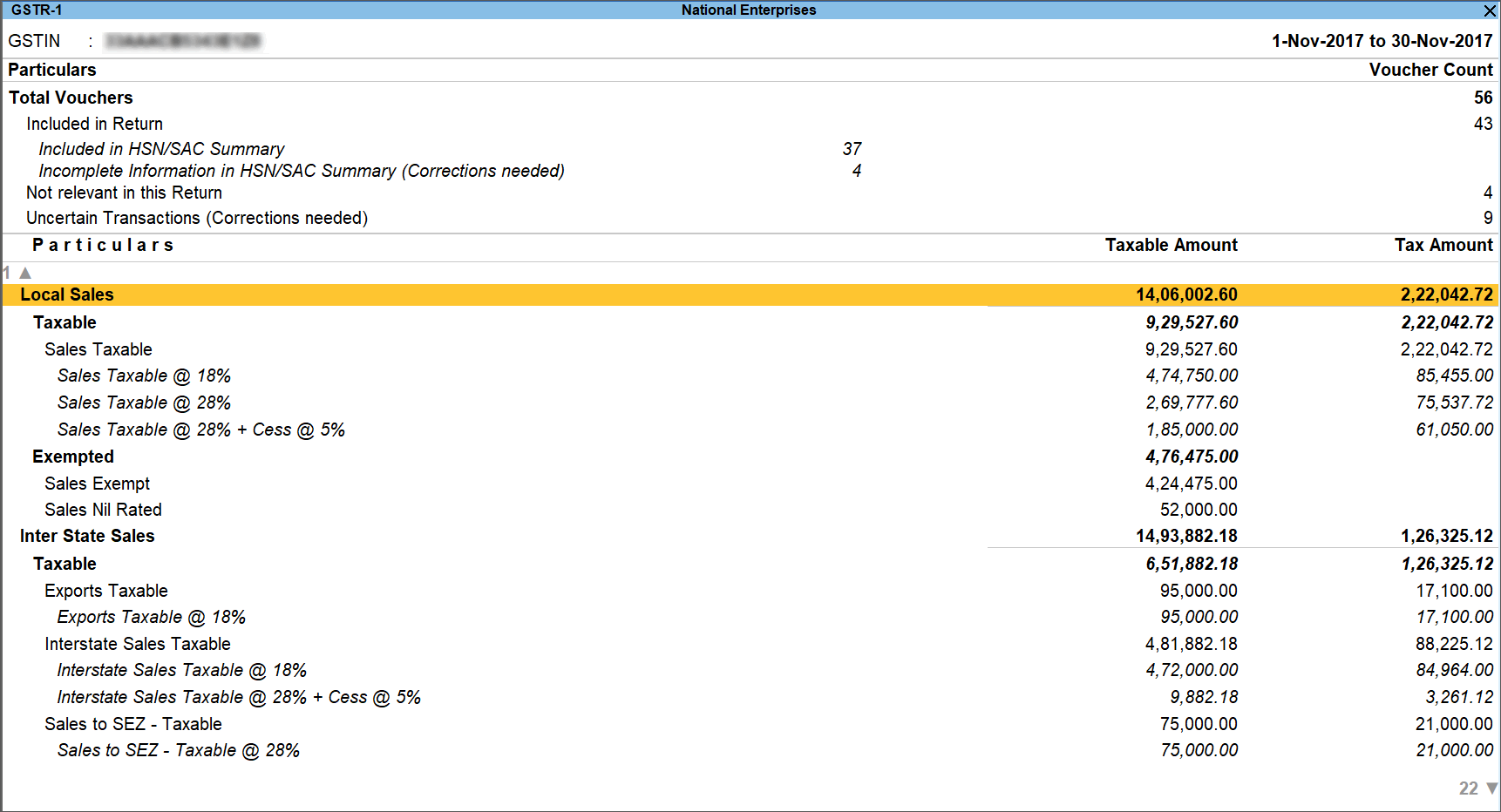
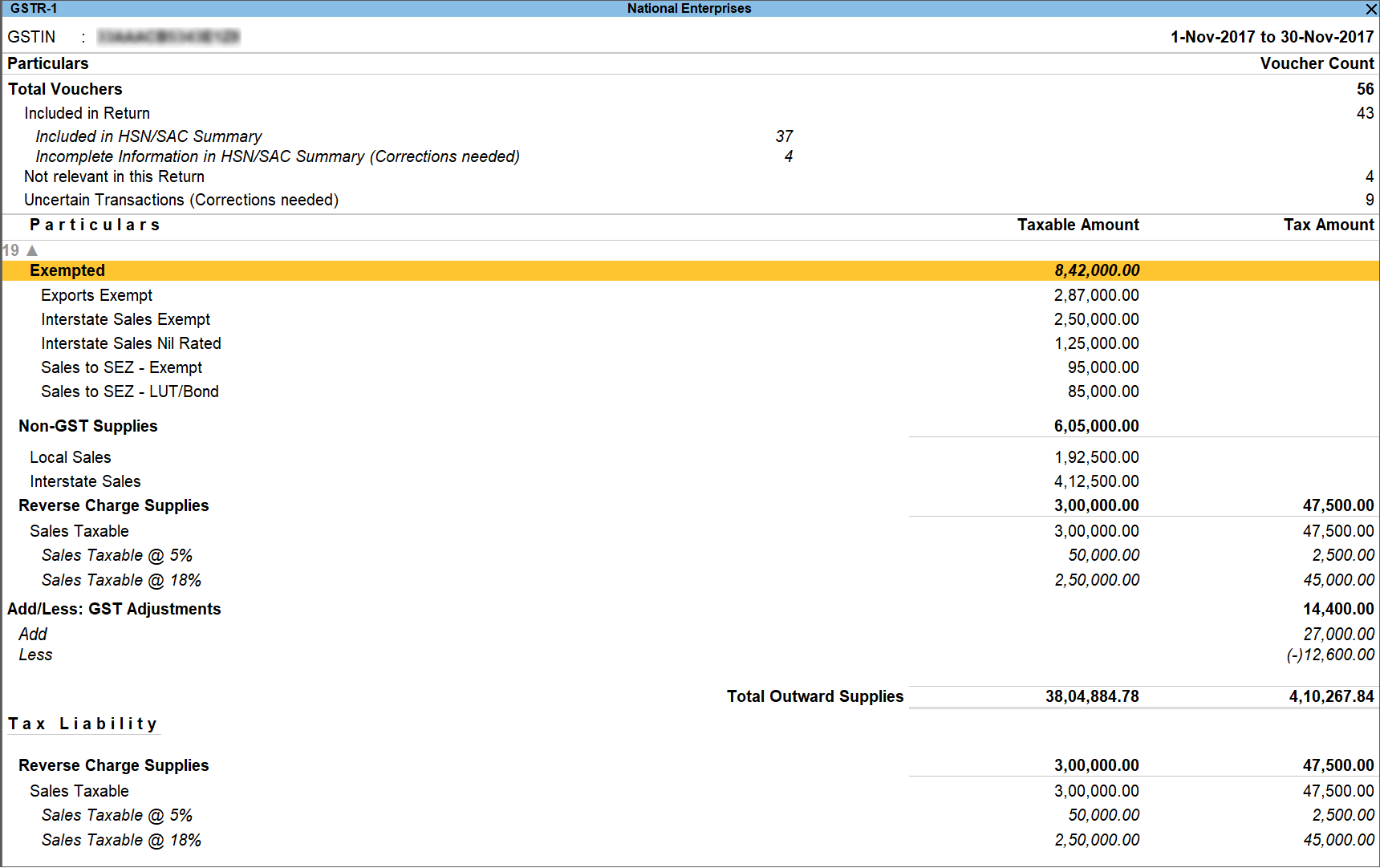
You can drill down to view the list of transactions under each of these sections.
Outward Supplies
The total local and interstate sales are divided into Taxable and Exempted. To view all the sales transactions,
- Click Alt+F5: Detailed to display the report in detailed mode.
- Select any of the rows displayed in italics, under Local Sales or Interstate Sales.
- Press Enter to display the Voucher Register screen.
- Click V: Voucher-wise.
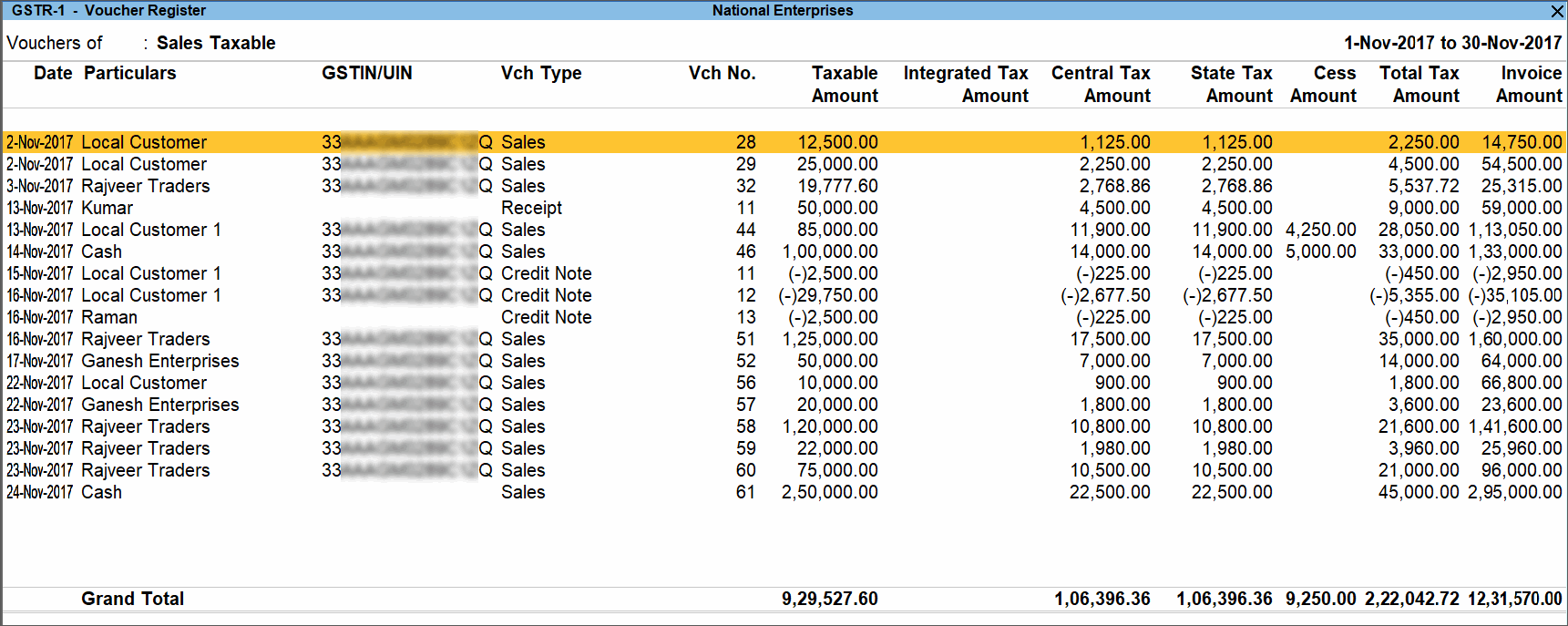
You can view this report ledger wise or commodity wise by clicking Alt+F8: Ledger-wise or Ctrl+F8: Stock item-wise, and F8: Party-wise respectively.
Vouchers Accepted As Valid
In the GSTR-1 report, press Ctrl+A to view the list of vouchers that were accepted as valid and included in the returns.
Alternatively, press Ctrl+J (Exception Reports) and select Vouchers Accepted as Valid.
Vouchers accepted with original values: The vouchers accepted as valid from the following exceptions, appear here:
- Nature of transaction, Taxable value, rate of tax modified in voucher.
- Mismatch due to tax amount modified in voucher.
Press Enter to view the vouchers. To move the vouchers out of this list and make the required corrections, click Alt+J: Remove Accept As Is and press Enter. The voucher moves to the relevant exceptions.
Vouchers accepted without party GSTIN/UIN validation: The vouchers that were accepted by clicking C: Accept GSTIN/UIN in the Information required for generating table-wise details not provided exception of GSTR-1, appears here. Press Enter to view the vouchers.
To move the vouchers out of this list and make the required corrections
- Click Alt+V: Validate GSTIN/UIN.
- Press Enter.
The voucher moves to the exception Mismatch due to tax amount modified in the voucher.
Generate Returns
Once you are satisfied with the details of your transactions, you can generate a return file in the JSON or MS Excel format.
- Go to Gateway of Tally > Display > Statutory Reports > GST > GSTR-1.
Alternatively, Alt+G (Go To) > type or search GSTR-1 or Returns or GST > select and press Enter. - F2: Period: Select the period for which returns need to be filed.
- F12: Configure: To view the export options for HSN/SAC details, enable Show HSN/SAC Summary?
- Press Alt+E and select E-Return.
- Select JSON (Data Interchange) as the File Format to directly upload the generated file in GST portal. Select Excel (Spreadsheet) or CSV (Comma delimited) as the Format to use the offline tool to generate JSON file.
- Specify the Folder path.
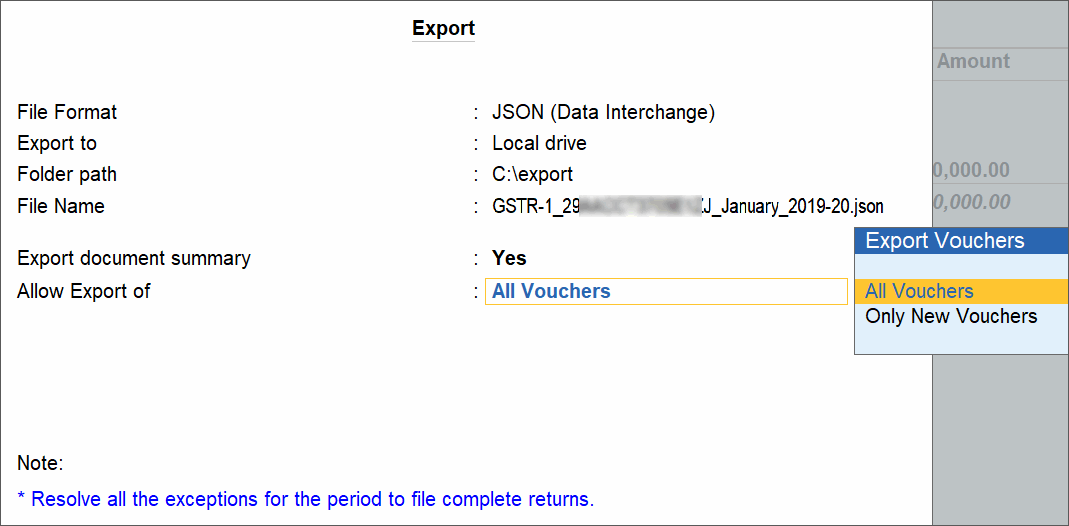
- Allow Export of:
- Press Enter to export.
Upload the JSON file generated from TallyPrime to the portal for filing returns. If you have selected the CSV format, TallyPrime will create separate CSV files for each table in GSTR-1. These files need to be imported into the GST Offline Tool.
Note: If $ symbol appears in the data exported to MS Excel, generate your data in the CSV format. If you want to continue in the MS Excel format, go to the Trust Center Settings in MS Excel, and add the location where TallyPrime is installed on your computer. Click here for more information.
For information regarding the mapping of unit of measurement (UOM) when the UQC is not available, click here.
If the error Internal Error Report GSTR 1 Export File 41194-00004.cap appears, click here to view the cause and solution.
Configuration
Show tax types in separate columns?: Enable this option to view all GST tax types in separate columns. This option is enabled by default. When this option is displayed, tax amount is displayed in a single column without the Central Tax, state tax and integrated tax break-up.
Show break-up of nett values?: Enable this option to display Gross Value, Returns, and Addition/Deduction values in detailed mode of the report. This option is disabled by default.
Other Options
Period: Press F2 to change the reporting period. Using this option you can generate GSTR-1 report for any period.
Company: Press F3 to load view the GSTR-1 of a different company. More than 1 company should be loaded to activate this button.
Basis of Values: Press Ctrl+B to view value based configurations such as Allow Tax Value Difference upto and Include Vouchers where the Voucher No. exceeds 16 characters.
Change View: Press Ctrl+H to change the report format or view Status Reconciliation report.
Exception Report: Press Ctrl+J to view the list of exception reports such as Vouchers Accepted as Valid.
Stat Adjustment: Press Alt+J to open journal voucher for recording GST adjustment transactions.
Open GST Portal: Press Alt+V to open the GST portal.