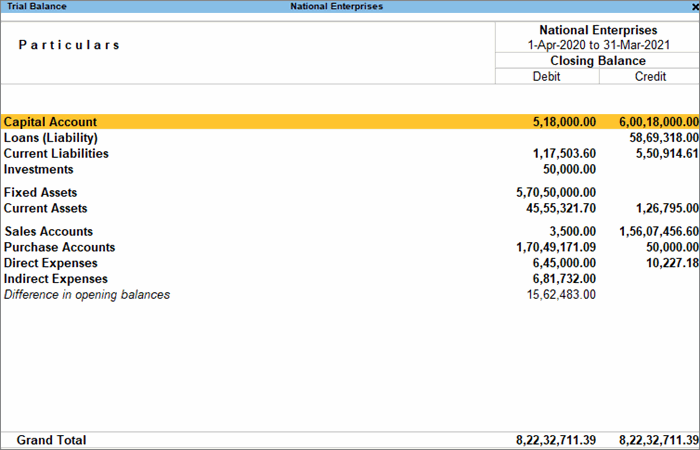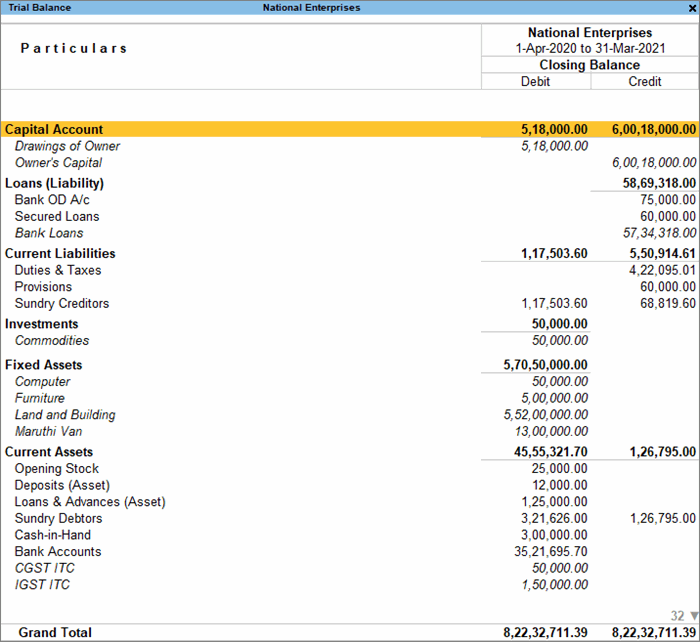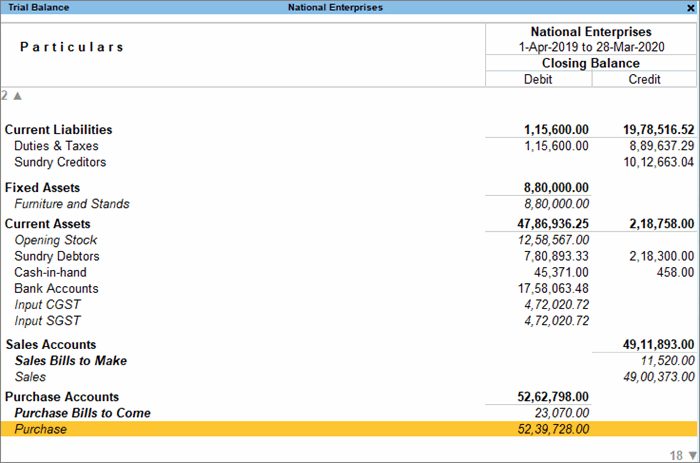The Trial Balance in TallyPrime is a summary of all the ledger balances. It helps in checking whether the transactions are correct and balanced. If the journal entries are error-free and posted correctly to the general ledger, the total of all debit balances should be equal the total of all credit balances.
With TallyPrime, the Trial Balance will be at your fingertips. You can prepare the Trial Balance periodically for your company, for example, at the end of a quarter or financial year. This will ensure that the entries in your books are mathematically correct. You can easily spot any errors or discrepancies, and make the necessary adjustments. What’s more, you can also view the Trial Balance in your browser!
View Trial Balance
By default, the report Trial Balance in TallyPrime will be generated as on the date of the last voucher entry. You can change the date to view the report for the required period.
- Gateway of Tally > Display More Reports > Trial Balance.
Alternatively, Alt+G (Go To) > type or select Trial Balance > press Enter.
- Press Alt+F5 (Detailed) for a detailed format of the report.
Closing stock: As per accounting principles, the Trial Balance will not display the closing stock. The closing stock is the balance of unsold goods that are left from the purchases made during an accounting period. The value of the total purchases is already included in the Trial Balance. If closing stock is included in the Trial Balance, then the effect will be doubled.
Difference in opening balance: While providing the opening balance in ledgers, an equivalent contrary balance will appear as Difference in Opening Balances in order to tally the assets and liabilities, or debit and credit balances. The entry passed for the difference will affect the closing balance, but the Trial Balance will still display the difference in the amount. To balance the difference in the opening balance, you need to adjust it with the opening balance of another ledger. For example, if the Difference in opening balances is Rs. 5000/- on the debit side, adjust it with Rs 5000/- of credit in the opening balance of another ledger.
Receipt Notes in Trial Balance
When a receipt note is entered with a tracking number, it affects the Trial Balance.
- Gateway of Tally > Display More Reports > Trial Balance.
Alternatively, Alt+G (Go To) > type or select Trial Balance > press Enter.
- Press F5 (Ledger-wise) to view the ledger-wise report.
The value of the Purchase Accounts (Bills to come) is displayed in the Debit field, while the value of Purchase Bills to Come is displayed in the Credit field.
The receipt note transaction does not affect the ledger accounts when it is entered without a tracking number. It is an inventory transaction, hence the Trial Balance is not affected. There will be an increase only in the stock quantity and stock value.
Group/Ledger-Wise Trial Balance
You can view Trial Balance in TallyPrime according to the groups or the ledgers in your books.
- Gateway of Tally > Display More Reports > Trial Balance.
Alternatively, Alt+G (Go To) > type or select Trial Balance > press Enter.
- Press F5 (Ledger-wise) to view the ledger-wise report.
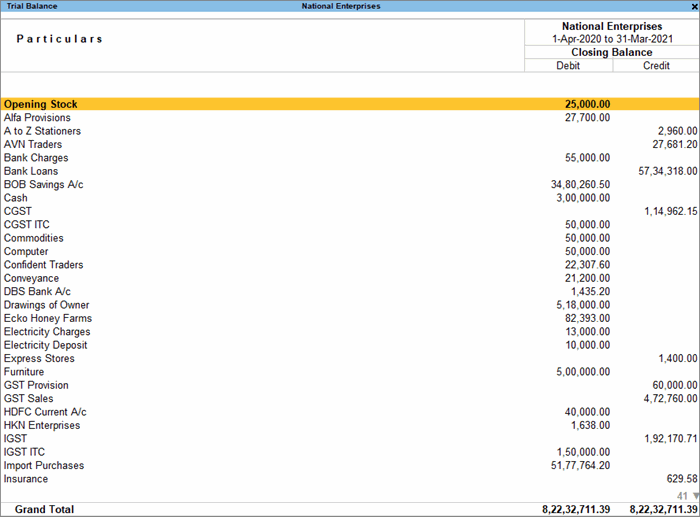
Press F5 (Group-Wise) again to view the group-wise report.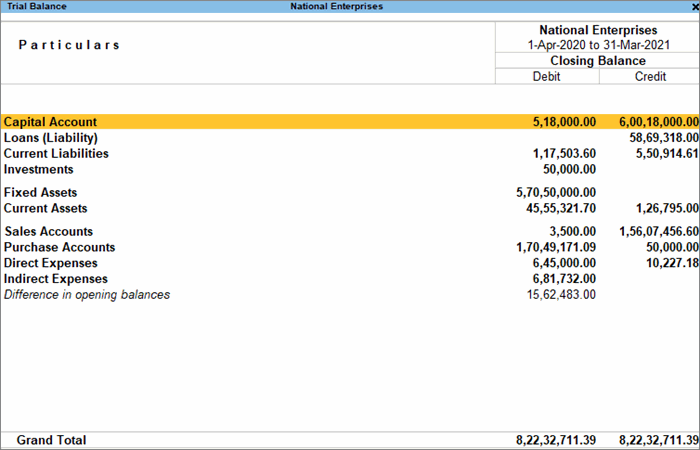
The F5 key will toggle between ledger-wise and group-wise views. - Press Alt+F5 (Detailed) for a detailed format of the report.
- Press F12 (Configure) > set Expand all levels in Detailed format to Yes. The group-wise Trial Balance appears in the expanded format.
- To view the ledger details of the Sundry Creditors in the detailed mode, open the group masters and press F12 (Configure) > Group behaves like a Sub-ledger > No. Now return to the Trial Balance.
- Select Sundry Creditors and press Shift+Enter. The group-wise Trial Balance appears in the detailed mode.
- In the Sundry Creditors group, the Purchase Bills to Come (under Credit) represents the stock for which a receipt note is entered, but the purchase voucher is not yet accounted.
- In the Purchase Accounts group, the Purchase Bills to Come (under Debit) represents the stock for which a receipt note is entered, but the purchase voucher is not yet accounted