Tally Virtual User (TVU)
Tally Virtual User (TVU) along with virtualisation technologies like RDP, RDS, and so on, allow you to access your TallyPrime anywhere, anytime.
So far, TallyPrime was used on standalone desktop computers or laptops, or on computers in a LAN environment. You could decide which license of the product is right for you – a single-user (Silver) or an unlimited multiuser (Gold) based on your business needs.
Over the last few years with the rise of virtualisation technologies such as Windows RDP, Citrix, Windows Thin Client, cloud services, etc., the demand to access the Tally application and data using such technologies has increased.
Keeping up with our commitment to bring in changes that make your life easier, and serve the growing need to access TallyPrime anytime, anywhere, we have changed our licensing policy to authorise and support the virtual usage of TallyPrime. This is operated through a Tally Virtual User (TVU) pack. The change implies that if you use Windows RDP, cloud services or similar technologies to access TallyPrime virtually, you need a TVU pack.
Some Options of Technologies to Run TallyPrime Virtually
You can use your office computer or a cloud/virtual server to host your TallyPrime. When the server is connected to the Internet, you can use any computer or device, on which the third party tool works, to access the desktop of your server computer. After you access the remote desktop, you can start TallyPrime as on your local desktop.
In this section
- Use Your Office Computer for TallyPrime
- Use A Cloud Server for TallyPrime
- Access TallyPrime Using Remote Desktop
Use Your Office Computer for TallyPrime
To use TallyPrime on your office computer, you need to do the following.
- Enable Remote Desktop Connection. Refer to Microsoft help for instructions on enabling Remote Desktop access for the version of Windows you are using. Visit their website for support
- If you have bought TallyPrime newly, or you are changing your computer, install TallyPrime and activate the license .
- Ensure that your computer is connected to the Internet.
You can access TallyPrime on the office computer using a remote desktop tool from anywhere.
Use A Cloud Server for TallyPrime
To use TallyPrime on a cloud server, you need to do the following.
- Contact your cloud service provider for the required server setup.
- Install TallyPrime and activate the license.
You can access TallyPrime on the cloud server using a remote desktop tool from anywhere.
Access TallyPrime Using Remote Desktop
To use TallyPrime on the server, you need to do the following.
- On any computer or device, run the remote desktop tool. There are various Remote Desktop tools like Windows RDP, Citrix, Windows Thin Client, and so on. Refer to the instructions provided by the vendor of the tool for steps to use Remote Desktop.
- Connect to the server where you have installed TallyPrime.
If your TallyPrime is running on the server, you can access your Tally company. Otherwise, start TallyPrime to access your Tally company.
Tips to Configure TallyPrime for Virtual Usage
To set up an online server computer for TallyPrime, contact your Tally Partner, or any hardware vendor or cloud solution provider. You can evaluate the solutions of various service providers and choose the one which addresses your business needs. Once the server computer is ready, to enjoy Tally Virtual User (TVU) pack you need a valid TallyPrime license on the server. When you want to use TallyPrime, from any computer or any device (if your third party service supports remote connection), connect to the server using the identified third party remote desktop tool. On the client computer, you do not need TallyPrime.
Choosing hardware & software: You need to choose your hardware and software setup based on your business needs, and the facilities that different remote desktop tools provide. Data security, time & duration of service availability, number of simultaneous desktop sessions allowed, and so on are the other factors involved. Discuss these with your service provider, and finalise the setup. Your TallyPrime data is always on the online/remote server you are setting up. Therefore, discuss the details of data security, including backup facilities, with your service provider.
Access control in TallyPrime: There is no change in the security options provided in TallyPrime. As in the case of using TallyPrime on your desktop, you can create users and allow access based on your requirements. Whenever a user connects to your company, the user can access the features for which you have allowed access. For example, if your employee is at a client’s place and wants to check receivables or record receipts, it can be done. However, the employee will not view your financial reports unless you have given permission.
Virtual Use of TallyPrime
After you set up Tally to be accessed in a virtualised environment, you can do the following.
Access Data from Anywhere: When you are away from your office, you can use any computer or device, on which the third party tool works, to access the desktop of your server computer. Then you can use TallyPrime as if you are using on a local desktop, to check your business status and record any transaction. If you need to work on your TallyPrime data from home (post office hours), you do not need to carry the data backup and restore it on the computer at home. When using Tally on a virtualised environment you are working on the same data set which is located at your office/cloud. You can also print vouchers and reports, based on the printer settings configured by your service provider.
Audit Accounts: You can allow your auditor to do verification of your books using remote desktop. For this, you just need to allow access to your server. Like you or your employees logging in to the company, the auditor also can log in and do the work. There is no need to have a separate data set – the auditor can work on the same data set.
Avail Additional TVU Packs for Free Trial
To experience TallyPrime on a virtualised environment, you need to have TVU pack. Every edition of Tally product comes with default entitlement of TVU pack. If you want to avail additional TVU packs over and above your default entitlement during the free trial period, please follow below-mentioned steps.
- Log in with the Tally.NET ID in www.tallysolutions.com
- Navigate to Control Centre > License Management >Select the Serial Number.
The system will display the default TVU packs eligible for your serial number.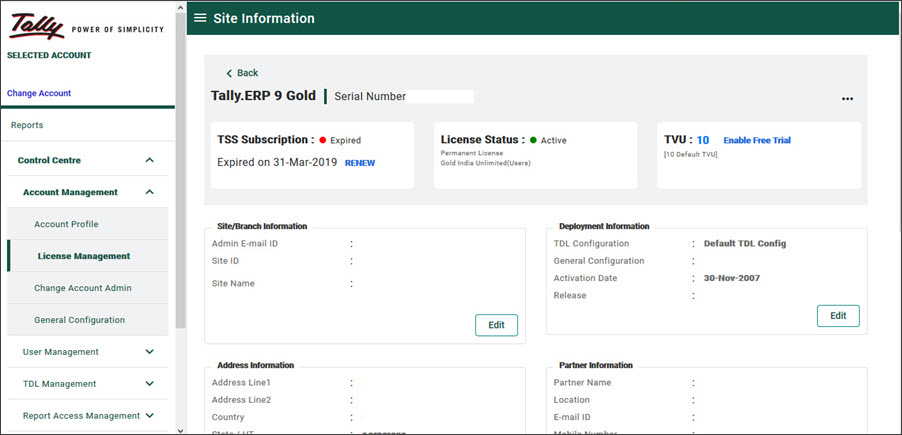
- Click Enable Free Trial to add TVU packs over and above your default eligibility. The TVU Free Trial screen is displayed. This screen will be seen only during the trial period.
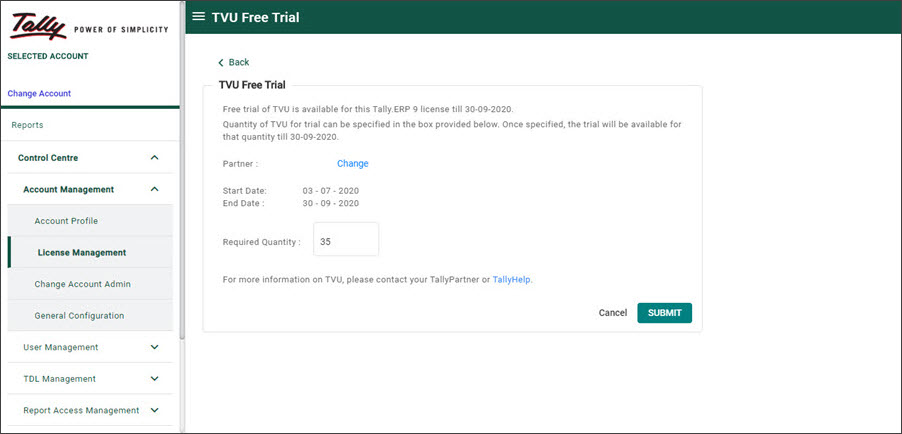
- Change the partner, if required.
- In Required Quantity, enter the number of TVU packs needed.
- Click Submit.
The required number of TVU packs will be added. Once the trial is enabled the screen looks as shown below.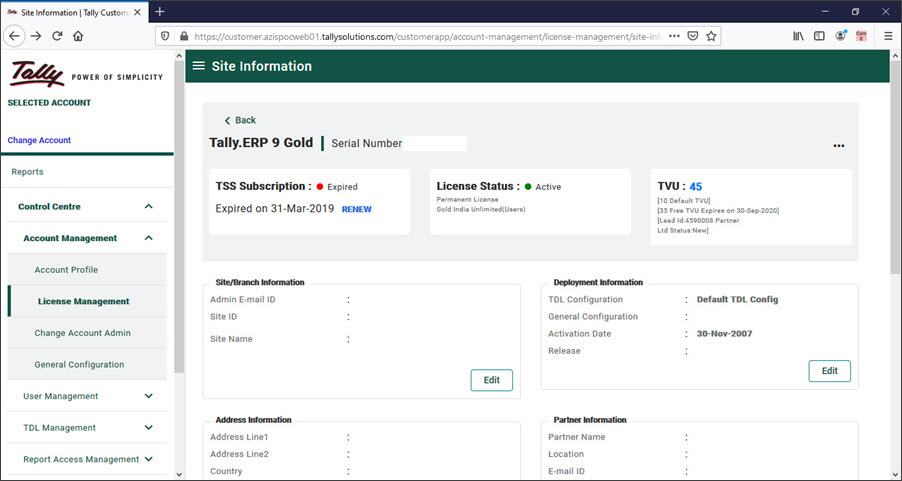 Notice that the total number of TVU packs that you can use is shown, along with the default entitlement, additional free TVU and its expiry date.
Notice that the total number of TVU packs that you can use is shown, along with the default entitlement, additional free TVU and its expiry date.
You can use these additional TVU packs till the end of the trial period.