Summary of Transactions (Service Tax)
To view the summary of transaction, you can go to statutory reports and select the required return. It will display the statistics of all the transactions recorded for the selected period.
Total Number of Vouchers
The count of all included, excluded, and uncertain transactions is displayed here.
Capturing the Swachh Bharat cess amount is currently not supported in the statutory reports.
- Press Enter to display the Statistics of Vouchers.
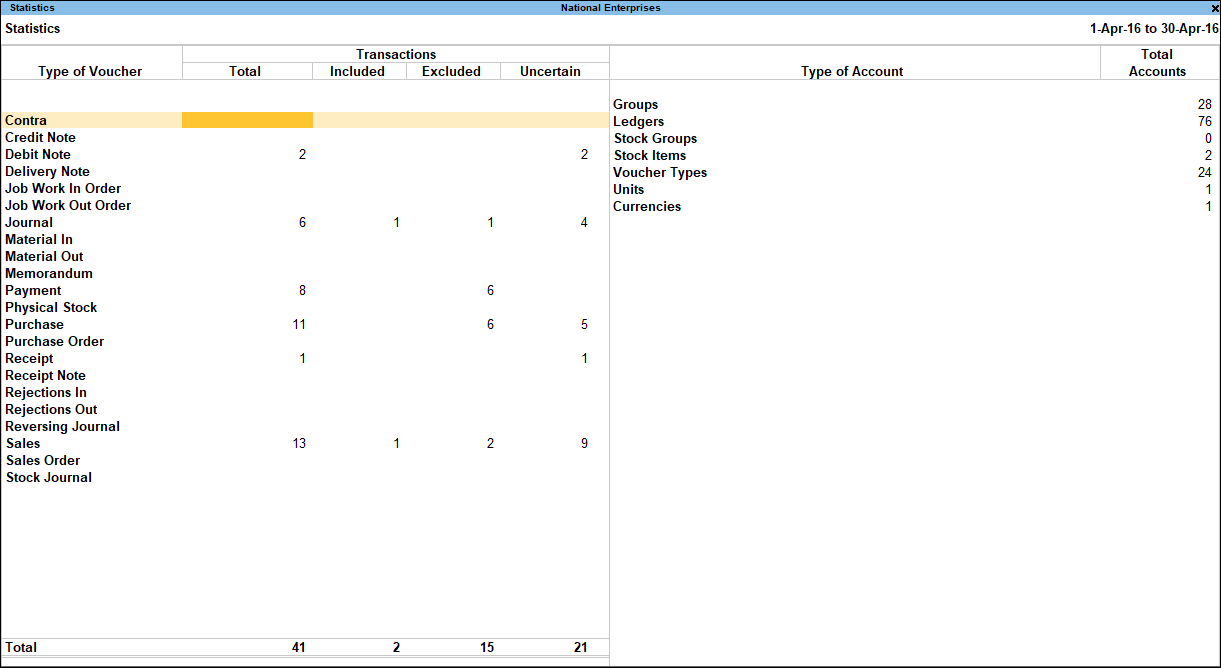
Summary of Transactions (Included)
- Press Enter on Included Transactions.
The Included Transactions screen appears as shown below:
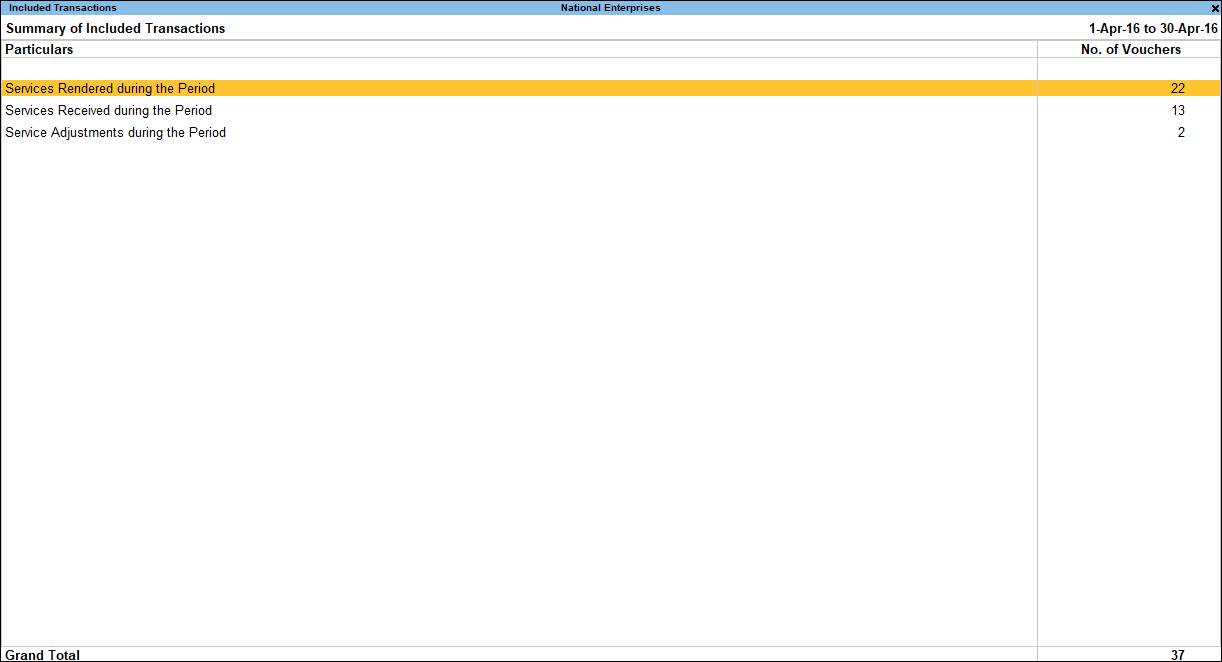
You can drill down to the voucher level to make modifications, or exclude vouchers from this report.
Summary of Excluded Transactions
- Press Enter on Excluded Transactions.
The Excluded Transactions screen appears as shown below:
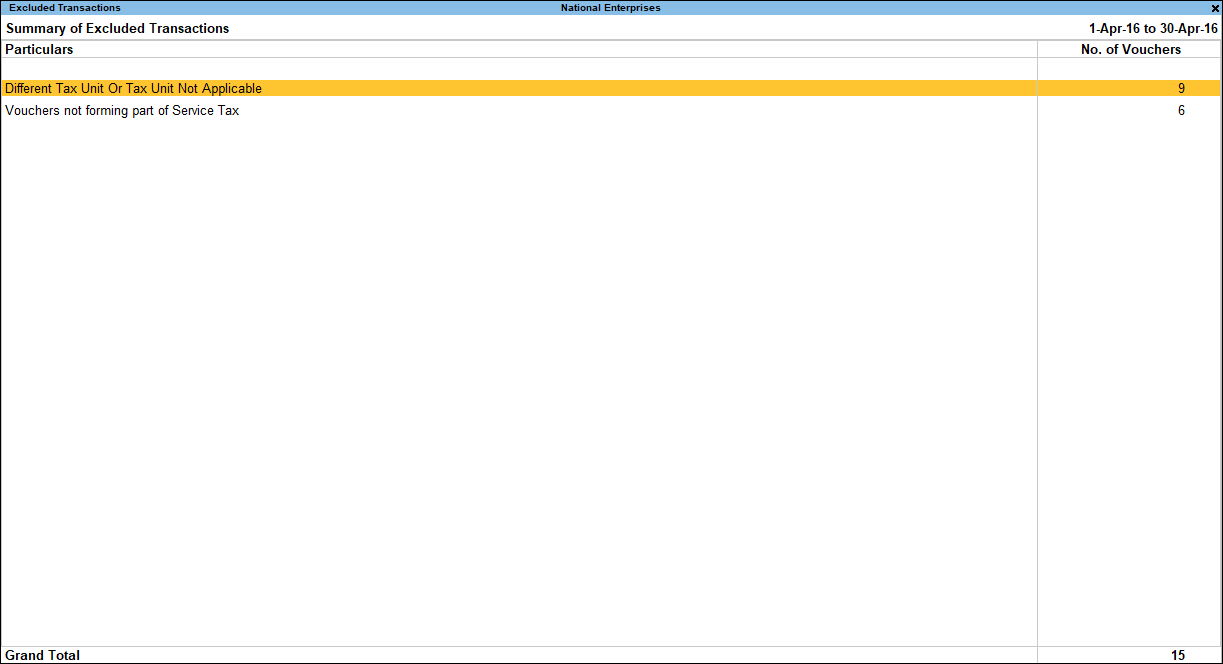
You can drill down to the voucher level from this report.
Summary of Transactions (Exceptions)
- Press Enter on Uncertain Transactions to drill down to the Summary of Exceptions.
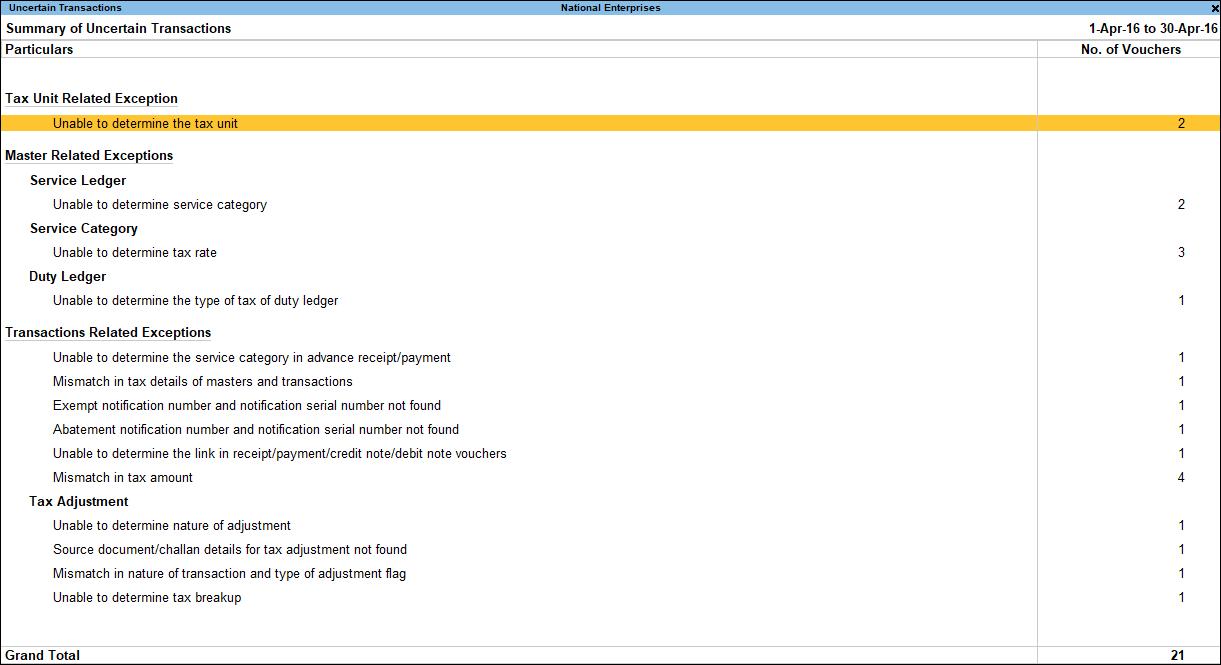
Transactions with exceptions can be resolved from this report, and included to form a part of Form ST3 generation.
Master Related Exceptions
Service Ledger
Unable to determine service category: This exception occurs when the ledgers selected in the transactions do not have a specific service category tagged to them. To resolve this exception, set a service category for the ledgers.
To set the service category
- Press spacebar and select a ledger/ group.
- Click Alt+S (Set Category).
- Enter the service category name, applicability date, and rate details in the Service Category Details screen.
- Press Enter to save.
Service Category
Unable to determine tax rate: This exception occurs when the service tax rates are not defined in the service category. Defining service tax rates will solve this exception.
To define tax rates
- Press Enter on Unable to determine tax rates.
- Enter the date from which the defined tax is applicable from.
- Enter the Service Tax, Education Cess, Secondary and Higher Education Cess, and Swachh Bharat Cess.
- Press Enter.
Duty Ledger
Unable to determine the type of tax of duty ledger: This exception occurs when the type of tax is not defined for the duty ledgers selected in the transactions. Set a type of tax for the ledgers to resolve this exception.
To set service category
- Press spacebar and select a ledger/group.
- Click Alt+S (Set Duty Type).
- Select Service Tax from the Types of Duty/Tax.
- Select the required Tax Head.
- Press Enter to save.
Transactions Related Exceptions
Unable to determine service category in advance receipt/payment: This exception occurs when there is no service category applicable for the advanced receipt/payment transaction. The ledgers selected in the transactions don’t have a specific service category tagged to them. Set a service category for the ledgers to resolve this exception.
To set the service category
- Press Enter on the transaction to drill down to the Accounting Voucher Alteration screen.
- Press Enter from the duty ledger.
- Select the Service category from the List of Service Categories or create a service category using Alt + C.
- Press Ctrl + A to save the transaction.
Mismatch in tax details of masters and transactions: This exception occurs when any of the service tax details like Type of duty, service category, and rate of tax are altered in the transaction and these details are different in the masters used.
To solve this exception
- Press Enter in the required mismatch exception.
- Press Spacebar to select the transaction.
- Press Enter to save.
Exempt notification number and notification serial number not found: This exception occurs when the Notification number and Notification Sl. No. are not set for the party selected in the transaction which is exempt from service tax. Set the notification no. and notification sl. no. for the party to resolve this exception.
To set the details
- Press Spacebar to select the required transaction.
- Click Alt+S (Set Notification No).
- Enter the Notification No. and the Notification Sl. No. in the Set Notification Details screen.
- Press Enter to save.
Abatement notification number and notification serial number not found: The Notification number and Notification Sl. No. for Abetment rate are not set for the service category selected in the transaction. Set the notification no. and notification sl. no. to resolve this exception.
To set the details
- Press Spacebar to select the required transaction.
- Click Alt+S (Set Notification No).
- Enter the Notification No. and the Notification Sl. No. in the Set Notification Details screen.
- Press Enter to save.
The exception is now resolved.
Unable to determine the link in receipt/payment/credit note/debit note vouchers: This exception occurs when a receipt, payment, credit note, or debit note is not linked with a corresponding sales or purchase invoice. Link the transaction with the corresponding sales or purchase invoices to resolve this exception.
To link the transactions
- Press Enter from the transaction. The related transactions will be displayed.
- Click F3: Auto Fill to automatically link the transactions with the appropriate amounts.
Or
- Press Spacebar to select the required transaction from the list of transactions.
- Click F4: Full to allocate the full amount to that transaction.
Or
- Press Spacebar to select the required transaction from the list of transactions.
- Click F5: Partial to allocate the part of the amount to that transaction. Repeat the steps to allocate the remaining amount to link to required transactions.
Mismatch in tax amount: This exception occurs when the tax rate in the recorded transaction does not match the tax rate calculated using the amount and tax rate. To resolve this exception, you can accept the transaction as is, create an adjustment for the difference amount, or link to another transaction.
To accept as is
- Press Spacebar to select the transaction.
- Click Alt+J (Accept as is).
To create an adjustment
- Press Spacebar to select the transaction.
- Click Alt+S (Create Adjustment). A journal voucher will be prefilled with the related ledgers and difference amount.
- Accept the voucher as is or make relevant changes and accept it.
To link to an existing voucher
- Press Spacebar to select the transaction.
- Click Alt+L (Link Adjustment) to link it to a related transaction which has been recorded to account for mismatch in tax amount. The list of related transactions appears.
- Press Enter on the required transaction to link the voucher and adjust the difference amount.
Tax Adjustment
Unable to determine nature of adjustment: This exception occurs when the nature of adjustment is not selected in the journal voucher. Set the nature of adjustment for the journal voucher to resolve this exception.
To set the nature of adjustment
- Press Spacebar to select the transaction.
- Click Alt+S (Set Nature of Adj).
- Select the required Nature of Adjustment from Service Tax Adjustments.
Source document/challan details for tax adjustment not found: This exception occurs when the challan details are not set for the transaction. Set the challan details for the transaction to resolve this exception.
To set Challan Details
- Press Spacebar to select the transaction.
- Click Alt+S (Set Challan Dtls).
- Set the Document Number and Document Date in the Set Challan Details screen.
Mismatch in nature of transaction and type of adjustment flag: This exception occurs when the type of adjustment flag selected of the journal voucher does not match with the ledgers used for nature of transaction like exempt, export or import. Alter the journal voucher to resolve this exception.
To alter the journal voucher
- Press Enter on the required transaction to drill down to the Accounting Voucher Alteration screen.
- Make the required changed in the journal voucher.
- Accept the voucher.
Unable to determine tax breakup: This exception occurs when the tax rates are not defined in the service category master and the tax amount is entered manually during the transaction. Enter the tax breakup in the transaction to resolve this exception.
To enter the tax breakup in the transaction
- Press Enter on the required transaction to drill down to the Accounting Voucher Alteration screen.
- Press Enter from the tax amount.
- Enter the tax breakup of Service Tax, Education Cess, Secondary and Higher Education Cess and Swachh Bharat Cess in the Tax Payment Details screen.
- Accept the transaction.
Deduction Details
The assessable value and tax liability calculation is displayed in the Form ST3.
Service Tax Liability is calculated under the following heads:
- Service Tax Payable – Provider’s Liability
- Taxable
- Export
- Service Tax Payable – Receiver’s Liability
- Reverse Charge
- Import
- Non – Taxable Territory
Service Tax Credit Availed includes the following values:
- Credit Utilized
- Other Adjustments
Payment Details
Provides the details of service tax payment transactions recorded.
This section of the reports give the following details:
- Tax Payments (Included)
- Tax Payments (Not Included)
- Service Tax Payment made for the return period
- Balance Service Tax Payable
- Other Payments