Create a Group with Service Tax Details
When you create groups with service tax details, the ledgers created under these groups will inherit the service tax details.
To create a group with service tax details
- Gateway of Tally > Create > type or select Groups > and press Enter.
Alternatively, press Alt+G (Go To) > Create Master > Groups > and press Enter. - Enter the Name of the group.
- Select the Group from the List of Groups (purchase or sales account).
- Enable Group behaves like a sub-ledger?, if required.
- Enable Nett Debit/Credit Balances for Reporting, if required.
- Enable Used for Calculation (eg. Taxes,Discounts), if required.
- Define Method to Allocate when used in Purchase Invoice?, as required.
- Enable Set/alter service tax details? to set service tax details in the company level.
- Enter the Name of the category. On selecting a service category, the service tax details defined in that service category will be inherited.
- Enter rate for Service tax.
- Enter rate of Education cess, if required.
- Enter rate of Secondary education cess, if required.
- Enter rate for Swachh Bharat cess.
- Enter rate for Krishi Kalyan cess.
The Service Category Alteration (Secondary) screen appears as shown below: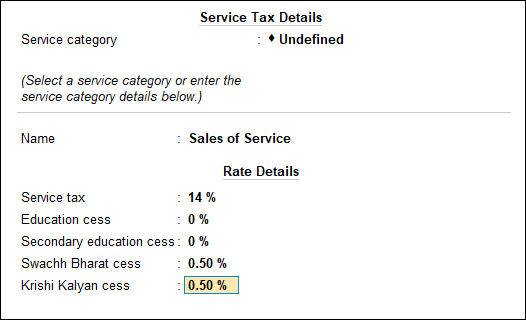
- Press Enter to save.
Note: Once the service tax details is defined in the group level, the company level service tax rate (if defined) will be over-ridden while recording a transaction.
View Service Tax Details
Press Alt+W on the Service Category Creation (Secondary) screen.
You can view all changes made to service tax details such as Applicable From, Category Name, Service Tax, Swachh Bharat cess, and Krishi Kalyan cess.