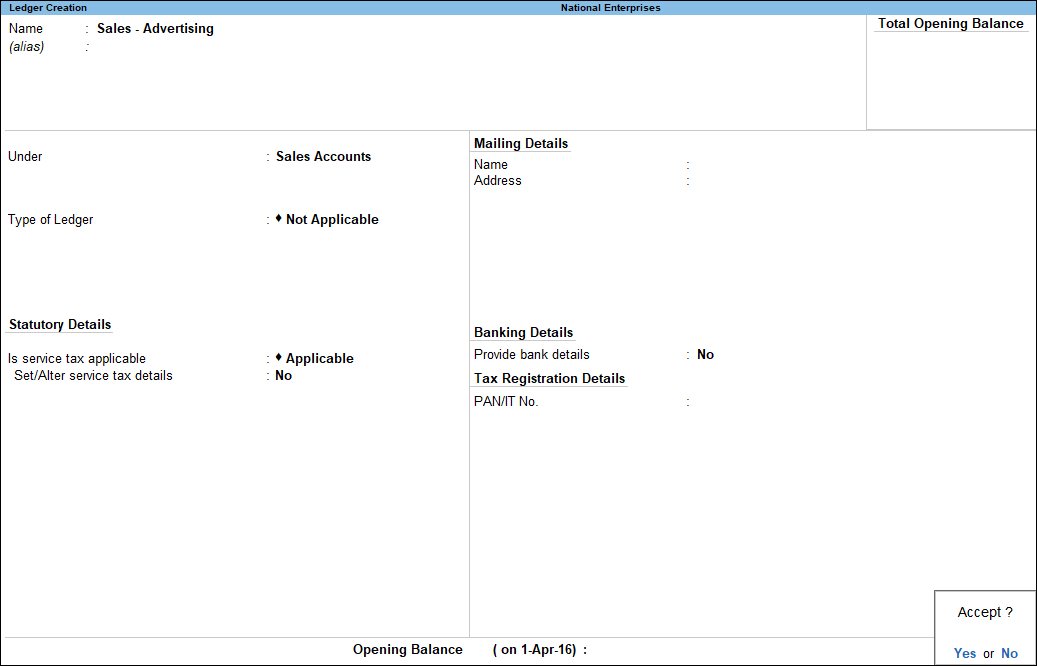Service Sales Ledger (Service Tax)
You can create a ledger for accounting the services rendered, under Sales Accounts group.
- Gateway of Tally > Vouchers > press F8 (Sales).
Alternatively, press Alt+G (Go To) > Create Voucher > press F8 (Sales).
Press Ctrl+H (Change Mode) to select the required voucher mode (Accounting Invoice, in this case) - Enter the ledger Name.
- Select Sales Accounts as the group name in the field Under.
- Set Inventory values are affected? to No.
- Set the Rounding Method, if required.
- Set the option Is Service Tax Applicable? to Applicable.
- Set the option Set/alter service tax details? to Yes.
- Enter a Name of the service category, if required.
- Enter the rate of Service tax.
- Enter rate of Education cess, if required
- Enter rate of Secondary education cess, if required.
- Enter the rate of Swachh Bharat cess.
- Enter the rate of Krishi Kalyan cess.
- Press Ctrl+A to save.
The Ledger Creation screen appears as shown below:
8.Press Enter to save.