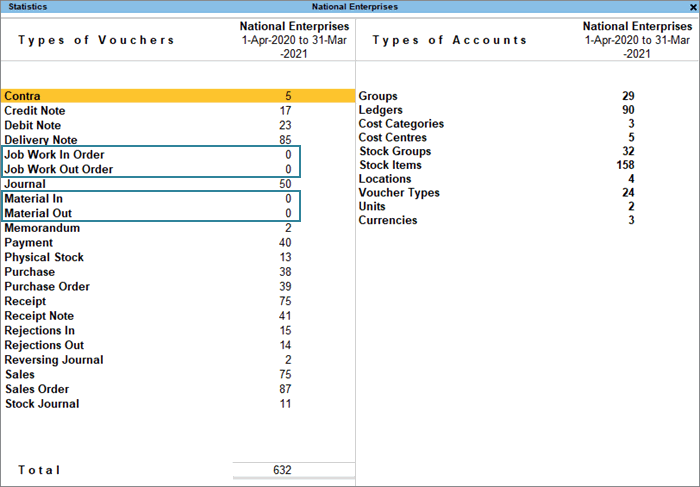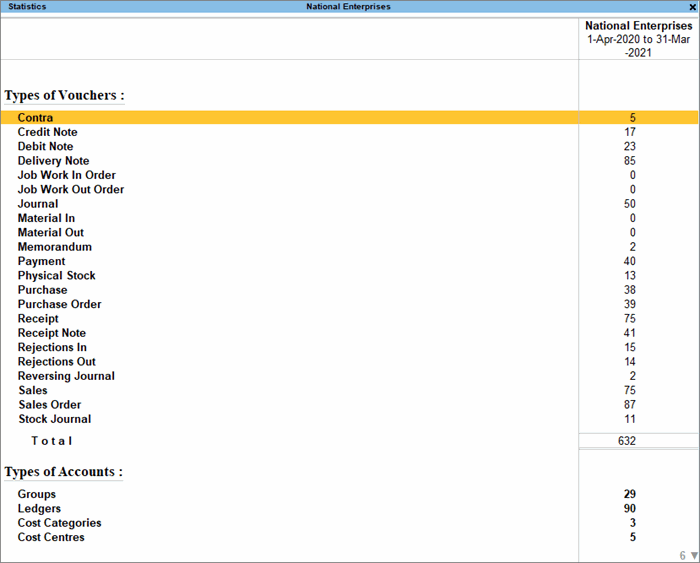Statistics Report
The Statistics report in TallyPrime provides you with a snapshot of all the masters created and the number of vouchers types entered. You can also use this report to drill down to specific transactions.
- Gateway of Tally > Display More Reports > Statement of Accounts > Statistics.
Alternatively, Alt+G (Go To) > type or select Statistics > and press Enter.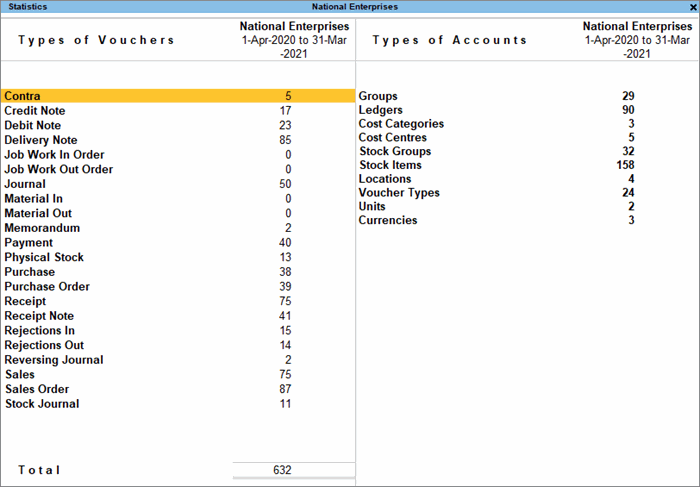
- Drill down a specific type of voucher to view the details. For example you can select Journal as Type of Vouchers and press Enter. The Voucher Monthly Register screen appears as shown below:
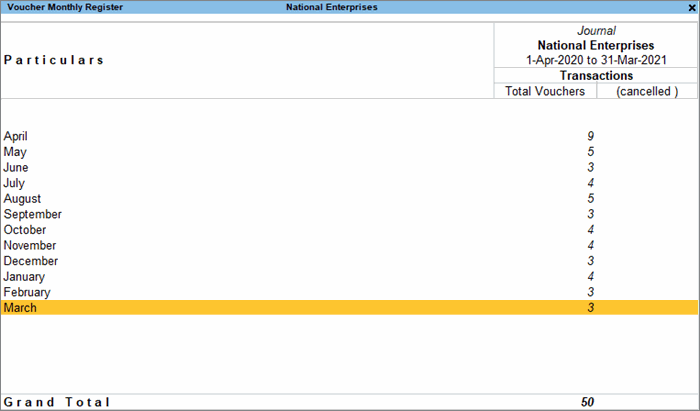
- Drill down from the required month for more details, such as voucher numbers, invoice amounts, and the total amount.
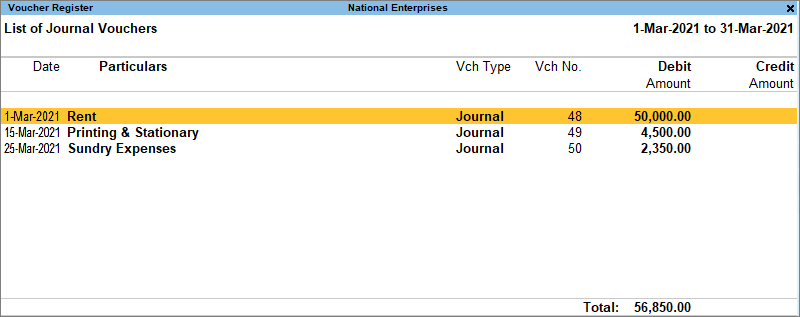
Configure Statistics
You can configure Statistics to include vouchers with zero entries, or represent it in the vertical format.
Vouchers with Zero Entries
By default, Statistics includes voucher types that have zero entries.
However, you can configure Statistics to exclude such entries to see only the relevant voucher types.
- Statistics > press F12 (Configure) > Show Voucher Types having entries only > No.
You can see that Statistics now displays only the voucher types that have at least one entry.
Vertical Statistics
By default, Statistics displays the Types of Vouchers and Types of Accounts side by side. However, if you want to see the details in a single vertical column, then you can configure Statistics accordingly.
- Statistics > press F12 (Configure) > Show Vertical Statistics > Yes.
You can see that Statistics displays the Types of Vouchers on the top, and the Types of Accounts on the bottom.