Specify Rate as Inclusive of Service Tax
You can record sale of service rendered by specifying the amount that is inclusive of tax.
For example, on 18-06-2016, AtoZ Company rendered advertising services to Sathya Enterprises worth ₹ 3,00,000, inclusive of service tax. Let us see how to record a sales transaction for this scenario.
- Gateway of Tally > Vouchers > press F8 (Sales).
Alternatively, press Alt+G (Go To) > Create Voucher > press F8 (Sales). - Click F12 (Configure). The Voucher Configuration
screen appears.
- Enter the reference number in the field Ref.
- Select the party ledger in the field Party’s A/c Name and enter the party details.
- Select the sales ledger under Particulars. The Inclusive of Service Tax screen appears as shown below:
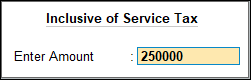
- Enter the amount in the field Enter Amount.
- Select Duties & Taxes ledger. The service tax, swachh bhara cess and krishi kalyan cess values are calculated automatically using the details defined at the ledger level.
- To display the Tax Analysis screen.
If you need to use this option only for the current invoice, press Ctrl+O (Related Reports) > type or select Service Tax – Tax Analysis > and press EnterNote: If you are on TallyPrime Release 1.1.3 or earlier, follow the step:
Press Alt+F5 (Detailed) to view in detailed mode. Press Esc to return to sales invoice. The sales invoice appears as shown below:
If you need to use this option only for the current invoice, press Ctrl+I (More Details) > type or select Service Tax – Tax Analysis > and press Enter.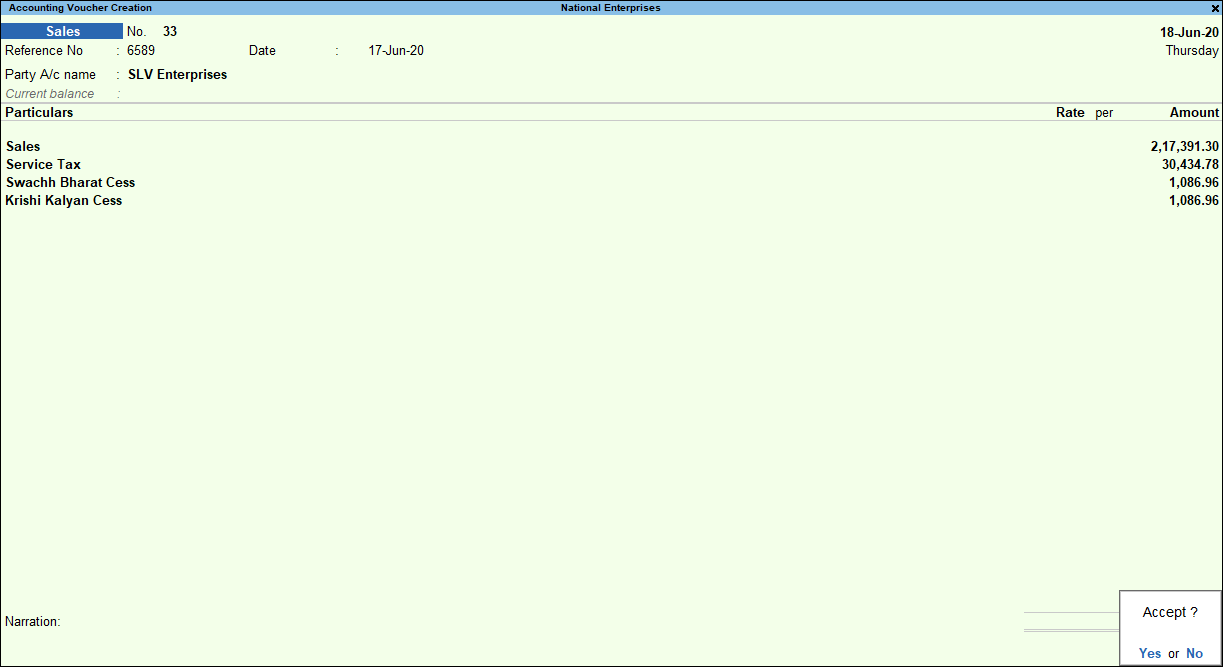
- Press Enter to save.