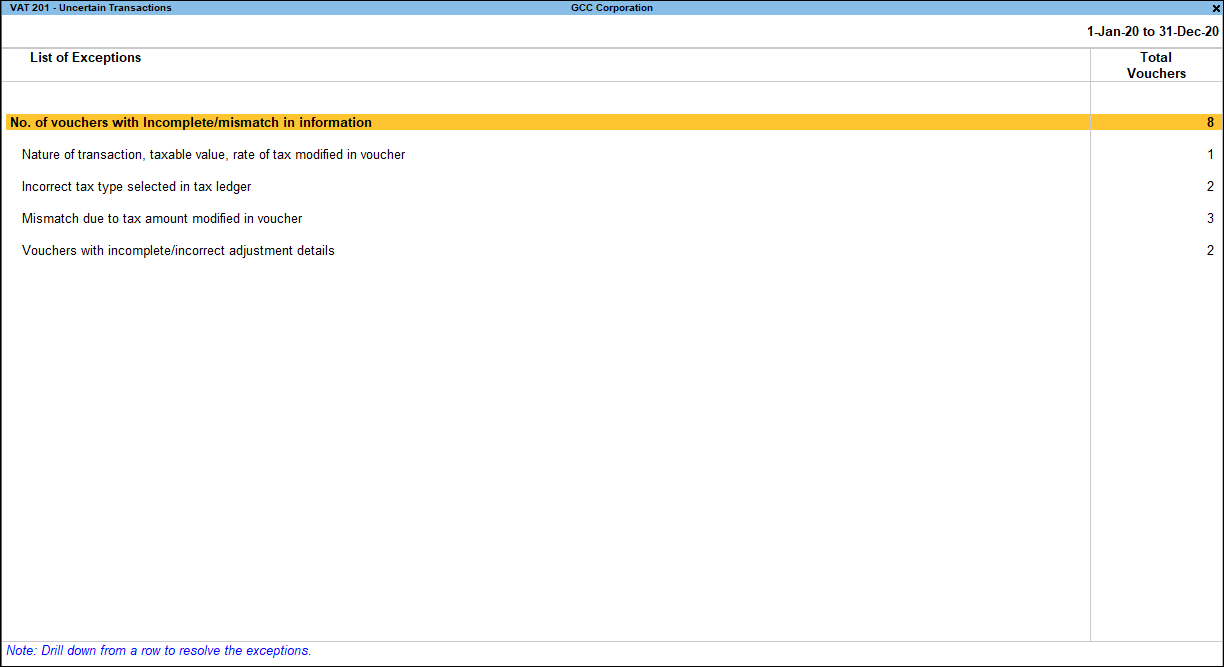Resolve Mismatch in GCC Transactions Under VAT
The Uncertain Transaction (Corrections needed) in the Return Summary section of the VAT Return report lists the number of vouchers that are not included in the returns due to exceptions in information required for inclusion in returns. Drill down from this row to view the Summary of Exceptions screen.
You can identify the exceptions and correct the transactions before filing tax returns. The Vouchers with incomplete/mismatch in information appears as shown below:
The vouchers are grouped under different exception types such as:
- Nature of transaction, assessable value, rate of tax modified in voucher
- Incorrect tax type selected in tax ledger
- Mismatch due to tax amount modified in the voucher
- Vouchers with incomplete/incorrect adjustment details
The exceptions are listed in the order of priority, based on the importance of the information for generating returns and audit file. Hence, a voucher with multiple exceptions is listed in the exception type higher up the order. Once that exception is resolved, the voucher will move down to the next exception type. Such vouchers with multiple exceptions continue to be listed as exceptions until all incomplete/mismatch information is resolved. This will help you clear all exceptions before filing the returns.
However, vouchers with only one exception are moved to Included in returns list after that exception is resolved.
Exception Resolution
You can view the exceptions related to masters and transactions, and resolve them
No. of voucher with incomplete/mismatch in information: Displays the total number of vouchers with exceptions. Drill down from this row to view all the vouchers with exceptions, number of exceptions in each voucher, and type of exception.
To resolve all exceptions at once:
- Select No. of voucher with incomplete/mismatch in information.
- Press Enter to display Uncertain Resolution screen with the list of vouchers, number of exceptions in each voucher, and exception types. The Uncertain Resolution screen appears as shown below:
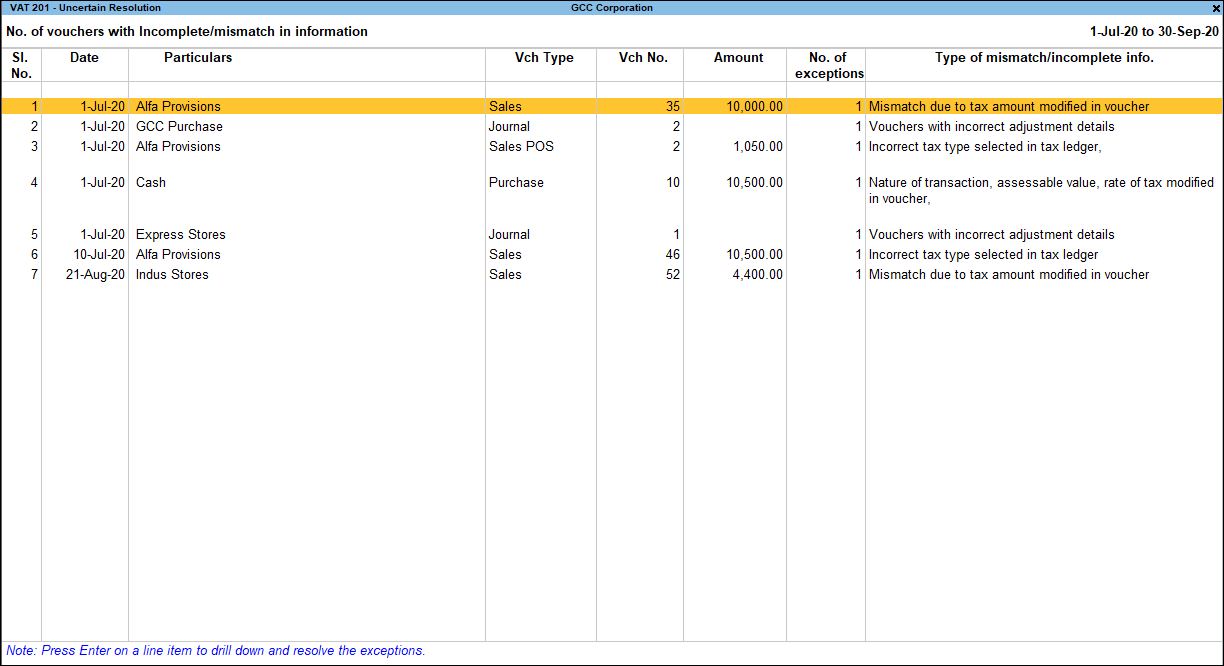
- Select any transaction and press Enter to display the Voucher Details Alteration screen which is divided into multiple sections, one for each exception in the voucher, as shown below:
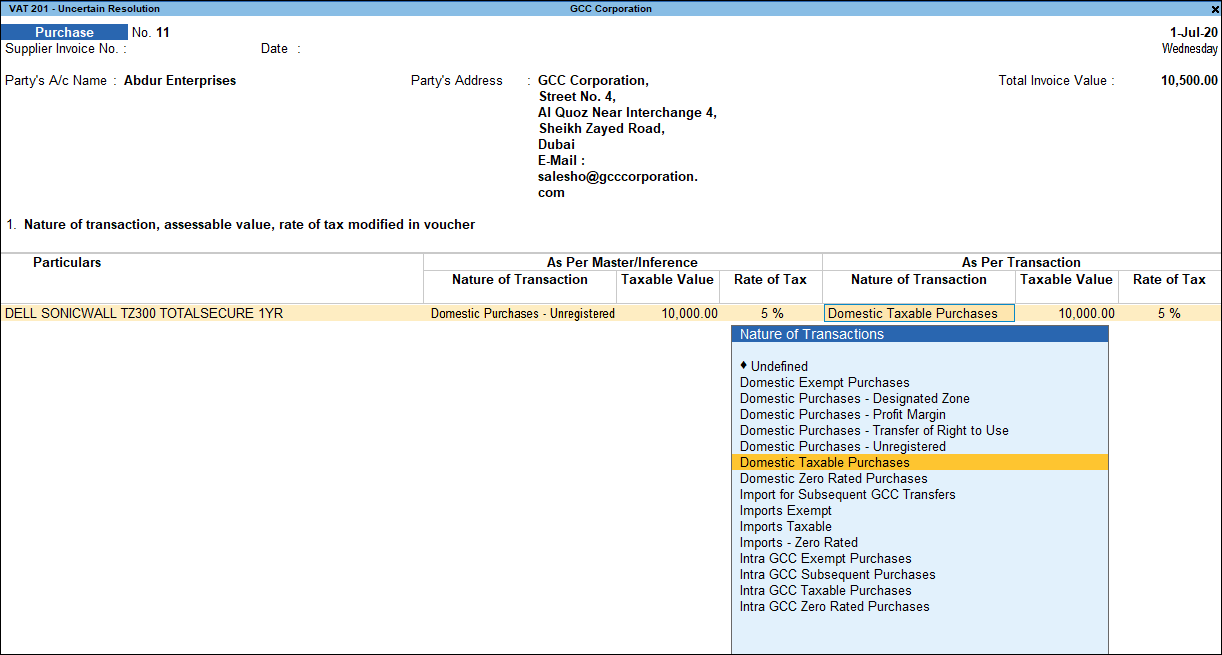
- Select or enter required information for the first exception type. Further, you can press Alt+W (Recompute) or Alt+J (Accept as is) to recompute or accept the details, respectively.
- Press Enter to navigate to the next exception type.
- Resolve the exceptions by providing details or using the buttons provided.
- Press Enter after all the exceptions in the voucher are resolved to view the next voucher with respective exceptions.
- Continue resolving the exceptions voucher by voucher, or press Esc to return to Uncertain Resolution screen.
Note: Press Alt+H (Exclude Vouchers) in the Uncertain Resolution screen to exclude the voucher from returns.
Nature of transaction, assessable value, rate of tax modified in voucher
Displays the number of transactions in which the Nature of transaction, taxable value or rate of tax defined in the ledger master has been changed in the transaction.
To resolve this exception:
- Select the exception Nature of transaction, taxable value, rate of tax modified in voucher.
- Press Enter. All the transactions of the exception type are displayed, as shown below:
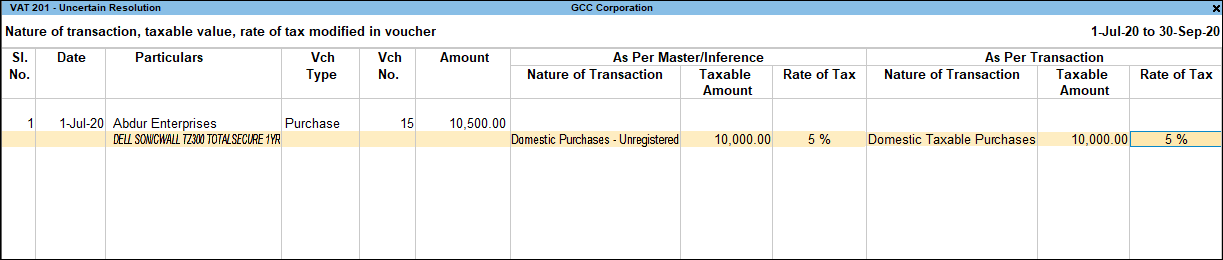
- Select the required voucher.
- Press Alt+R (Resolve) to select Nature of transaction and enter other details manually, or press Alt+J (Accept as is). A message is displayed as shown below:

- Press Enter to accept.
- Similarly, accept the required vouchers.
- Accept the screen. As always, you can press Ctrl+A to save.
Incorrect tax type selected in tax ledger
Displays the number of transactions in which type of duty is invalid.
To resolve this exception:
- Select the exception Incorrect tax type selected in tax ledger.
- Press Enter. All the transactions of the exception type are displayed, as shown below:
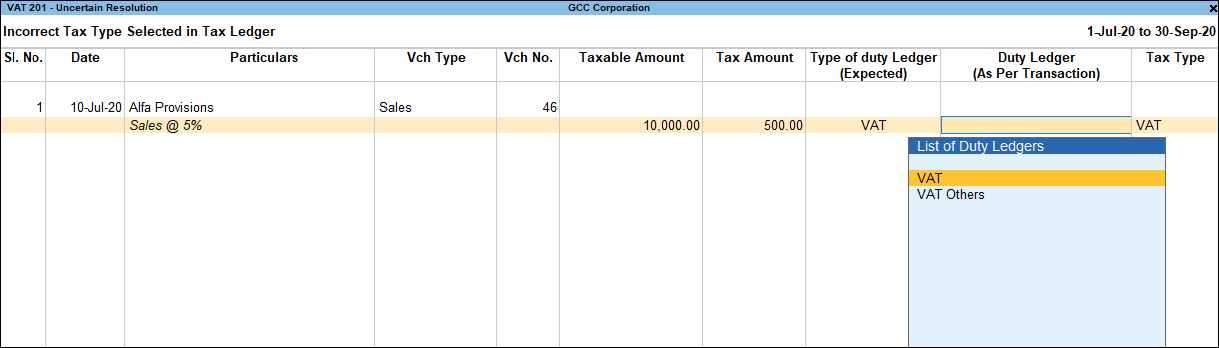
- Select the ledger with the correct tax type.
- Accept the screen. As always, you can press Ctrl+A to save.
Mismatch due to tax amount modified in voucher
Displays the number of transactions in which there is a difference between the calculated and the entered tax amount. Also, if the difference is higher than the round-off value . The mismatch due to modified value can be resolved by following one of the options.
To define the round-off value in Vouchers with incomplete/mismatch in information screen:
- In Uncertain Resolution, you can set Round-off margin. Press Ctrl+B (Basis of Values) > Round-off margin > press Enter and set Round-off margin value, as required. Press Esc to view the default values.
- Accept the screen. As always, you can press Ctrl+A to save.
In case the difference in tax amount is within the given round-off margin, the transaction is by default included for returns, and not set as an exception.
Recompute
To resolve the exception by recomputing the tax amount:
- Select the exception Mismatch due to tax amount modified in voucher.
- Press Enter. All the transactions of the exception type are displayed.
- Navigate to the required transaction and press Enter.
- Press Alt+W (Recompute) to recalculate the tax amount.

- Accept the screen. As always, you can press Ctrl+A to save.
Create Adjustment
To resolve the exception by creating adjustment voucher:
- Select the exception Mismatch due to tax amount modified in voucher.
- Press Enter. All the transactions of the exception type are displayed.
- Select the transaction that needs an adjustment entry to balance the difference amount.
- Press Alt+S (Create Adjustment).
- Record a journal voucher and assign the difference amount to the VAT ledger, and save the voucher.
Similarly, adjustment transactions can be created for all the vouchers with a difference in tax amount.
Link Adjustment
To resolve this exception by linking to a journal transaction:
- Select the exception Mismatch due to tax amount modified in voucher.
- Press Enter. All the transactions of the exception type are displayed.
- Select the required transaction.
- Press Alt+L (Link Adjustment) to display the list of adjustment transactions for linking to balance the difference amount.
- Select the transaction, and press Alt+B (Save). Similarly, vouchers with exception can be linked to other vouchers.
Resolve
To resolve the exception by manually entering the tax amount:
- Select the exception Mismatch due to tax amount modified in voucher.
- Press Enter. All the transactions of the exception type are displayed.
- Select the required transaction.
- Press Alt+R (Resolve), and enter the tax value in As per transaction column of the voucher.
- Accept the screen. As always, you can press Ctrl+A to save.
Accept as is
To accept the voucher as is:
- Select the exception Mismatch due to tax amount modified in voucher.
- Press Enter. All the transactions of the particular exception are displayed.
- Select the required voucher and press Alt+J (Accept as is). A message is displayed as shown below:
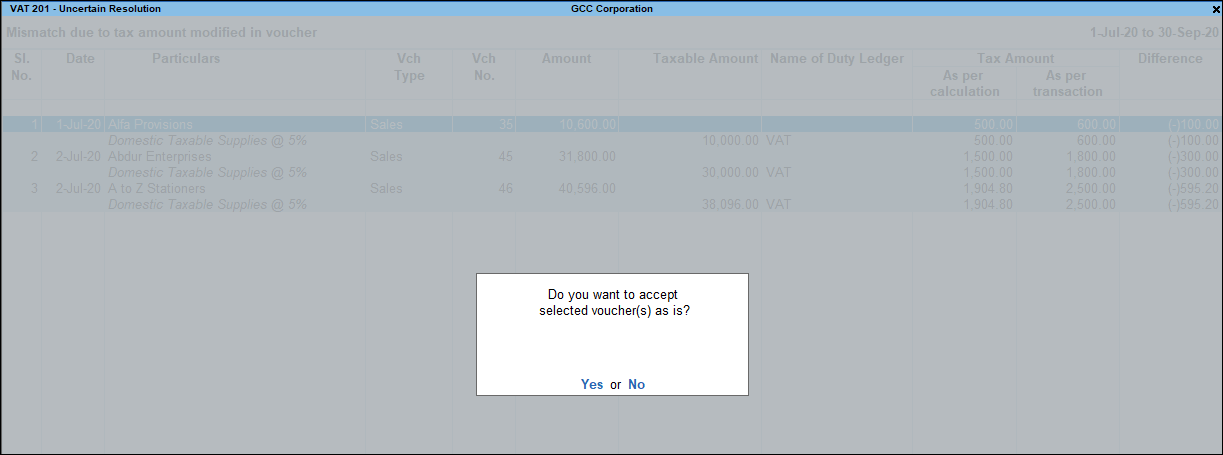
- Press Enter to accept. Similarly, accept the required vouchers.
- Accept the screen. As always, you can press Ctrl+A to save.
Voucher with incomplete/incorrect adjustment details
Displays the number of journal transactions in which Nature of adjustment is not selected.
To resolve this exception:
- Select the exception Voucher with incomplete/incorrect adjustment details.
- Press Enter. All transactions are displayed as shown below:
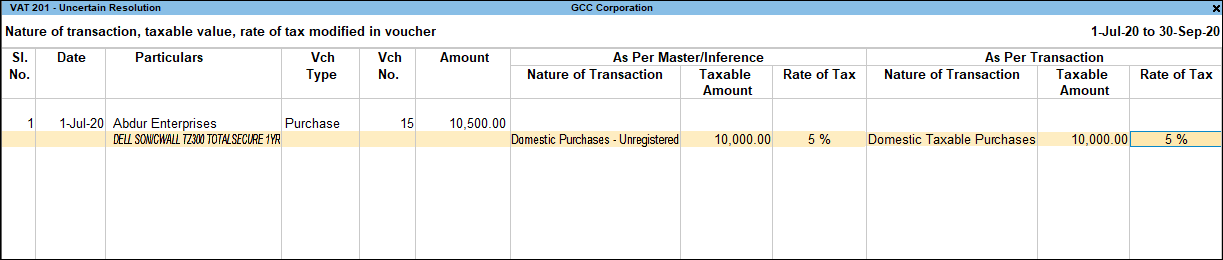
- Select the Nature of adjustment and Additional details for each voucher.
- Accept the screen. As always, you can press Ctrl+A to save.
UAE VAT
Information required for generating Audit File not provided
Displays the number of transactions excluded from the audit file due to insufficient information.
To resolve the exception
- Select Information required for generating Audit File not provided.
- Press Enter to display Information required for generating Audit File not provided screen with the list of vouchers with mismatch/incomplete information.

- Select any voucher and press Enter to view the screen, as shown below:
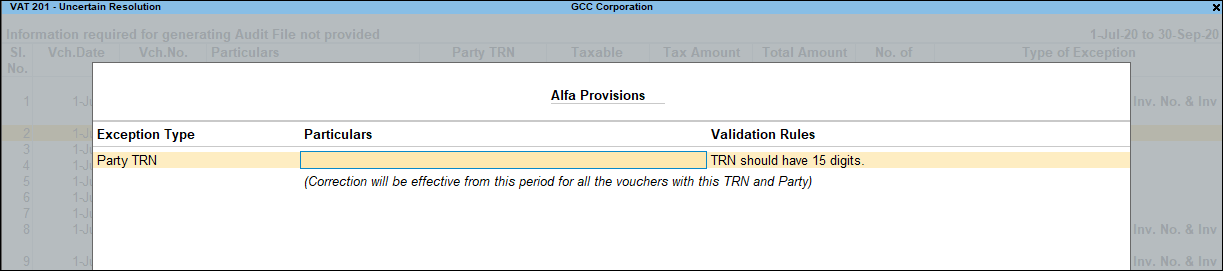
- Enter the missing information or update the incorrect details, and press Enter to return to the Uncertain Resolution screen.
- Select the next voucher to update the details required for audit file and continue.
KSA VAT
Parties with invalid VAT Account Number
Displays the number of transactions excluded from the return due to invalid VAT account number for party ledgers.
- Select Parties with invalid VAT Account Number.
- Press Enter to display Exception Resolution screen with the list of vouchers with mismatch/incomplete information.
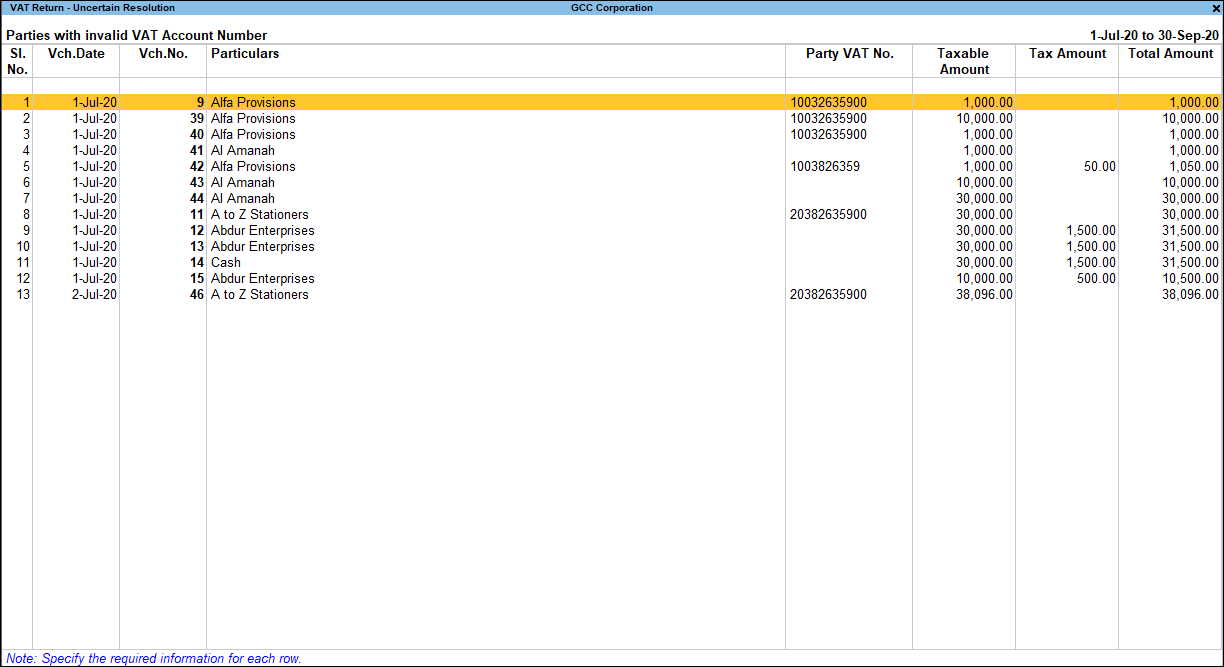
- Select any voucher and press Enter to display the exceptions.
- Enter the missing information or update the incorrect details, and press Enter to return to the Uncertain Resolution screen.
- Select the next voucher to update the required details and continue.
Oman VAT
Displays the number of transactions excluded from the return due to invalid VAT account number for party ledgers.
- Select Parties with invalid VATIN.
- Press Enter to display Exception Resolution screen with the list of vouchers with mismatch/incomplete information.
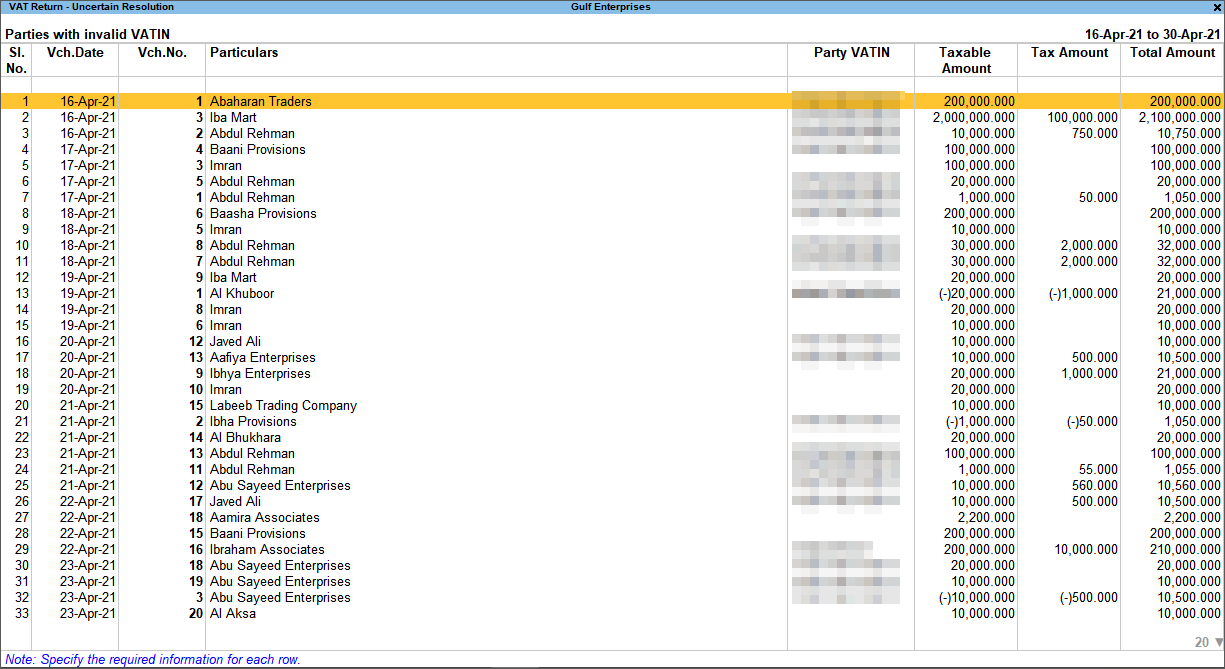
- Select any voucher and press Enter to display the exceptions.
- Enter the missing information or update the incorrect details, and press Enter to return to the Uncertain Resolution screen.
- Select the next voucher to update the required details and continue.
Filter for Voucher level and Ledger level exceptions
By default, the list of exceptions displays incomplete/mismatch information details voucher-wise. However, the button options provided in the report allow you to view the exceptions ledger-wise. In ledger-wise view, all exceptions caused by a particular ledger can be resolved from ledger-wise exceptions list.
Ledger Exceptions
Press F8 (Ledger Exceptions) to view of Vouchers with incomplete/mismatch in information report displays vouchers with missing/mismatch of information in ledger master. The vouchers with exceptions are displayed against different exception types in 2 columns:
Total Masters
Drill down from this column to view information missing/mismatch at ledger-master level. You can provide the required details at ledger-group level to update all ledgers in the group or at individual ledger level. By providing required information at ledger master level, all voucher level exceptions resulting from that ledger are resolved. To update the information and resolve exception at master level:
- Press F8 (Ledger Exceptions).
- Navigate to required exception type and press Enter from Total Masters column to display Multi Ledger Alteration screen, as shown below:

- Make the required corrections based on the exception type.
- Accept the screen. As always, you can press Ctrl+A to save.
Total Vouchers
Drill down from this column to view information missing/mismatch in the ledger at voucher level. You can provide the required details for each transaction. To update the information and resolve voucher exception at voucher level: