Pure Agent Services (Service Tax)
A pure agent is a service provider who is a liaison between another service provider and a client. An expense incurred by the pure agent is exempt from service tax.
TallyPrime provides the facility to exclude the costs and expenses incurred by a service provider acting as a pure agent from total service charges to get taxable amount.
For example, on 01-06-2016, D-Day Events acted as a pure agent in getting event management services to Expecto Magic. The service cost amounted to ₹ 1,50,000, including the pure agent expenses of ₹ 25,000. The service tax is charged at 14.0%, and Swachh Bharat Cess (SBC) and Krishi Kalyan cess are charged at 0.50% each.
To record the transaction
- 1. Gateway of Tally > Vouchers > press F8 (Sales).
Alternatively, press Alt+G (Go To) > Create Voucher > press F8 (Sales).
- Press Ctrl+H (Change Mode) to select the required voucher mode (Accounting Invoice, in this case)
- 2.Select in the field Party’s A/c Name.
Ensure that the Type of service for this party is Pure Agent.
To enable Type of service as Pure Agent
- 1.Enable Set/alter service tax details?, in the party creation screen.
- 2.Select Pure Agent as the Type of service.
- 3.Press Ctrl + A to accept.
- [/expand]
- 3.Select the sales ledger under Particulars.
- 4.Enter the pure agent expenses 25,000, in the field Allowable Expenses.
-
The Service Tax Details screen appears as shown below:
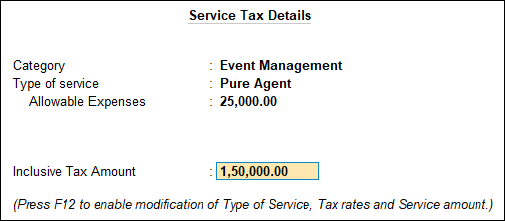
- 5.Enter 1,50,000 in the field Amount.
- 6.Select service tax, SBC and Krishi Kalyan cess ledgers. The values are calculated automatically on the difference amount.
-
To display the Tax Analysis screen
If you need to use this option only for the current invoice, press Ctrl+O (Related Reports) > type or select Service Tax – Tax Analysis > and press Enter.
Note: If you are on TallyPrime Release 1.1.3 or earlier, follow the step:
If you need to use this option only for the current invoice, press Ctrl+I (More Details) > type or select Service Tax – Tax Analysis > and press Enter.- Press Alt+F5 (Detailed) to view in detailed mode.
- Press Esc to return to sales invoice.
-
The sales invoice appears as shown below:
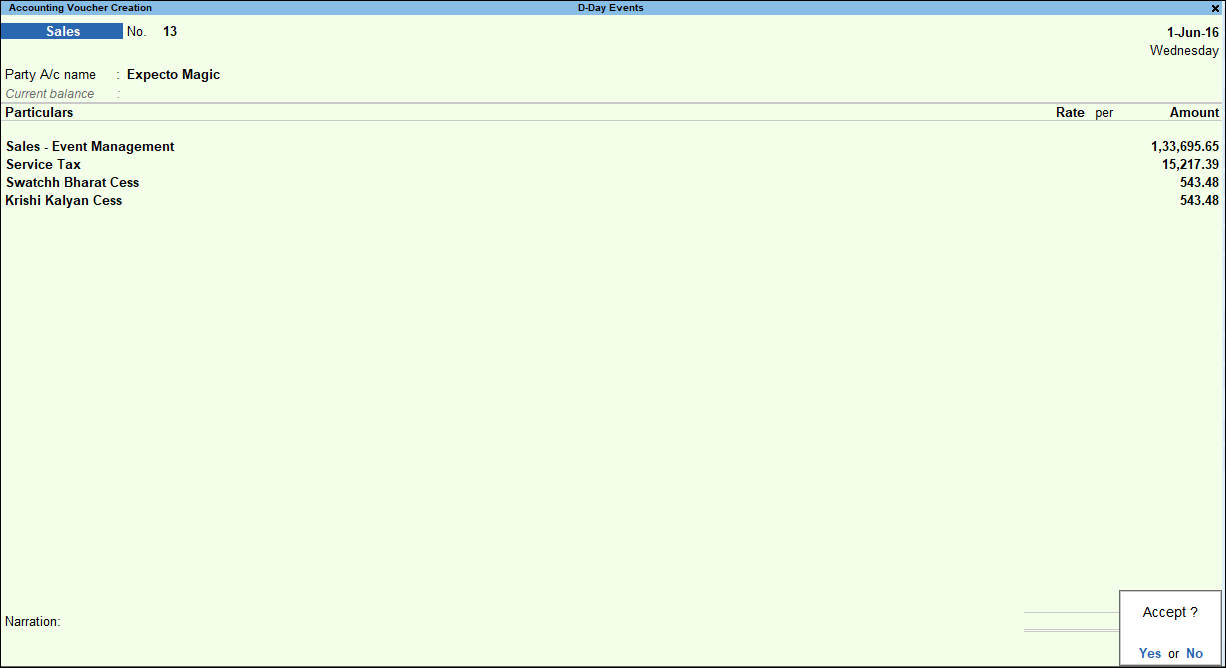
- 7.Enter the Narration, if required.
- 8.Press O to override the transaction details and save.