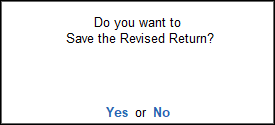Form ST3 – Save, Re-compute, Overwrite, Save as Revised and Export (Service Tax)
After resolving the required exceptions, the changes made can be saved.
- Press Alt+B (Save).
If all the exceptions are resolved, and the count of uncertain transactions is zero, a message prompt appears as shown below: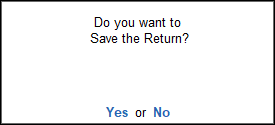
- Click Yes to save the return.
If there are unresolved exceptions, then a message prompt appears, as shown below: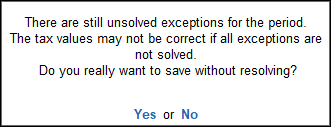
- Click Yes to save without solving the exceptions.
Re-compute, Overwrite, Save Corrected Return
Recompute
- 1.Generate Form ST3 report for the period for which the return was saved (for example, if the return was saved for the period 1-Apr-2014 to 30-Apr-2014, then view the report for the same period).
- The message (The return values might have been changed, press Alt+W (Recompute) appears with a new section comprising details of:
- Modified Masters: If the duty ledger is not selected in invoice, this row will not show transaction count.
- Modified Vouchers: This row displays the total count of vouchers which are Created, Altered, Cancelled and Deleted. Press Enter to display the Summary of Modified Vouchers.
To view the list of transactions captured against each modification type
- Press Enter on the Created or Altered or Cancelled or Deleted vouchers row in which transaction count is displayed.
- Press Enter to view the voucher alteration screen.
- To include the changes made into the report and recalculate the values, press Alt+W (Recompute). Once the values are recomputed, the section displayed for modified masters, and transactions will not appear.
Overwrite
On recomputing the values of modified transactions, the Form ST3 report displays:
- Two buttons Alt+H (Overwrite) and Alt+H (Save as Revised), if all exceptions are resolved and Uncertain Transactions count is zero.
- One button Alt+H (Overwrite) if Uncertain Transactions count is not zero.
To overwrite the recomputed information on the existing return
- Press Alt+H (Overwrite). A message appears as shown below:
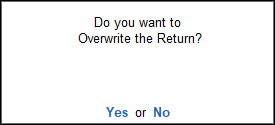
- Press Enter to accept and overwrite the data with modified details.
Save as Revised
To save the recomputed valued as revised return without overwriting the information, click F7: Save as Revised button. This button appears only if the Uncertain Transactions count of Form ST3 is zero.
Export the Form
On saving the modifications, e-filing of the returns can be done.
- Press Ctrl + E to export.
- Press Enter to export the data in the selected format.