Enable Service Tax Adjustments
Input credit for Swachh Bharat Cess paid is allowed only in case of following and not for all tax liability:
- Advance Tax Paid Rule 6(1A) Adjustment
- Excess Service Tax Paid Earlier Rule 6(4A) Adjustment
- Tax Paid But Service Not Rendered Rule 6(3) Adjustment
A voucher class has to be created for enabling service tax adjustment flags in order to record any service tax related adjustment transactions, including Swachh Bharat Cess and Krishi Kalyan Cess. Service tax adjustment transactions can be recorded by using the voucher class and selecting the required adjustment flag.
To create voucher class in journal voucher type
- Gateway of Tally > Alter > type or select Voucher Type > and press Enter.
Alternatively, press Alt+G (Go To) > Alter Master > Voucher Type > and press Enter. - Select Journal.
- Enter class name in the field Name of Class.
- Press Enter to display the Voucher Type Class screen.
- Set the option Use Class for Service Tax Adjustments? to Yes.
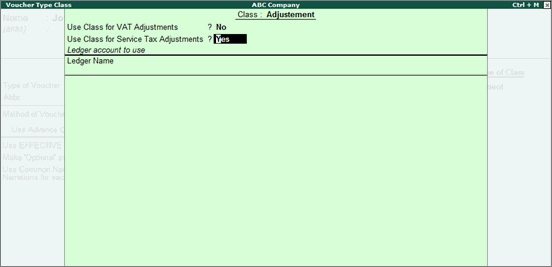
- Press Enter to accept and return to Voucher Type Alteration screen.
- Press Ctrl+A to accept.
To record adjustment for journal voucher
- Gateway of Tally > Vouchers > press F7 (Journal).
Alternatively, press Alt+G (Go To) > Create Voucher > press F7 (Journal). - Select the adjustment voucher class in the Change Voucher Type screen.
- Select the option Advance Tax Paid Rule 6(1A) Adjustment in the field Used for.
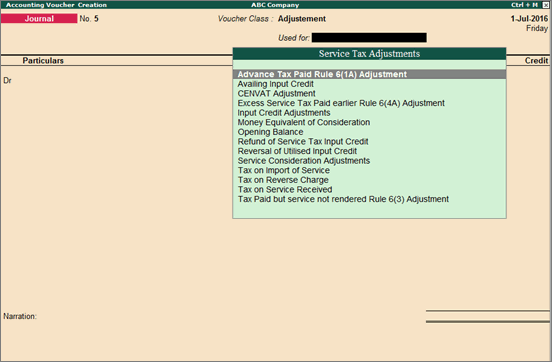
- Debit Service Tax ledger and enter the amount in Debit column.
- Select Agst Ref in the field Type of Ref. and select the bill against which the advance tax paid is to be adjusted.
- Press Enter to return to voucher screen.
- Debit Swacch Bharat Cess ledger and enter the amount in Debit column.
- Debit Krishi Kalyan Cess and enter the amount in Debit column.
- Credit Service Tax ledger and enter the amount in Credit column.
- Select Agst Ref in the field Type of Ref. and select the bill in which advance tax is paid.
- Press Enter to return to voucher screen.
- Credit Swachh Bharat payable ledger and enter the amount in Credit column.
- Credit Krishi Kalyan payable ledger and enter the amount in Credit column.
- Enter Narration, if any.
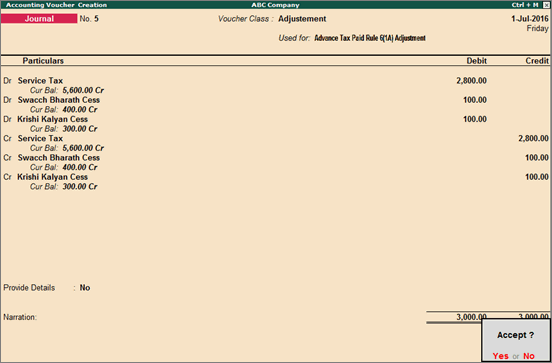
- Press Enter to save.
Note: Unlike Swachh Bharat Cess, Krishi Kalyan Cess can be adjusted against Krishi Kalyan Cess tax liability.