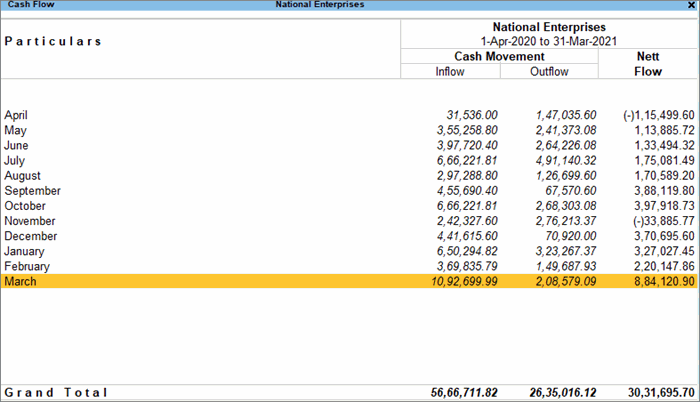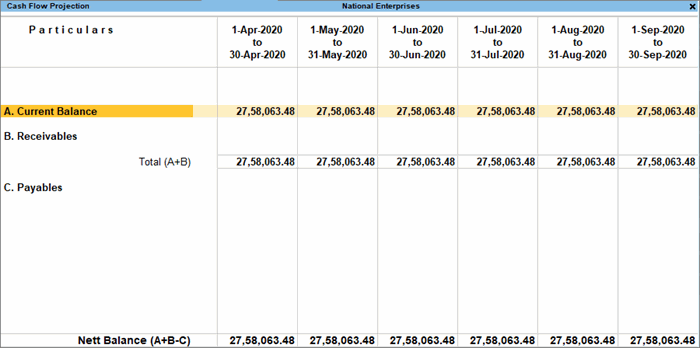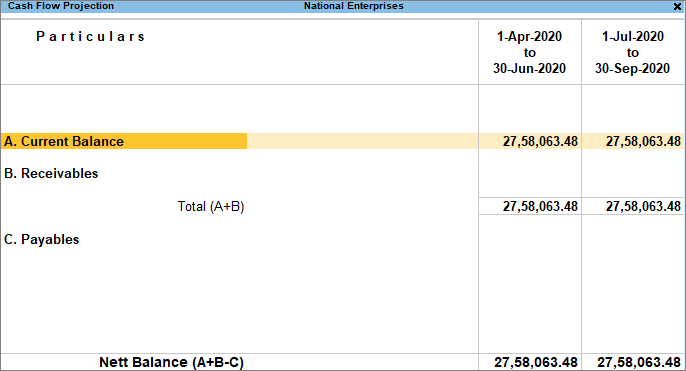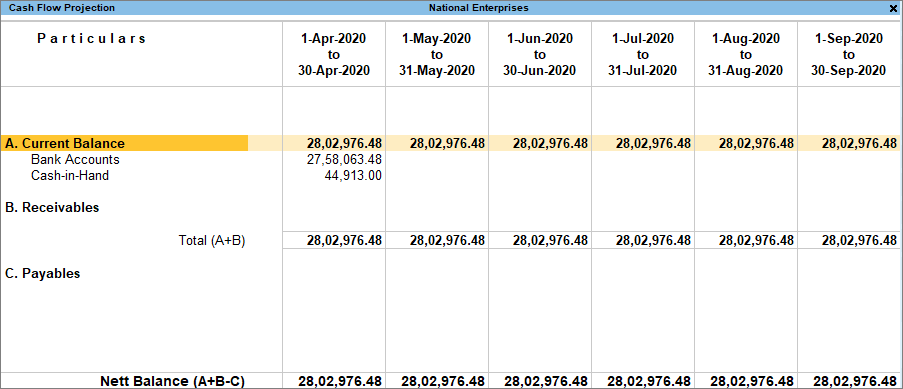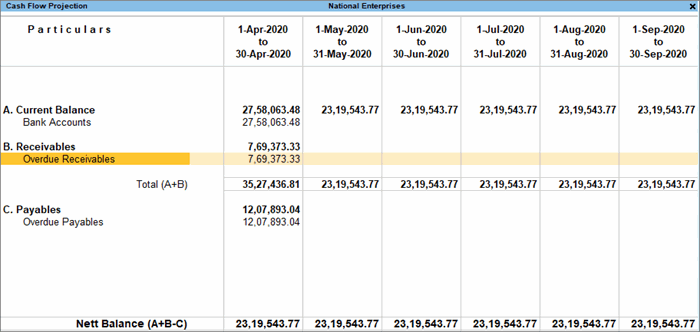The Cash Flow statement summarises the transactions that have a direct impact on cash. It records the inflow and outflow of cash during a particular period, and thereby, you can track any changes in the position of cash. Unlike the Cash Flow, which records the previous flow of cash, the Cash Flow Projection is used to anticipate the cash to be generated or spent in the future.
A Cash Flow statement can also be used as a Receipts and Payments statement. This is useful for institutions such as non-profit organizations where a Receipts and Payments statement needs to be generated. You can also view the Cash Flow reports in the browser.
Cash Flow in TallyPrime
Cash Flow is the inflow and outflow of cash during an accounting period. Here, the term ‘cash’ stands for cash and bank balances.
- Gateway of Tally > Display More Reports > Cash Flow.
Alternatively, Alt+G (Go To) > type or select Cash Flow > press Enter.
- Press F2 (Period) to set the period. You can select any period like a month, a quarter, or a year. The Cash Flow statement appears as shown below:
Cash Flow Projection in TallyPrime
Cash Flow Projection is an integral part of business planning. It takes into account the flow of cash and helps you anticipate the cash to be generated or spent over a period of time.
In this section
View Cash Flow Projection report
- Press Alt+G (Go To) > type or select Cash Flow Projection > press Enter.
The Cash Flow Projection appears as shown:
- Press Alt+N (Auto Column) to change the format of the columns, which appear on a monthly basis, by default. You can configure the columns to appear quarterly.
Current Balance: This row displays the projected opening balances of bank/bank OD accounts available for each columnar period.
Receivables: This row displays the amounts that are receivable from customers for each columnar period. Drill down to view the party details, due dates, and transaction amount in the respective column periods.
Payables: This row displays the amounts that are payable to suppliers for each columnar period. Drill down to view the party details, due dates, and transaction amount in the respective column periods.
Set OD Limit
The Cash Flow Projection report in Tallyprime allows you to set the overdraft limit for your bank OD accounts, so that you can project the cash flow based on the required limit.
- Cash Flow Projection > press Alt+S (Set OD Limit). The Bank OD Limit screen appears.
- Enter the OD limits for the required banks, as shown below:
- Accept the screen. As always, press Ctrl+A to save.
The OD limit specified for a bank account will either exclude or include the opening balance brought forward, depending on whether it is a credit balance or a debit balance.
Configure Cash Flow Projection
Cash account
By default, the Cash Flow Projection displays the bank/bank OD accounts only. Hence, payments made towards expenses through cash is not displayed. However, you can configure the Cash Flow Projection to include the cash account.
- Cash Flow Projection > press Ctrl+B (Basis of Values) > Include Cash Account > Yes.
- Accept the screen. As always, press Ctrl+A to save.
When you press Alt+F1 (Detailed), you can see that the Cash Account is now included in the Cash Flow Projection.
Memorandum, Reversing Journal, and Optional Vouchers
By default, the Cash Flow Projection excludes Memorandum, Reversing Journal, and Optional vouchers. However, you can configure the Cash Flow Projection to include these vouchers.
- Cash Flow Projection > press Ctrl+B (Basis of Values) > Include Scenarios > Yes.
- Accept the screen. As always, press Ctrl+A to save.
You can see Memorandum, Reversing Journal, and Optional vouchers in the Cash Flow Projection.
Overdues
By default, the Cash Flow Projection excludes uncleared and overdue bills. However, you can configure the Cash Flow Projection to include such bills.
- Cash Flow Projection > press Ctrl+B (Basis of Values) > Include Overdues > Yes.
- Accept the screen. As always, press Ctrl+A to save.
You can see that Overdue Receivables and Overdue Payables are now included in the Cash Flow Projection.