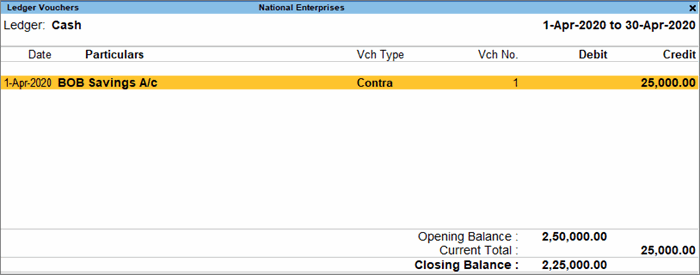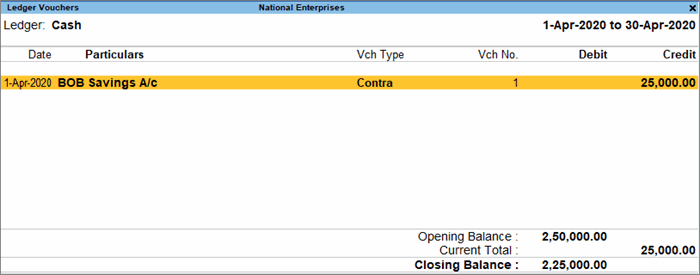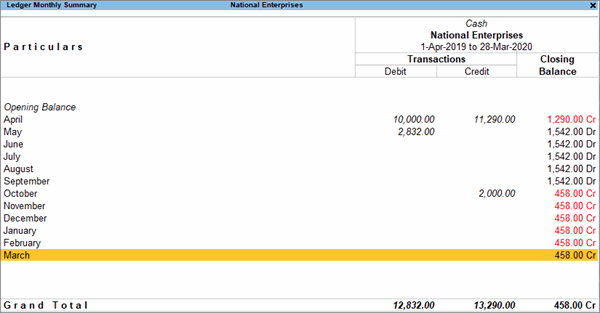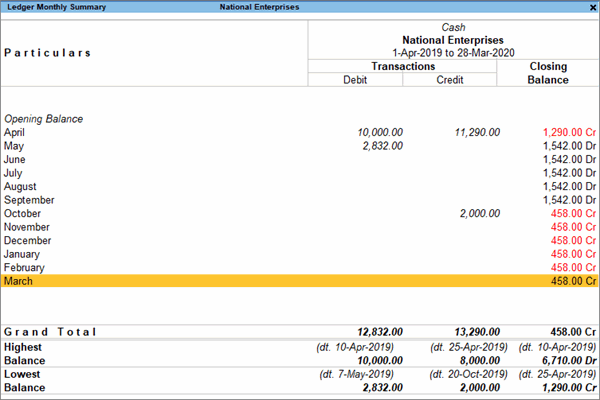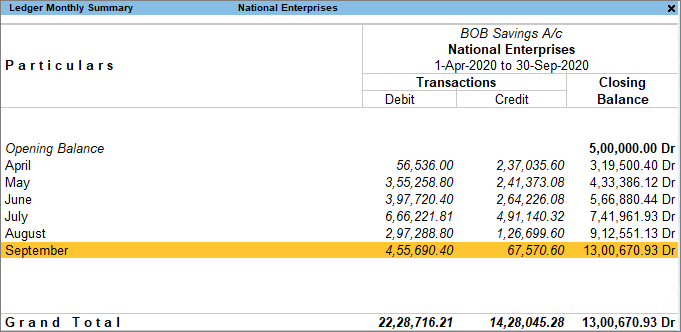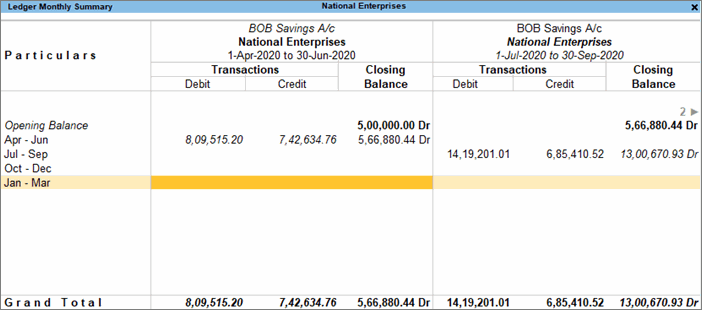Cash Book and Bank Book
The Cash Book is a record of the receipts and payments of cash. It is a book of original entry as well as a ledger account. Similarly, the Bank Book is a record of all the receipts and payments made through the bank. The Cash/Bank Book in TallyPrime is a two-in-one report where you can see both the cash and the bank transactions on the same screen, but in separate sections.
Both the Cash Book and Bank Book are account books that are used to record individual transaction details. Though the items are posted to different ledgers, TallyPrime will help you see all the transactions of one category in one place. Accordingly, all transactions that affect cash will appear in the Cash Book, while all transactions that involve a bank, such as deposits, credits, and withdrawals, will appear in the Bank Book.
What’s more, you can view the Cash/Bank Book in your browser!
View Cash Book
With the Cash Book in TallyPrime, you can view all the receipts and payments of cash at one place.
- Gateway of Tally > Display More Reports > Account Books > Cash/Bank Book(s).
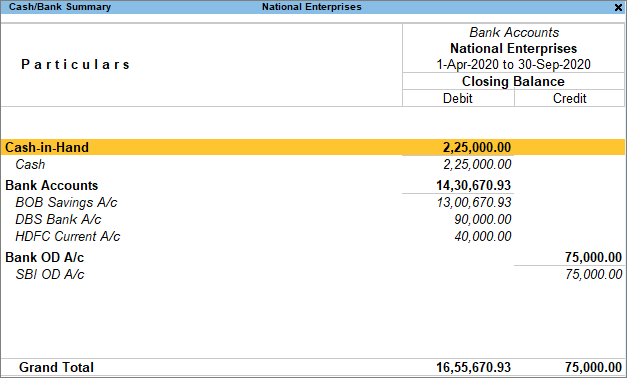
Alternatively, Alt+G (Go To) > type or search Cash/Bank Book > press Enter.
- Press Alt+F2 to select the required period, and drill down to view the ledger vouchers.
The Cash ledger account screen displays the debit and credit amounts of all the vouchers for the period. If cash balance is negative for a particular date, then TallyPrime displays the credit cash balance in red colour as the Closing Balance.
View Bank Book
With the Bank Book in TallyPrime, you can view all the bank-related receipts and payments in one place.
- Gateway of Tally > Display More Reports > Account Books > Cash/Bank Book(s).
Alternatively, Alt+G (Go To) > type or search Cash/Bank Book > and press Enter.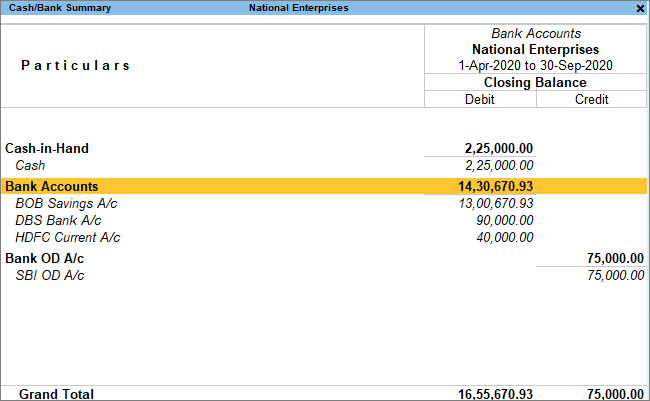
- If you have more than one bank account, select the required account and drill down to view the Ledger Monthly Summary.
Daily Breakup
In the Cash/Bank Book in TallyPrime, you can easily view the daily break up of transactions for the ledger.
- In the Cash/Bank Book, drill down from the Cash ledger and select the required month.
- Press Ctrl+F6 (Daily) to view the daily breakup of the ledger.
If cash balance is negative for a particular date, then the credit cash balance will appear in red colour.
- Press F12 (Configure) > Show Highest Balance & Lowest Balance > Yes, to see the highest or lowest cash balance of the day.
Compare Information Using Cash/Bank Book
You can use the Cash/Bank Book as a powerful medium for comparison. You can compare Bank Book with Cash Book, or two or more banks in multiple columns. You can view the information for multiple periods (such as yearly, quarterly, monthly, and so on) on the same screen, instead of toggling between different periods or ledgers.
For example, let us say that you want to compare the quarter of April to June with the quarter of July to September.
- In the Cash/Bank Book, drill down from the Cash ledger. The Ledger Monthly Summary appears.
- Press Alt+N (Auto Column), and select Quarterly in the Auto Column field.
Now you can compare various components of the ledgers such as the Opening Balance and Closing Balance.
Configure Cash/Bank Book
In TallyPrime, you can configure the Cash/Bank Book to view the opening balance, transaction summary, closing balance, and more, on the same screen.
- Cash/Bank Book > press F12 (Configure).
- Set Show Opening Balance to Yes.
- Set Show Transactions to Yes.
- Set Show Closing Balance to Yes.
- Accept the screen. As always, you can press Ctrl+A to save.
Now you can view the details of opening balance, transaction summary, and closing balance in the Cash/Bank Book.