Sales Under Composition GST
You can record sales made within the state under GST composition scheme in sales invoice.
Record Sales
- Gateway of Tally > Vouchers > F8 (Sales).
Alternatively, press Alt+G (Go To) > Create Voucher > press F8 (Sales). - In Party A/c name, select the customer ledger for credit sales, and enter the Party Details.
- Select the Sales ledger.
- Select the required stock items, and specify the quantities and rates.
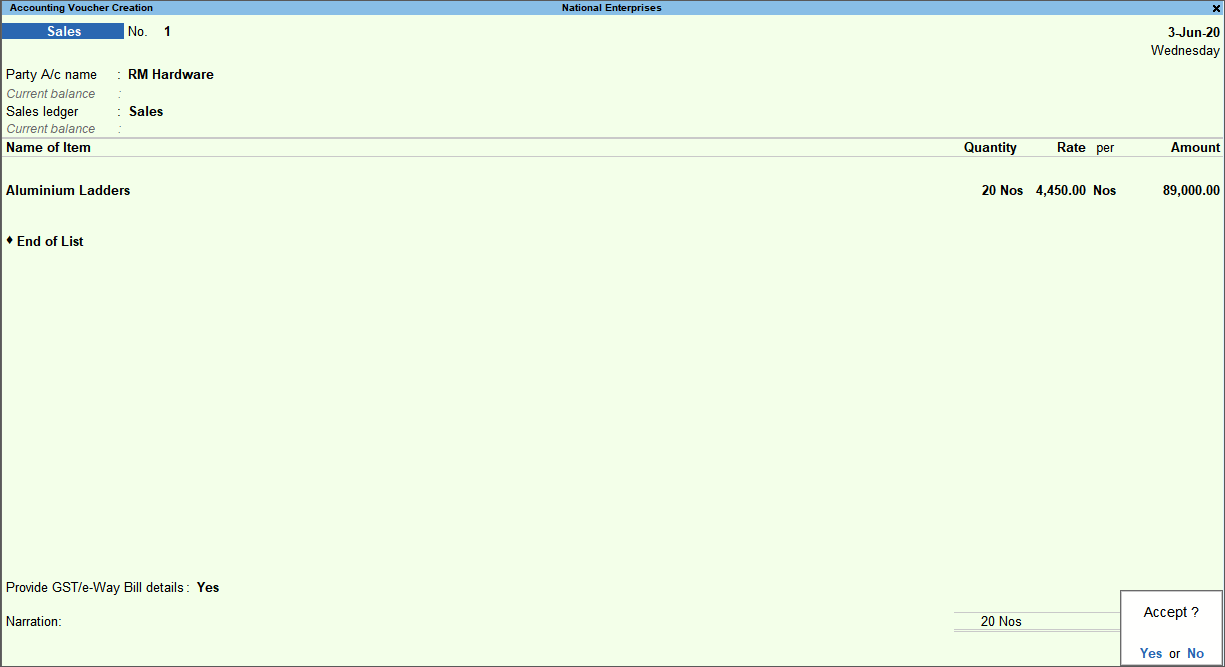
- Press Enter to save.
Print Invoice
- In the sales invoice, press Alt+P (Print) > press Enter on Current > and press I (Preview) to view the print preview. The report titles appear as per GST rules in the Voucher Printing screen.
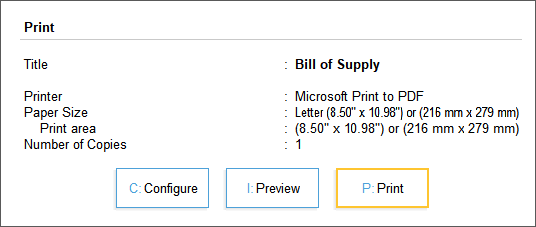
- Press P (Print) to print.
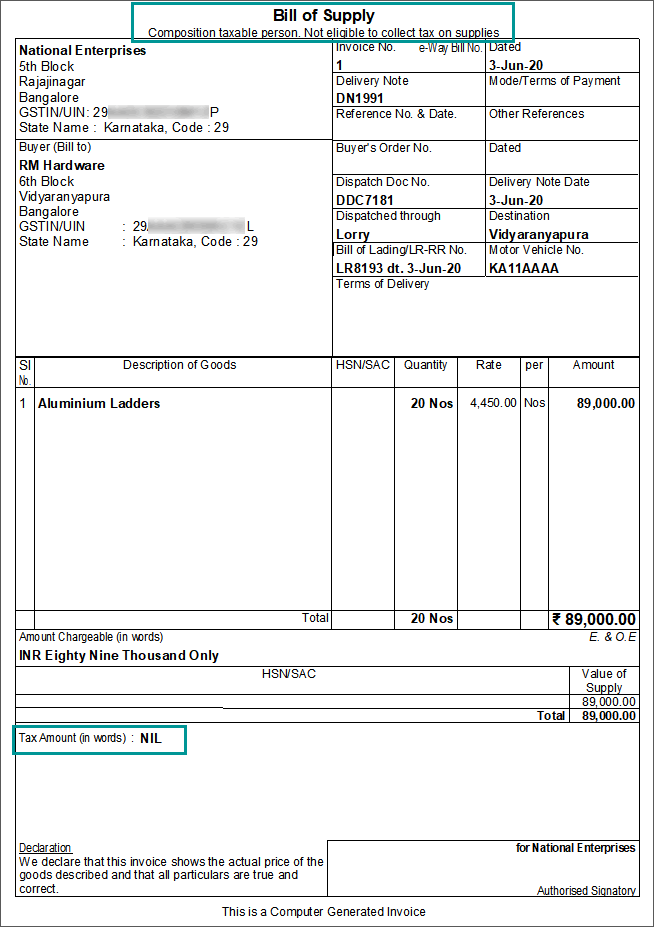
Sale of Services with Discount
- Gateway of Tally > Vouchers > F8 (Sales).
Alternatively, press Alt+G (Go To) > Create Voucher > press F8 (Sales). - Press Ctrl+H (Change Mode) to select the required voucher mode (Accounting Invoice, in this case).
- In Party A/c name, select the customer ledger or the cash ledger.
- Select the Sales ledger, and enter the amount.
- Select the discount ledger created for services. Ensure the ledger is:
- Grouped under direct or indirect expenses.
- Is GST applicable is set to Not Applicable.
- Include in assessable value calculation for is set to GST.
- Appropriate to is set to Services.
- Enter the discount percentage or amount.

- Press Enter to save.
The printed invoice appears as shown:
Sales Returns
You can record sales returns against an earlier sales transaction using a credit note.
- Gateway of Tally > Vouchers > press F10 (Other Vouchers) type or select Credit Note > and press Enter.
Alternatively, press Alt+G (Go To) > Create Voucher > press F10 (Other Vouchers) > type or select Credit Note > and press Enter. - Enter the Original Invoice No. and Date of the original sales against which you are receiving the goods.
- In Party A/c name, select the party to whom the original sales was made.
- Select the Sales ledger.
- Select the stock item which is being returned. Enter the quantities and rates as applicable.
- Set the option Provide GST details to Yes.
- Select the Reason for Issuing Note and enter the details in the Statutory Details screen.
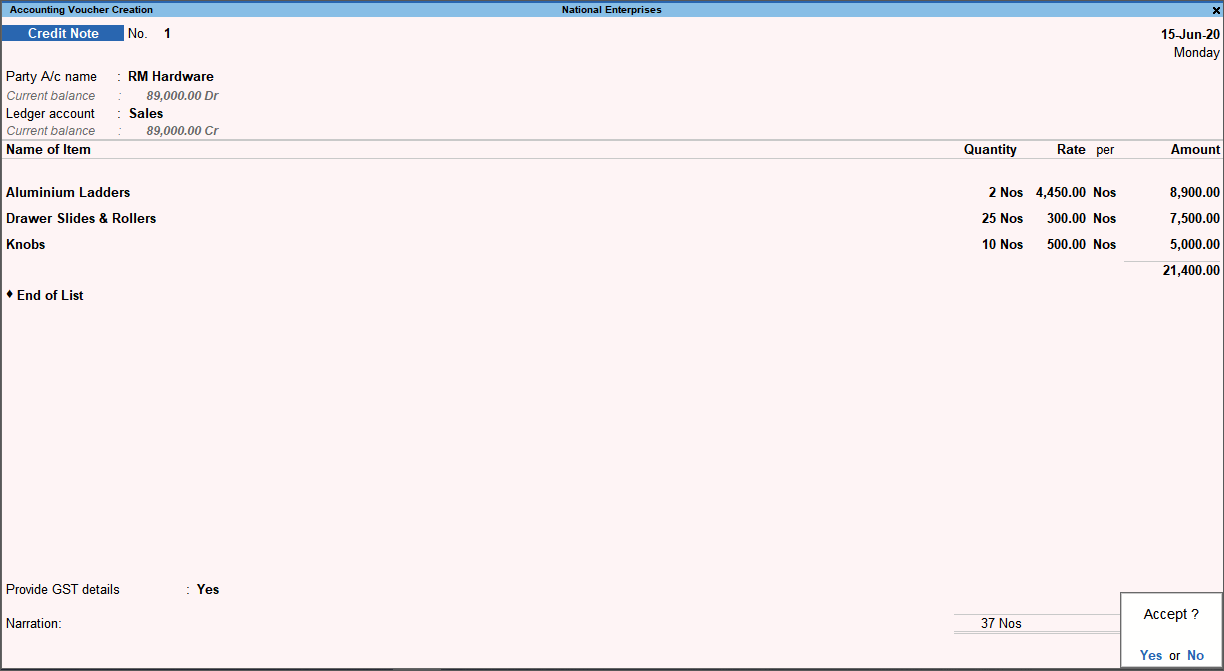
- Press Enter to save.
