Recording Stock Transfer Journal in TallyPrime (Excise for Importer)
Stock transfer happens in the following two scenarios:
- Closing stock lying in the dealer unit on 31st March 2014 upto the date of registration as Importer, has to be transferred to importer unit as opening stock using voucher class created for stock transfer in stock journal voucher.
- From the books beginning date with dealer registration till the date of registration as Importer, the complete stock has to be transferred to importer unit.
If goods are purchased to importer unit, the stock journal voucher class need not be used.
In the closing stock of goods lying in dealer unit, the goods invoiced with Nature of Purchase as Importer can be transferred to importer unit as opening stock.
Transfer of Goods Imported from – 1st April 2014 up to the Date of Registration as Importer to Importer Unit
Consider the example of the dealer unit obtaining importer registration on 1st May 2014. Stocks in dealer unit purchased as imports have to be transferred to importer unit using stock journal voucher class.
Stock Transfer Voucher – Manual Entry
To record the transaction for stock transfer
- Gateway of Tally > Vouchers > press F10 (Other Vouchers) > type or select Stock Journal.
Alternatively, press Alt+G (Go To) > Create Voucher > press F10 (Other Vouchers) > type or select Stock Journal. - Select the Voucher Class created for transferring stock to importer unit.
The dealer unit gets displayed as the Excise Unit. - Select the godown created with the Registration Type Importer In the Destination Godown field.
In the Supplier Details screen, the List of Purchases gets displayed for selection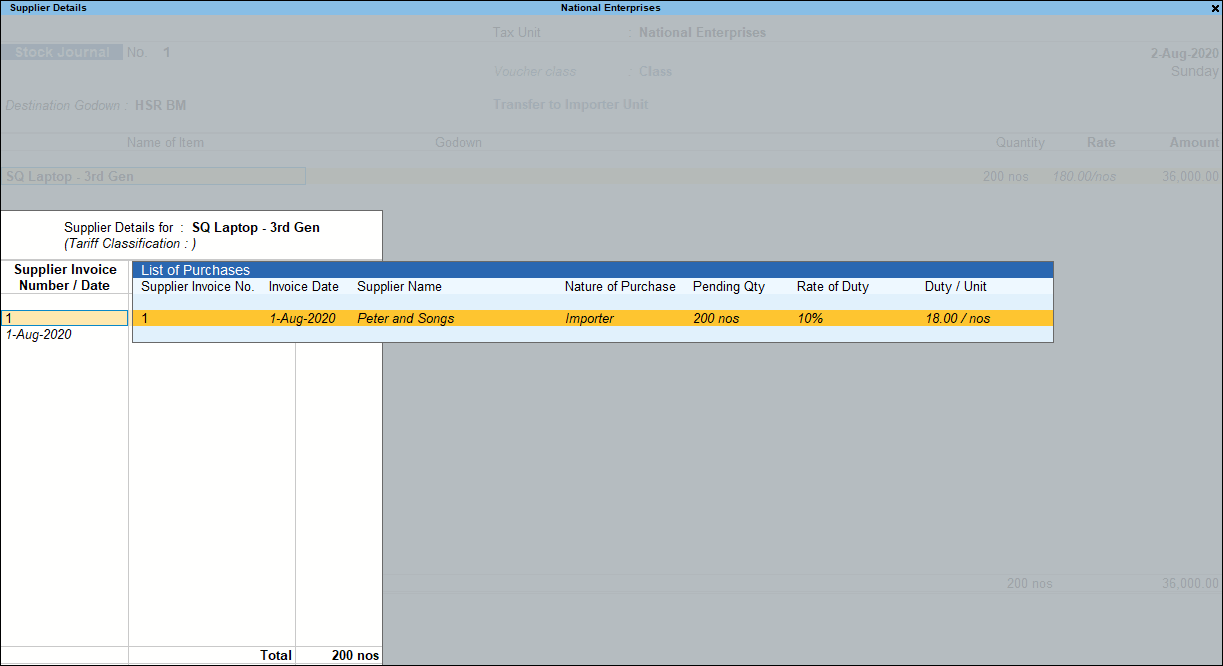
- Select the required purchase transaction
Note: Quantity Utilized shall be the complete pending quantity pertaining to the purchase reference selected and the same cannot be edited.
The completed Stock Journal voucher appears as shown below:
- Press Enter to accept.
Note: If the quantity entered is more than the stock available in dealer’s unit, an error message gets displayed. Only after entering the quantity which is equal to available stock, the voucher gets saved. Occurrence of this error is possible only during manual voucher entry.