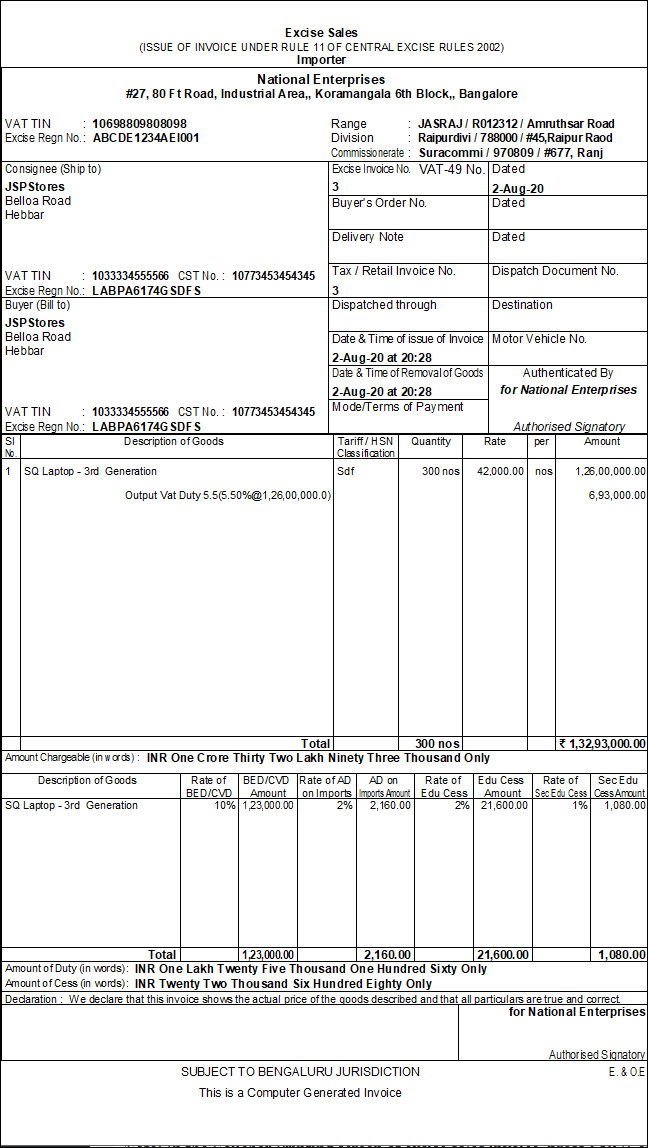Recording Clearance Excise Sales (Excise for Importer)
For the stock transferred from dealer unit to importer unit, the reference for clearance will be made available only in importer unit. Importer can pass on the Special Additional Duty (SAD) paid on imported goods to the subsequent dealer or opt to avail credit/ reimbursement by not passing it on.
- Gateway of Tally > Vouchers > press F8 (Sales).
Alternatively, press Alt+G (Go To) >type or select Create Voucher > press F8 (Sales). - Press Ctrl+H (Change Mode) > select Excise Invoice.
- Press F12 (Configure) and enable the option Use Common Ledger A/c for Item Allocation, to record an excise sale with a single stock item.
- Enter details such as reference number, date, excise book number, serial number and party name.
- On selecting the party name, the Party Details screen appears. The date and time of invoice and removal and the details entered in the party master will be captured here.
- Select the Sales Ledger grouped under Sales Accounts and predefined with a taxable VAT/Tax Classification.
- Select the stock item and in the Supplier Details screen, select the reference details of the importer unit.
- In the option Is Additional Duty Imports (SAD) Not Pass On:
- Press Enter to accept. In the Stock Item Allocations screen, the quantity, rate and amount of stock item gets displayed
- Select the corresponding output VAT ledger. The completed Excise Sales Invoice appears as shown below:
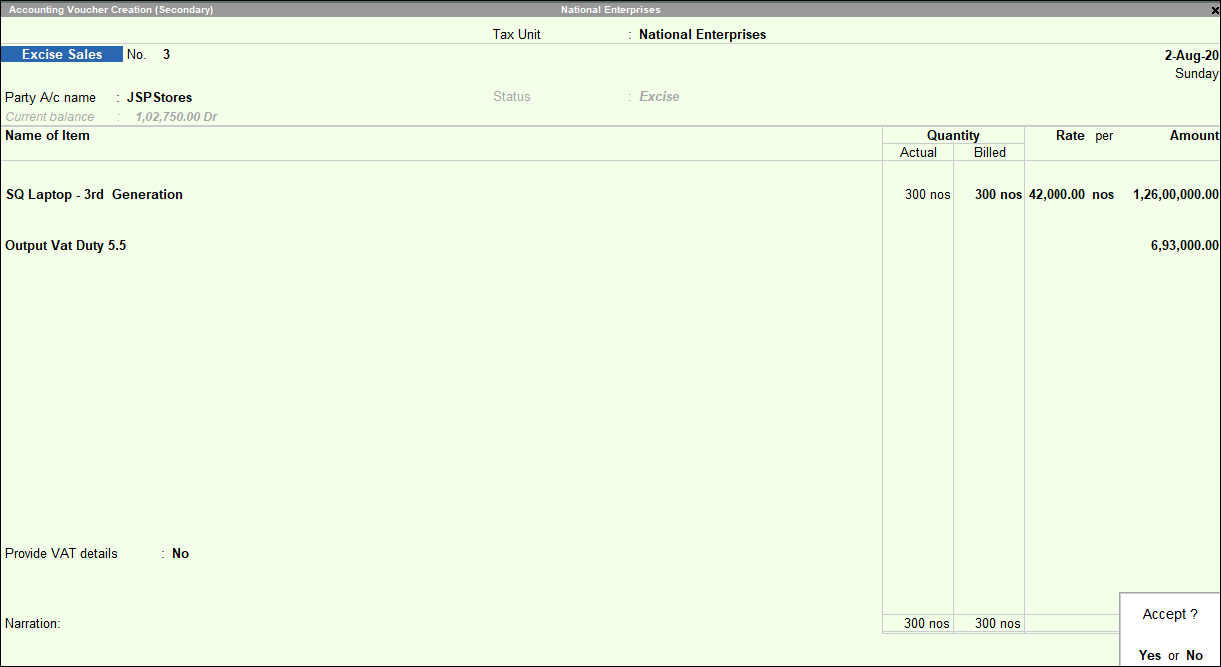
- Press Enter to accept.
If the dealer engaged in import of excisable goods is not registered as importer, the Nature of Purchase has to be retained as Importer, because the goods are being imported into dealer unit. Such dealers are not allowed to pass on the CENVAT Credit by raising a Rule 11 Invoice. They have to raise only commercial invoice.
Rule 11 Invoice
As the duty is not passed on to the subsequent dealer, the details of duty passed on will not be displayed in Rule 11 Invoice.
The Rule 11 invoice appears as shown below:
- Record another excise sales invoice to pass on the duty by enabling the option Is Additional Duty Imports (SAD) Not Pass On in Supplier Details screen as shown below:
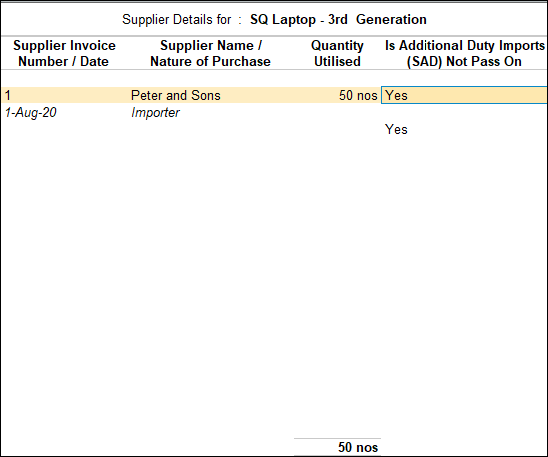
The completed excise sales invoice appears as shown below:
- Press Ctrl+A to accept. The Rule 11 invoice appears as follows:
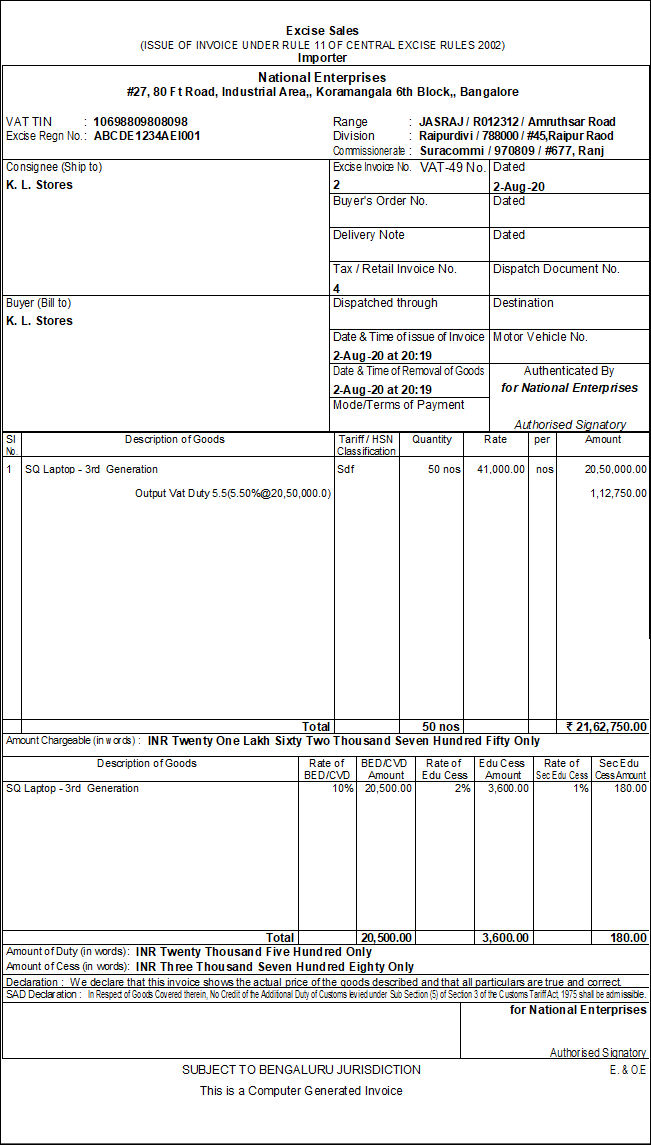
Note: In the Voucher Printing screen of excise sales invoice, press F12 (Configure) and do the following:
Enable the option Print as Commercial Invoice to print Excise Invoice.
Disable the option Print as Commercial Invoice to print Commercial Invoice.