Record Excise Credit Note – Linked to Buyer (Excise for Dealer)
Excise credit note can be recorded without linking the credit note Voucher Type to tax unit or excise godown. If multiple tax units are created by linking it to godowns, the same can be selected while recording the invoice.
Here, the excise credit note is linked to sales invoice. As the goods are being returned, the transaction is considered as purchase.
- Gateway of Tally > Vouchers > press F10 (Other Vouchers) > type or select Credit Note.
Alternatively, press Alt+G (Go To) > Create Voucher > press F10 (Other Vouchers) > type or select Credit Note. - Press Ctrl+H (Change Mode) > select Excise Invoice.
- Enter Original Invoice No. and Original Invoice Dt. of sales invoice against which the credit note is being recorded.
- Select the required Tax Unit.
- Tax Unit option appears only when the option Allow selection of Tax Unit for Credit Note/Debit Note is enabled in F12: Voucher Configuration of credit note.
- In the data, if more than one Tax Unit is created, then the relevant Tax Unit has to be selected in th66e invoice. If this option is disabled, the transaction count will appear in the exception, Unable to determine Excise Applicability of Summary of Uncertain Vouchers report, as it cannot be identified with any tax unit.
- Select the Party’s A/c Name from the List of Ledger Accounts.
- Select the Nature of Sales Return in the Party Details screen.
- Select the Sales Ledger grouped under Sales Accounts. Ensure the options Is VAT/CST Applicable and Is Excise Applicable are set to Applicable.
- Select the required Nature of Transaction in the VAT Classification Details screen. For example, Sales Taxable.
To view the VAT Classification Details screen, press F12 (Configure) in the credit note and set the option, Allow modification of Tax Details for VAT to Yes. - Select the required stock item.
If the tariff details are not defined in the stock item master, it will be picked from:- Stock group, if user-defined stock group in which tariff details are defined is linked to the item.
- Tariff details defined at the company level.
- Select the Godown, enter the Quantity and Rate to display the amount in the Stock Item Allocation screen.
- Enter the Manufacturer/Importer Details and Duty Details in the Excise Details screen.
In the Excise Details screen,- Enter the Sales Invoice Number and Sales Invoice Date.
- Select the Excise Sales Invoice against which the goods are being received as sales returns.
- Based on the selected sales invoice reference
- Accept the screen. As always, you can press Ctrl+A to save.
- Select the VAT ledger.
- Set Provide VAT Details to Yes/No as per requirement.
- Enter the Inspection Document No. and Date.
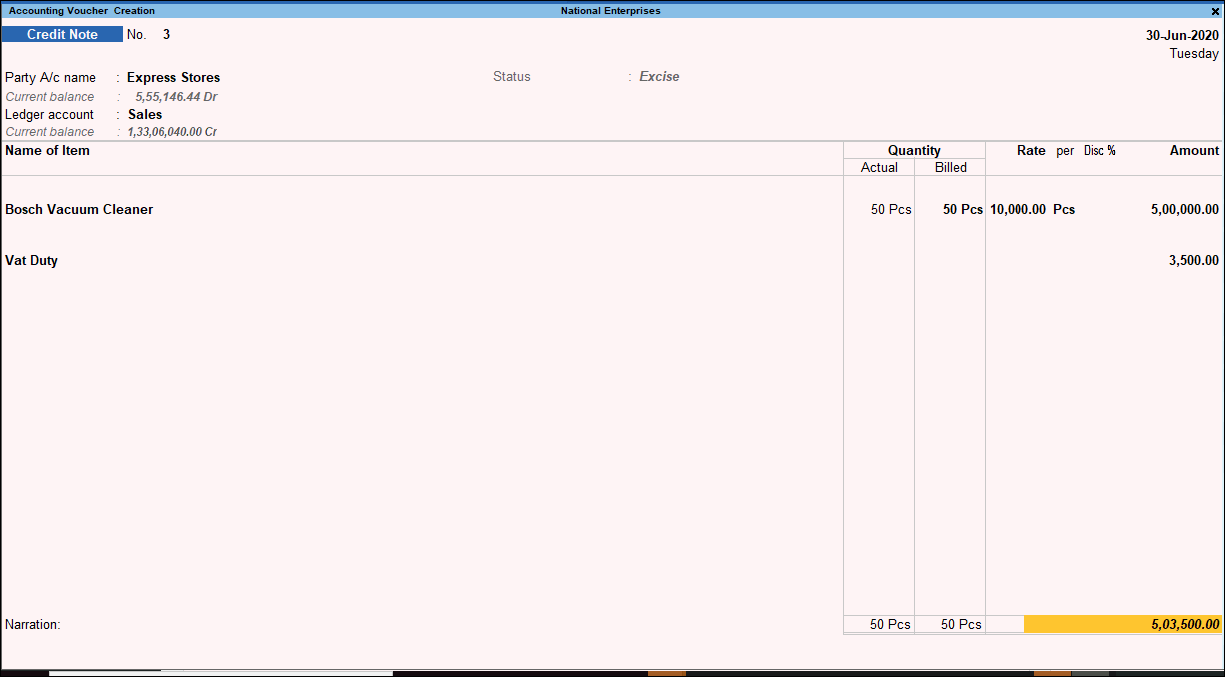
- Accept the credit note.