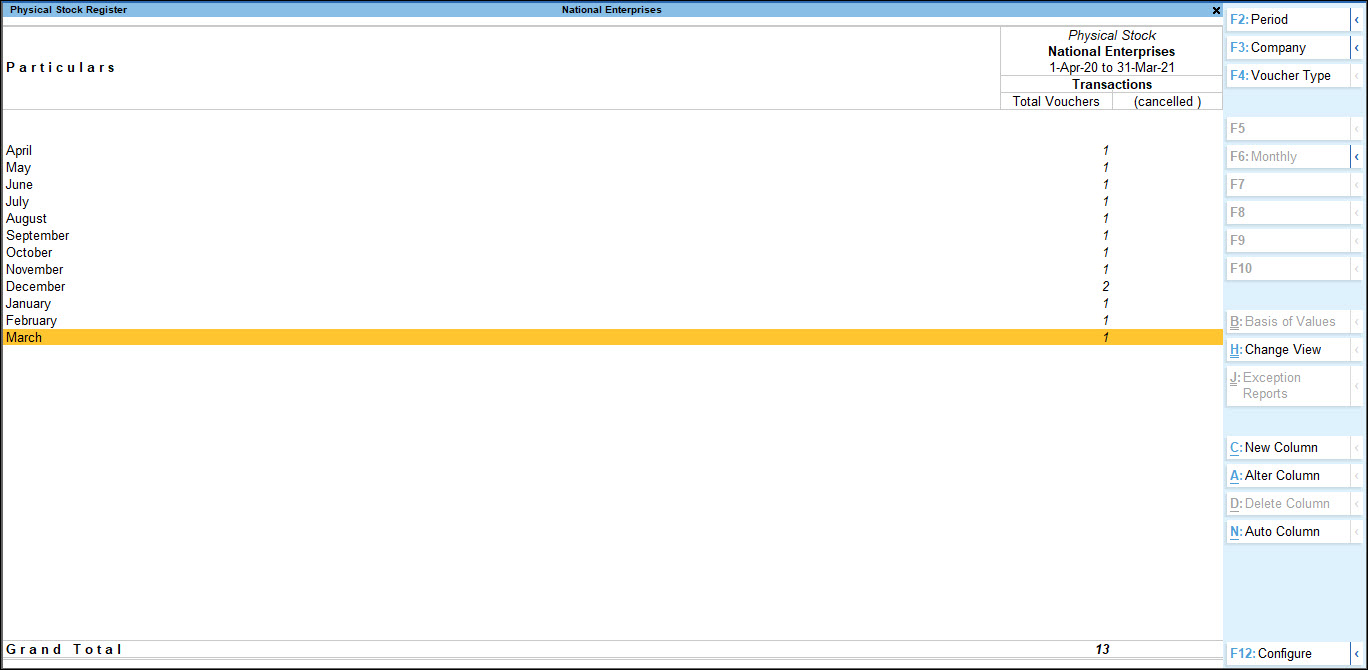Physical Stock Register
A physical stock voucher is used to record the actual stock of a particular stock item. In the inventory books, the actual balance of stock in hand as on the date of voucher entry is shown and the difference in stock is automatically added as inwards or outwards as the case may be. The cause of discrepancy can be recorded in the narration field of the physical stock journal voucher.
This register summarises the stock adjustments made during the reporting period. An analysis of the stock recorded in the register gives us an insight into the causes of discrepancies to ensure that timely action is taken.
View Physical Stock Register
- Gateway of Tally > Display More Reports > Inventory Books > Physical Stock Register.
Alternatively, press Alt+G (Go To) > type or select Physical Stock Register> and press Enter.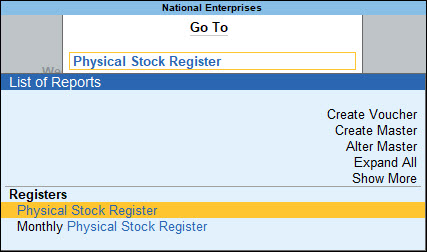
Physical stock register displays a list, showing the number of vouchers in each month.
Viewing Difference Between the Stock in Books and Physical Stock
By accessing F10 (Phys Stk)., you can view and analyse the differences between the Stock in Books and Physical Stocks.
- Gateway of Tally > Vouchers > press Ctrl+F7 (Physical Stock).
Alternatively, Alt+G (Go To) > Create Voucher > press Ctrl+F7 (Physical Stock). - Enter the physical stock details as a post-dated entry and accept the voucher.
- Press Alt+G (Go To) > type or select Stock Summary > and press Enter.
- Press Alt+C (New Column). The Column Details screen is displayed.
- Enter the date provided in the physical stock transaction in the From & To field.
- Press Ctrl+A to accept. A new column is added in Stock Summary report displaying the post-dated entries.
- Press Ctrl+E (Export). The Export Report screen appears.
- Select Excel (Spreadsheet) in Format field.
- Press Ctrl+A to accept and export the report.
- Open the Excel file.
- Define a formula in the Excel sheet to calculate the difference. For example, assume that the physical stock is in column A and book value in column B. The difference can be calculated in column D by defining =a1-b1 in column D.