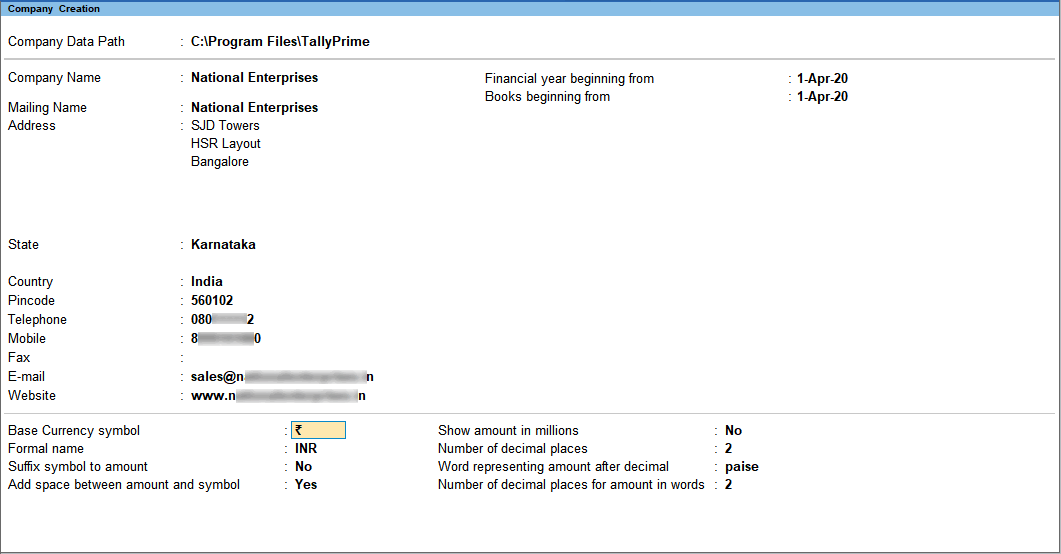Multiple Currencies – Create, Alter, Delete
Many Organizations have transactions in more than one currency. Such transactions have to be recorded either in the base (home) currency or in the foreign currency. If the transactions are recorded in home currency, the rate at which the foreign currency is exchanged should be recorded as well. At times you need to record the transaction in the foreign currency itself when you maintain the balance of a particular bank account in foreign currency.
Select Base Currency for the Company
TallyPrime uses the term base currency for the currency in which your accounting books are maintained. Foreign Exchange is used interchangeably with foreign currency. This makes it easy to manage multiple currencies, automate calculations of exchange rates while recording transactions, and so on.
The Balance Sheet and Profit & Loss Account of the company are maintained in the base currency. Based on the currency conversion rate that you set, the conversion of foreign currency will be done.
You need to define the base currency information while creating the company.
Create a Currency
You can create a currency and use it as your base or foreign currency. You can set preferences like currency symbol and decimal places accordingly when creating or altering a currency.
- Gateway of Tally > Create > Currency > and press Enter.
Alternatively, press Alt+G (Go To) > Alter Master > Currency > and press Enter.
When only the base currency is available, you will be prompted to create new currency or alter the existing currency. Select Create or press C to create a new currency. - Enter the currency Symbol. This symbol appears in your reports, wherever applicable.
- Enter the name of the currency as the Formal name. For example, US Dollars to distinguish different currencies having the same symbol.
For example, if you have two companies (ABC & XYZ) in Tally, you can set different currencies for ABC and XYZ companies. ABC uses symbol $ for Australian Dollars and XYZ uses the symbol $ for U.S. Dollars. The formal name distinguishes two different currencies with the same symbol, when you compare the books of accounts of both the companies. The company that is loaded first retains the original symbol for display purposes. The other company’s currency symbol will be prefixed with the first letter/first few letters (to make it unique) of the formal name. Here, if ABC is loaded first then the symbol $ is for Australian Dollars and in XYZ (loaded next) the symbol $ is prefixed with the letter U (first letter of its formal name).
Note: You cannot assign a duplicate Formal name for a currency.
- Enter the Number of decimal places for the currency.
- Set the option Show amounts in millions as needed.
- Set the option Suffix symbol to amount to Yes, for the symbol to appear after the amount.
- Set the option Add space between amount and symbol to Yes, if needed.
- Enter the Word representing amount after decimal, for example, Paise.
- Enter the No. of decimal places for amounts in words. This number should be equal to or lesser than the number specified in Number of decimal places field.

- Press Ctrl+A to save.
Alter a Currency
You can modify or delete a currency in the alteration mode of the currency master. The rate of exchange can also be altered from here.
- Gateway of Tally > Alter > Currency > select the currency > and press Enter.
Alternatively, press Alt+G (Go To) > Alter Master > Currency > select the Currency > and press Enter. - In the Currency Alteration screen, modify the details as required.
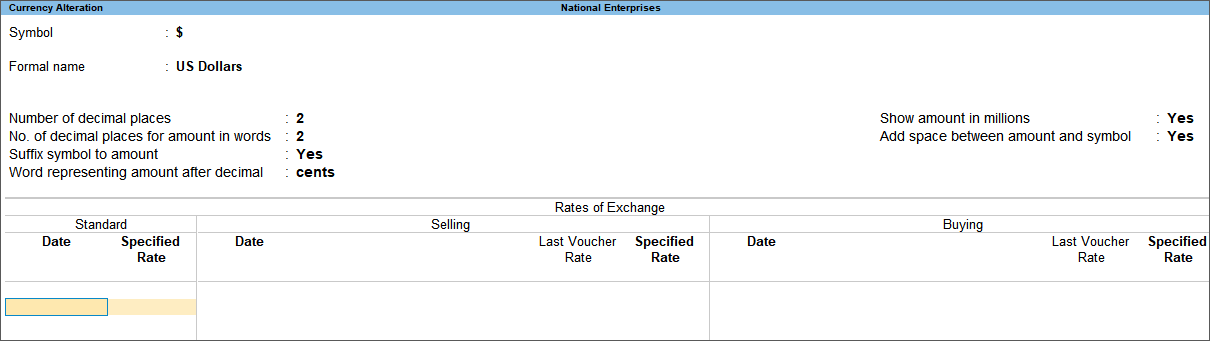
Note: On any given date, when the rate of exchange is available in both Last Voucher Rate and Specified Rate fields in the currency master, it will consider the rate available in the Last Voucher Rate field only.
In a remote connection, if the Formal Name defined in a ledger while passing a transaction is not the same as defined in the company selected, an error message will appear. For example, Must use currency “$” for ledger “Sales”.
Define Rates of Exchange for Currency
Foreign exchange variations occur every day with different selling and buying rates. You can record the rate of currency applicable for a particular date and use it in transactions. The standard rate, selling rate, and buying rate can be updated from the Multi-Currency Alteration screen. Tally automatically calculates Forex Gain or Loss for foreign exchange transactions using the rates specified in the Multi-Currency Alteration screen.
- Gateway of Tally > Alter > type or select Rates of Exchange > and press Enter.
Alternatively, press Alt+G (Go To) > Alter Master > type or select Voucher Type >and press Enter.
Enter the date for which the exchange rate is applicable. - Enter the Standard Rate (optional) which is used to calculate variances from the actual transaction rates.
- Enter the Selling Rate (your selling rate).
- Enter the Buying Rate (your buying rate).

- Press Enter to save the Multi-Currency Alteration screen.
Note: For currencies that have been used in transactions, the Last Voucher Rate appears for reference.
Delete a Currency
- Gateway of Tally > Alter > Currency > select the currency (when there is more than one currency) > and press Enter.
Alternatively, press Alt+G (Go To) > Alter Master > Currency > select the Currency > and press Enter. - Press Alt+D (Delete).
- Press Enter to confirm the deletion.
Note: You cannot delete a currency if it is used in a transaction.
Record Vouchers with Multi-Currency
You can record and print vouchers with multiple currencies. On any given date, when the rate of exchange is available in both Last Voucher Date and Specified Rate fields in the currency master, it will consider the rate available in the Last Voucher Rate field only.
In this section
- Record purchase voucher with multi-currency
- Record sales voucher with multi-currency
- Print the invoice with multi-currency
Record purchase voucher with multi-currency
- Gateway of Tally > Vouchers > F9 (Purchase).
Alternatively, press Alt+G (Go To) > Create Voucher > press F9 (Purchase). - Select the Party A/c Name.
- Select the Name of Item, and enter the Quantity.
- Enter the Rate of the item in the required foreign currency.
- Press Enter to view the Rate of Exchange screen, as shown below:
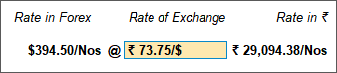
- Enter the latest Rate of Exchange.
- Press Enter return to the purchase voucher.
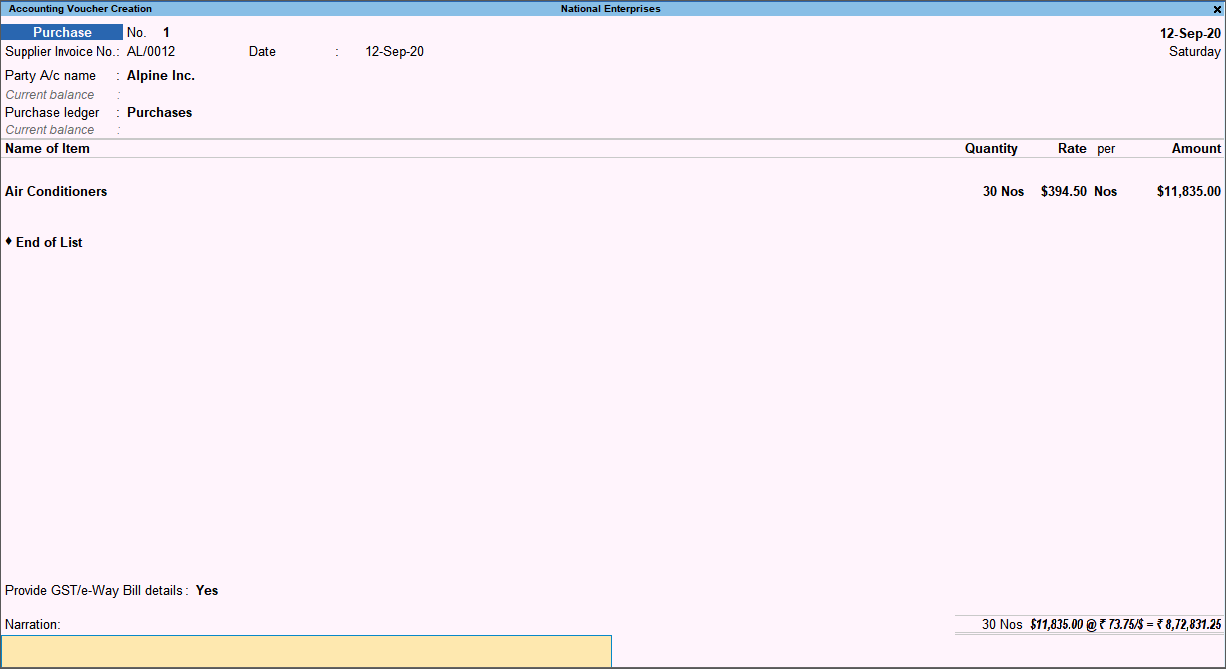
- Press Ctrl+A to save.
Record sales voucher with multi-currency
- Gateway of Tally > Vouchers > F8 (Sales).
Alternatively, press Alt+G (Go To) > Create Voucher > press F8 (Sales). - Select the Party A/c Name.
- Select the Name of Item, and enter the Quantity.
- Enter the Rate of the item in the required foreign currency.
- Press Enter to view the Rate of Exchange screen, as shown below:
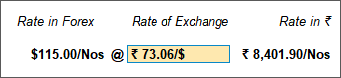
- Enter the latest Rate of Exchange.
- Press Enter return to the sales voucher.
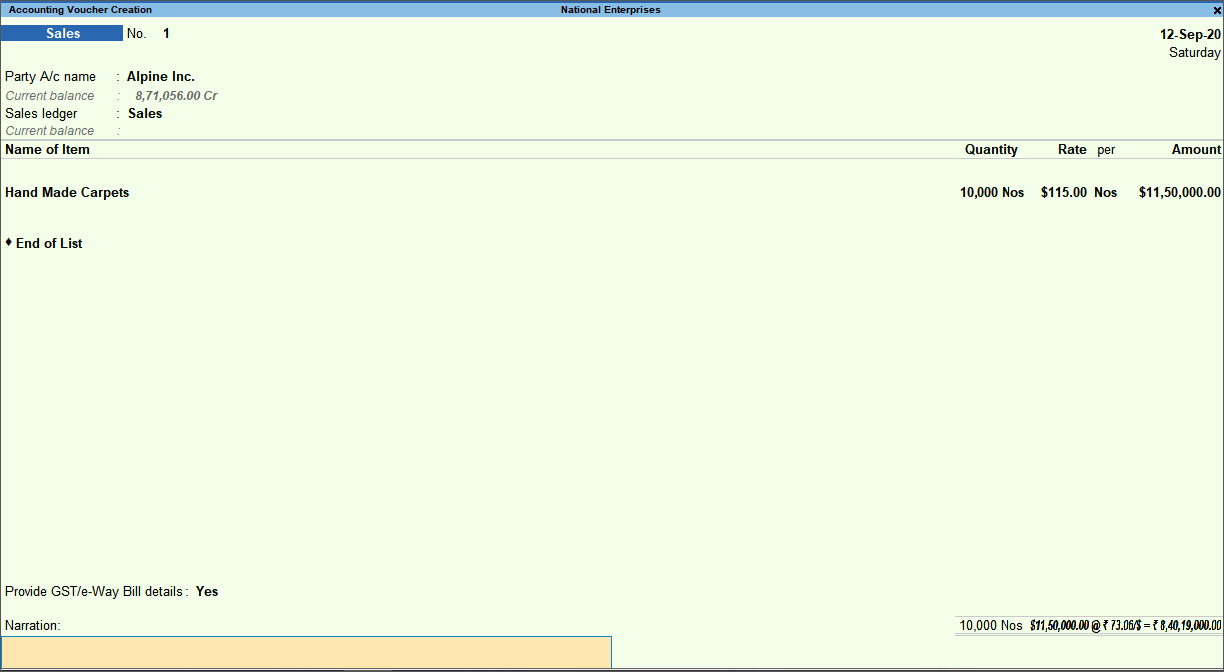
- Press Ctrl+A to save.
Print the invoice with multi-currency
- Open a sales voucher in alteration mode.
- Press Alt+P (Print) > press Enter on Current.
- Press F12 (Configure) > press Enter on Print Base & Foreign Currency for Total to enable it.
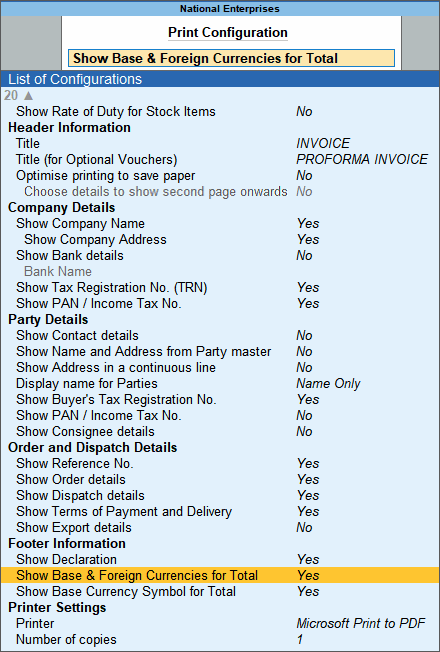
- Press Esc twice to return to Print screen.
- Press I (Preview) to check the invoice before printing, if needed.
- Press P (Print) to print.
The print preview of the sales invoice appears as shown below: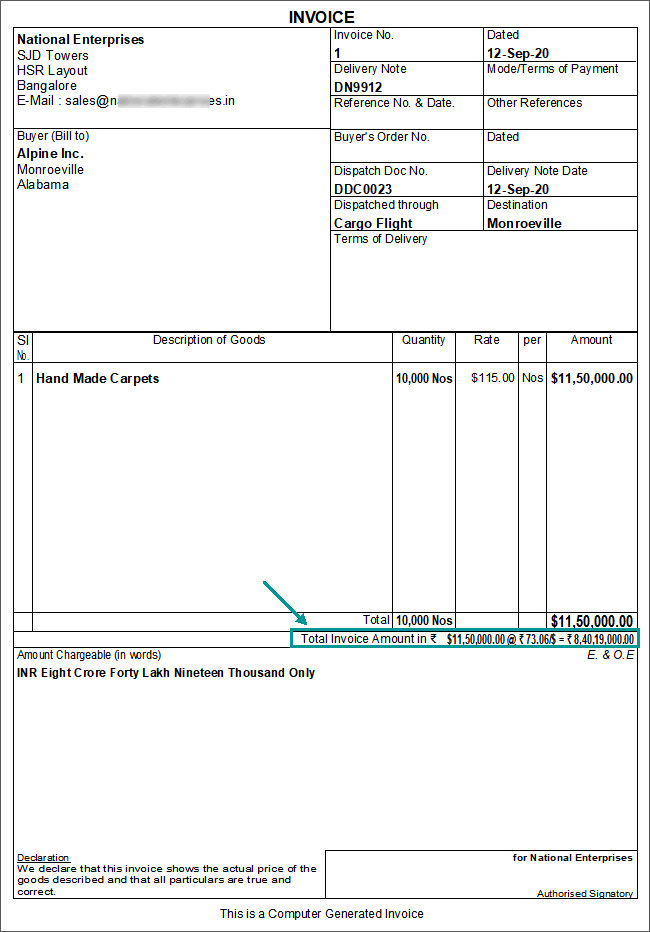
The Total Invoice Amount appears in both the base currency and the foreign currency.
Account for Ledger Opening Balances in Foreign Currency
Consider an example where your sundry debtors are from foreign countries. You may have an opening balance amount consisting of various sales bills recorded in the previous financial year. You can account for each bill in the required currency by entering the foreign exchange rates.
- Gateway of Tally > Alter > Ledgers > and press Enter.
Alternatively, press Alt+G (Go To) > Alter Master > Ledger > and press Enter. - Select the ledger for which you want to enter the foreign exchange rate for the opening balance.
- Place the cursor on the Opening Balance field and press Enter. The Bill-wise Details screen appears.
- Enter the bill-wise amounts with the foreign exchange rates.
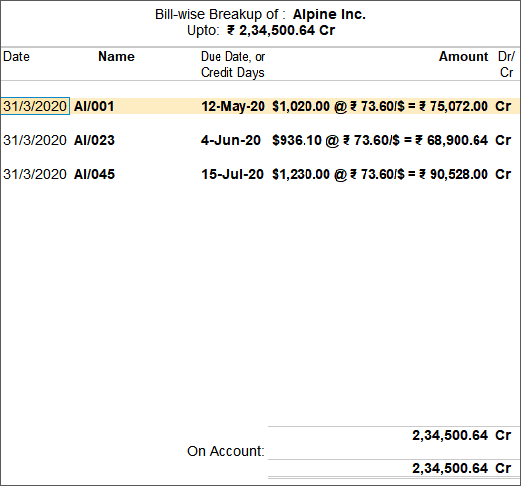
- Press Ctrl+A to save the Bill-wise Details screen.
- Press Ctrl+A to save the ledger.
Error: Must use Currency D$ for Ledger
This error message appears while recording transactions on remote connection. To resolve this error:
- Gateway of Tally > Alt+K (Company) > Alter.
- Select the Name of Company.
- Check the Formal name of the currency.
- Press Ctrl+A to accept.
- Gateway of Tally > Alter > type or select Currency > select the currency > and press Enter.
- Check if the Formal name is the same as mentioned in the company’s base currency information.
- Press Ctrl+A to accept.