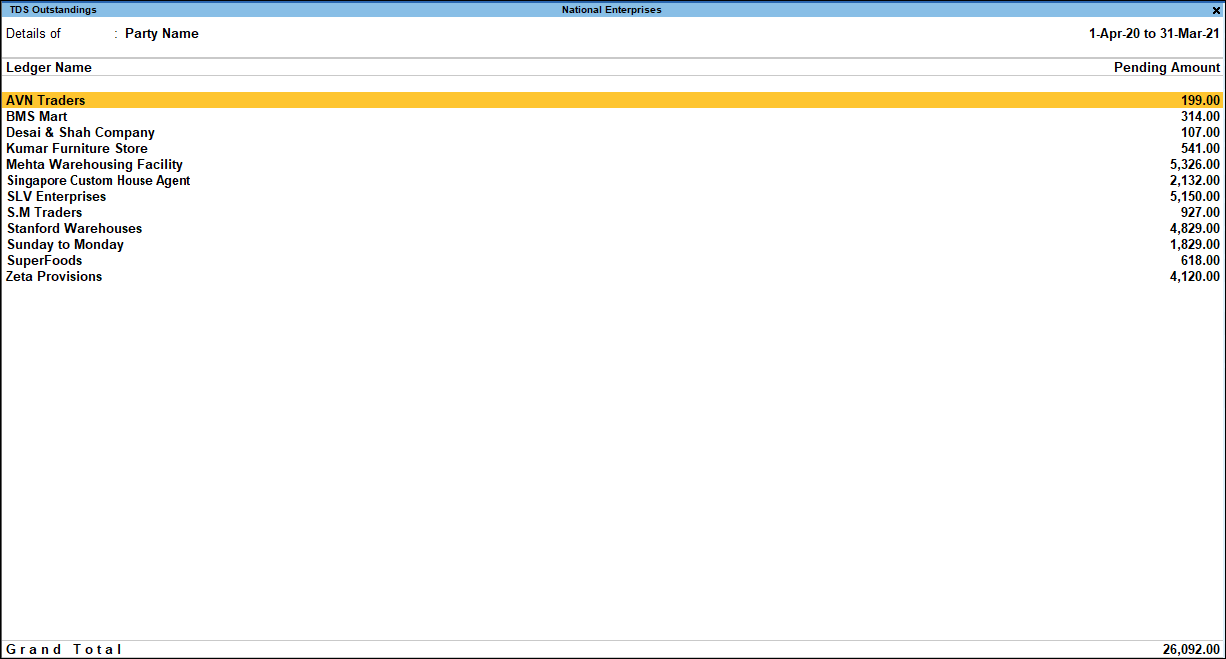Generate TDS Reports
You can generate and view a few MIS reports required for TDS.
Ledgers Without PAN
While filing e-TDS returns, the correct PAN should be defined in the party ledgers configured for TDS deduction. The report Ledgers without PAN displays the list of all the party ledgers configured for TDS deduction for which PAN is not defined. You can configure it to view the list of all ledgers for which PAN is defined, and the PAN can be corrected, if required. Additionally, you can view information on the Deductee Type, Contact Person, and Contact Number defined in the party ledger.
In this section
- View the party ledger for which PAN is not specified and enter the PAN
- View the ledgers for which PAN is specified but needs to be corrected
- Report description
View the party ledger for which PAN is not specified and enter the PAN
- Gateway of Tally > Display More Reports > Statutory Reports > TDS Reports > Ledgers without PAN.
Alternatively, press Alt+G (Go To) > type or select TDS Reports > Ledgers without PAN > and press Enter.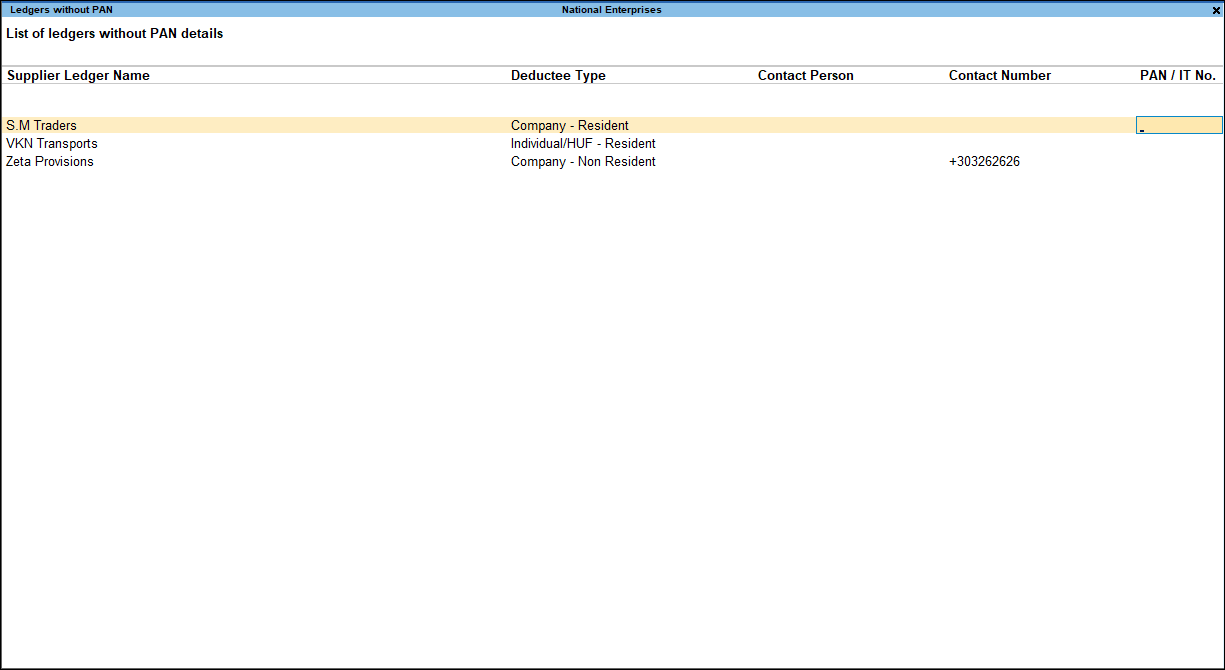
Based on the availability of PAN for the party ledger, enter the PAN as shown below:
- Accept the screen. As always, you can press Ctrl+A to save and return to the TDS Return menu.
View the ledgers for which PAN is specified but needs to be corrected
- Press Enter on Ledgers without PAN in the TDS Reports menu.
- Press F8 (All Ledgers) to view the list of ledgers for which PAN is defined.
- Select the PAN/IT No. that needs to be corrected.
- Modify the PAN/IT No., as required.
- Accept the screen. As always, you can press Ctrl+A to save. The corrected PAN gets updated in the party ledger master.
Report description
A brief explanation on the fields and columns provided in this report is given below:
|
Field/Column Name |
Description |
|
No. of Deductees |
Displays the total count of party ledgers configured for TDS deduction (the option Is TDS Deductable is set to Yes in party ledger). This field appears when you press F8 (All Ledgers) in the Ledgers without PAN report. |
|
PAN Empty |
Displays the percentage of party masters for whom PAN is not defined. This field appears when you press F8 (All Ledgers) in the Ledgers without PAN report. |
|
Supplier Ledger Name |
Displays the Name of the party ledger configured for TDS deduction. |
|
Deductee Type |
Displays the Deductee type selected in the party ledger. |
|
Contact Person |
Displays the name of the Contact person entered in the party ledger. |
|
Contact Number |
Displays the Phone no. entered in the party ledger. |
|
PAN/IT No. |
Displays the PAN/IT No. entered in the party ledger. |
TDS Outstanding Report
The TDS Outstanding report displays all the pending TDS payments. You can view the pending details party-wise, or based on resident or non-resident status.
In this section
- View TDS Outstanding report
- View section code, payment code and pending payment payable details of non-resident, resident, or both
- View the party-wise TDS details
- View the transaction details for each nature of payment
View TDS Outstanding report
- Gateway of Tally > Display More Reports > Statutory Reports > TDS Reports > TDS Outstandings.
Alternatively, press Alt+G (Go To) > type or select TDS Reports > TDS Outstandings> and press Enter.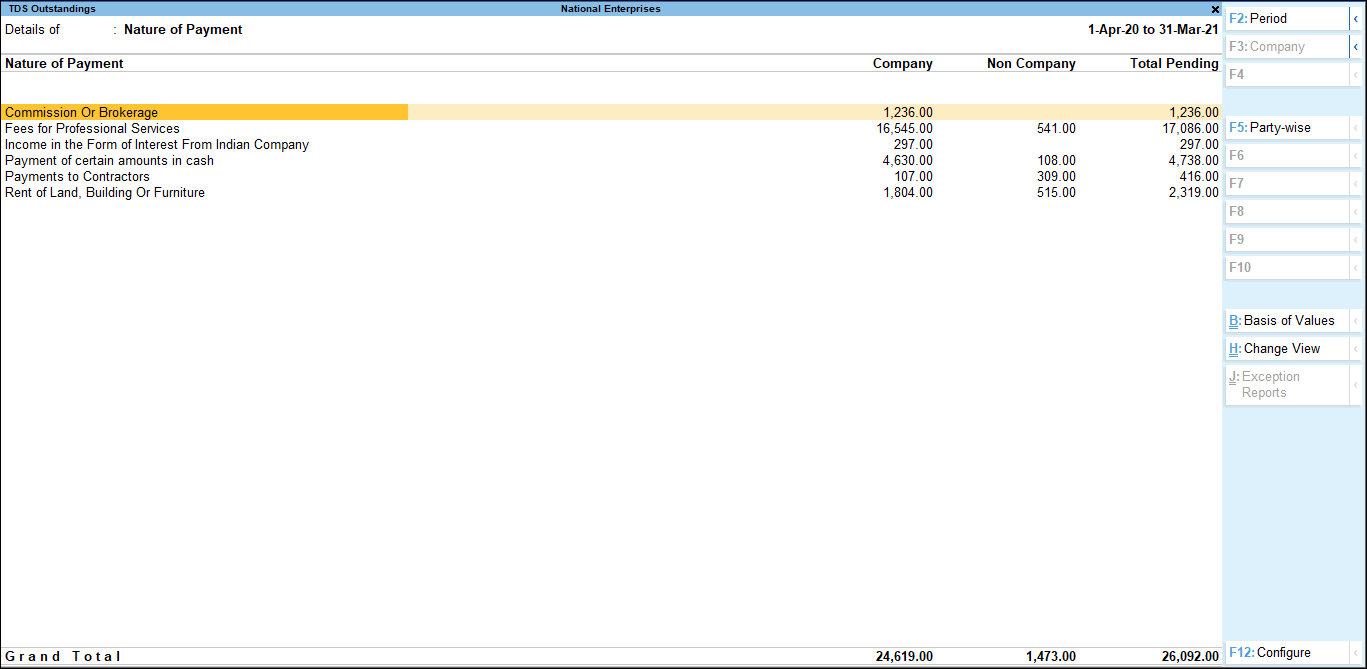
A brief explanation about the fields in the report is given below:
|
Field Name |
Description |
|
Nature of Payment |
Displays the name of the TDS Nature of Payment as specified in the duty ledger which was used in recording the TDS booking with deduction or TDS deduction entry. |
|
Company |
Displays the total amount of outstanding for all parties of Company-resident deductee type used in recording the TDS booking with deduction or TDS deduction entry. |
|
Non Company |
Displays the total amount of outstanding for all parties of Individual/HUF-resident deductee type used while recording the TDS booking with deduction or TDS deduction entry. |
|
Total Pending |
Displays the total outstanding amount of all TDS payment from all parties. |
View section code, payment code and pending payment payable details of non-resident, resident, or both
- Press F12 (Configure) in the TDS Nature of Payment Outstandings report.
- Set the options Show Section Code and Show Payment Code to Yes. Select the required resident type.
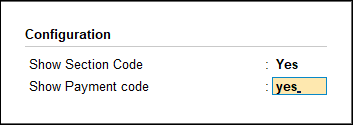
- Accept the screen. As always, you can press Ctrl+A to save.
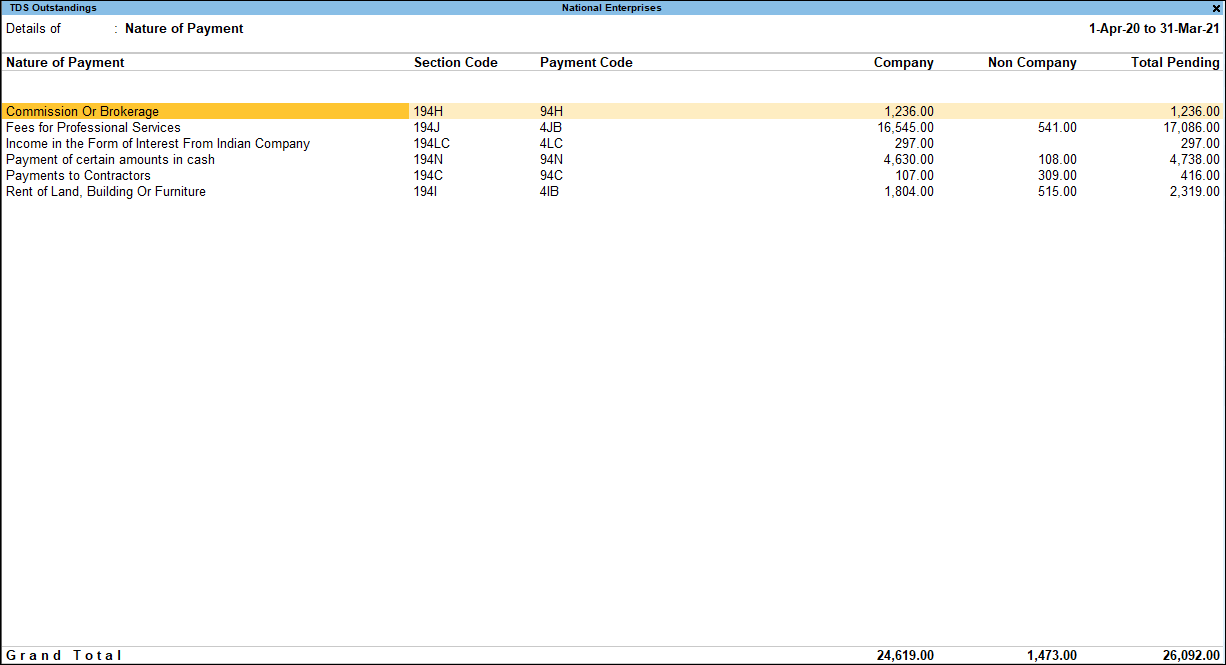
By default the report appears category-wise, you can change it to party-wise by pressing F5 (Party-wise).
View the party-wise TDS details
Press F5 (Party-wise) to view the party-wise details.
View the transaction details for each nature of payment
- Select the required Nature of Payment and press Enter. The TDS Nature of Payment Outstandings report for the selected nature of payment appears.
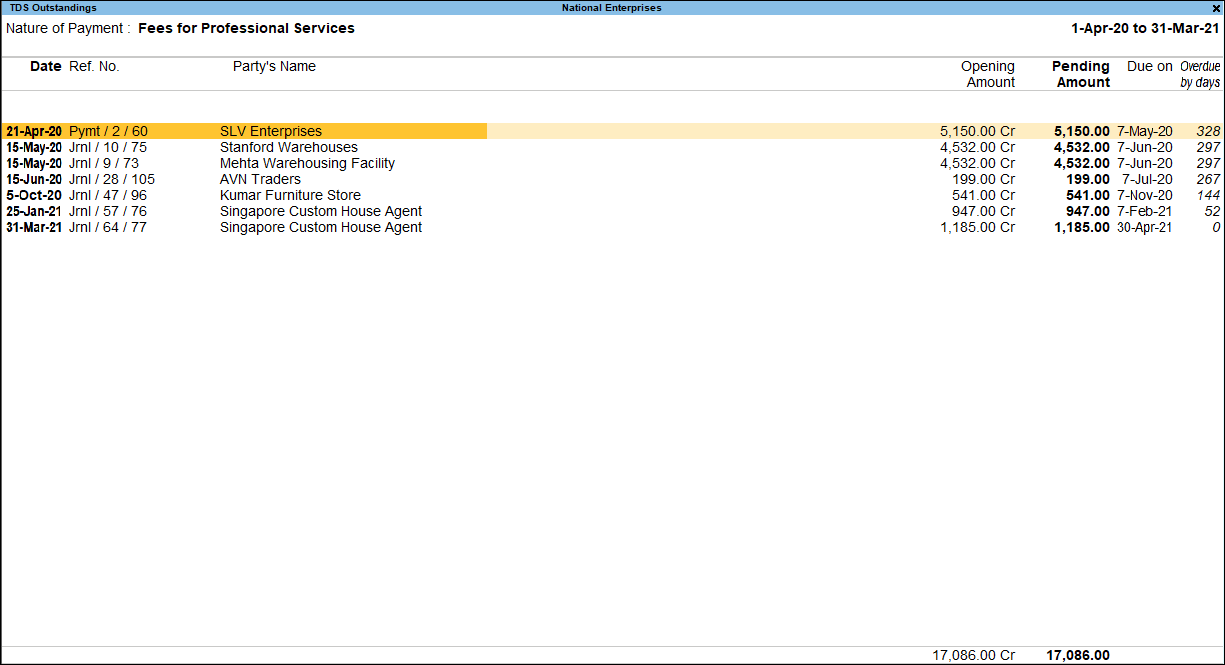
- Ctrl+B (Basis of Values) In TDS Nature of Payment Outstandings, you can display the Range of Bills Type in reports. Press Ctrl+B (Basis of Values) > Range of Bills Type > select All Bills. Press Esc to view the default values. Similarly, you can select different Range of Bills Type to display and compare the effect on your report values. Press Ctrl+B (Basis of Values) > Range of Bills Type > select Overdue Bills, or Pending Bills, as needed. Press Esc to view the default values.
- Press F12 (Configure) to change the display of report in terms of the following options:
- Format of Report
- Sorting Method
A brief explanation about the report fields is given below:
|
Field Name |
Description |
|
Date |
Displays the date of recording payment, journal or purchase voucher. |
|
Ref. No. |
Displays the reference number entered in the payment, journal or purchase voucher. |
|
Party’s Name |
Displays the party name from where TDS is deducted and the payment for the same are yet to be made. |
|
Opening Amount |
Displays the opening amount of TDS. |
|
Pending Amount |
Displays the pending amount of payment to be made to the government. |
|
Due On |
Displays the last date of payment. |
|
Overdue By Days |
Displays the number of days passed after the due date. |
TDS Reconciliation Report
The TDS Reconciliation report displays the all the reconciled TDS payments.
- Gateway of Tally > Display More Reports > Statutory Reports > TDS Reports > Challan Reconciliation.
Alternatively, press Alt+G (Go To) > type or select TDS Reports > Challan Reconciliation> and press Enter. - Press F8 (Show All) to show all or pending challan.
- Ctrl+B (Basis of Values) In TDS Challan Reconciliation, you can display the List of Configurations in reports. Press Ctrl+B (Basis of Values) > Show All Challan Types to Yes. Press Esc to view the default values.
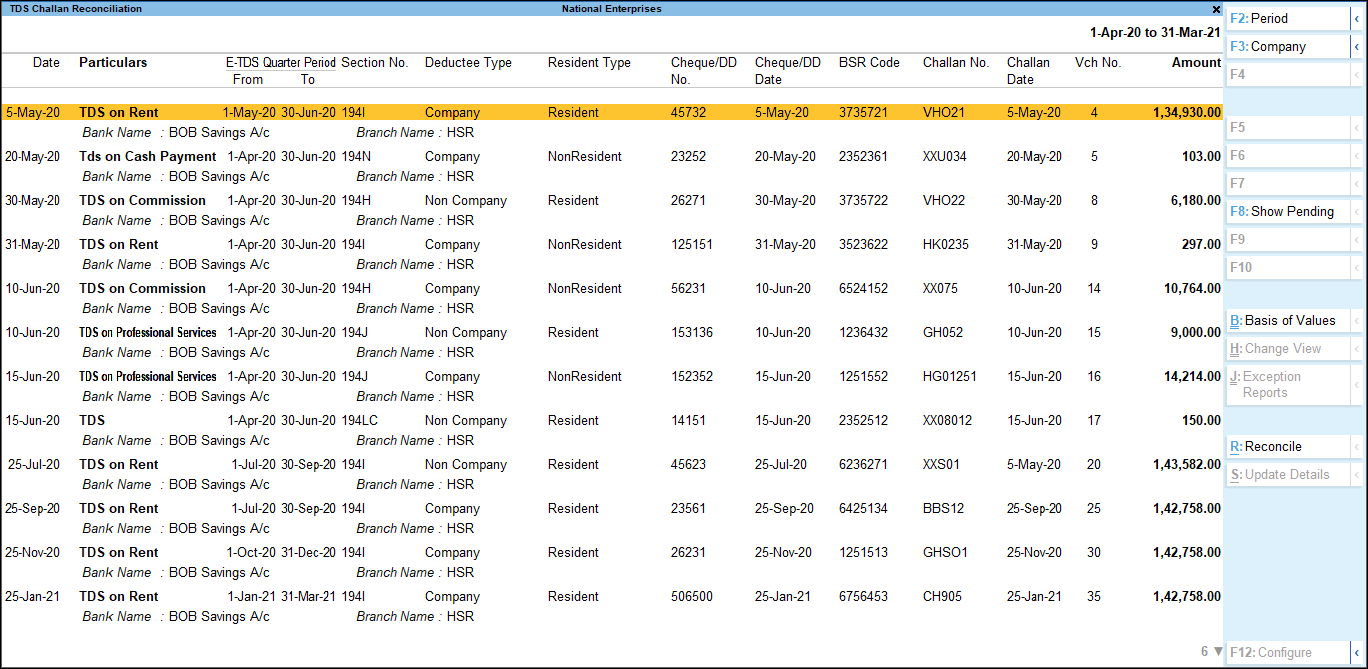
- Press Alt+R (Reconcile).
Note: As per NSDL department file validation tool, challan number and challan date are not mandatory. In case of online TDS duty payment, user can provide the challan number and challan date or leave the fields blank, and validate E-TDS file successfully.
|
Column Names |
Description |
|
Date |
Displays the payment voucher date. |
|
Particulars |
Displays the duty ledger selected in the voucher. |
|
E-TDS Quarter Period |
Displays the From and To dates entered at the Statutory Payment Details screen. If TDS duty payment is recorded manually, the quarterly period has to be entered manually here. |
|
Section No. |
Displays the section number of the TDS Nature of Payments entered at the Statutory Payment Details screen of the TDS duty payment entry. |
|
Deductee Type |
Displays the Deductee Status Type entered at the Statutory Payment Details screen of the TDS duty payment entry. |
|
Resident Type |
Displays the Residential Status entered at the Statutory Payment Details screen of the TDS duty payment entry. |
|
Cheque/DD No. |
Displays the cheque or DD number which were entered manually at the time or reconciliation. |
|
Cheque/DD Date. |
Displays the cheque or DD date which were entered manually at the time or reconciliation. |
|
BSR Code |
Displays the BSR Code of the bank which was entered manually at the time or reconciliation. |
|
Challan No. |
Displays the challan number provided by the bank which was entered manually at the time of reconciliation. |
|
Challan Date |
Displays the challan date provided by the bank which was entered manually at the time of reconciliation. |
|
Vch No. |
Displays the payment voucher number. |
|
Amount |
Displays the amount paid recorded in the TDS payment voucher. |