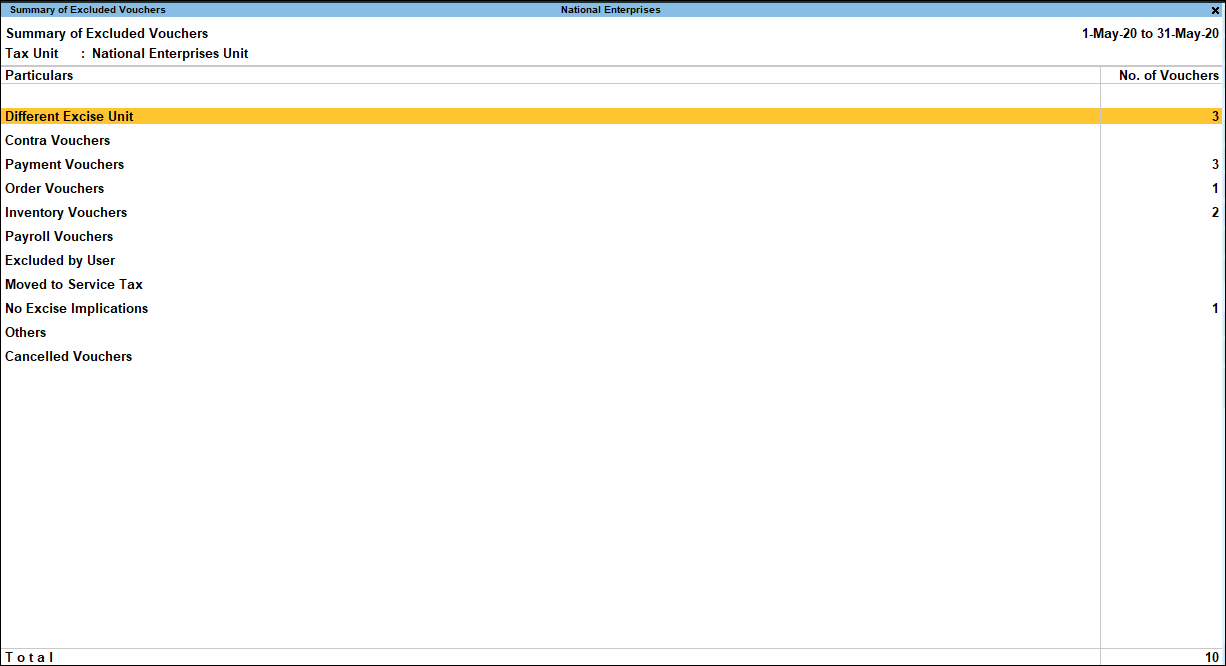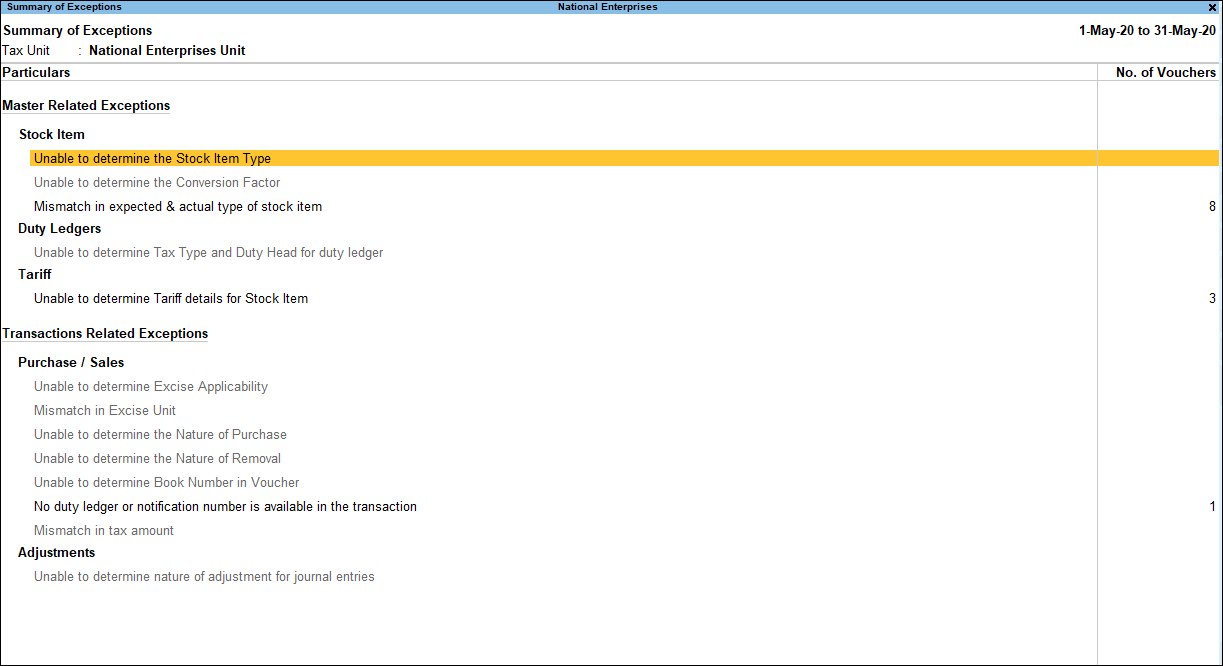Form ER 1 – Statistics of Vouchers (Excise for Manufacturer)
Drill down from the statistics of vouchers report in TallyPrime to view the list of included transactions, excluded transactions, and uncertain transactions.
Summary of Included Transactions
This report displays the logical grouping of voucher types used for recording excise transactions which are captured in ER 1. The total voucher count displayed here will be same as the count shown in the Included Transactions row of ER 1 report.
Conditions for a transaction to be classified as Included
- The excise forms are tax unit based. The transactions in which the selected tax unit has been tagged will be displayed in the ‘Included’ list of transactions.
- The sales or purchase transaction recorded or the CENVAT availment entry should be such that both it affects both the accounting books and the inventory books of the company.
- The duty applicable should be grouped under Excise or CENVAT.
View the Summary of Included Transactions screen
Select Included Transactions and press Enter. The Summary of Included Vouchers screen appears as shown below:
The transactions are grouped under the following categories:
- Sales: All excise sales transactions with one of the following selected as nature of removal:
- Home Clearance
- Domestic
- Captive Consumption
- Special Rate
- Exempt (100% EOU)
- Export/Bond
- Export/LUT
- SEZ/Bond
- SEZ/LUT
- Export/Rebate
- SEZ/Rebate
- Inter Unit Transfer
- Removal as Such
- Home Clearance
- Purchases: All excise purchase transactions with one of the following selected as the nature of purchase:
- Manufacturer
- First Stage Dealer
- Second Stage Dealer
- Supplementary Sales: Rule 11 Supplementary Invoice raised against original Rule 11 invoice for escalation in price per unit and rate of duty will also be considered in the Included Transactions if:
- The Rule 11 invoice number and date of original sales are available.
- The Rule 11 invoice, original and supplementary invoice, are of the same quarter.
- Sales Return: All credit note (sales return) transactions with one of the following selected as the nature of purchase:
- Manufacturer
- First Stage Dealer
- Second Stage Dealer
- Purchase Return: All debit note (purchase returns) transactions with one of the following as the nature of removal:
- Home Clearance
- Domestic
- Captive Consumption
- Special Rate
- Exempt
- Export/Bond
- Export/LUT
- SEZ/Bond
- SEZ/LUT
- Export/Rebate
- SEZ/Rebate
- Inter Unit Transfer
- Removal as Such
- Home Clearance
- Manufactured Goods: All manufacturing journals recorded with Finished Goods as Stock Item Type.
- Adjustments: All journal entries recorded with excise adjustment flags. The transactions that are in the included category can be excluded, if required. To exclude a voucher:
- Select the transaction to be excluded.
- Press Enter to drill down to the Included Vouchers report.
- Press Alt+H (Exclude Vouchers).
A message Do you want to exclude this voucher? is displayed. Click Yes to exclude the voucher.
Summary of Excluded Transactions
This report displays all the transactions that are not considered for the generation of Form ER1.
The following transactions will be classified as excluded:
- Transactions which does not have excise implications.
- Any transaction which does not involve inventory.
- Any transaction that does not affect the accounting books. For example, Order Vouchers, Delivery Note, Receipt Note, and so on.
- Sales transactions with Removal as Such selected as the Nature of Removal.
View the Summary of Excluded Transactions screen
Select Excluded Transactions and press Enter. The Summary of Excluded Vouchers screen appears as shown below:
The transactions are grouped under the following categories:
- Different Excise Unit: It displays count of transactions which fulfils all requirements of Form ER1 but belongs to another excise unit.
- Contra Voucher: As contra voucher will not be used for excise related transactions, the voucher is excluded.
- Order Vouchers: Order vouchers such as sales order, purchase order, job work out order and job work in order will not have impact on financial statements nor will they be used for any excise transactions.
- Inventory Vouchers: Inventory vouchers such as physical stock voucher, rejection in/out voucher, delivery note/receipt note, material in/out do not have excise implications and these vouchers are excluded.
- Payroll Vouchers: Payroll and attendance vouchers which are used for maintaining employee records, processing salary, etc., are excluded.
- Excluded by Users: This includes transactions which were intentionally excluded by users.
- No Excise Implication:
- Payment: The following payment transactions are excluded:
- Payment vouchers having VAT/Service Tax/TDS/TCS ledgers
- All expense payments recorded using bank/cash ledgers, where expense ledgers are debited and cash/bank ledger is credited
- Receipt: All receipts recorded using bank/cash ledgers, where party ledgers or income ledgers (without Inventory) are credited and Cash/Bank ledger is debited without selecting sales and duty ledgers.
- Sales:
- Sales invoices recorded purely for service rendered where excise is not applicable.
- Sales invoice recorded in Payment voucher selecting the Nature of Removal as Removal as Such
- A Supplementary Invoice of current return period which relates to original invoice of previous return period is excluded.
Note: If the duty charged in Supplementary invoice of current period is paid to department then the payment transaction will be displayed under Duty Payment section.
- Journal: All journal vouchers recorded for non-excise transactions are excluded.
- Purchase: All purchases recorded purely for service received where excise is not applicable are excluded.
- Debit/Credit Note: The following transactions are excluded from Form ER 1:
- Purchase returns recorded in debit/credit note without selecting excise ledgers.
- Sales returns recorded in debit/credit note without selecting excise ledgers.
- Debit note recorded for availing CENVAT Credit after six months of original purchase date.
- Credit note recorded without identifying the Nature of Purchase or by setting it the Nature of Purchase to Not Applicable.
- Others: It displays the count of Memorandum vouchers and Reversing Journal Vouchers.
- Cancelled Vouchers: It displays the count of vouchers cancelled by user.
- Payment: The following payment transactions are excluded:
The transactions in the excluded list can be moved to the included list, if required, by drilling down to the voucher and resolving the exception.
For example, if the incorrect tax unit was selected for a transaction, drill down to the voucher and change the tax unit.
Summary of Exceptions
Transactions with missing or mismatched information in transactions will be displayed under Uncertain Transactions.
View the Summary of Exceptions screen
Select Uncertain Transactions and press Enter. The Summary of Exceptions screen appears as shown below:
Master Related Exceptions
When the information provided in the masters created is uncertain, the exception is listed under Master Related Exceptions.
Stock Item
When appropriate excise details like stock item type and conversion factor are not defined, or if there is a mismatch in the details entered, the transaction will be listed under this category.
Unable to determine the Stock Item Type: If the option Excise Applicable has been set to Not Applicable in the stock item, then the Stock Item Type has not been defined. This exception can be resolved by setting the appropriate stock item type.
To set the stock item type:
- Press Enter on the transaction.
- Press Alt+S (Set Item Type).
- Select the Nature of Removal, as required.
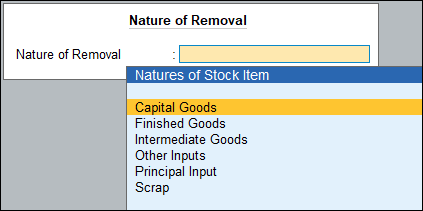
- Press Esc.
- Press Alt+B (Save).
- Press Enter.
Note: Alternatively, press Alt+H (Exclude Vouchers) from the Uncertain Vouchers screen to exclude the transaction.
Unable to determine the Conversion Factor: If the option Excise Applicable has been set to Not Applicable in the stock item, then the conversion factor to convert the UOM to the excise reporting unit will not be defined. This exception can be resolved by defining the conversion factor.
To set the conversion type
- Press Enter on the transaction.
- Enter the conversion factor.
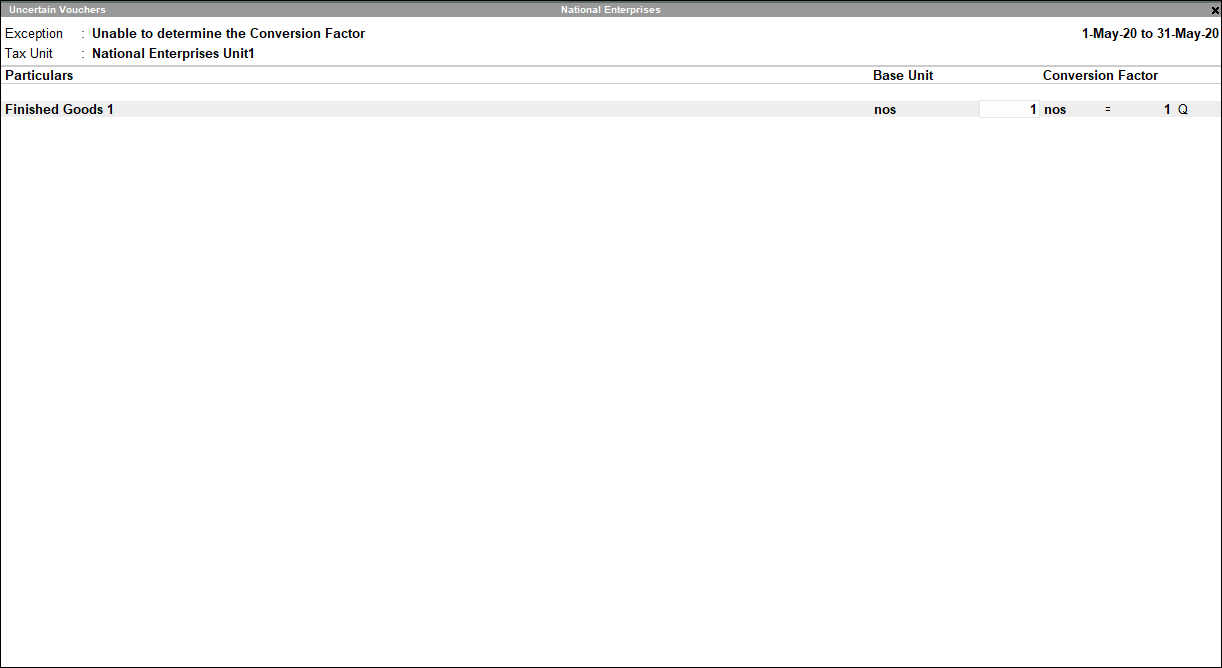
- Press Esc.
- Press Alt+B (Save).
- Press Enter.
Note: Alternatively, you can exclude the transaction by pressing Alt+H (Exclude Vouchers) from the Uncertain Vouchers screen.
Mismatch in expected & actual type of stock item: A transaction will be classified under this exception when there is a mismatch in the nature of purchase or removal, and the stock item type. The mismatch causing exceptions are:
- The Nature of Removal is Removal as Such and the Stock Item Type is Finished Goods
- The Nature of Purchase is Manufacturer and the Stock Item Type is Finished Goods
- The Nature of Removal is Domestic and the Stock Item Type is Principal Input
This exception can be resolved by solving the mismatch between the nature of removal/purchase and the stock item type selected.
To set the item type
- Press Enter on the transaction.
- Press Alt+S (Set Item Type).
- Select the Nature of Removal, as required.
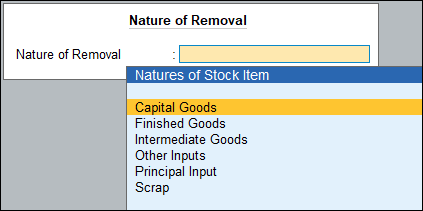
- Press Esc.
- Press Alt+B (Save).
- Press Enter.
Note: Alternatively, press Alt+H (Exclude Vouchers) from the Uncertain Vouchers screen to exclude the transaction.
Duty Ledgers
When the information provided in the duty ledger is uncertain, the exception is listed under Duty Ledgers.
Unable to determine Tax Type and Duty Head for duty ledger: If the duty ledger selected in a transaction does not have the Type of Duty selected, and hence the Excise Duty Head is not selected, the transaction will be listed as an exception in this category. This exception can be resolved by defining the appropriate tax type and the duty head for the tax ledger.
To define the tax details
- Press Enter on the transaction.
- Select the Tax Type.
- Select the Excise Duty Head. The Uncertain Vouchers screen appears as shown below:
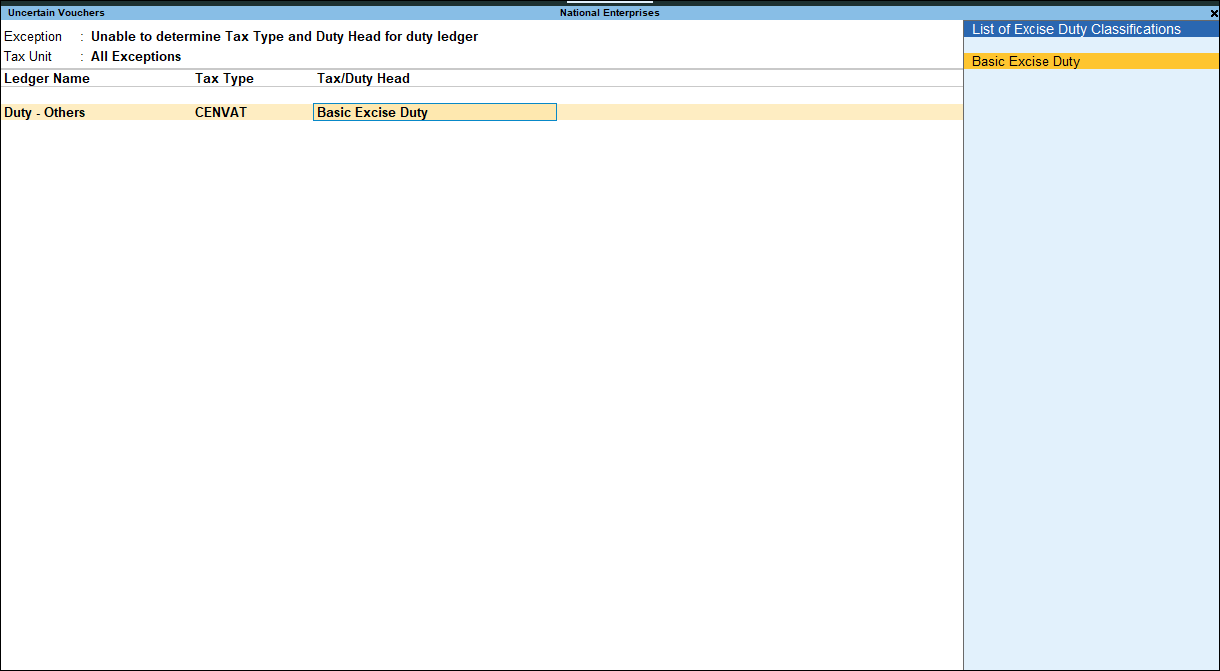
- Press Enter.
- Press Esc.
- Press Alt+B (Save).
- Press Enter.
Note: Alternatively, press Alt+H (Exclude Vouchers) from the Uncertain Vouchers screen to exclude the transaction.
Tariff
Unable to determine Tariff Details for Stock Item: If the tariff details for a stock item are not defined, the transactions in which the stock item is used will be categorised under Not able to determine Tariff details for Stock Item. This exception can be resolved by defining excise tariff details like HSN code, Reporting unit of measure, and Valuation type.
To set the excise tariff details
- Press Spacebar and select the transaction.
- Press Alt+S (Set Tariff Details).
- Define tariff details as shown below:
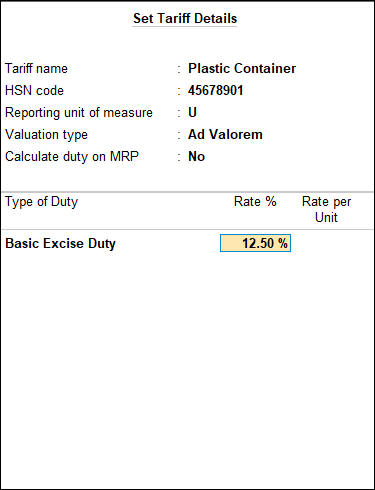
- Press Enter.
Note: Alternatively, press Alt+H (Exclude Vouchers) from the Uncertain Vouchers screen to exclude the transaction.
Transaction Related Exceptions
Purchase/Sales
Unable to determine Excise Applicability: To resolve this exception
- Press Enter on Unable to determine Excise Applicability.
- Select the transaction. If same tax unit is applicable to multiple transactions, select the required transaction by pressing Spacebar.
- Press F8 (Excise).
- Select the relevant Tax Unit from the List of Excise Tax Units.
- Press Enter to accept it.
Note: Alternatively, press Alt+H (Exclude Vouchers) from the Uncertain Vouchers screen to exclude the transaction.
Mismatch in Excise Unit: To solve this exception
- Press Enter on Mismatch in Excise Unit.
- Press Enter on the transaction.
- Select the stock item in the Voucher Alteration screen, and press Ctrl+Enter.
- Select the same excise unit used for the transactions in the Godown Alteration screen.
- Press Enter to save.
Note: Alternatively, press Alt+H (Exclude Vouchers) from the Uncertain Vouchers screen to exclude the transaction.
Unable to determine the Nature of Purchase: This exception will display the count of purchase transactions recorded with duty ledger predefined with Type of Duty/Tax as Others and selected in purchase entry without defining the nature of purchase. This exception can be resolved by specifying the nature of purchase.
To specify the nature of purchase
- Press Enter on Unable to determine the Nature of Purchase.
- Press Spacebar to select the transaction.
- Press Alt+S (Set Nature of Purchase).
- Select the appropriate nature of purchase.
- Press Enter.
Note: Alternatively, press Alt+H (Exclude Vouchers) from the Uncertain Vouchers screen to exclude the transaction.
Unable to determine the Nature of Removal: This exception will display the count of transactions for which the nature of removal is not defined. The nature of removal has to fall in the category of Captive Consumption, Domestic, Exempt, Export, Export – Duty Chargeable, Removal as Such and Special rate. This exception will be resolved by setting the appropriate nature of removal.
To set the nature of removal
- Select Unable to determine the Nature of Removal and press Enter.
- Press Spacebar to select the transaction.
- Press Alt+S (Set Nature of Removal).
- Select the appropriate nature of removal.
- Press Enter.
Note: Alternatively, press Alt+H (Exclude Vouchers) from the Uncertain Vouchers screen to exclude the transaction.
Unable to determine Book Number in Voucher: To solve this exception
- Press Enter on Unable to determine Book Number in Voucher.
- Select the book from the List of Excise Books.
- Press Enter.
- Enter the serial number.
- Press Enter to save.
Note: Alternatively, press Alt+H (Exclude Vouchers) from the Uncertain Vouchers screen to exclude the transaction.
No duty ledger or notification number is available in the transaction: This exception will display the count of transactions for which the notification number is not defined. To solve this exception
- Select No duty ledger or notification number is available in the transaction, and press Enter.
- Press Alt+S (Set Notification Number).
- Enter the details in the fields provided for Notification Number, Serial Number, and select the Notification Type as Tariff/Non Tariff.
- Press Enter.
Note: Alternatively, press Alt+H (Exclude Vouchers) from the Uncertain Vouchers screen to exclude the transaction.
Mismatch in tax amount: This exception will appear for all Nature of Removal other than Special Rate for mismatch in,
- Duty Rate, if the rate of duty configured in item master and provided in transaction are different
- Assessable Value, wherein the duty amount against each duty head shown in the invoice is different
- When the Nature of Removal is Export – Bond/LUT and SEZ – Bond/LUT and the transaction has different duty ledger with amount which is not ‘0’
This exception is applicable only for Home Clearance (Domestic, Captive Consumption – with duty), Export/Rebate, SEZ/Rebate were the duty is applicable.
To solve this exception
- Select Mismatch in tax amount, and press Enter.
- Press Spacebar to select the transaction.
- Press Alt+J (Accept as is).
Or
- Select Mismatch in tax amount, and press Enter.
- Press Spacebar to select the transaction.
- Change the Rate of Duty in the invoice to match it with the rate predefined in masters or at company level. For this:
- Select the transaction and press Enter to view the Voucher Alteration screen.
- Place the cursor on Amount field and press Enter to display the Excise Details screen.
- Change the rate entered in the Rate of Duty field/column.
- Press Ctrl+A to accept.
Note: Alternatively, press Alt+H (Exclude Vouchers) from the Uncertain Vouchers screen to exclude the transaction.
Adjustments
Unable to determine Nature of Adjustment for journal entries: This exception displays the count of journal vouchers which has excise duty ledgers grouped under Excise with the Type of Duty/Tax set to Others.
To solve this exception
- Select Not able to determine Nature of Adjustment for Journal Entries, and press Enter.
- Press Spacebar to select the transaction.
- Press Alt+S (Set Nature of Adj.) and select the nature of adjustment.
- Press Enter.
Note: Alternatively, press Alt+H (Exclude Vouchers) from the Uncertain Vouchers screen to exclude the transaction.