Excise Book and Serial Number (Excise for Manufacturer)
The excise book can be created for Rule 11 Invoice, ARE-1, ARE-2 and ARE-3 with serial number formats.
Create an Excise Book
- Go to Gateway of Tally > Create > type or select Excise Book
Alternatively, press Alt+G (Go To) >type or select Create Master > type or select Excise Book - Enter the Name of the excise book.
- Select the Method of Numbering as Automatic (Manual Override).
- Select Automatic or Multi-User Auto to avoid duplicate numbering.
- Select Automatic (Manual Override) to automatically display the number and override it manually in the invoice if required. The option Prevent Duplicates appears. Set it to Yes to avoid duplicate numbering, else retain it as No.
- Select Manual to enter the number manually. The option Prevent Duplicates appears. Set it to Yes to avoid duplicate numbering, else retain it as No.
- Set the option Prevent Duplicates to Yes.
- Enter the Starting number. This will be the first invoice number for this rule 11 book.
- Enter the Width of the numerical part, as required.
- Enable the option Prefill with zero, if required. This will automatically add zeroes before the invoice number. The number of zeroes included depends on the width of the numerical part.
For example, if the Starting Number is 1 and Width of the Numerical Part is 3, the rule 11 invoices in the book will be numbered 001, 002, 003, and so on. - Select the form type from the List of Form Type in the option Used For.
- Define the parameters to change the invoice numbering periodically if required.
The invoice numbers can be renumbered periodically, and the format of the invoice numbers can be defined, as required. The completed Excise Book Creation screen appears as shown below: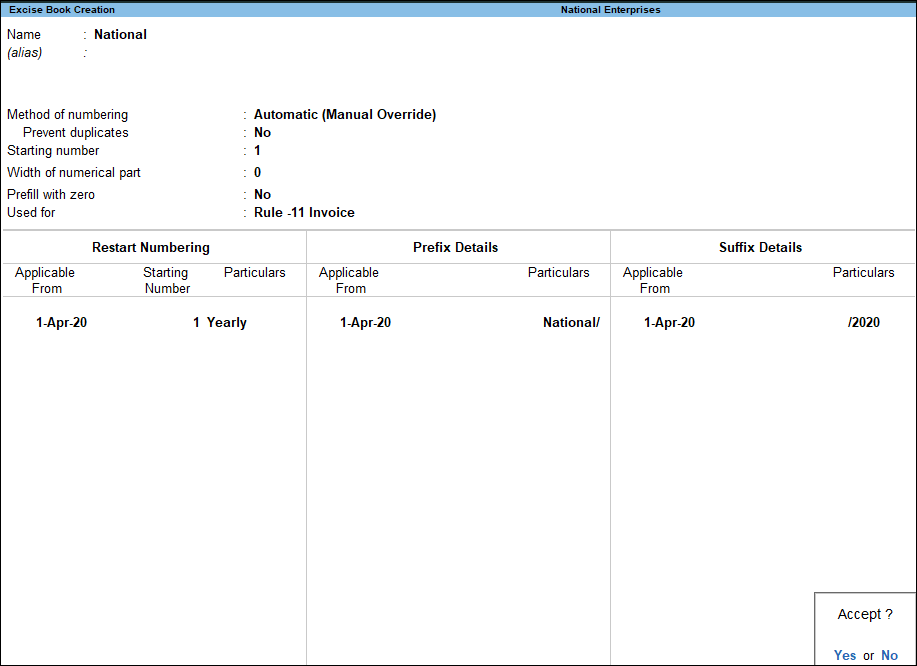
- Press Enter to save.
Alter an Excise Book
- Go to Gateway of Tally > Alter > type or select Excise Book
Alternatively, press Alt+G (Go To) > Alter Master > type or select Excise Book - Select the excise book from the List of Excise books displayed.
- Alter the excise book, as required.