Creating Purchase and Sales Ledgers (Excise for Manufacturer)
Purchase and sales ledger are used to record the purchase and sales values in respective transactions. A report of purchase ledgers will give summary of all purchases in a given period.
Purchase ledger
- Gateway of Tally > Create > type or select Ledger.
Alternatively, press Alt+G (Go To) > Create Master > type or select Ledger. - Enter the Name of the purchase ledger.
- Select Purchases from the List of Groups in the field Under.
- Set the option Inventory values are affected to Yes.
- Select the Rounding Method, as required.
- Set the option Is Excise applicable to Applicable.
- Enable the option Set/Alter excise details to define tariff details for this ledger, if required.
To Record Excise Details- Enter Tariff name.
- Enter HSN code.
- Select the Reporting unit of measure.
- The cursor skips the field Valuation type. To modify it, press F12 (Configure).
- Enable the option Allow Modification of Valuation Type.
- Enter the Rate of duty.
- Press Enter. You can record excise details based on the date of applicability for different periods if required.
- Select the required Duty/Tax in the field Include in Assessable Value Calculation for.
- Select the required Method of Calculation.
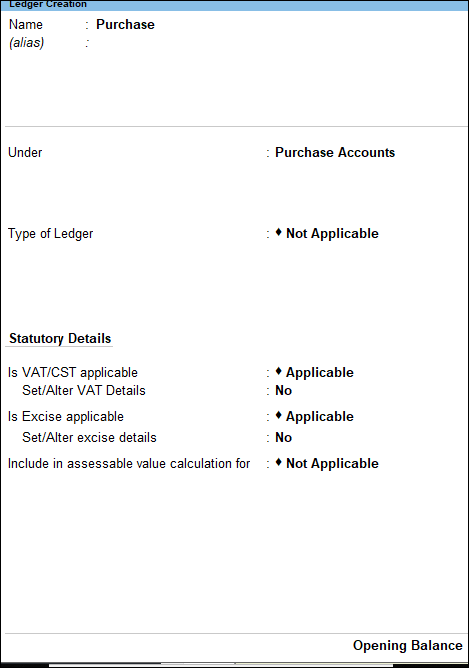
- Press Enter to save.
Sales Ledger
- Gateway of Tally > Create > type or select Ledger.
Alternatively, press Alt+G (Go To) > Create Master > type or select Ledger. - Enter the Name of the sales ledger.
- Select Sales from the List of Groups in the field Under.
- Set the option Inventory values are affected to Yes.
- Select the Rounding Method, as required.
- Set the option Is Excise Applicable to Applicable.
- Enable the option Set/ Alter Excise Details. To record Excise Details:
- Enter Tariff name.
- Enter HSN code.
- Select the Reporting unit of measure.
- The cursor skips the field Valuation type. To modify it, press F12 (Configure).
Enable the option Allow Modification of Valuation Type. - Enter the Rate of duty.
- Press Enter. You can record excise details based on the date of applicability for different periods, if required.
- Select the required Duty/Tax in the field Include in Assessable Value Calculation for.
- Select the required Method of Calculation.
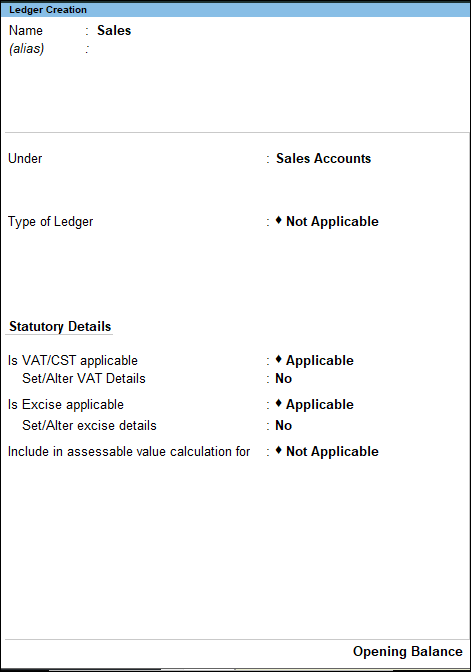
- Press Enter to save.