Creating Purchase and Sales Ledger (Excise for Dealer)
In TallyPrime, you can create purchase and sales ledgers to record your excise transactions.
Purchase Ledger
- Gateway of Tally > Create > type or select Ledger > and press Enter.
Alternatively, press Alt+G (Go To) > Create Master > Ledger > and press Enter. - Enter the Name of the purchase ledger.
- Group it under Purchase Accounts.
- Set the option Inventory values are affected to Yes.
- Set the option Is Excise Applicable to Applicable.
- Enable the option Set/Alter Excise Details to define tariff details if required.
- To define tariff details.
- Enter Tariff name and HSN code.
- Select the Reporting unit of measure and Valuation type.
- Enter the Rate of duty.
- Accept the Excise Tariff Details screen.
Note: If user defined Excise Classification is created, the same can be selected in the Classifications option of Excise Tariff Details screen. The Classifications option appears only when the option Define Excise tariff and duty details as masters is enabled in Excise Registration screen at the company level.
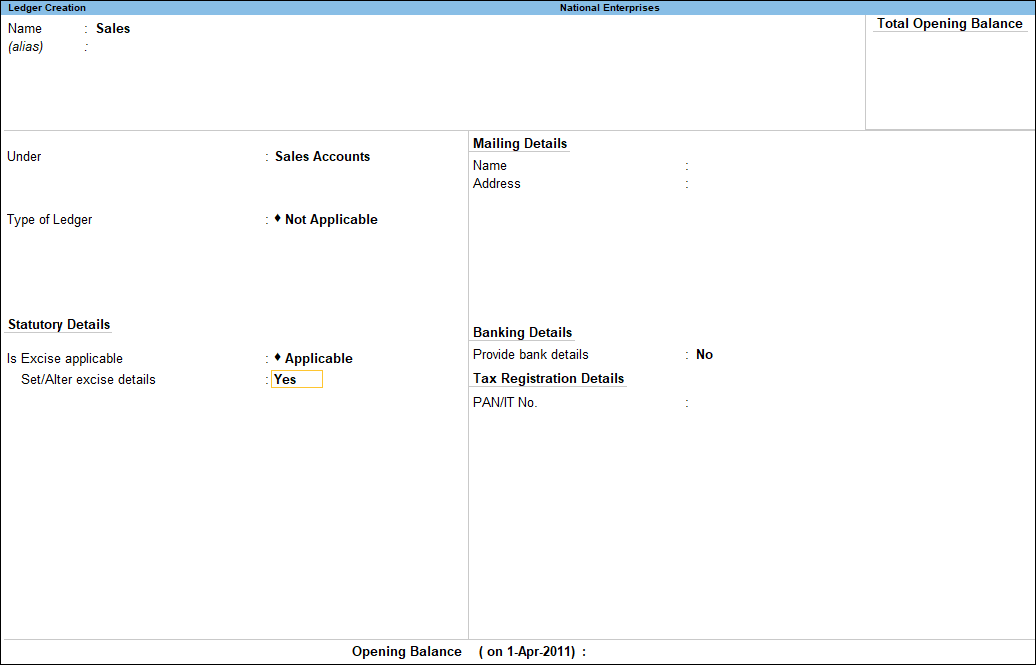
- To define tariff details.
- Accept the Ledger Creation screen.
Sales Ledger
- Gateway of Tally > Create > type or select Ledger > and press Enter.
Alternatively, press Alt+G (Go To) > Create Master > Ledger > and press Enter. - Enter the Name of the sales ledger.
- Group it under Sales Accounts.
- Set the option Inventory values are affected to Yes.
- Set the option Is Excise Applicable to Applicable.
- Enable the option Set/Alter Excise Details to define tariff details if required
- To define excise details
- Enter Tariff name and HSN code.
- Select the Reporting unit of measure and Valuation type.
- Enter the Rate of duty.
- Accept the Excise Tariff Details screen.
Note: If user defined Excise Classification is created, the same can be selected in the Classifications option of Excise Tariff Details screen. The Classifications option appears only when the option Define Excise tariff and duty details as masters is enabled in Excise Registration screen at the company level.
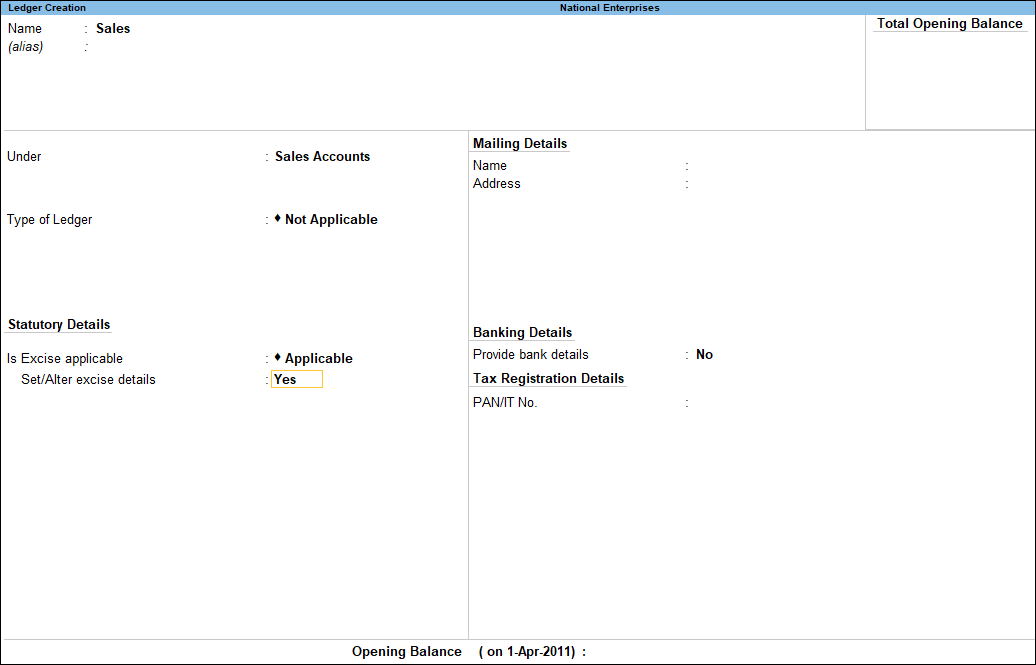
- To define excise details
- Accept the Ledger Creation screen.