Create Party Ledger (Excise for Dealer)
You can create a party ledger by entering the excise details.
- Gateway of Tally > Create > type or select Ledger > and press Enter.
Alternatively, press Alt+G (Go To) > Create Master > Ledger > and press Enter. - Enter the Name of the supplier ledger.
- Group it under Sundry Creditors.
- Set Maintain balances bill-by-bill to Yes.
- Enter the Default Credit Period if any.
- Set Check for credit days during voucher entry to Yes if required.
- Enter the Mailing Details.
- Select the required Country.
- Select the State if India is selected as the country. If India is not selected as the Country, cursor will skip the State option.
- Enter the PIN Code. If India is not selected as the Country, cursor will skip the PIN Code option.
- Provide Bank Details if required.
- Enter the PAN.
- Enable the option Set/Alter Excise Details to view the Excise Details screen.
Note: The option Set/Alter Excise Details will be displayed when the ledger is grouped under Sundry Creditors and Sundry Debtors or any user defined group created under these predefined groups
- Enter the relevant details in Excise Details screen.
- Select the Default Nature of Purchase.
Note: While recording an invoice, if any other Nature of Purchase has to be selected, it can be done from Party Details screen of the invoice.
- Under Registration Info. section, provide details as given below:
- Enter the ECC No., IEC number, Range, Division and Commissionerate as per requirement.
Note: In the Configuration screen of Excise Details screen, the option Enable Importers ECC No. is provided. If the same unit is registered under dealer and importer registrations, enable this option to provide both the registration numbers.
- Select the Notification Type as Tariff or Non Tariff. To provide notification details, click F12: Configure and set the option Enable notification details to Yes. The Notification Details section will appear in Excise Details screen.
- Enter the applicable Notification Number and Notification Serial Number.
- Select the Default Nature of Purchase.
- Enable Set/Alter VAT Details option to view the VAT Details screen and provide the relevant details. The ledger appears as shown below:
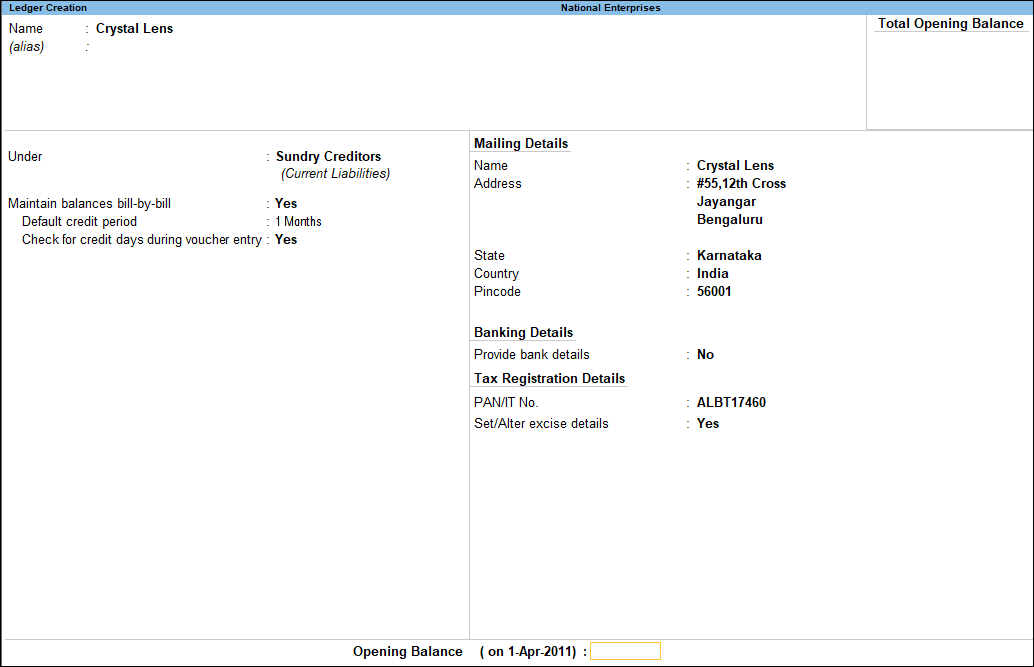
- Accept the Ledger Creation screen.
Similarly, create the party ledger grouped under Sundry Debtors.