Taxable Interstate Purchases (VAT)
You can record interstate purchases of taxable goods by selecting the nature of transaction Interstate Purchase – Taxable.
This nature of transaction is provided for Andhra Pradesh, Assam, Bihar, Chandigarh, Chhattisgarh, Dadra & Nagar Haveli and Daman & Diu, Delhi, Goa, Gujarat, Haryana, Himachal Pradesh, Jharkhand, Jammu & Kashmir, Karnataka, Kerala, Ladakh, Madhya Pradesh, Maharashtra, Odisha, Puducherry, Rajasthan, Tamil Nadu, Telangana, Uttarakhand, Uttar Pradesh, and West Bengal.
- Gateway of Tally > Vouchers > press F9 (Purchase).
Alternatively, press Alt+G ( Go To) > Create Voucher > press F9 (Purchase). - Enter Supplier Invoice No. and Date.
- Select the party ledger in the field Party A/c name.
- In the Party Details screen, set the option Is Against C Form to No. This option appears only when the State selected is other than the State selected in the Company VAT Details screen.
- As always, press Alt+C, to create a master on the fly. Alternatively, press Alt+G (Go To) > Create Master > type or select Ledger > press Enter.
- Select the purchase ledger predefined with the Nature of transaction set to Interstate Purchase – Taxable predefined with the applicable tax rate.
As in other transactions, you can create the ledger on the fly by pressing Alt+C. Alternatively, press Alt+G (Go To) > Create Master > type or select Ledger > and press Enter. - Select the stock item. Enter Quantity and Rate for each stock item.
- Select the CST ledger grouped under Purchase Accounts or Direct Expenses, with the option Type of duty/tax set to CST. The purchase invoice appears as shown below:
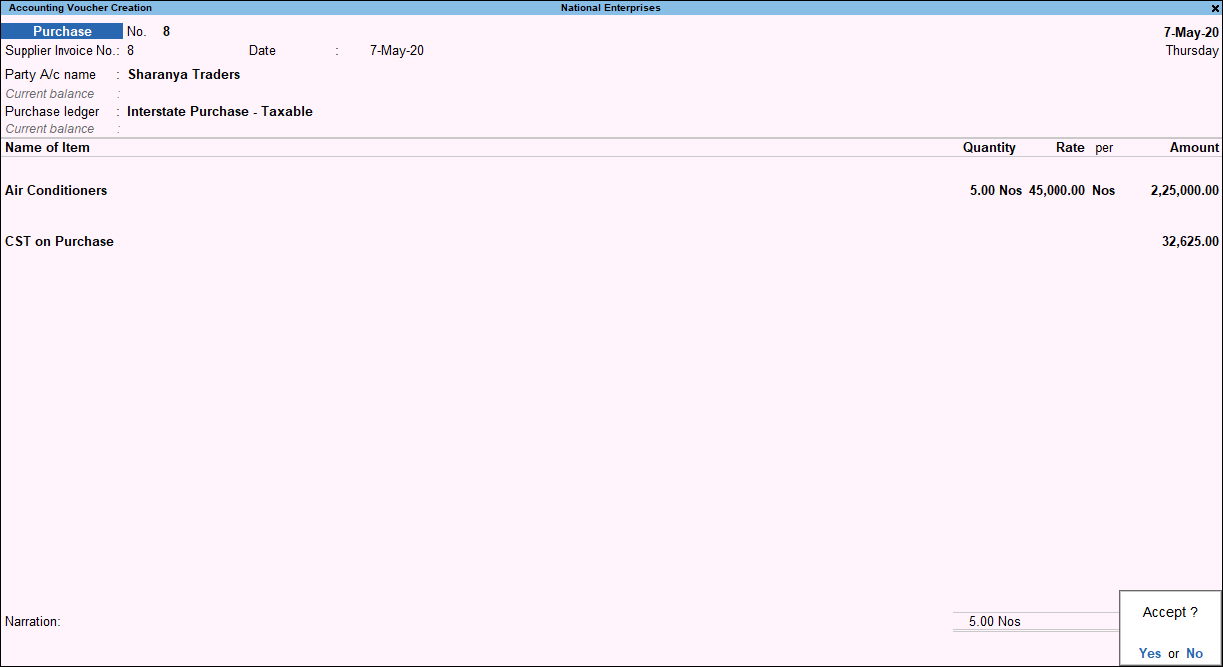
- Accept the screen. As always, you can press Ctrl+A to save.
Note: All transactions recorded between party’s in new union territory Dadra & Nagar Haveli and Daman & Diu will be considered as local.
Interstate Purchase at Multiple CST Rates
- Gateway of Tally > Vouchers > press F9 (Purchase).
Alternatively, press Alt+G ( Go To) > Create Voucher > press F9 (Purchase). - Enter Supplier Invoice No. and Date.
- Select the party ledger in the field Party A/c name.
- In the Party Details screen, set the option Is Against C Form to No. This option appears only when the State selected is other than the State selected in the Company VAT Details screen.
- As always, press Alt+C, to create a master on the fly. Alternatively, press Alt+G (Go To) > Create Master > type or select Ledger > press Enter.
- Select a common purchase ledger in which the option Is VAT/CST applicable is set to Applicable, and the option Set/Alter VAT Details is not enabled.
- Select the required stock items whose VAT rates are specified either at the stock group or stock item level. Enter the Quantity and Rate for each stock item.
- 7.Select the CST ledger grouped under Purchase Accounts or Direct Expenses with the option Type of duty/tax set to CST.
- To view the VAT – Tax Analysis screen, press Ctrl+O (Related Reports) > select Voucher under Details of > and type or select VAT – Tax Analysis.
Note: If you are on TallyPrime Release 1.1.3 or earlier, follow the step:
To view the VAT – Tax Analysis screen, press Ctrl+I (More Details) > select Voucher under Details of > and type or select VAT – Tax Analysis. - Press Alt+F5 (Detailed) to view in detailed mode. The VAT – Tax Analysis screen appears as shown below:
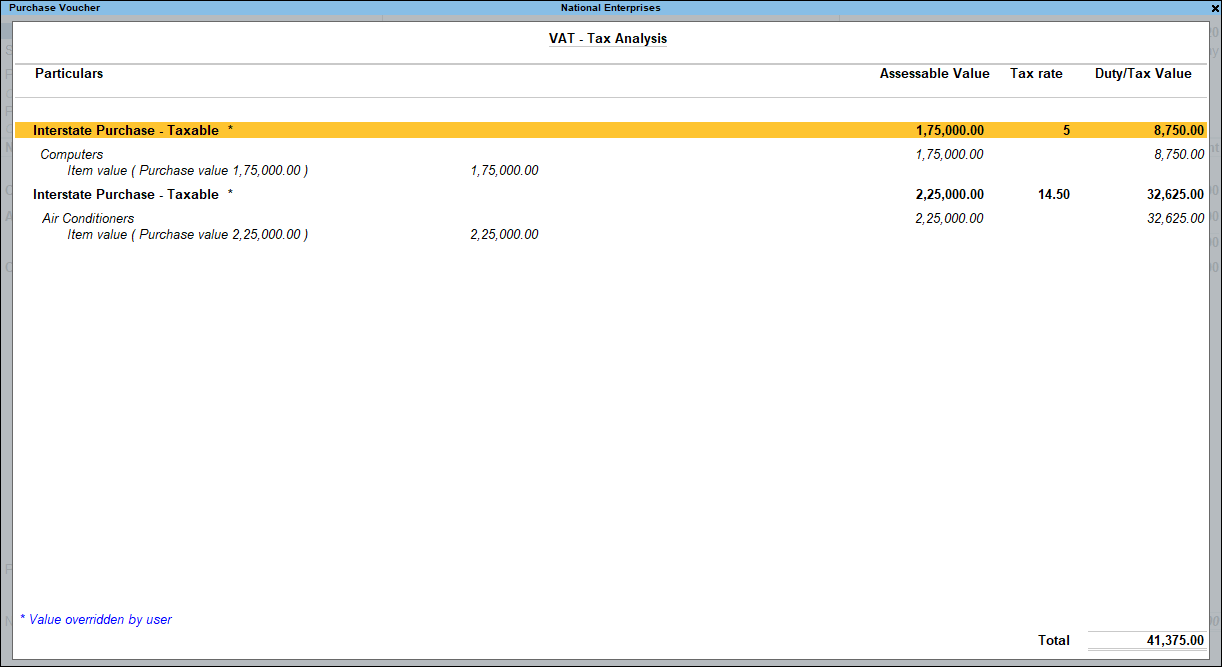
- Press Esc to return to the purchase invoice. The purchase invoice appears as shown below:
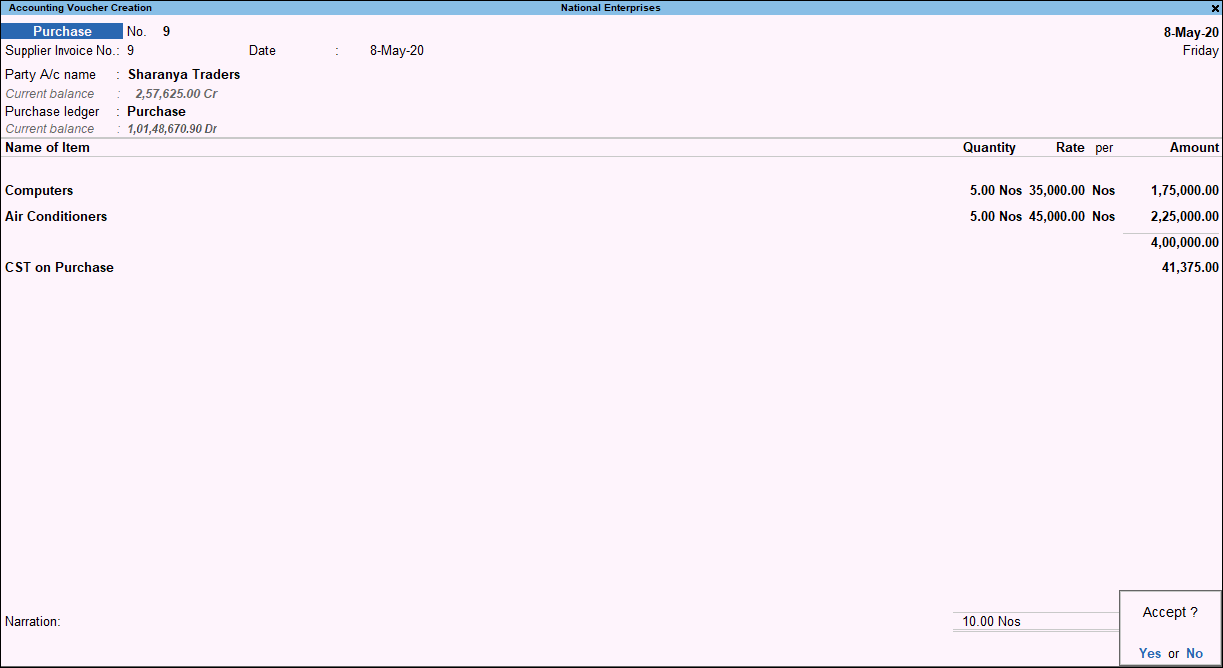
- Accept the screen. As always, you can press Ctrl+A to save.
The value of this transaction gets captured in the relevant fields of state-specific VAT/CST forms and annexures.