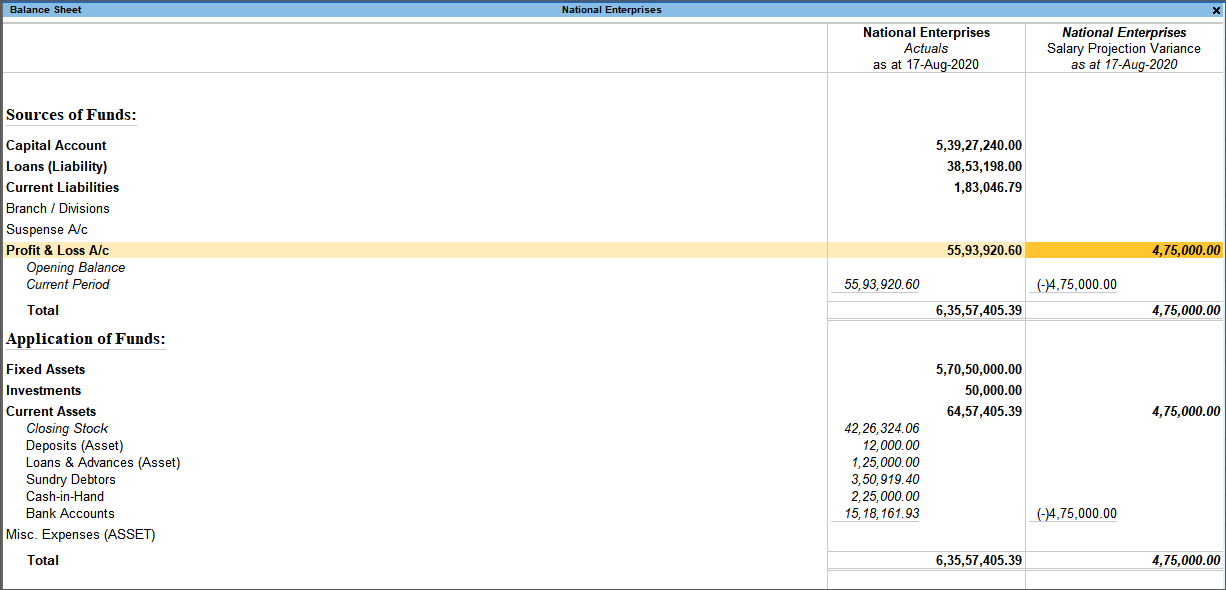Scenario management in TallyPrime is a management tool that can be used for projecting the accounts and inventory related information. You can create scenarios in TallyPrime wherein you can select and include only certain types of vouchers without affecting the source data. It is useful in generating provisional reports, where entries are not actually made in your books. It is also useful in forecasting the expenses by including the provisional vouchers in your reports.
The vouchers that are used for Scenario Management in TallyPrime are:
- Optional Vouchers
- Memorandum Vouchers
- Reversing Journals
You can create a number of scenarios in TallyPrime by including and/or excluding one or more types of vouchers.
Create a Scenario
By creating a scenario in TallyPrime, you will choose to use certain voucher types and/or exclude certain voucher types to arrive at realistic forecasting. Multiple scenarios can be created enabling the business to make informed decisions. You will use reversing journals to record transactions that are automatically reversed after a specified date.
- Gateway of Tally > Create > Scenario > and press Enter.
Alternatively, press Alt+G (Go To) > Create Master > Scenario > and press Enter. - Enter a scenario Name.
- Enable the option Include actuals.
- Set Exclude forex gain/loss calculations to Yes, if you do not want the Unadjusted Forex Gain/Loss to reflect in the scenario. This option appears only when you have maintained more than one currency.
- Set Exclude inventory tracking calculations to Yes, if you do not want the Sales/Purchase Bills Pending details to reflect in the scenario. This option appears only when one of these inventory vouchers are activated – delivery note, receipt note, rejection in or rejection out vouchers.
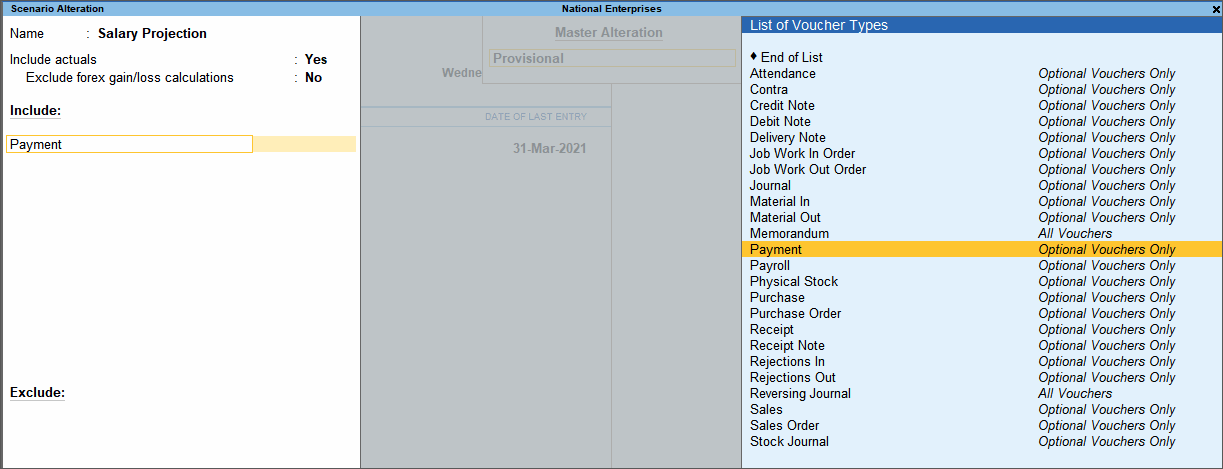
- Select the vouchers to Include. These vouchers will reflect in the scenario.
- Select the vouchers to Exclude. These vouchers will not reflect in the scenario.
- Press Enter to save the scenario.
Alter a Scenario
You can also alter scenarios in TallyPrime. When you don’t want a voucher type to reflect in the scenario anymore, you can modify the existing scenario and remove the voucher type from the Include list.
- Gateway of Tally > Alter > Scenario > and press Enter.
Alternatively, press Alt+G (Go To) > Alter Master > Scenario > and press Enter. - Select the scenario to alter from the List of Scenarios.
- Modify the details as required.
- Press Enter to save.
Use Optional Vouchers in Scenarios
Optional vouchers are non-accounting vouchers, i.e, the entries made using it will not affect your books of accounts. You can alter and convert an optional voucher into a regular voucher when you decide to bring the entry into your books. However, if you wish to include these entries temporarily, you can do so by creating Scenarios in TallyPrime.
- Gateway of Tally > Vouchers > F6 (Payment) > press Ctrl+L (Optional).
Alternatively, press Alt+G (Go To) > Create Voucher > F6 (Payment) > press Ctrl+L (Optional). - Select the Bank Account
- Select the expense ledger and enter the amount.
- Enter Narration, if required.

- Press Enter to save.
Use Scenarios in Reports
You can use scenarios in statements (not registers) to compare the actuals with the provisional details.