Sales – Works Contract – Ongoing (VAT)
You can record an invoice for ongoing works contract of sales, for Maharashtra.
- Gateway of Tally > Vouchers > press F8 (Sales).
Alternatively, press Alt+G (Go To) > Create Voucher > press F8 (Sales). - Select the party ledger in the field Party A/c name.
As always, press Alt+C, to create a master on the fly. Alternatively, press Alt+G (Go To) > Create Master > type or select Ledger > press Enter. - Select the sales ledger with Sales – Works Contract – Ongoing as the Classification / Nature.
- Enter the percentage or amount of deduction. The Works Contract Details screen appears as shown below:
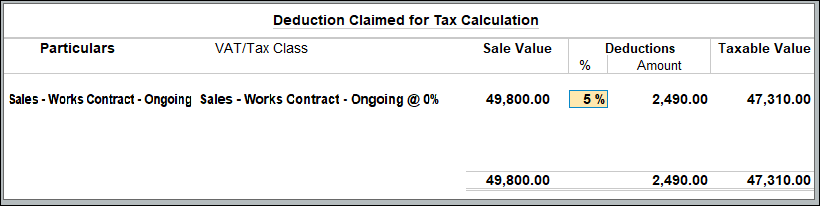
- Select the VAT ledger.
- To view the VAT – Tax Analysis screen, press Ctrl+O (Related Reports) > type or select VAT – Tax Analysis> and press Enter.
Note: If you are on TallyPrime Release 1.1.3 or earlier, follow the step:
To view the VAT – Tax Analysis screen, press Ctrl+I (More Details) > type or select VAT – Tax Analysis> and press Enter. - Press Alt+F5 (Detailed) to view in detailed mode. The VAT – Tax Analysis screen appears as shown below:
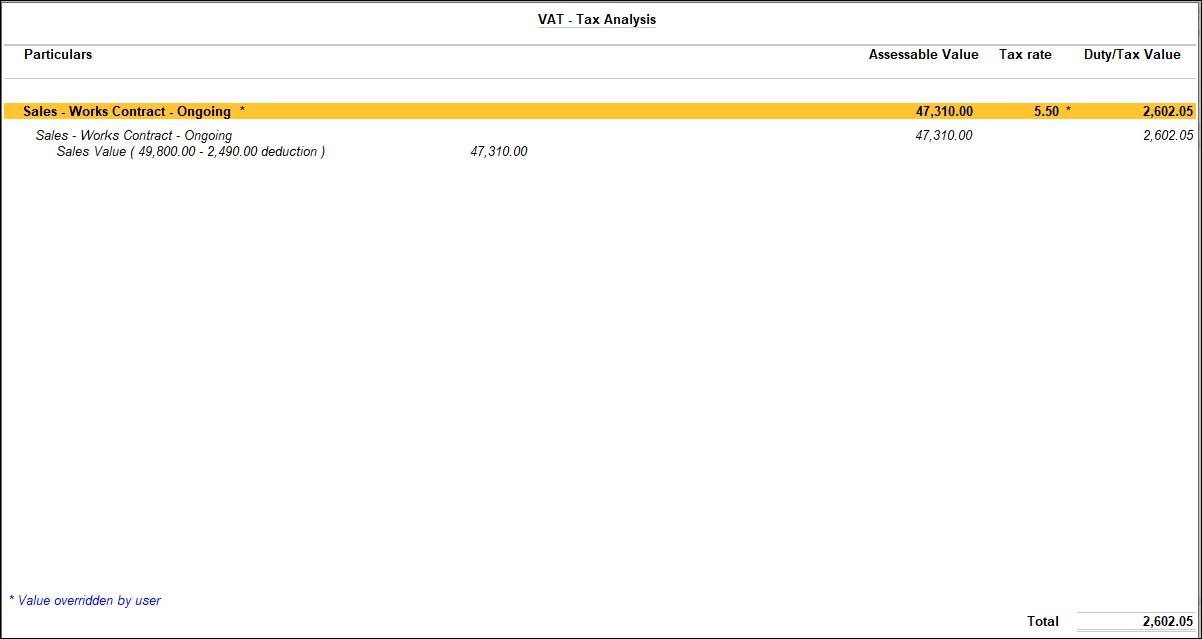
- Press Esc to return to the sales invoice. The sales invoice appears as shown below:
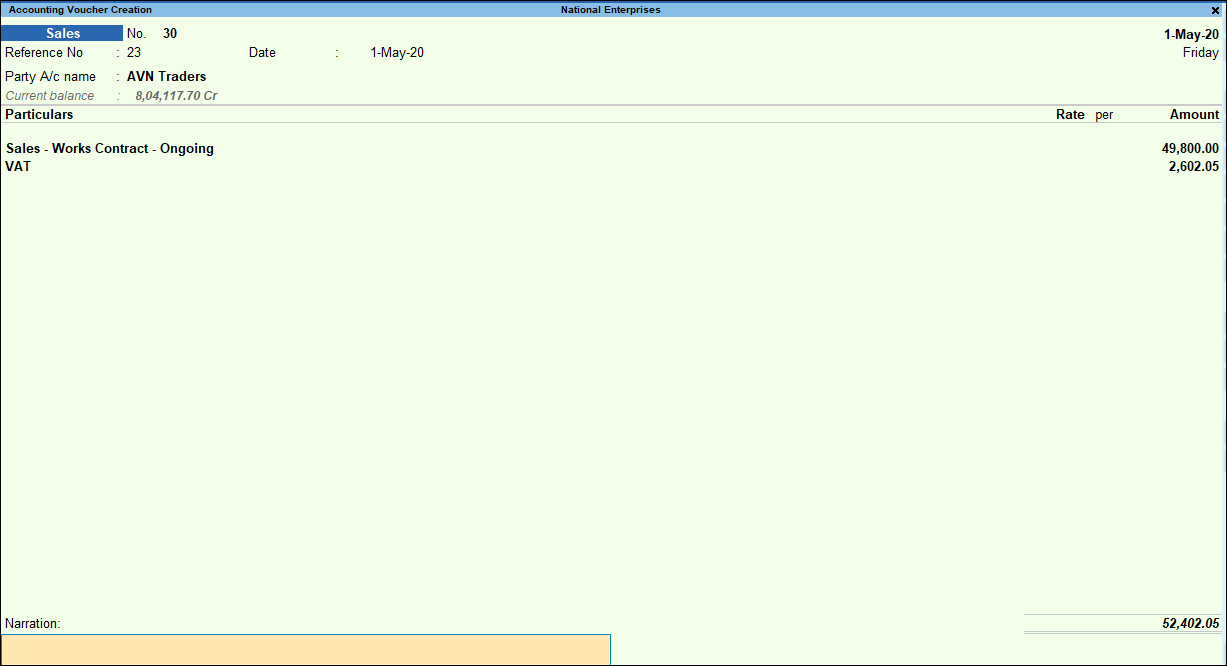
- Accept the screen. As always, you can press Ctrl+A to save.