Repair Company Data
If there any issues in your company data, then it might come in the way of your daily operations and also hinder data activities like backup or split. For such a scenario, TallyPrime comes with a useful tool that will help you recover your data. The Repair feature checks your masters and transactions for any issues, and recovers the data. The percentage of data recovery will depend on the nature of the issue.
- Press F1 (Help) > Troubleshooting > Repair. You can see the status Repair Required against the relevant companies.
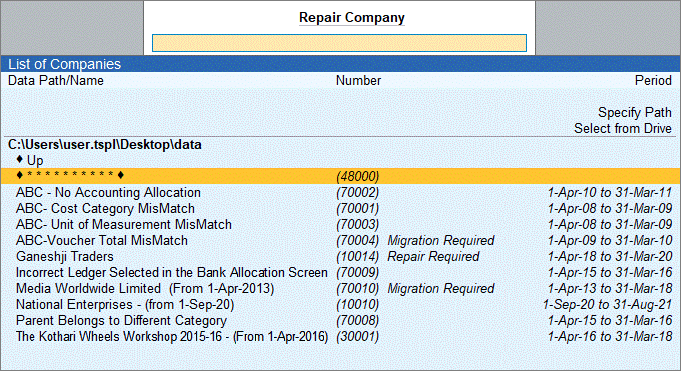
- Select the company that you want to repair and press Enter. If the company has a username and password, you will be asked to enter the details.
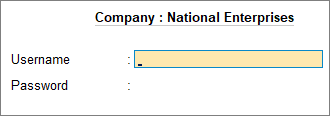
If a Repair Required message appears against the company, then a backup cannot be taken, as the data is corrupt. You will receive a confirmation message to complete the repair.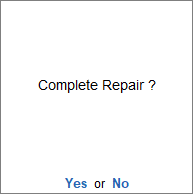
However, if you select any other company for repair, then you will see the following screen: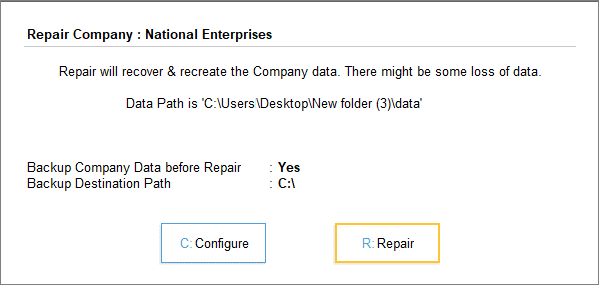
- Press C (Configure), if you want to configure the backup options before repairing.
- Pres R (Repair) to continue.
After the repair is complete, your company data is now ready to be used in TallyPrime.
Zero Command Repair
If you are unable to recover your data using the Repair feature, then you can try Zero Command Repair. This will perform a deeper scan of your data and attempt to make it usable.
- Start menu (on your computer) > Run, and enter Tally.exe followed by <file path> <data path> 0. For example, C:\Program Files\Tally\TallyPrime D:\Data\10008 0, as shown below:

- Click OK. TallyPrime will open in the Zero Command mode.
Now you can proceed to repair your company data using the steps described in the above section.