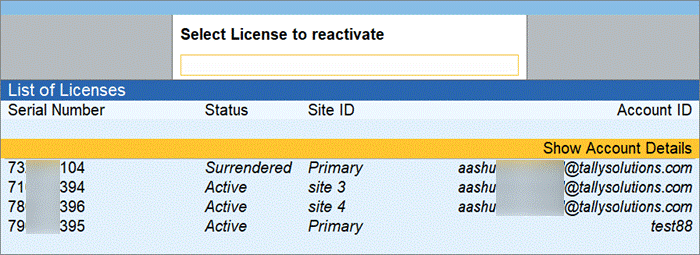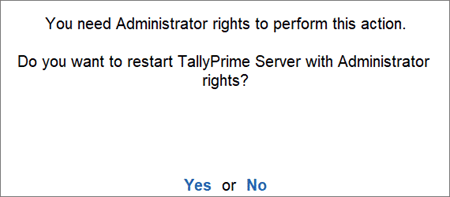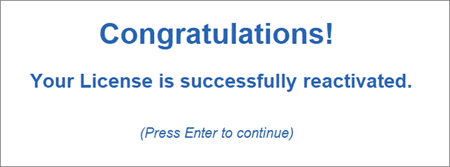Reactivate License in TallyPrime Server
You can reactivate your TallyPrime Server license if you have surrendered it. Reactivation could be for subsequent activation on the same computer or another computer.
To reactivate your TallyPrime Server license
- Start TallyPrime Server.
- Press R (Reactivate Existing License) in the Startup screen, as shown below:
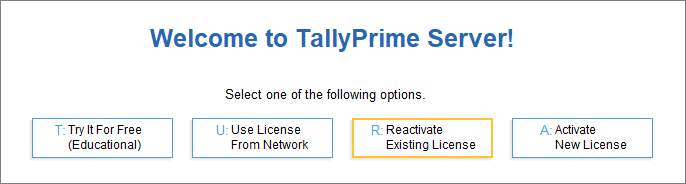
Alternatively, press F1 (Help) > Settings > License > Manage License > press F7 (Reactivate).
You can also reach the Manage License screen from anywhere in TallyPrime Server, by clicking the Server icon on the top left corner, just below the TallyPrime icon.
If you are the administrator of more than one site, the License Reactivation screen displays a List of Sites that can be reactivated.