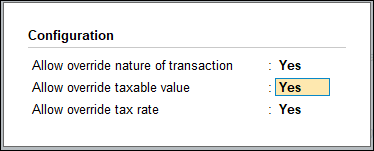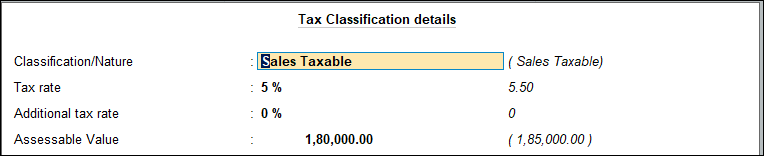Override Assessable Value and Tax Rate (VAT)
You can override assessable value and tax rate in TallyPrime. You just need to configure VAT details to allow modification or overriding of the assessable value and tax rate in invoices.
1.Gateway of Tally > Vouchers > press F8 (Sales).
Alternatively, press Alt+G ( Go To) > Create Voucher > press F8 (Sales).
2.Press F12 (Configure) and set the options as given below:
- Set Select common Ledger Account for item Allocation to No.
- Set Modify Tax Rate details for VAT to Yes.
3.Select the customer ledger in Party A/c name option.
4.Select the required stock items whose VAT rates are specified either at the stock group level or at the stock item level. Enter Quantity and Rate for each stock item.
5.Select a common sales ledger in which the option Is VAT/CST Applicable is set to Applicable, and the option Set/Alter VAT Details is not enabled in the Accounting Details screen.
As in other transactions, you can create the ledger on the fly by pressing Alt+C. Alternatively, press Alt+G (Go To) > Create Master > type or select Ledger > and press Enter.
- Press F12 (Configure) in the VAT Classification Details screen and set the options as shown below:
- Press Enter to return to the VAT Classification Details screen.
- Select the Classification/Nature in the VAT Details screen.
- Enter the required Tax rate and Assessable Value. The VAT Classification Details screen appears as shown below:
Note: The option Additional tax rate appears below the Tax rate field for Gujarat and Uttar Pradesh.
- Press Enter to return to invoice.
6.Select the common VAT ledger. The ledger must be grouped under Duties & Taxes in which the options:
- Type of duty/tax set to VAT (CST in case of interstate sales).
- Percentage of Calculation (eg 5) set to 0.
The sales invoice appears as shown below:
7.Press O (Override) to override the default tax details.