Interstate Sales Taxable in TallyPrime (VAT)
This topics explains how to record interstate sales against Form C and interstate sales with multiple CST rates.
Interstate sales at 0% against Form C
Interstate sales have to be taxed at 0% CST rate against Form C when:
- It is transit transaction against Form E2.
- The goods are taxed at 0% under section 8(5) of CST Act read with section 8(4) (against Form C).
To record such sales, the following enhancements are introduced:
- Nature of transaction – Interstate Sales Exempt – With Form C is provided for states enabled to support VAT for Chhattisgarh, Himachal Pradesh, Jharkhand, Karnataka, Rajasthan, Uttarakhand and Uttar Pradesh.
Note: The option Is under CST exemption is provided for states enabled to support VAT for Chhattisgarh. After selecting the Form to issue as Form C, you can set this option to:
Yes, if the goods are taxed at 0% when purchased against Form C.
No, if the transaction is against Form E1/E2.
To record an interstate sales invoice against Form C,
- Gateway of Tally > Vouchers > press F8 (Sales).
Alternatively, press Alt+G (Go To) > Create Voucher > press F8 (Sales). - Select the party ledger in the field Party A/c name.
- In the Party Details screen, set the option Is Against C Form to Yes. This option appears only when the State selected is other than the State selected in the Company VAT Details screen.
- As always, press Alt+C, to create a master on the fly. Alternatively, press Alt+G (Go To) > Create Master > type or select Ledger > press Enter.
- Select the sales ledger predefined with the nature of transaction Interstate Sales Exempt – With Form C.
As in other transactions, you can create the ledger on the fly by pressing Alt+C. Alternatively, press Alt+G (Go To) > Create Master > type or select Ledger > and press Enter. - Select the required stock items.
- Set the option Provide VAT details to Yes. In the Statutory Details screen,
- Select C Form as the Form to receive.
- Set the option Is under CST exemption to Yes/No as applicable. This option appears based on the state selected for VAT compliance.
- Press Enter to save and return to sales invoice.
- Accept the screen. As always, you can press Ctrl+A to save.
Interstate Sales Against Form C
- Gateway of Tally > Vouchers > press F8 (Sales).
Alternatively, press Alt+G ( Go To) > Create Voucher > press F8 (Sales). - Select the party ledger in the field Party A/c name.
- In the Party Details screen, set the option Is Against C Form to Yes. This option appears only when the State selected is other than the State selected in the Company VAT Details screen.
- As always, press Alt+C, to create a master on the fly. Alternatively, press Alt+G (Go To) > Create Master > type or select Ledger > press Enter.
- Select a common sales ledger in which the options Is VAT/CST applicable is set to Applicable, and Set/Alter VAT Details is not enabled.
As in other transactions, you can create the ledger on the fly by pressing Alt+C. Alternatively, press Alt+G (Go To) > Create Master > type or select Ledger > and press Enter. - Select the required stock items.
Note: If the option Is Against C Form is set to Yes in the Party Details screen, the tax gets calculated at 2% CST rate, irrespective of the tax rates defined in the inventory or accounting masters.
- Select the common CST ledger. The ledger must be grouped under Duties & Taxes in which the options:
- Type of duty/tax is set to CST.
- Percentage of Calculation (0% for common ledger) is set to 0.
- Set the option Provide VAT details to Yes. In the Statutory Details screen,
- Accept the screen. As always, you can press Ctrl+A to save.
Interstate Sales at Multiple CST Rates
- Gateway of Tally > Vouchers > press F8 (Sales).
Alternatively, press Alt+G (Go To) > Create Voucher > press F8 (Sales). - Select the party ledger in the field Party A/c name.
- In the Party Details screen, set the option Is Against C Form to No. This option appears only when the State selected is other than the State selected in the Company VAT Details screen.
- As always, press Alt+C, to create a master on the fly. Alternatively, press Alt+G (Go To) > Create Master > type or select Ledger > press Enter.
- Select a common sales ledger in which the option Is VAT/CST applicable is set to Applicable, and the option Set/Alter VAT Details is not enabled.
- Select the required stock items whose VAT rates are specified either at the stock group level, or at the stock item level. Enter the Quantity and Rate for each stock item.
- Select the common CST ledger. The ledger must be grouped under Duties & Taxes in which the options:
- Type of Duty/Tax is set to CST.
- Percentage of Calculation (0% for common ledger) is set to 0.
- To view the VAT – Tax Analysis screen, Press Ctrl+O (Related Reports) > select Voucher under Details of > and type or select VAT – Tax Analysis.
Note: If you are on TallyPrime Release 1.1.3 or earlier, follow the step:
To view the VAT – Tax Analysis screen, Press Ctrl+I (More Details) > select Voucher under Details of > and type or select VAT – Tax Analysis. - Press Alt+F5 (Detailed) to view in detailed mode. The VAT – Tax Analysis screen appears as shown below:
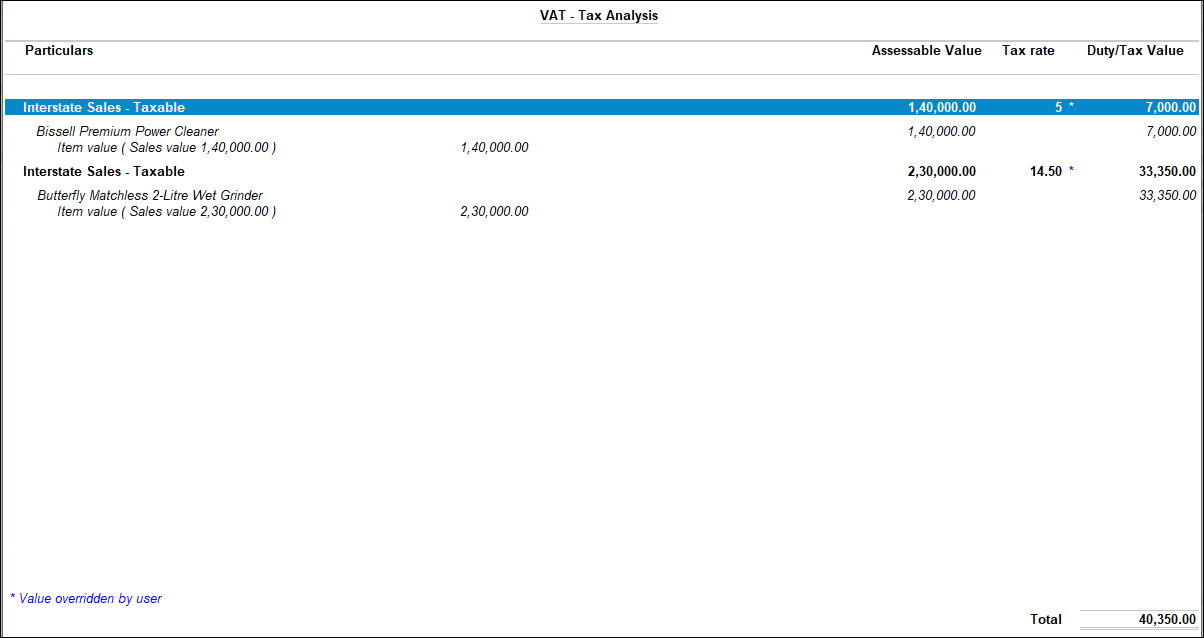
- Press Esc to return to the sales invoice. The sales invoice appears as shown below:
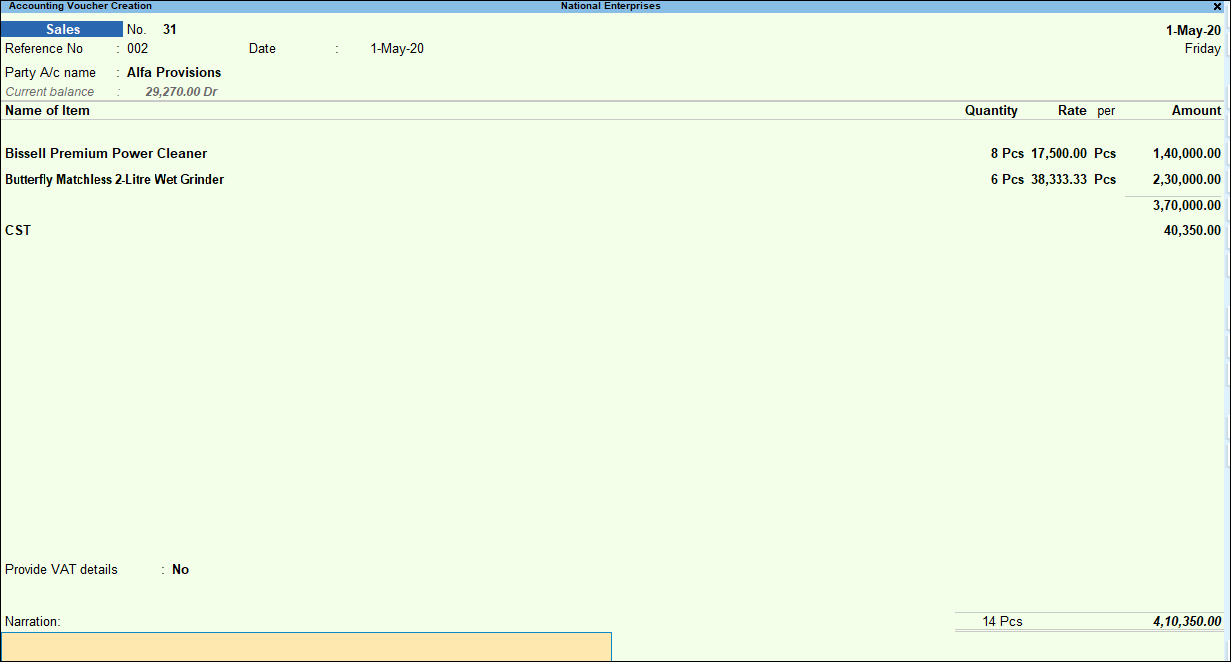
- Accept the screen. As always, you can press Ctrl+A to save.
