Interstate Purchase of Works Contract (VAT)
You can record interstate purchase of works contract by selecting the nature of transaction Interstate Purchase – Works Contract.
This nature of transaction is provided for Punjab.
- Gateway of Tally > Vouchers > press F9 (Purchase).
Alternatively, press Alt+G (Go To) > Create Voucher > press F9 (Purchase). - Enter the Supplier Invoice No. and Date.
- Select the party ledger in the field Party A/c name.
As always, press Alt+C, to create a master on the fly. Alternatively, press Alt+G (Go To) > Create Master > type or select Ledger > press Enter. - Select the purchase ledger predefined with the Nature of transaction set to Interstate Purchase – Works Contract.
As in other transactions, you can create the ledger on the fly by pressing Alt+C. Alternatively, press Alt+G (Go To) > Create Master > type or select Ledger > and press Enter. - Select the stock item, and enter the amount.
- Enter the required details in Deduction Claimed for Tax Calculation screen. The Deduction Claimed for Tax Calculation screen appears as shown below:
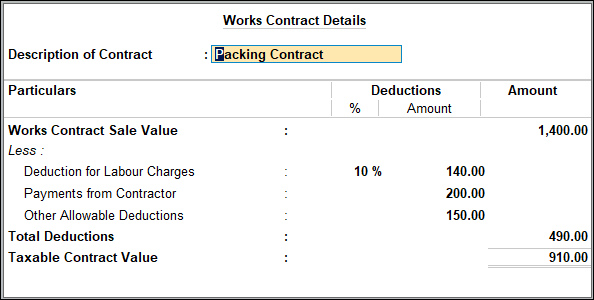
- Press Enter to accept the screen. As always, you can press Ctrl+A to save and return to the purchase invoice.
- To view the VAT – Tax Analysis screen, press Ctrl+O (Related Reports) > select Voucher under Details of > type or select VAT – Tax Analysis.
Note: If you are on TallyPrime Release 1.1.3 or earlier, follow the step:
To view the VAT – Tax Analysis screen, press Ctrl+I (More Details) > select Voucher under Details of > type or select VAT – Tax Analysis. - Press Alt+F5 (Detailed) to view in detailed mode. The VAT – Tax Analysis screen appears as shown below:

- Press Esc to return to the purchase invoice.
- Set the option Provide VAT details to Yes, and enter the Statutory Details, as shown below:

- Press Enter to accept the screen. As always, you can press Ctrl+A to save and return to the purchase invoice as shown below:
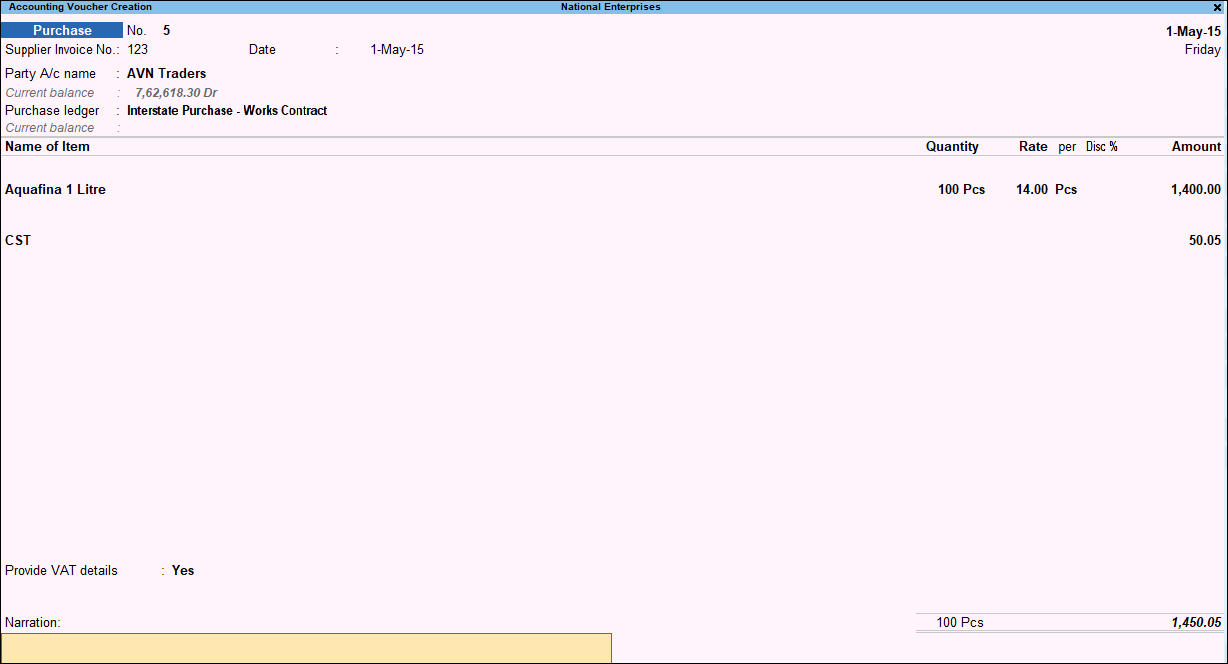
- Accept the screen. As always, you can press Ctrl+A to save.
The value of this transaction gets captured in the relevant fields of state-specific VAT/CST forms and annexures.