Defining Tax Rates at Group Level (VAT)
You can define tax rates as a group level, and create a stock item under the defined VAT rate.
Use the defined VAT rate in Transactions
VAT/CST rates for a business dealing with multiple stock items having multiple VAT/CST rates can be configured at the group level.
To define tax rates at group level
- Gateway of Tally > Create > type or select Stock Group> and press Enter.
Alternatively, press Alt+G (Go To) > Create Master > Stock Group > and press Enter. - Enter the Name of the stock group.
- Select the required group from Under field.
- Enable the option Set/alter VAT details to open the VAT Details screen.
- Specify the VAT rate for stock group.
To specify the VAT rate for the stock group
- Select the required Classification from the list of predefined classifications, or set it to Not Applicable. If required, create the classification as per the procedure given for creating classifications.
- Click F12 (Configure), and enable Allow commodity details.
- Enter the Commodity Name, Commodity Code, and Sub Commodity Code.
- Enter the Tax Rate. The VAT Details screen appears as shown below:
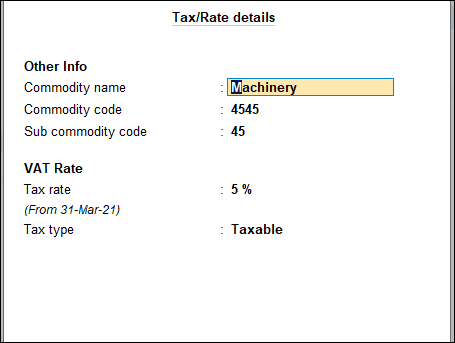
- Press Enter to save.
- Press Enter to save the Stock Group Creation screen.
Create a Stock Item
- Gateway of Tally > Create > type or select Stock Item> and press Enter.
Alternatively, press Alt+G (Go To) > Create Master > Stock Item > and press Enter. - Enter the Name of the stock item.
- Select the required group from Under field.
- Select the required unit of measurement in Units field, as shown below:
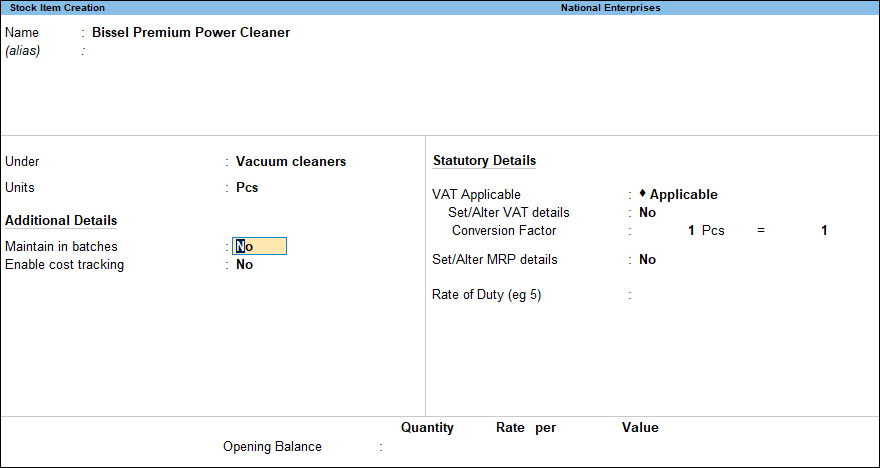
- Press Enter to save.
- Create a Duty Ledger
Create a common VAT ledger under Duties and Taxes. Click here for the detailed procedure.
- Use the defined VAT rate in a Transaction
- The VAT rate of each stock item is calculated automatically using the VAT rate defined for each stock item at group level, if the VAT ledger is selected while passing a transaction for multiple stock items.
- The VAT rate defined at group level is used to calculate VAT when passing a transaction for multiple stock items belonging to different groups, having different VAT rates.
The Accounting Voucher Creation appears as shown below: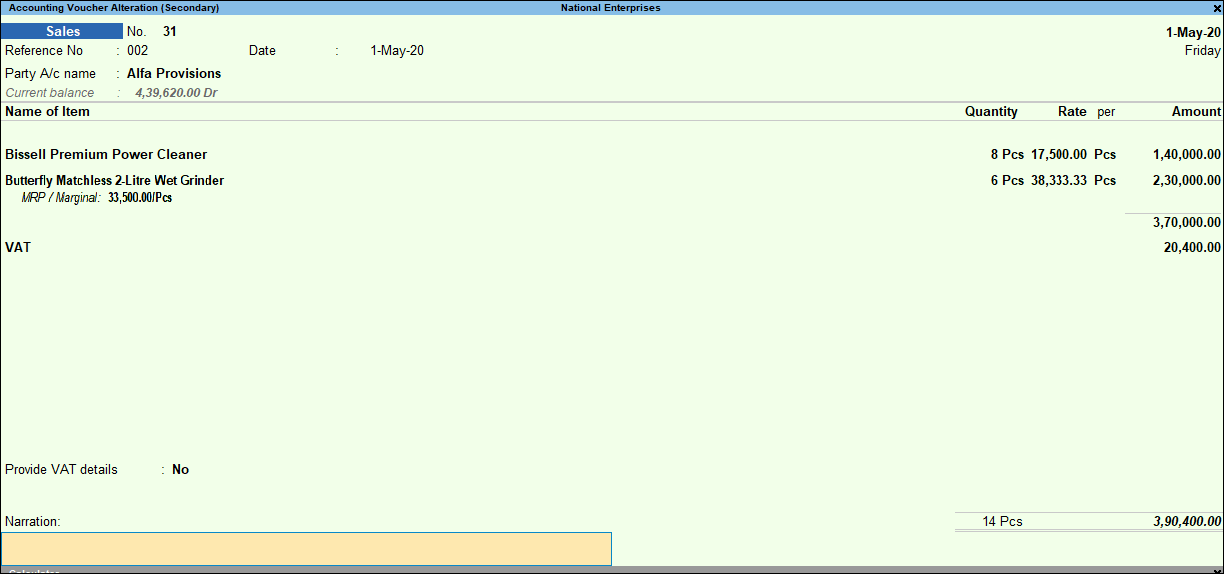
The tax analysis shows that VAT is calculated for each stock item as per the rate defined in the group.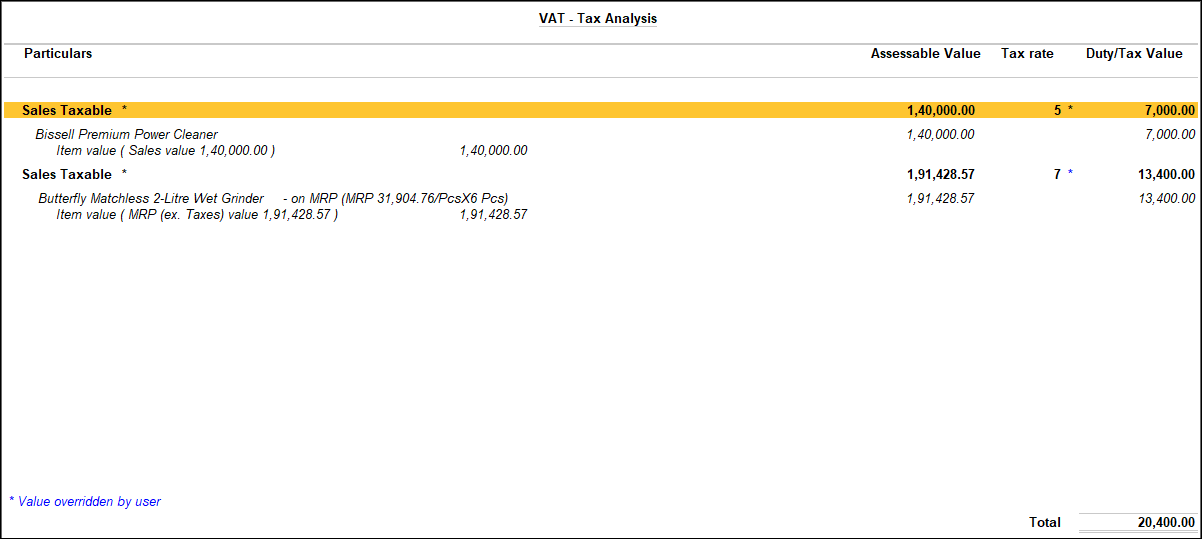
Note: When the tax rate is defined at group level, it will apply to all the stock items under the group.